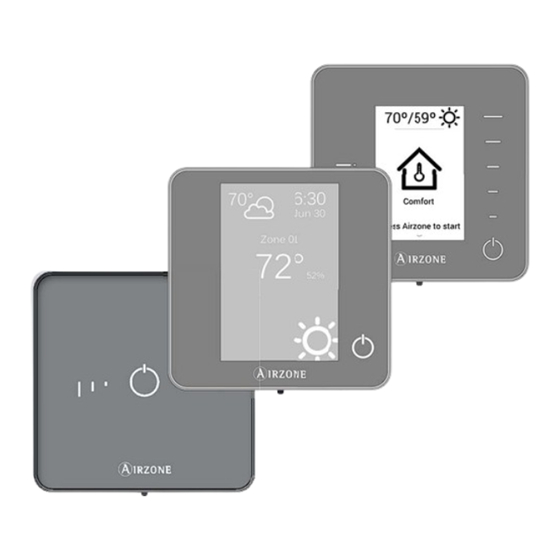Table des Matières
Publicité
Les langues disponibles
Les langues disponibles
Liens rapides
Publicité
Table des Matières

Sommaire des Matières pour Airzone ZBS
-
Page 3: Table Des Matières
Wired/Wireless Think controller (AZZBSTHINK [C/R]) ..............................8 Wired/Wireless Lite controller (AZZBSLITE [C/R]) ..............................8 Communication gateway (AZZBSGT xxx) ..................................8 Webserver Airzone cloud Ethernet/WiFi (AZZBSWSCLOUD [C/R])........................9 Bacnet integration gateway (AZZBSBACNETG) ..............................10 10 KOHM NTC thermistor (AZZBS10KPROBE) ................................10 Additional 12 V power supply (AZZBSPOWER) ............................... 10 General requirements .......................................... - Page 4 Connection ............................................26 Configuration ..........................................27 BACnet integration gateway (AZZBSBACNETG) ..............................27 Assembly ............................................27 Configuration ..........................................27 Assembly and connection evaluation ....................................28 Secondary zones settings ........................................28 Initial Setup ..............................................28 Blueface and Think thermostats ....................................28 Lite thermostats ..........................................31 Lite thermostat reset ........................................
-
Page 5: Precautions And Environmental Policy
PRECAUTIONS AND ENVIRONMENTAL POLICY PRECAUTIONS For your security, and to protect the devices, follow these instructions: Do not manipulate the system with wet or damp hands. Disconnect the power supply before making any connections. Take care not to cause a short circuit in any of the system connections. ENVIRONMENTAL POLICY Do not dispose of this equipment in the household waste. -
Page 6: System Elements
Local control module controlling radiant elements. Wired/wireless communication with zone thermostat. Powered through system Airzone connection bus. Functionalities: Input for detection of open windows. Input for detection of presence. Probe input. Remote probe function and distributed probe function. AZZBSMZRADC AZZBSMZRADR... -
Page 7: Wired/Wireless Zone Module With Xxx Communication (Azzbsmzxxx [C/R])
Demand Relay of Boiler. Identified by means of a micro-switch. BLUEFACE PRINCIPAL CONTROLLER (AZZBSBLUEFACEC) Color graphic interface with capacitive screen for controlling zones in Airzone systems. Powered by zone module. Finished in steel and glass. Functionalities: Available in English, French and Spanish. -
Page 8: Wired/Wireless Think Controller (Azzbsthink [C/R])
± Room temperature and relative humidity reading. COMMUNICATION GATEWAY (AZZBSGT XXX) Element that integrates the functioning of the AC units and Airzone zoning systems, enhancing the performance of the installation: ON/OFF depending on the number of zones in demand. Automatic mode changeover (Auto, Cooling, Heating or Dry) from main thermostat. -
Page 9: Webserver Airzone Cloud Ethernet/Wifi (Azzbswscloud [C/R])
WEBSERVER AIRZONE CLOUD ETHERNET/WIFI (AZZBSWSCLOUD [C/R]) Webserver for controlling Airzone systems through Airzone Cloud platform. Accessible through browser or App (available for IOS and Android). Connected to router via Ethernet (AZZBSWSCLOUDC) or WiFi (AZZBSWSCLOUDR). Powered through automation bus. Functionalities: Control of up to 32 systems. -
Page 10: Bacnet Integration Gateway (Azzbsbacnetg)
BACNET INTEGRATION GATEWAY (AZZBSBACNETG) Integration gateway for controlling Airzone installations through BACnet platform. Connected to router via Ethernet. Power supplied through the control board automation bus. Functionalities: One BACnet gateway per system. Status of window contact and presence contact of each zone. -
Page 11: General Requirements
GENERAL REQUIREMENTS Strictly follow the directions outlined in this manual: This system must be installed by a qualified technician. Make all the connections with total absence of power. Set and connect the elements in accordance with the electronic regulations in force. In order to connect the elements of the system, use the cable: shielded twisted cable formed by 4 wires (AWG 20 4 wired). -
Page 12: Introduction
Locate all the elements and perform the connection (See section Zone and Control Modules connection with the Airzone ZBS Control board. Connect the zone modules of the system to any of the 3 Airzone connection bus terminals. Use the proper cable: shielded twisted pair 4 wired: 2x0.22 mm 2x0.5mm... - Page 13 Control Board (follow the steps shown on the Assembly section). All Airzone systems must be connected to internet to offer technical support. It is only necessary to connect one Webserver Cloud per installation (control of up to 32 systems), for BACnet integration gateway, one per system.
-
Page 14: Assembly And Connection
Fig. 2 Airzone Connection Bus connectors The Airzone Connection Bus allows you to connect all the internal components that are independent from the main board to control up to 10 zones. These are the gateways that can be connected: Wired/Wireless intelligent round damper (AZZBSDAMPERxxx [C/R]). - Page 15 Fig. 5 Automation bus connector The automation bus allows you to interconnect multiple systems in order to control them through Airzone control peripherals or to integrate them into a superior control network. The elements to connect to this bus are: Ethernet/WiFi Cloud Webserver (AZZBSWSCLOUD [C/R]).
- Page 16 NON-Inverter units (when it is necessary to control the return temperature of the units). Auxiliary heat outputs your system includes auxiliary heat, connect the auxiliary heat relays of the ZBS Control board to the elements to control. Control relay specs are I : from 1 A to 24-48 V, voltage-free.
-
Page 17: Wired/Wireless Intelligent Round Damper (Azzbsdamperxx [C/R])
Note: Use a shielded twisted pair to connect the window contact. Fig. 9 The Intelligent round damper is a device that is connected to the Airzone Connection Bus of the control board (Fig. 10). Fig. 10 It has a 5-pin terminal to connect it to the Airzone Connection Bus of the main board. Use the proper cable: shielded twisted pair 4 wired: 2x0.22 mm... -
Page 18: Flow Regulation
The module has several inputs to control based on the occupancy or if there are open windows. Control by occupancy: When the occupancy sensor connected to the module indicates that the zone is unoccupied, the system waits for 5 minutes to confirm it is actually empty. After this period of time, the zone is set to Timer Mode and it turns off after 90 minutes. -
Page 19: Wired/Wireless Only Radiant Zone Module (Azzbszmrad [C/R])
Fig. 14 Connection The Only Radiant Zone Module is a device that is connected to the Airzone connection bus of the control board (Fig. 16). Fig. 15 It has a 5-pin terminal to connect it to the Airzone Connection Bus of the main board. Use the proper cable: shielded twisted pair 4 wired: 2x0.22 mm... -
Page 20: Wired/Wireless Zone Module With Xxx Communication (Azzbszm Xxx [C/R])
Window contact Presence contact (Only AZZBSZMxxxC) Thermostat Connection Airzone Connection Bus Note: Use a shielded twisted pair to connect the window contact. Fig. 18 Assembly The module is mounted on DIN rail (Fig. 19) or on wall (Fig. 20). It must be placed and mounted in accordance with the current... -
Page 21: Connection
Note: To remove the module on DIN rail, pull the tab down to release it. Connection The gateway module is a device that is connected to the Airzone connection bus of the control board (Fig. 21). Fig. 21 It has a 5-pin terminal to connect it to the Airzone Connection Bus of the main board. Use the proper cable: shielded twisted pair 4 wired: 2x0.22 mm... -
Page 22: Relay Radiant Heat Control Module (Azzbs5Outputs)
Description Zone relay Pump control relay Boiler control relay Airzone connection bus Fig. 24 Assembly The module is mounted on DIN rail (Fig. 25) or on wall (Fig. 26). It must be placed and mounted in accordance with the current electrotechnical regulations. -
Page 23: Connection
WIRED THERMOSTATS (AZZBSBLUEFACEC / AZZBSTHINKC / AZZBSLITEC) Assembly Airzone thermostats are mounted on the wall through a support. It is recommended not to locate it more than 40 meters away from the control board. To fix it to the wall, follow these steps (Fig. 29): Separate the back part of the thermostat from the wall support and make all the connections. -
Page 24: Connection
Connection Airzone thermostats are connected to the zone module to be controlled. Attach the wires with the terminal screws following the color code (Fig. 30). Important: Use the provided tool to press in the locking tabs (Fig. 31). Fig. 30 Fig. - Page 25 Fig. 35 Important: We recommend using of top-brand batteries. Using low-quality batteries may reduce the duration of use. Remember to deposit the old battery into an appropriate recycling point.
-
Page 26: Ethernet/Wifi Cloud Webserver (Azzbswscloud [C/R])
AZZBSWSCLOUDR Automation bus input Fig. 36 All Airzone systems must be connected to internet to offer technical support. It is only necessary to connect one Webserver Cloud per installation (control of up to 32 systems). Assembly The Webserver is integrated into the automation bus of the Control board (Fig. -
Page 27: Configuration
Automation bus output Automation bus input Fig. 40 All Airzone systems must be connected to internet to offer technical support. It is only necessary to connect one BACnet integration gateway per system. Assembly The BACnet integration gateway is integrated into the automation bus of the main board (Fig. -
Page 28: Assembly And Connection Evaluation
Fig. 42 process. Start the radio channel search, to do so, press Airzone to start the search. The thermostat will display the different wireless zone modules found, with the signal level of each one of them. Select the range is... - Page 29 IMPORTANT: Before, selecting the zone module which will be associated with the thermostat, check that this module is the desired one. If this module is not the correct one, use the control bar to select another module and check again. IMPORTANT: The thermostat will display first the wireless zone modules which are closer to it.
- Page 30 Think Important: In Think thermostats, use to confirm and to return to the previous screen or menu.
-
Page 31: Lite Thermostats
LITE THERMOSTATS To configure a Lite thermostat, follow these steps: Wired Lite thermostat Perform all the appropriate connections. Connect the thermostat. Press the LED to confirm the association. The number of the zone which associates with the thermostat is the lowest free available number. If the association is correct, the LED will flash green 5 times. -
Page 32: Lite Thermostat Reset
Insert the battery to supply the thermostat. Press the LED to begin the wireless search. The LED will blink in green. IMPORTANT: The thermostat will display first the wireless zone modules which are closer to it. Remember to configure this thermostat near the wireless zone module to associate for greater comfort. will show the signal level of this module: Low signal range level (It is not recommended to perform the association). -
Page 33: User And Zone Settings
USER AND ZONE SETTINGS BLUEFACE THERMOSTAT Operation mode Airflow User mode Current zone/ Zone Current Room navigation menu Temperature/ Relative humidity Current Set Point Zone demand On/Off Local ventilation Time schedule Zone settings programming User settings User Settings Press to access the menu. Language. -
Page 34: Think Thermostat
* Available based on the installation and system setting. Lite Settings. To save energy, enables to configure the wired Airzone Lite to switch off after a few second. Note: To access the Lite settings, go to a zone controlled by a Lite thermostat through the zone navigation menu. - Page 35 Emergency Heat. This mode activates the Auxiliary Heat to provide heated air in case of a mechanical failure in the system. Note: This mode is only visible when the installation includes an auxiliary heating device. User Mode. This parameter is only available when the Think thermostat is configured as main, the available modes are: Comfort.
- Page 36 Timer. It is an auto power-off timer of the zone. Off. Timer is not activated. 30. It activates the timing and switches off the zone after 30 minutes. 60. It activates the timing and switches off the zone after 60 minutes. 90.
-
Page 37: Advanced Settings
ADVANCED SETTINGS ADVANCED SETTINGS BLUEFACE THERMOSTAT To access the advanced configuration menu, follow the next steps: Press and hold From this menu you can control both the zone parameters and the system parameters. System settings System ID. Defines the number of the system within your installation. Temperature range. - Page 38 Port: 47808 IP Address: DHCP Supply temperature (only available in installations with Airzone ZBS 10 KOhm NTC thermistor). This option allows the system demand to be ignored if the supply temperature exceeds a certain limit. The selectable heating cut out...
-
Page 39: Zone Settings
Radio channel. It activates/deactivates the radio channel of the system. (only available for main thermostat) Reset system . Resets the system and returns to factory settings. To reconfigure the thermostats, please check Initial setup . Wait 60 seconds until the system restarts before connecting again. Zone settings Zone ID (only available from remote zones, in zones controlled by Lite thermostats) -
Page 40: Advanced Settings Think Thermostat
ADVANCED SETTINGS THINK THERMOSTAT To access the advanced configuration menu, follow the next steps: Press once Press and hold Press and hold Important: In Think thermostats, press to confirm and to return to the previous menu/screen. Linked zones. It displays and allows you to select the control outputs associated with the thermostat. Thermostat settings. -
Page 41: Self-Diagnose
SELF-DIAGNOSE CONTROL BOARD (AZZBSR2MEL) Airzone control boards have integrated LEDs that detect unusual operations. Fig. 43 Meaning Data reception from automation bus Blinking Green Data transmission from automation bus Blinking Control board activity Blinking Green Data transmission from Airzone Connection Bus... -
Page 42: Wired/Wireless Intelligent Round Damper And Wired/Wireless Only Radiant Zone Module (Azzbsdamperxxx [C/R] And Azzbszmrad [C/R])
Steady Data reception from thermostat Blinking Green Data transmission from thermostat Blinking Data reception from Airzone connection bus Blinking Green Data transmission from Airzone connection bus Blinking WIRED/WIRELESS ZONE MODULE WITH XXX COMMUNICATION (AZZBSZM XXX [C/R]) The zone modules have integrated LEDs that detect unusual operations. -
Page 43: Relay Radiant Heat Control Module (Azzbs5Outputs)
Meaning Power supply Steady Data transmission from thermostat Blinking Data reception from thermostat Blinking Green Data transmission from Airzone connection bus Blinking Data reception from Airzone connection bus Blinking Green Data transmission from gateway Blinking Data reception from gateway Blinking... -
Page 44: Blueface And Think Thermostats (Azzbsbluefacec / Azzbsthink [C/R])
BLUEFACE AND THINK THERMOSTATS (AZZBSBLUEFACEC / AZZBSTHINK [C/R]) Blueface and Think Thermostat Warnings Thermostat displays all the system warnings on the screensaver. If there is any error, it will be displayed on the screensaver, on the main screen and on tio , inside the User settings menu. - Page 45 AZZBSDAMPERxxC / AZZBSZMRADC Fig. 47 AZZBSZMxxxC Fig. 48 Error 1: Communication error between wireless thermostat and zone module (AZZBSDAMPERxxR / AZZBSZMRADR / AZZBSZMxxxR) This incident blocks the control of the zone. To solve this incident check: Thermostat status: Check the signal range of the thermostat with the module through the Information parameter (see section Advanced settings, system settings ) or approach the thermostat to the module if the thermostat recovers the...
- Page 46 This incident blocks the control of the zone. Check this error is not common to all thermostats. If so, verify the proper operation of the main board. To solve this incident check: Control board status: Correctly powered. Control board status: Airzone Connection Bus LEDs are operating properly. Connection: Verify the polarity of the control board and thermostat connectors.
- Page 47 The system detects that the motorized element has an abnormality and blocks the opening-closing movement. Disconnect and connect the Airzone connection bus terminal and check if the error disappears, otherwise, proceed to the replacement of the device or sent it for repair.
- Page 48 Fig. 53 Error 5: Temperature probe - Open circuit The zone ceases to measure the room temperature; therefore, the zone cannot generate demand. Proceed to replace it of the device or sent it for repair (check if it is produced by the thermo probe output of the zone module).
- Page 49 Verify if the Air unit is powered. To do this, check the thermostat of the AC unit is ON. Verify the AC unit operates properly by itself. To do this, disconnect the A/C unit Airzone system and select the unit from the thermostat from the A/C unit.
- Page 50 The device cannot be controlled by the system. To solve this incident check: Status of the module: Correctly powered. Status of the module and the control board: Airzone connection bus LEDs are operating properly. Connection: Check the polarity of the connectors of the control board and the module.
-
Page 51: Lite Thermostats (Azzbslite [C/R])
LITE THERMOSTATS (AZZBSLITE [C/R]) Lite thermostats incorporate LEDs that detect malfunctioning. Status LED blinking purple quickly: Wired Lite Thermostat- Zone module communication error (AZZBSDAMPERxxC / AZZBSZMRADC / AZZBSZMxxxC) This incident blocks the control of the zone. To solve this incident check: Connection: Check the polarity of the connectors of the module and the thermostat. - Page 52 AZZBSZMxxxC Fig. 60 Status LED blinking purple quickly: Wireless Lite Thermostat- Zone Module communication error (AZZBSDAMPERxxR / AZZBSZMRADR / AZZBSZMxxxR) This incident blocks the control of the zone. To solve this incident check: Thermostat status: Check the signal range of the thermostat with the module through the Information parameter from remote zones or approach the thermostat to the module if the thermostat recovers the communication, it is necessary to relocate it as it was out of range.
- Page 53 To solve this incident check: Control board status: Correctly powered. Control board status: Airzone Connection Bus LEDs are operating properly. Connection: Verify the polarity of the control board and thermostat connectors. Wiring: Check that the voltage between the poles (A /-) and (B/-) is about 0.65 Vdc.
-
Page 54: Communication Gateways (Azzbsgtxxx)
Verify the gateway is properly connected to the AC unit port of the control board. Microprocessor operation LED D2: Not blinking Contact the Airzone after-sales department, the microcontroller does not operate properly. Communication LEDs D3 and D4: Not blinking Verify the gateway is properly connected to the AC unit port of the control board. -
Page 55: Bacnet Integration Gateway (Azzbsbacnetg)
BACNET INTEGRATION GATEWAY (AZZBSBACNETG) BACnet integration gateways incorporate LEDs that detect malfunctions. Fig. 65 Meaning Ethernet connected Blinking Green Ethernet activity Blinking Yellow / Red Data transmission from automation Blinking Data reception from automation bus Blinking Green Blinking Green Microswitch performance Connected to the Internet Blinking Green... -
Page 56: Navigation Trees
NAVIGATION TREES BLUEFACE THERMOSTAT NAVIGATION TREE... -
Page 57: Think Thermostat Navigation Tree
THINK THERMOSTAT NAVIGATION TREE Remember: Use to confirm and for going back if browsing submenus. - Page 58 Parque Tecnológico de Andalucía C/ Marie Curie, 21 29590 Campanillas Málaga - España Phone: +34 902 400 445 Fax: +34 902 400 446 http://www.myzone.airzoneusa.com...
- Page 61 TABLE DES MATIERES Précautions et politique environnementale ..................................5 Précautions ...............................................5 Politique environnementale ......................................5 Éléments du systéme ..........................................6 Platine centrale avec communication (AZZBSR2MEL) ............................6 Registre motorisée intelligent filaire/radio (AZZBSDAMPERxx [C/R]) .......................6 Module de zone pour chauffage rayonnant filaire/radio (AZZBSMZRAD [C/R]) ...................6 Module de zone filaire/radio avec communication xxx (AZZBSMZxxx [C/R]) ....................7 Module de control pour chauffage rayonnants par relais (AZZBS5OUTPUTS) ....................7 Thermostat intelligent Blueface (AZZBSBLUEFACEC) .............................7...
- Page 62 Connexion ............................................26 Configuration ..........................................27 ..............................27 Montage ............................................27 Configuration ..........................................27 Vérification du montage et de la connexion ................................. 28 Configuration des zones secondaires ....................................28 Configuration Initiale ..........................................28 Thermostats Blueface et Think ...................................... 28 Thermostats Lite ..........................................31 Réinitialisation du thermostat Lite ..................................
-
Page 63: Précautions Et Politique Environnementale
PRECAUTIONS ET POLITIQUE ENVIRONNEMENTALE PRECAUTIONS Pour votre propre sécurité et celle des dispositifs, veillez à respecter les instructions suivantes : Ne pas manipuler le système avec les mains mouillées ou humides. Effectuer tous les branchements et débranchements en coupant au préalable l'alimentation du système. Des précautions doivent être prises pour éviter les courts-circuits sur toute connexion du système. -
Page 64: Éléments Du Systéme
Module de zone Module de gestion locale pour le contrôle du registre motorisée et communication avec le thermostat de la zone par câble/radio. Alimentation par bus de connexion Airzone du système. Fonctionnalités : Entrée pour la détection de fenêtres ouvertes. -
Page 65: Module De Zone Filaire/Radio Avec Communication Xxx (Azzbsmzxxx [C/R])
(AZZBSGTxxx) pour plus de détails) . Communication avec le thermostat de la zone par câble/radio. Alimentation par bus de connexion Airzone du système. Montage sur rail DIN ou en saillie. Fonctionnalités : Entrée pour la détection de fenêtres ouvertes. -
Page 66: Thermostat Intelligent Filaire/Radio Think (Azzbsthink [C/R])
On / Off de la zone. PASSERELLE DE COMMUNICATION (AZZBSGT XXX) Élément qui intègre le fonctionnement des unités de climatisation et des systèmes de zonage Airzone pour un meilleur service : On/Off selon s'il existe ou non une demande dans les zones d'installation. -
Page 67: Ethernet/Wifi Cloud Webserver (Azzbswscloud [C/R])
ETHERNET/WIFI CLOUD WEBSERVER (AZZBSWSCLOUD [C/R]) Serveur web pour la gestion des systèmes Airzone d'une installation par le biais d'une plateforme Cloud. Accès à la plateforme par navigateur ou application (IOS ou Android). Accès au routeur par Ethernet (AZZBSWSCLOUDC) ou WiFi (AZZBSWSCLOUDR). -
Page 68: Thermistance Ntc 10 Kohm (Azzbs10Kprobe)
Configuration de sonde à distance ou distribuée. N SUPPLEMENTAIRE 12 V (AZZBSPOWER) Source externe d'alimentation pour système Airzone. Montage sur rail DIN. Alimentation 110/230 VCA. Fonctionnalités : Alimentation pour plus de 6 modules de zones par Blueface ou 10 modules sans Blueface. Ces valeurs... -
Page 69: Prérequis Généraux
Coupez l'alimentation pour effectuer tout branchement. Placez et branchez les éléments conformément à la réglementation électronique en vigueur. Pour la connexion des éléments de communication au système, utilisez le câble Airzone : câble blindé et torsadé, de 4 fils (2 x 0,22 mm + 2 x 0,5 mm Ne pas connecter le pôle «... -
Page 70: Introduction
Connexion des modules de zone et control du système à la platine centrale Airzone ZBS. Branchez les éléments de contrôle du système à l'une des 3 bornes du bus de connexion Airzone. Utilisez un câble adapté : câble blindé et torsadé... -
Page 71: Mise En Service
BACnet sur le port domotique de la platine centrale (suivez les instructions de la fiche technique de ces derniers). Tous les systèmes Airzone doivent être connectés à internet de manière à fournir un support technique. Il suffit de connecter un Webserver Cloud par installation Dans le cas de connecter une par système. -
Page 72: Montage Et Connexion
Fig. 2 Connecteurs du bus de connexion Airzone Le bus de connexion Airzone permet de connecter tous les éléments internes indépendants de la platine centrale, et de contrôler jusqu'à 32 zones. Les éléments à connecter sont les suivants : Registre motorisée intelligent filaire/radio Airzone ZBS (AZZBSDAMPERxxx [C/R]). - Page 73 Le bus domotique permet l'interconnexion de plusieurs systèmes en vue de leur gestion, à travers les périphériques de contrôle offerts par Airzone ou leur intégration à un réseau supérieur de contrôle. Les éléments à connecter sont les suivants : Ethernet/WiFi Cloud webserver (AZZBSWSCLOUD [C/R]).
- Page 74 Sorties chauffage auxiliaire Si votre système inclus un chauffage auxiliaire, connectez les relais du chauffage auxiliaire à la platine centrale ZBS avec les éléments à contrôler. Les caractéristiques techniques du relais de marche-arrêt sont I : de 1 A à 24-48 V hors tension. Pour le contrôle des éléments de puissance supérieure, il est recommandé...
-
Page 75: Registre Motorisée Intelligent Filaire/Radio (Azzbsdamperxx [C/R])
Note : Utiliser un câble blindé pour la connexion du contact de fenêtre. Fig.9 Le registre motorisée intelligent est un dispositif qui se connecte au bus de connexion Airzone de la platine centrale (Fig. 10). Fig. 10 Pour la connexion au bus de connexion Airzone de la platine centrale vous disposez de 1 borne à 5 broches. -
Page 76: Régulation De Débit
Enfin, le module dispose d'entrées pour effectuer un contrôle de la zone par présence ou par ouverture de fenêtre. Contrôle par présence. Lorsque le détecteur de présence connecté au module indique que la zone est inoccupée, une minuterie interne de 5 minutes s'enclenche pour confirmer que la zone est vide. Passé ce délai, la zone se mettra en mode Timer avec un délai d'extinction préprogrammé... -
Page 77: Module De Zone Pour Chauffage Rayonnant Filaire/Radio (Azzbszmrad [C/R])
(Fig. 14). Fig. 14 Connexion Le module de zone pour chauffage rayonnant est un dispositif qui se connecte au bus de connexion Airzone de la platine centrale (Fig. 15). Fig. 15 Pour la connexion au bus de connexion Airzone de la platine centrale vous disposez de 1 borne à 5 broches. -
Page 78: Module De Zone Filaire/Radio Avec Communication Xxx (Azzbszm Xxx [C/R])
Contact de fenêtre Détecteur de présence Connexion thermostat (Seulement AZZBSZMxxxC) Bus de connexion Airzone Note : Utiliser un câble blindé pour la connexion du contact de fenêtre. Fig. 18 Montage Le module est monté sur rail DIN (Fig. 19) o en superficie (Fig. 20). L'emplacement et le montage de ce module doivent être... -
Page 79: Connexion
Note : Pour retirer le module du rail DIN, tirez la languette vers le bas pour l'extraire de celui-ci. Connexion Le module de zone est un élément qui se connecte au bus de connexion Airzone de la platine centrale (Fig. 21). Fig. 21 Pour la connexion au bus de connexion Airzone de la platine centrale vous disposez de 1 borne à... -
Page 80: Module De Control Pour Chauffage Rayonnants Par Relais (Azzbs5Outputs)
Relais de contrôle des zones Relais de contrôle de la pompe Relais de contrôle de la chaudière Bus de connexion Airzone Fig. 24 Montage Le module est monté sur rail DIN (Fig. 25) ou en saillie (Fig. 26). L'emplacement et le montage de ce module doivent être conformes à... -
Page 81: Connexion
Connexion Le module de control pour chauffage rayonnants par relais est un dispositif qui se connecte au bus de connexion Airzone de la platine centrale (Fig. 27). Fig. 27 Les caractéristiques des relais de contrôle sont I de 1 A à 24/48 V hors tension. Pour le contrôle des éléments de puissance supérieure, il est recommandé... -
Page 82: Connexion
THERMOSTATS RADIO (AZZBSTHINKR / AZZBSLITER) Montage Les thermostats radio Airzone sont montés en saillie au moyen d'un support. Veuillez noter que la distance maximale recommandée pour ce dispositif est de 40 mètres. Pour le fixer au mur, veuillez suivre les étapes suivantes (Fig. 32) : Retirez la partie arrière du thermostat et introduisez la pile bouton CR2450. - Page 83 Fig. 35 Attention : il est conseillé d'utiliser des piles de premières marques, similaires à celles fournies avec l'équipement. Une pile de moindre qualité peut avoir une durée de vie plus courte. N'oubliez pas de déposer la pile que vous avez retirée dans un point de recyclage adapté.
-
Page 84: Ethernet/Wifi Cloud Webserver (Azzbswscloud [C/R])
AZZBSWSCLOUDR Entrée bus domotique Fig. 36 Tous les systèmes Airzone doivent être connectés à internet de manière à fournir un support technique. Il suffit de connecter un Webserver Cloud par installation Montage Le Webserver Cloud est intégré au bus domotique de la platine centrale du système (Fig. -
Page 85: Configuration
Connecteur USB WiFi et antenne Sortie bus domotique Entrée bus domotique Fig. 40 Tous les systèmes Airzone doivent être connectés à internet de manière à fournir un support technique. Il suffit de connecter intégration BACnet par installation. Montage intégration BACnet est intégré au bus domotique de la platine centrale du système (Fig. -
Page 86: Vérification Du Montage Et De La Connexion
Blueface (voir section Paramètres du système Fig. 42 ATTENTION : manière simultanée, cela peut entraîner des associations erronées. Commencez la recherche du module radio. Pour cela, appuyez sur Airzone pour commencer la recherche. - Page 87 Le thermostat vous indiquera les différents modules de contrôle radio détectés ainsi que le niveau de couverture de chacun d'entre eux. Sélectionnez le module de votre choix et appuyez sur « Vérifier ». Le module sélectionné émettra un bip permettant son identification. Vérifiez que la couverture du réseau est optimale (30 % minimum) et confirmez.
- Page 88 Think Attention : Utilisez pour confirmer et pour revenir en arrière, lorsque vous êtes dans un sous-menu.
-
Page 89: Thermostats Lite
THERMOSTATS LITE Pour configurer un thermostat Lite, veuillez suivre les pas suivants : Thermostat Lite filaire Effectuez les connexions nécessaires. Branchez le thermostat. Appuyez sur la LED pour confirmer l'association. Le numéro de zone auquel est associé ce thermostat correspond au plus petit numéro libre disponible. La diode LED clignote 5 fois en vert pour indiquer que l'association est correcte. -
Page 90: Réinitialisation Du Thermostat Lite
VERIFICATION DE LA CONFIGURATION INITIALE Vérifiez les points suivants : Communication unité-système : Configurez le système Airzone dans un mode de allumez la zone en y générant une demande. Vérifiez que le mode imposé au thermostat principal apparaît sur le thermostat de l'unité... -
Page 91: Isateur Et De Zone
ISATEUR ET DE ZONE THERMOSTAT BLUEFACE Mode de fonctionnement Contrôle du débit Mode utilisateur Zone actuelle/ Menu de Température navigation par zones ambiante / Humidité relative Température de consigne Demande de la zone Marche / arrêt Ventilation locale Programmations Configuration horaires Réglages utilisateur Réglages utilisateur... -
Page 92: Thermostat Think
Air+Rayonnant Note : Réglages Lite. Au bout de quelques secondes, durant lesquelles le Blueface affiche l'état de la zone contrôlée par le thermostat Airzone Lite, l'écran du Blueface basculera ver l'écran de veille. Note contrôlée par un thermostat Lite. THERMOSTAT THINK Mode de Contrôle du débit... - Page 93 Auto. Permet d'alterner automatiquement entre refroidissement et chauffage, en fonction de la demande globale. Déshumidification. < T Consigne ambiante Note : grilles. Chaud auxiliaire. Active le chauffage auxiliaire pour assurer l'approvisionnement en air chaud en cas de défaillance mécanique du système. Note : Ce mode est uniquement visible lorsque l'installation comprend un dispositif de chauffage auxiliaire.
- Page 94 Timer. Off. La temporisation est désactivée. Informations. Ce menu affiche les informations concernant Zone : firmware, zone, association, moteur ou état des communications. Système : firmware, configuration et information sur les éléments composant le système. Dispositifs : Affiche les éléments connectés au système. Webserver (Uniquement thermostat principal du système 1) : firmware, IP, MAC et PIN.
-
Page 95: Configuration Avancee
CONFIGURATION AVANCEE CONFIGURATION AVANCEE THERMOSTAT BLUEFACE Pour accéder au menu de configuration avancée, veuillez suivre les pas suivants : Appuyez longuement Ce menu vous permet de fixer les paramètres de système et de zone. Paramètres du système Adresse du système. Permet de définir le numéro du système dans votre installation. Plage de température. - Page 96 Conf. Ventilateur. Sélectionner entre Électrique (ventilation allumée) ou Brûleur (ventilation éteinte). Si vous Délai ventilateur (s). urs : 0,45,60 et 120 secondes. Menu première étape Différentiel première étape. Définit le différentiel de température qui doit être dépassé par le système pour activer la première étape de chauffage auxiliaire.
-
Page 97: Paramètres De Zone
(disponible uniquement pour installations avec Thermistance NTC Airzone ZBS 10 kOhm). Temp. soufflage pouvant être sélectionnées sont : 38-46-54-62- -114-129-143- Par défaut, le système ne produira plus de chaleur lorsque la température d'approvisionnement atteint Note : demande. T. ambiante. Permet d'afficher/masquer la température ambiante et l'humidité relative de la zone. Ces informations sont affichées par défaut. -
Page 98: Configuration Avancee Thermostat Think
Mode utilisateur. Configurez les températures de consigne de c dans chacune des zones : Confort. Eco. efroid. Inoccupé. Vacances. Poids. Permet de définir le poids de chaque zone. Le poids de la zone sera utilisé dans le calcul du changement de Mode Auto ou dans celui des demandes de chauffage en cas d'utilisation du chauffage auxiliaire. -
Page 99: Autodiagnostic
Réinitialisation thermostat. Permet de réinitialiser le thermostat et de revenir au menu de configuration initiale. AUTODIAGNOSTIC PLATINE CENTRALE (AZZBSR2MEL) Les platines centrales du système Airzone sont munies de LED intégrées qui permettent de détecter des dysfonctionnements. Fig. 43 Signification Réception de données du bus domotique... -
Page 100: Registre Motorisée Intelligent Filaire/Radio Et Module De Zone Pour Chauffage Rayonnant Filaire/Radio (Azzbsdamperxxx [C/R] Et Azzbszmrad [C/R])
REGISTRE MOTORISEE INTELLIGENT FILAIRE/RADIO ET MODULE DE ZONE POUR CHAUFFAGE RAYONNANT FILAIRE/RADIO (AZZBSDAMPERXXX [C/R] ET AZZBSZMRAD [C/R]) Les modules de zone Airzone sont munis de LED intégrées qui permettent de détecter des dysfonctionnements. AZZBSDAMPERxxxC et AZZBSZMRADC AZZBSDAMPERxxxR et AZZBSZMRADR Fig. 44 Signification Activité... -
Page 101: Module De Control Pour Chauffage Rayonnants Par Relais (Azzbs5Outputs)
Transmission des données du bus domotique Clignotement Rouge Réception des données du bus domotique Clignotement Vert Transmission des données du bus de connexion Airzone Clignotement Rouge Réception des données du bus de connexion Airzone Clignotement Vert Transmission des données du passerelle... -
Page 102: Thermostats Blueface Et Think (Azzbsbluefacec / Azzbsthink [C/R])
THERMOSTATS BLUEFACE ET THINK (AZZBSBLUEFACEC / AZZBSTHINK [C/R]) Notifications du thermostat Blueface et Think pal et dans la section « Erreurs » dans le menu (seulement Blueface) Configuration avancée Hors-gel . Affiché lorsque cette fonctionnalité est activée (Voir rubrique Thermostat Blueface, réglages du système Inoccupé... - Page 103 Réinitialisation du système : cette erreur est susceptible de s'afficher sur les thermostats suite à la réinitialisation du système. Ce message disparaîtra une fois la réinitialisation achevée, au bout de 30 secondes approximativement. AZZBSDAMPERxxC / AZZBSZMRADC Fig. 47 AZZBSZMxxxC Fig. 48 Erreur 1 : Erreur de communication entre thermostat radio et module de zone (AZZBSDAMPERxxR / AZZBSZMRADR / AZZBSZMxxxR) Cette anomalie ne permet pas le contrôle de la zone.
- Page 104 du module si la communication se rétablit, c'est que le thermostat se trouvait hors réseau et qu'il est nécessaire de le déplacer. État du module : si l'alimentation est correcte. État du module : si le fonctionnement des LED de communication radio est correct. Réinitialiser la zone et associez-la de nouveau au système.
- Page 105 à la sortie de moteur du module de contrôle : État du connecteur à la sortie du moteur du module de contrôle. Déconnectez et connectez le connecteur du bus de connexion Airzone. Fig. 52...
- Page 106 Erreur 4 : Élément motorisé bloqué Le système détecte une anomalie au niveau de l'élément motorisé et bloque l'ouverture-fermeture. Déconnectez et connectez du dispositif ou envoyez-le en réparation. Fig. 53 Erreur 5 : Sonde de température en circuit ouvert La zone ne mesure plus la température ambiante, la zone s'en trouve désactivée et ne génère plus de demande. Si cette erreur se produit, procédez au remplacement du dispositif ou envoyez- ou si une thermistance NTC 10 KOhm est connectée à...
- Page 107 Vérifiez si l'unité fonctionne correctement indépendamment du système. Pour ce faire, déconnectez l'unité de climatisation du système Airzone et activez l'unité à partir de son propre thermostat. Connexions : si la polarité et la connexion des connecteurs de la passerelle et de l'unité intérieure sont correctes.
- Page 108 État du module de contrôle des éléments rayonnants et de la platine centrale du système : si le fonctionnement des LED du bus de connexion Airzone est correct. Connexions : si la polarité des connecteurs de la platine centrale et du module de contrôle des éléments rayonnants est correcte.
-
Page 109: Thermostat Lite (Azzbslite [C/R])
THERMOSTAT LITE (AZZBSLITE [C/R]) Les thermostats Lite sont munis de LED intégrées qui permettent de détecter des dysfonctionnements. La LED d'état est violet et clignote rapidement : Erreur de communication entre thermostat Lite filaire et le module de contrôle (AZZBSDAMPERxxC / AZZBSZMRADC / AZZBSZMxxxC) Cette anomalie ne permet pas le contrôle de la zone. - Page 110 AZZBSZMxxxC Fig. 60 La LED d'état est rouge et clignote rapidement : Erreur de communication entre Lite radio et module de zone (AZZBSDAMPERxxR / AZZBSZMRADR / AZZBSZMxxxR) Cette anomalie ne permet pas le contrôle de la zone. Pour résoudre ce problème, vérifiez : État du thermostat : Vérifiez la couverture réseau du thermostat vis-à-vis du module en accédant au paramètre Informations à...
- Page 111 État de la platine centrale : si l'alimentation est correcte. État de la platine centrale : si le fonctionnement des LED du bus de connexion Airzone est correct. Connexions : si la polarité des connecteurs de la platine centrale et du module est correcte.
-
Page 112: Passerelle De Communication (Azzbsgtxxx)
LED de communication avec le thermostat de l'unité intérieure D7 et D8 : Absence de clignotement Vérifiez la connexion passerelle-thermostat de l'unité de climatisation. ETHERNET/WIFI CLOUD WEBSERVER (AZZBSWSCLOUD [C/R]) Les Webserver Cloud Airzone sont munis de LED intégrées qui permettent de détecter des dysfonctionnements. AZZBSWSCLOUDC AZZBSWSCLOUDR Fig. - Page 113 PASSERELLE (AZZBSBACNETG) intégration BACnet est munie de LED intégrées qui permettent de détecter des dysfonctionnements. Fig. 65 Signification Ethernet connectée Clignotement Vert Activité Ethernett Clignotement Jaune / Rouge Transmission de données au bus domotique Clignotement Rouge Réception de données du bus domotique Clignotement Vert Clignotement...
-
Page 114: Arborescences De Navigation
ARBORESCENCES DE NAVIGATION ARBORESCENCE DE NAVIGATION DU THERMOSTAT BLUEFACE... -
Page 115: Arborescence De Navigation Du Thermostat Think
ARBORESCENCE DE NAVIGATION DU THERMOSTAT THINK Attention : Utilisez pour confirmer et pour revenir en arrière, lorsque vous êtes dans un sous-menu. - Page 116 Parque Tecnológico de Andalucía C/ Marie Curie, 21 29590 Campanillas Málaga - España Téléphone: +34 902 400 445 Fax: +34 902 400 446 http://www.myzone.airzoneusa.com...