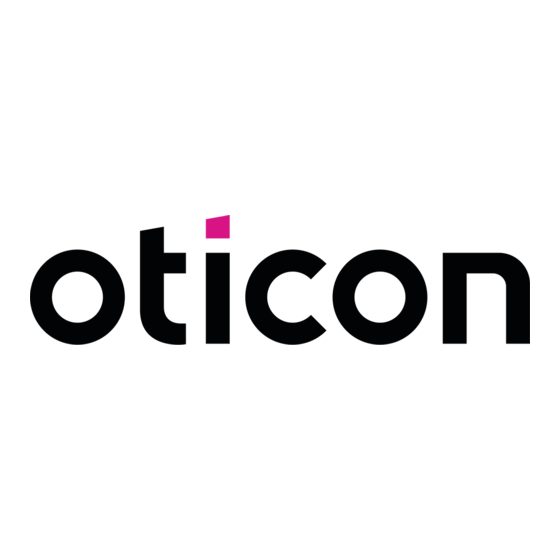
oticon Opn 1 Mode D'emploi
Masquer les pouces
Voir aussi pour Opn 1:
- Mode d'emploi (68 pages) ,
- Mode d'emploi (70 pages) ,
- Mode d'emploi (35 pages)
Publicité
Liens rapides
Publicité

Sommaire des Matières pour oticon Opn 1
- Page 1 All manuals and user guides at all-guides.com Instructions for use miniRITE...
- Page 2 All manuals and user guides at all-guides.com Model overview This booklet is valid for miniRITE in the following hearing aid families: Oticon Opn 1 Oticon Opn 2 Oticon Opn 3 with NFMI and 2.4 GHz radio functionality.
- Page 3 All manuals and user guides at all-guides.com Introduction to this booklet Intended use This booklet shows you how to use and maintain your new hearing The hearing aid is intended to amplify and transmit sound to the aid. Please read the booklet carefully including the Warning section. ear and thereby compensate for impaired hearing within mild to This will help you to get the most out of your new hearing aid.
- Page 4 Pairing hearing aids with iPhone Put on the hearing aid Re-connect your hearing aids to your iPhone, iPad or iPod touch Caring for your hearing aid Oticon ON App Replace ProWax miniFit filter Wireless accessories (optional) Standard earpieces: dome or Grip Tip...
- Page 5 All manuals and user guides at all-guides.com Table of contents 2/2 Warnings More info Usage of hearing aids Troubleshooting guide Battery use Water & dust resistant (IP68) Dysfunction Conditions of use Active implants Warranty certificate X-ray, CT, MR, PET scanning and electrotherapy International warranty Heat and chemicals Technical information...
- Page 6 All manuals and user guides at all-guides.com About Identify your hearing aid speaker and earpiece This will make it easier Speakers Earpieces miniRITE with Power for you to navigate miniRITE hearing aids come The speaker uses one of the mold speaker through this booklet.
- Page 7 All manuals and user guides at all-guides.com Your hearing aid — What it is What it does Ear grip Holds the Microphone (optional) Sound in speaker in place openings Wax filter Wax protection of speaker Push button Change program and volume and Battery drawer Contains the battery.
- Page 8 All manuals and user guides at all-guides.com Identify left and right hearing aid Battery (size 312) It is important to distinguish between the left and the right hearing Your hearing aid is a miniature electronic device that aid as they may be programmed differently. You can find left/right runs on special batteries.
- Page 9 All manuals and user guides at all-guides.com MultiTool for handling batteries and cleaning The MultiTool contains a magnet which makes it easier to replace the battery in the hearing aid. It also contains a brush and a wire loop for cleaning and removing ear wax. If you need a new MultiTool please contact your hearing care professional.
- Page 10 All manuals and user guides at all-guides.com Start up Turn the hearing aid ON and OFF When to replace a battery The battery drawer is used to switch the hearing aid on and off. When it is time to replace the battery you will hear three beeps To save battery life, make sure your hearing aid is switched off repeated at moderate intervals until the battery runs out.
- Page 11 All manuals and user guides at all-guides.com Replace the battery 1. Remove 2. Uncover 3. Insert 4. Close MultiTool Fully open the Remove the sticky Insert the new Close the battery drawer. The MultiTool can be used for The hearing aid will play a battery change.
- Page 12 All manuals and user guides at all-guides.com Handling Put on the hearing aid Step 1 Step 2 Step 3 The speaker brings the sound into your ear. The speaker should always be used with an earpiece Ear grip attached. Use only parts (optional) designed for your hearing aid.
- Page 13 All manuals and user guides at all-guides.com Caring for your hearing aid When handling your hearing aid, hold it over a soft surface Microphone to avoid damage if you drop it. openings Clean the microphone openings Wax filter Carefully brush away debris from the openings. Gently brush the surface.
- Page 14 All manuals and user guides at all-guides.com Replace ProWax miniFit filter 1. Tool 2. Remove 3. Insert 4. Final filter filter Remove the tool Push the empty Insert the new wax The speaker should look pin into the wax filter using the other like above when you have from the shell.
- Page 15 All manuals and user guides at all-guides.com Standard earpieces: dome or Grip Tip Replace dome or Grip Tip Both domes and Grip Tip are made of soft rubber material. The earpiece (dome or Grip Tip) should not be cleaned. If the There are 4 different types of domes.
- Page 16 All manuals and user guides at all-guides.com Customized earpieces: micromold, Clean micromold, LiteTip or power mold LiteTip or power mold The earpiece should be cleaned regularly. There are 3 different types of molds: micromold, LiteTip and a The vent is cleaned by pressing the brush power mold.
- Page 17 All manuals and user guides at all-guides.com Options Flight mode Optional features and accessories When boarding a flight or entering an area where it is The features and accessories described on the following pages prohibited to radiate radio signals, e.g. during flight, flight are optional.
- Page 18 All manuals and user guides at all-guides.com Change volume (optional) Mute the hearing aid (optional) When you have two hearing aids, the push button allows you to Use the mute function if you need to silence the hearing aid while adjust the volume in both ears.
- Page 19 All manuals and user guides at all-guides.com Change program (optional) To be filled out by the hearing care professional Your hearing aid can have up to 4 different programs. Program Sound you will When to use These are programmed by your hearing care professional. hear when activated “1 beep”...
- Page 20 Open Close Oticon Opn is compatible with iPhone SE, iPhone 6s Plus, iPhone 6s, iPhone 6 Plus, iPhone 6, iPhone 5s, iPhone 5c, iPhone 5, 9.7-inch iPad Pro, 12.9-inch iPad Pro, iPad Air 2, iPad Air, iPad (4th generation), iPad mini 4, iPad mini 3, iPad mini 2, iPad mini, and iPod touch (5th and 6th generation).
- Page 21 1. Settings 2. General 3. Accessibility William’s Hearing Aids ✓ Oticon Opn 1 Bluetooth Bluetooth Pairing Request Oticon Opn would like to pair with your iPhone Cancel Pair Hearing Aids Accessibility General Open and close the Your iPhone will Confirm pairing.
- Page 22 When you turn off your hearing aids or Apple device, these will no Oticon ON App enables you to connect and control an endless range longer be connected. To connect them again, turn on your hearing of other devices by linking to IFTTT via the internet.
- Page 23 For more information, please TV Adapter is a wireless contact your hearing care transmitter of sound from TV professional or visit: and electronic audio devices. www.oticon.ca The TV Adapter streams sound directly to your hearing aids. About Startup Handling Options Warnings More info...
- Page 24 All manuals and user guides at all-guides.com Warnings Warnings You should familiarize yourself Usage of hearing aids • Batteries have occasionally been If a battery or hearing aid is fully with the following general • Hearing aids should be used mistaken for pills.
- Page 25 All manuals and user guides at all-guides.com Warnings Dysfunction Active implants • If you have an active brain implant, Heat and chemicals • Be aware of the possibility • Caution must be taken with active please contact the manufacturer • The hearing aid must never be that your hearing aid may stop implants.
- Page 26 All manuals and user guides at all-guides.com Warnings Power instrument Possible side effects Interference Use on Aircraft • Special care should be excercised • Hearing aids, molds or domes • The hearing aid has been • Your hearing aid contains in selecting, fitting and using may cause an accelerated thoroughly tested for interference,...
- Page 27 All manuals and user guides at all-guides.com More info Troubleshooting guide Symptom Possible causes Solutions Dead battery Replace the battery No sound Clean mold Clogged earpieces (dome, Grip Tip, micromold or LiteTip) Consider replacing wax filter or dome Clogged sound outlet Clean mold or replace wax filter in speaker, mold or dome Intermittent or Moisture...
- Page 28 All manuals and user guides at all-guides.com Water & dust resistant (IP68) Conditions of use Your hearing aid is dust-tight and 1. Gently wipe off any water Operating conditions Temperature: +1°C to +40°C protected against ingress of water 2. Open the battery drawer, Relative humidity: 5% to 93%, non-condensing which means it is designed to be remove the battery and and...
- Page 29 All manuals and user guides at all-guides.com Warranty certificate International warranty Name of owner: __________________________________________________ Your hearing aid is covered by an warranty does not affect any legal international limited warranty rights that you might have under Hearing care professional: __________________________________________ issued by the manufacturer for a applicable national legislation period of 12 months from the date of...
- Page 30 2.4 GHz. The 2.4 GHz radio transmitter is weak and is always below 4 dBm More information: www.oticon.ca e.i.r.p. in total radiated power. About Startup Handling Options Warnings More info...
- Page 31 All manuals and user guides at all-guides.com The manufacturer declares Declaration of Conformity is available Distributor: that this hearing aid is from the manufacturer. Oticon Canada in compliance with the 1-6950 Creditview Rd. Manufactured by: essential requirements and Mississauga, ON L5N 0A6...
- Page 32 All manuals and user guides at all-guides.com Power instrument Settings overview for your hearing aid Left Right Volume control Program shift Mute Volume control indicators Beeps at min/max volume Clicks when changing volume Beeps at preferred volume Battery indicators Low battery warning...
- Page 33 All manuals and user guides at all-guides.com...
- Page 34 All manuals and user guides at all-guides.com...
- Page 35 All manuals and user guides at all-guides.com...
- Page 36 All manuals and user guides at all-guides.com...
- Page 37 All manuals and user guides at all-guides.com...
- Page 38 All manuals and user guides at all-guides.com...
- Page 39 All manuals and user guides at all-guides.com...
- Page 40 All manuals and user guides at all-guides.com...
- Page 41 All manuals and user guides at all-guides.com...
- Page 42 All manuals and user guides at all-guides.com...
- Page 43 All manuals and user guides at all-guides.com...
- Page 44 All manuals and user guides at all-guides.com...
- Page 45 All manuals and user guides at all-guides.com...
- Page 46 All manuals and user guides at all-guides.com...
- Page 47 All manuals and user guides at all-guides.com...
- Page 48 All manuals and user guides at all-guides.com...
- Page 49 All manuals and user guides at all-guides.com...
- Page 50 All manuals and user guides at all-guides.com...
- Page 51 All manuals and user guides at all-guides.com...
- Page 52 All manuals and user guides at all-guides.com...
- Page 53 All manuals and user guides at all-guides.com...
- Page 54 All manuals and user guides at all-guides.com...
- Page 55 All manuals and user guides at all-guides.com...
- Page 56 All manuals and user guides at all-guides.com...
- Page 57 All manuals and user guides at all-guides.com...
- Page 58 All manuals and user guides at all-guides.com...
- Page 59 All manuals and user guides at all-guides.com...
- Page 60 All manuals and user guides at all-guides.com...
- Page 61 All manuals and user guides at all-guides.com...
- Page 62 All manuals and user guides at all-guides.com...
- Page 63 All manuals and user guides at all-guides.com...
- Page 64 All manuals and user guides at all-guides.com...
