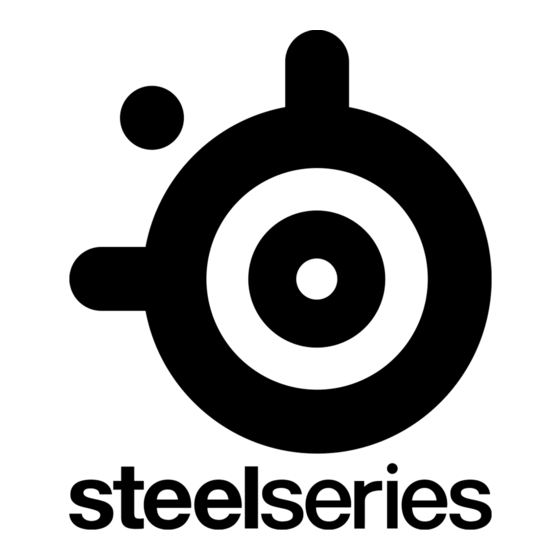
Publicité
Les langues disponibles
Les langues disponibles
Liens rapides
Publicité

Sommaire des Matières pour STEELSERIES ARCTIS NOVA PRO WIRELESS
- Page 1 ARCTIS NOVA PRO WIRELESS PRODUCT INFORMATION GUIDE...
- Page 2 TABLE OF CONTENTS Table of Contents . . . . . . . . . . . . . . . . . . . . . . . . . . . . . . . . . . . . . . . . . . General .
- Page 3 ARCTIS NOVA PRO WIRELESS Home Moments Engine Use Engine inside SteelSeries GG to set custom equalizer settings and control your mic . GG also has other amazing apps like Sonar, a breakthrough in gaming sound, that allows you to hear what matters most, through cutting-edge audio tools .
- Page 4 PRODUCT OVERVIEW HEADSET Retractable ClearCast Microphone Premium Leatherette Ear Cushions* Elastic Headband 3 .5 mm Audio Jack Volume/Control Wheel Microphone Mute Button Removable Speaker Plates* Mobile Charging Jack (Below the Speaker Plate) Power Button 10 Swappable Battery (Below the Speaker Plate) Bluetooth Button 12 Bluetooth LED Indicator 13 Power LED Indicator...
- Page 5 *Find accessories and replacement parts at steelseries .com/gaming-accessories For replacement part instructions please visit support .steelseries .com ACCESSORIES* 14 USB-C to USB-A Cable (x2) 15 4-Pole 3 .5 mm Audio Cable 16 Microphone Pop Filter 17 Lithium-Ion Battery (x2) WIRELESS BASE STATION...
- Page 6 SETUP CONNECTIONS Plug one of the USB-C to USB-A Cables (14) into the USB 1 Jack (24), and connect the other end to your PC or console . Optionally connect the second USB-C to USB-A Cable (14) from the Base Station’s USB 2 Jack (25) to a second PC or console .
- Page 7 FUNCTIONS BASE STATION CHARGING To charge the second Lithium-Ion Battery (17) place it in the Battery Charging Slot (21) of the base station . CHANGING BATTERIES To change the battery, first remove the right-side Removable Speaker Plate (7) by lifting from the groove on the bottom . Then remove the Swappable Battery (10) by pushing downward and out to release .
- Page 8 POWER ON/OFF POWER To power the headset on or off press and hold the Power Button (9) for 1 second . PAIRING The headset is already paired to the base station when it arrives . In the event you need to re-pair, open the base station menu, and navigate to the following: Wireless →...
- Page 9 BLUETOOTH BLUETOOTH POWER Bluetooth can be powered on or off independently of the 2 . 4 G wireless by pressing and holding the Bluetooth Button (11) for 1 second PAIRING With Bluetooth off, press and hold the Bluetooth Button (11) for 4 seconds . CONTROL Answer/End Voice Call Single ·...
- Page 10 BASE STATION OPERATION HOME SCREEN Press and release the Control Wheel (20) or the Headset’s Volume/Control Wheel (5) to toggle between Volume and ChatMix (PC only, requires software install) . Rotate the Control Wheel (20) or the Headset’s Volume/ Control Wheel (5) to adjust the selected parameter . Press and hold the Control Wheel (20) or the Headset’s Volume/Control Wheel (5) to bring up the main menu .
- Page 11 AUDIO OPTIONS SURROUND Toggle Software Surround Sound On/Off (PC only, requires software install) EQUALIZER Customize your sound with included presets or fully adjustable 10-band EQ GAIN Changes the maximum output level of the GameDAC SIDETONE Select the amount of your own voice you wish to hear in the headphones MIC VOLUME Optimize the level of the...
- Page 12 AUDIO OUTPUT SETTINGS SPEAKERS Play game and chat audio through a pair of external speakers . Connect a 3 .5 mm cable (not included) from the Base Station’s Line-Out Jack (22) to your speakers . In the OLED Screen (18) Menu set the Line Out option to ‘Speakers’ . LINE OUT STREAM Mix your Main, Aux, and Mic audio together to send to a PC for streaming .
- Page 13 ACTIVE NOISE CANCELLATION To toggle ANC on/off, single press the Headset’s Power Button (9) . TRANSPARENCY To enable transparency mode, double press the Headset’s Power Button (9) .
- Page 14 MICROPHONE RETRACTABLE MICROPHONE Out of the box, the Retractable ClearCast Microphone (1) is retracted . To use the microphone, slide it away from the headset until it reaches full extension . POSITIONING Position the Retractable ClearCast Microphone (1) close to the corner of your mouth with the front surface facing you .
- Page 15 PERFECT FIT EARCUP ADJUSTMENT Slide the Earcups up or down to change the overall height . HEADBAND ADJUSTMENT Change the position of the Elastic Headband (3) on one or both sides to achieve the desired tension and flex .
- Page 16 SPEAKER PLATES The Removable Speaker Plates (7) are attached with magnets . To remove for replacement, place your fingernail in the groove at the bottom of the plate and gently lift .
- Page 18 PC, PlayStation 5, PlayStation 4, Nintendo Switch (TV- Modus), Mobiltelefon (per USB-C), Mac SOFTWARE Mit Engine in SteelSeries GG kannst du die Equalizer- und dein Mikrofon-Einstellungen an deine Vorlieben anpassen . In GG findest du auch weitere spannende Anwendungen wie Sonar, eine innovative App im Bereich Gaming-Audio, mit der du dank modernster Audiotools genau die Sounds hören kannst, die am wichtigsten sind .
- Page 19 Anschluss 2 (25) der Basisstation in einen zweiten PC bzw . Konsole stecken . Die Eingangsquellen kannst du über das Menü in der OLED-Anzeige (18) auswählen . FUNKTIONEN LADEVORGANG PER BASISSTATION Um den sekundären Lithium-Ionen-Akku (17) zu laden, stecke ihn in den Akku-Ladeanschluss (21) der Basisstation . AKKUWECHSEL Um den Akku zu wechseln, entferne zunächst die Abnehmbare Lautsprecherabdeckungen (7) auf der rechten Seite, in dem du sie mithilfe der...
- Page 20 HAUPTMENÜ 1 Drehe das Steuerrad (20) oder den Lautstärkeregler/Steuerrad (5) des Headsets, um durch die Menüpunkte zu wechseln . 2 Drücke einmal kurz das Steuerrad (20) oder den Lautstärkeregler/Steuerrad (5) des Headsets und lass es wieder los, um eine Menüoption auszuwählen . 3 Drücke einmal kurz das Sekundärregler (19) oder den Power-Taste (9) des Headsets und lasse es los, um im Menü...
- Page 21 19 Botón secundario 23 Conector de entrada de línea 20 Rueda de control 24 Conector USB 1 21 Ranura para la carga de la batería 25 Conector USB 2 * Los accesorios y piezas de sustitución están en steelseries .com/gaming-accessories...
- Page 22 CONFIGURACIÓN CONEXIONES Enchufa uno de los Cable USB-C a USB-A (14) al Conector USB 1 (24) y conecta el otro extremo a tu ordenador o consola . También dispone de la opción de conectar el segundo Cable USB-C a USB-A (14) desde la estación base Conector USB 2 (25) a un segundo PC o a la consola .
- Page 23 3 Pulsa y mantén pulsada la Rueda de control (20) o la Control del volumen/perilla (5) del auricular para recuperar el menú principal . MENÚ PRINCIPAL 1 Gira la Rueda de control (20) o la Control del volumen/perilla (5) de los auriculares para desplazarte por los puntos del menú . 2 Pulsa y suelta la Rueda de control (20) o la Control del volumen/ perilla (5) de los auriculares para seleccionar .
- Page 24 PC, PlayStation 5, PlayStation 4, Nintendo Switch (Mode TV), Téléphone mobile (avec USB-C), Mac LOGICIEL Utilisez Engine dans SteelSeries GG pour définir des paramètres d’égaliseur personnalisés et contrôler votre micro . GG dispose aussi d’autres applications exceptionnelles comme Sonar, une révolution en termes de son de jeu, qui vous permet d’entendre ce qui compte le plus, par le biais d’outils audio de pointe .
- Page 25 CONFIGURATION CONNEXIONS Branchez l’un des Câble USB-C vers USB-A (14) à la Prise USB 1 (24), et connectez l’autre extrémité à votre PC ou à votre console . En option, connectez le second Câble USB-C vers USB-A (14) de la Prise USB 2 (25) de la station de base à un second PC ou une seconde console .
- Page 26 3 Appuyez et maintenez la Molette de contrôle (20) ou la Molette de volume/ contrôle (5) du casque pour faire apparaître le menu principal . MENU PRINCIPAL 1 Tournez la Molette de contrôle (20) ou la Molette de volume/ contrôle (5) du casque pour faire défiler les éléments du menu . 2 Appuyez et relâchez le Molette de contrôle (20) ou le Molette de volume/contrôle (5) du casque pour sélectionner .
- Page 27 PC, PlayStation 5, PlayStation 4, Nintendo Switch (modalità TV), Cellulare (con USB-C), Mac SOFTWARE Usa Engine all'interno di SteelSeries GG per impostare le impostazioni dell'equalizzatore personalizzato e controllare il tuo microfono . GG offre anche altre applicazioni sorprendenti quali Sonar, una vera svolta nel suono per i giochi, che ti permette di sentire ciò...
- Page 28 CONFIGURAZIONE COLLEGAMENTI Inserisci uno dei Cavo da USB-C a USB-A (14) nel Jack USB 1 (24), e collega l'altra estremità al tuo PC o alla tua console . In alternativa, collega il secondo Cavo da USB-C a USB-A (14) dal Jack USB 2 (25) della Stazione base a un secondo PC o console .
- Page 29 3 Tieni premuta la Rotella di controllo (20) o la Rotella per volume/ controllo (5) delle cuffie per visualizzare il menu principale . MENU PRINCIPALE 1 Ruota la Rotella di controllo (20) o la Rotella per volume/ controllo (5) delle cuffie per scorrere le voci di menu . 2 Premi e rilascia la Rotella di controllo (20) o la Rotella per volume/controllo (5) delle cuffie per selezionare .
- Page 30 PC, PlayStation 5, PlayStation 4, Nintendo Switch(tryb TV), Telefon komórkowy (z USB-C), Mac OPROGRAMOWANIE Użyj Engine w ramach Steelseries GG, aby wprowadzić indywidualne ustawienia korekcji dźwięku i sterować swoim mikrofonem . GG ma również inne niesamowite aplikacje, jak np . Sonar - przełom w dziedzinie dźwięku w grach, która to aplikacja pozwoli Ci usłyszeć...
- Page 31 KONFIGURACJA POŁĄCZENIA Podłącz jeden z kabli Kabel USB-C do USB-A (14) do Złącze jack USB-1 (24), natomiast drugi koniec podłącz do komputera lub konsoli . Opcjonalnie podłącz drugi kabel Kabel USB-C do USB-A (14) ze stacji bazowej Złącze jack USB-2 (25) do drugiego komputera lub konsoli .
- Page 32 2 Obróć Pokrętło sterowania (20) lub Regulator głośności/sterowania (5) na zestawie słuchawkowym, aby dostosować wybrany parametr . 3 Naciśnij i przytrzymaj Pokrętło sterowania (20) lub Regulator głośności/ sterowania (5) na zestawie słuchawkowym, aby przywołać menu główne . MENU GŁÓWNE 1 Obróć Pokrętło sterowania (20)lub Regulator głośności/sterowania (5) na zestawie słuchawkowym, aby przełączać...
- Page 33 PC, PlayStation 5, PlayStation 4, Nintendo Switch, (Modo TV), Telemóvel (com USB-C), Mac SOFTWARE Utilize o Engine dentro do SteelSeries GG para definir as definições do equalizador personalizadas e controlar o seu microfone . A GG também tem outras aplicações fantásticas, como a Sonar, uma inovação em termos de som de jogo que permite ouvir o que mais...
- Page 34 24 Conector USB-1 25 Conector USB-2 * Encontrar acessórios e peças de substituição em steelseries .com/gaming-accessories CONFIGURAÇÃO LIGAÇÕES Ligue um dos Cabo USB-C para USB-A (14) ao Conector USB-1 (24) e ligue a outra extremidade ao PC ou à consola . Também pode ligar o segundo Cabo USB-C para USB-A (14) da Estação de Base Conector USB-2 (25) a um segundo PC...
- Page 35 Volume/Roda de controlo (5) para alternar entre Volume e ChatMix (apenas PC, requer instalação de software) . 2 Rode Controlo do Volante (20) ou os Auscultadores Volume/ Roda de controlo (5) para ajustar o parâmetro selecionado . 3 Mantenha premido Controlo do Volante (20) ou os Auscultadores Volume/Roda de controlo (5) para abrir o menu principal .
- Page 36 USB-C & USB-Aケーブル (×2) 3.5 mmオーディオケーブル マイクポップフィ ルター 商品情報ガイド システム互換性 PC、 PlayStation 5、 PlayStation 4、 Nintendo Switch (TV モード) 、 携帯電話 (USB-C接続) 、 Mac ソフトウェア SteelSeries GG内でEngineを使用すると、 カスタムのイコラ イザーを設定してマイクをコン トロールできます。 GGには、 ゲームサウンドに革命をもたらしたSonarなどの優れたアプリがあり、 最先端のオーディオツールにより最も重要なサウンドを聞く ことができます。 今すぐダウンロード – steelseri.es/gg 製品概要 ヘッドセット 1 格納式 ClearCast マイク...
- Page 37 22 ラインアウ トジャ ック 24 USB 1 ジャ ック 23 ラインインジャ ック 25 USB 2 ジャ ック * steelseries.com/gaming-accessoriesでアクセサリと交換用パーツをお求めいただけます 設定 接続 USB-C & USB-Aケーブル (14)の1つをUSB 1ジャック (24)に差し込み、 反対側をPC またはコンソールに接続します。 または、 ベースステーションのUSB 2ジャック (25) の2つ目のUSB-C & USB-Aケーブル (14)を2台目のPCまたはコンソールに接続す ることもできます。 OLEDスクリーン (18)メニューで入力ソースを変更します。...
- Page 38 イール (5)を回転させると、 選択したパラメーターを調整できます。 3 コントロールホイール (20)またはヘッ ドセッ トの音量/コントロール ホイール (5)を押し続けると、 メインメニューが表示されます。 メインメニュー 1 コントロールホイール (20)またはヘッ ドセッ トの音量/コントロールホ イール (5)を回転させると、 メニューアイテムを切り替えられます。 2 コントロールホイール (20)またはヘッ ドセッ トの音量/コン トロールホイール (5)を押して離し、 選択します。 3 二次ボタン (19)またはヘッ ドセッ トの電源ボタン (9)を押して離し、 メニューに戻ります。 オーディオオプション サラウンド ソフ トウェアサラウンドサウンドのオン/オフ (PCのみ、 ソフ トウェアのインス トールが必要) イコライザー...
- Page 39 3.5 mm 音频线 麦克风防風罩 产品信息指南 系统兼容性 PC、 PlayStation 5、 PlayStation 4、 Nintendo 开关 (电视模式) , 手机 (带有 USB-C) , Mac 软件 利用 SteelSeries GG 内置的 Engine, 定制均衡器设置和控制您的麦克风。 GG 还有其他令人惊叹的应用, 例如, Sonar, 这是游戏音效的一个 突破, 通过尖端的音频工具, 为您呈现精彩的声音效果。 立即下载 – steelseri.es/gg 产品概览 耳机...
- Page 40 功能 基座充电 若要为辅助 锂电池 (17) 充电, 将其放入基座的 电池充电槽 (21)。 更换电池 若要更换电池, 首先, 拆下右侧的可拆卸扬声器板 (7), 从底部的凹槽提起。 然后, 向下和向外推动, 松开和拆下可更换电池 (扬声器板下方) (10)。 移动充电 USB-C 转 USB-A 线 (14)可用于在旅途中为耳机充电。 拆下左侧的 可拆 卸扬声器板 (7), 并将数据线从移动充电插孔 (8)连接到 USB 电源。 电源 电源开/关 按住 电源按钮 (9) 1 秒, 开启或关闭耳机。 配对...
- Page 41 更改 GameDAC 的最大输出电平 SIDETONE 选择您希望在耳机中听到的自己的音量 麦克风音量 为您的系统优化麦克风的电平 音频输出设置 扬声器 通过一对外部扬声器播放游戏和聊天音频。 1 将一根 3.5 mm 数据线 (未随附) 从基座的 线路输出插孔 (22) 连接到扬声器。 2 在 OLED 屏幕 (18) 菜单中, 将 ‘线路输出’ 选项设置为 ‘扬声器’ 。 流媒体 将您的主音频、 辅助音频和麦克风音频混合在一起发送到 PC 进行流式传输。 1 将一根 3.5 mm 数据线 (未随附) 从基座的 线路输出插 孔...
- Page 42 產品資訊指南 系統相容性 PC、 PlayStation 5、 PlayStation 4、 Nintendo 開關 (電視模式) , 手機 (帶有 USB-C) , Mac 軟體 利用 SteelSeries GG 內建的 Engine, 定制等化器設定和控制麥克風。 GG 還有其他令人驚歎的應用, 例如, Sonar, 這是遊戲音效的一個突 破, 透過尖端的音訊工具, 為您呈現無比震撼的聲音效果。 立即下載 – steelseri.es/gg 產品概覽 耳機 1 伸縮式 ClearCast 麥克風...
- Page 43 BLUETOOTH BLUETOOTH 電源 按住Bluetooth 按鈕 (11) 1 秒鐘, 即可獨立於 2.4 G 無線設備, 開啟或關閉 Bluetooth 配對 在 Bluetooth 關閉時, 按住 Bluetooth 按鈕 (11) 4 秒。 控制 接聽/結束語音通話 按一次 Bluetooth 按鈕 (11) 播放/暫停音樂 按一次 Bluetooth 按鈕 (11) 跳過曲目 按兩次 Bluetooth 按鈕 (11) 上一首曲目...
- Page 44 (TV 모드), 휴대전화 (USB-C와 함께), Mac 소프트웨어 고객 이퀄라이저 설정과 귀하의 마이크 제어를 위해 Engine 인사이드 SteelSeries GG를 사용하십시오. GG 또한 게이밍 사운드의 획기적인 발전인 Sonar와 같은 훌륭한 앱이 있어 최첨단 오디오 툴을 통해 최고의 품질의 사운드를 들을 수 있게 합니다.
- Page 45 20 컨트롤 휠 24 USB 1 잭 21 배터리 충전 슬롯 25 USB 2 잭 * steelseries.com/gaming-accessories에서 부속품과 대체품을 찾으십시오. 설정 연결 USB-C - USB-A 케이블 (14) 중 하나를 USB 1 잭 (24)에 꼽고 다른 한쪽 끝은 귀하의 PC나 콘솔에 연결하십시오. 선택적으로 베이스 스테이션에서...
- Page 46 홈 스크린 1 볼륨과 ChatMix를 토글하려면 컨트롤 휠 (20) 또는 헤드셋의 볼륨/컨트롤 휠 (5)을(를) 눌렀다 떼십시오(*PC 전용, 소프트웨어 설치 필요). 2 선택한 매개변수를 조정하기 위해 컨트롤 휠 (20) 또는 헤드셋의 볼륨/컨트롤 휠 (5)을 회전하십시오. 3 메인 메뉴를 불러오려면 컨트롤 휠 (20) 또는 헤드셋의 볼륨/ 컨트롤...
- Page 47 완벽한 핏 이어컵 조절 전체 높이를 변경하기 위해 이어컵을 위, 아래로 밉니다. 헤드밴드 조절 원하는 당김과 유연성을 얻기 위해 한쪽 또는 양쪽으로 고무 헤드밴드* (3)의 위치를 변경합니다. 스피커 플레이트 리무버블 스피커 플레이트 (7)은 자석으로 부착됩니다. 교체를 위해 제거하려면, 플레이트 바닥의 홈에 손톱을 넣어 조심히 들어 올리십시오.
- Page 48 The full text of the EU declaration of conformity is available at the following internet address: https://support .steelseries .com/hc/en-us/categories/360001256111-Other-Stuff SteelSeries ApS . hereby confirms, to date, based on the feedback from our suppliers indicates that our products shipping to the EU territory comply with REACH (Registration, Evaluation, Authorization, and Restriction of Chemicals - (EC) 1907/2006) compliance program .
- Page 49 Safety Guideline for Lithium Battery This battery must not be disposed of with your other household waste or treat them in compliance with the local regulations or contact your local city office, your household waste disposal service or the shop where you purchased the product . Federal Communication Commission Interference Statement This device complies with Part 15 of the FCC Rules .
- Page 50 2 . l’utilisateur de l’appareil doit accepter tout brouillage radioélectrique subi, même si le brouillage est susceptible d’en compromettre le fonctionnement . This Class B digital apparatus complies with Canadian ICES-003 . Cet appareil numérique de la classe B est conforme à la norme NMB-003 du Canada . This device and its antenna(s) must not be co-located or operating in conjunction with any other antenna or transmitter, except tested built-in radios .
- Page 51 Déclaration d’exposition aux radiations: L’appareil a ete evalue pour repondre aux exigencies generals d’ exposition aux radio frequencies . L’appareil peut etre utilise en condition d’ exposition portable sans restriction Headset IC: 9638A-HS25 Transceiver IC: 9638A-HS25TX TCO Certified – Toward sustainable IT products A third-party certification according to ISO 14024 Say hello to a more sustainable product IT products are associated with a wide range of sustainability risks throughout their life cycle .
- Page 52 해당 무선설비는 전파혼신 가능성이 있으므로 인명안전과 관련된 서비스는 할 수 없음 이 기기는 가정용(B급) 전자파적합기기로서 주로 가정에서 사용하는 것을 목적으로 하며, 모든 지역에서 사용할 수 있습니다 상호명: SteelSeries ApS . 2 . 기기명칭: Wireless Headset / Transceiver 3 . 모델명: HS25 / HS25TX 4 .
- Page 53 除干扰后方可继续使用; (六) 在航空器内和依据法律法规、 国家有关规定、 标准划设的射电天文台、 气象雷达站、 卫星地球站 (含测控、 测距、 接收、 导航站) 等军民用无线电台 (站) 、 机场等的电磁 环境保护区域内使用微功率设备, 应当遵守电磁环境保护 及相关行业主管部门的规定; (七) 禁止在以机场跑道中心点为圆心、 半径5000米的区域内使用各类模型遥控器; (八) 微功率设备使用时温度和电压的环境条件。 低功率射頻器材技術規範 取得審驗證明之低功率射頻器材, 非經核准, 公司、 商號或使用者均不得擅自變更頻率、 加大 功率或變更原設計之特性及功能。 低功率射頻器材之使用不得影響飛航安全及干擾合法通 信; 經發現有干擾現象時, 應立即停用, 並改善至無干擾時方得繼續使用。 前述合法通信, 指 依電信管理法規定作業之無線電通信。 低功率射頻器材須忍受合法通信或工業、 科學及醫療 用電波輻射性電機設備之干擾。...
- Page 54 DK-2450 Copenhagen SV, Denmark SteelSeries ApS ., +1 312 258 9467 656 W Randolph St ., Suite 3E, Chicago, IL 60661, USA More information and support from steelseries .com Product Name (產品名稱/产品名称): Wireless Headset (無線耳機/无线耳机) Model No . (型號/型号): HS25 (HS-25) Rated (規格/规格):...
- Page 55 Cet appareil et sa batterie se recyclent 61520...
- Page 56 .com...




