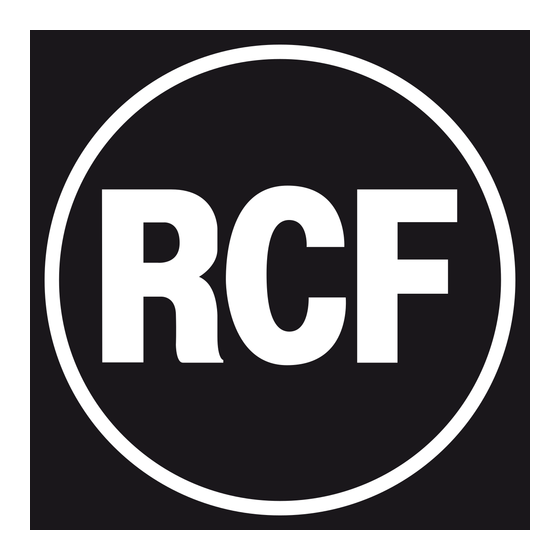
Sommaire des Matières pour RCF RDNET CONTROL 2
- Page 1 USER MANUAL MANUALE D’USO MANUEL DE L’UTILISATEUR BEDIENUNGSANLEITUNG RDNET CONTROL 2 Master Control Unit...
- Page 2 INDEX INDICE ENGLISH ITALIANO FRANÇAIS DEUTSCH...
-
Page 3: Safety Precautions
RCF S.p.A. will not assume any responsibility for the incorrect installation and / or use of this product. - Page 4 (wall, ceiling, structure, etc.), and the components used for attachment (screw anchors, screws, brackets not supplied by RCF etc.), which must guarantee the security of the system / installation over time, also considering, for example, the mechanical vibrations normally generated by transducers.
- Page 5 IMPORTANT NOTES IMPORTANT NOTES To prevent the occurrence of noise on microphone / line signal cables, use screened cables only and avoid putting them close to: Equipment that produces high-intensity electromagnetic fields (for example, high power transformers). Mains cables. Loudspeaker lines. OPERATING PRECAUTIONS OPERATING PRECAUTIONS Never force the control elements (keys, knobs, etc.
- Page 6 WHICH HAS BEEN DESIGNED TO GUARANTEE RELIABILITY AND HIGH PERFORMANCES PRODUCT INFORMATIONS RDNET CONTROL 2 is an hardware interface to connect RCF RDNET compatible devices to a Personal Computer (PC) by means of an USB connection. The RDNET system was purposely developed to create a data network for monitoring and command of more systems.
-
Page 7: Controls And Functions
This indicator light, green LED, lights up to indicate that device is on and powered by USB. USB CONNECTOR USB type B connector, for computer link, by means of cable provided. The RDNET CONTROL 2 is powered by USB connector. - Page 8 RJ45 CONNECTOR CH1 Connector for Subnet 1 RDNET connection by means of CATS cable. For connections refer to “CHANNEL CONNECTIONS” paragraph. If this connector is used DO NOT CONNECT the connector CH1 XLR socket XLR CONNECTOR CH1 Connector for Subnet 1 RDNET connection. For connections refer to “CHANNEL CONNECTIONS”...
- Page 9 2 unit can be connected to max 32 compatible devices (linked in “daisy-chain”). Example: the RDNET CONTROL 2 port 1 is connected to the DATA IN input of a TTL55-A loudspeaker, of which DATA LINK parallel output is linked to the input of the following TTL55-A loudspeaker.
- Page 10 RCF RDNET system only. lt is not allowed to modify or change or try to decompile this software. In no event shall RCF be liable to end-users for any damage whatsoever, including but not limited to financial damages for loss of business profits or business information due to the software use or inability to use this product.
- Page 11 Click the NEXT> button to proceed. The wizard reminds you that it is necessary to disconnect the USB cable between the computer and the RDNET CONTROL 2 unit in order to install A drivers properly. Check if the USB cable is actually disconnected...
- Page 12 While waiting, the installation progressbar is shown. As soon as the installation ends (nor), the “Installation Complete” window will appear. Click the CLOSE button to exit. Connect the USB cable between the computer and the RDNET CONTROL 2 before running the PC software.
- Page 13 RDNET SOFTWARE USE As soon as the RDNET CONTROL 2 unit is turned on, all devices will be listed and cyclically scanned (“polling”). Every listed device confirms its state by turning its LINK LED on. 10 times a second, each device is checked in a single daisy-chain and (when required) the current state is sent to the PC software.
- Page 14 OPTIONS Online: it enables the link between the PC and the RDNET CONTROL 2 unit. Register Again: reconfiguration and digital re-addressing of all audio devices connected to RDNET (to be used in case of communication errors). Config: 2 protection levels, Setup and Concert. In each level, it is possible to enable (or disable for safety reasons) one or more of the 5 listed functions: Live Eq Gain: it enables the real-time GAIN setting (in...
- Page 15 HOW TO UPGRADE THE RDNET CONTROL 2 UNIT FIRMWARE HOW TO UPGRADE THE RDNET CONTROL 2 Link the RDNET CONTROL 2 unit to the computer through the USB UNIT FIRMWARE cable and turn it on without connecting any device. Wait until its front panel LEDs stop flashing .
- Page 16 ASSING AN OBJECT TO A GROUP ASSIGN AN OBJECT TO A GROUP Each object can be assigned to a group in order to get parameter value changes common to all objects that belong to the same group. Right-click with the mouse on the object and choose ‘Assign to Group’, then the proper group (from A to S, for example ‘A’).
- Page 17 NORMALLY THE SIGNAL PHASE DOES NOT NEED TO BE INVERTED. THE PHASE INVERSION MAY BE USEFUL TO COMPENSATE OR MINIMISE POSSIBLE UNDESIRED ACOUSTICAL DESTRUCTIVE INTERFERENCES, DUE TO PARTICULAR LOUDSPEAKER POSITIONS. SAVE: it sends and stores the equalization to the selected device. SEND: it sends (without storing) the equalization to the selected device.
- Page 18 Select “Remove RDNet” to remove the software. Then click the Finish button to proceed. An alternative way to remove the software (in Windows): Start > Programs > RCF Group >RDNet > Uninstall Click Yes to confirm. NOTE Each device can have different parameters.
-
Page 19: Net Weight
Dimensions (w, h, d) 111 mm, 40.5 mm, 89.5 mm Net weight 175 gr RDNET CONTROL 2 IS READY FOR USE WITH SOME DEVICES EX. DVA T12. OTHER DEVICES MAY BE ADDED SUCCESSIVELY, DOWNLOADING THE SOFTWARE FOR RDNET CONTROL 2... -
Page 20: Avvertenze Per La Sicurezza
L’installazione e l’utilizzo errati del prodotto esimono la RCF S.p.A. da ogni responsabilità. ATTENZIONE ATTENZIONE: Per prevenire i rischi di fiamme o scosse elettriche, non esporre mai questo prodotto alla pioggia o all’umidità. - Page 21 (parete, soffitto, struttura ecc., al quale è ancorato il prodotto) e dei componenti utilizzati per il fissaggio (tasselli, viti, staffe non fornite da RCF ecc.) che devono garantire la sicurezza dell’impianto / installazione nel tempo, anche considerando, ad esempio, vibrazioni meccaniche normalmente generate da un trasduttore.
- Page 22 11. Perdita dell’udito L’esposizione ad elevati livelli sonori può provocare la perdita permanente dell’udito. Il livello di pressione acustica pericolosa per l’udito varia sensibilmente da persona a persona e dipende dalla durata dell’esposizione. Per evitare un’esposizione potenzialmente pericolosa ad elevati livelli di pressione acustica, è necessario che chiunque sia sottoposto a tali livelli utilizzi delle adeguate protezioni;...
- Page 23 Per il corretto funzionamento della comunicazione USB (1.1 o 2.0) tra il PC ed RDNET CONTROL 2 si consiglia di utilizzare il cavo USB fornito in dotazione.
-
Page 24: Comandi E Funzioni
COMANDI E FUNZIONI INDICATORE LUMINOSO CH1 Questo indicatore luminoso, LED di colore verde, lampeggia per indicare la trasmissione o ricezione dei dati nella sottorete 1. INDICATORE LUMINOSO CH2 Questo indicatore luminoso, LED di colore verde, lampeggia per indicare la trasmissione o ricezione dei dati nella sottorete 2. INDICATORE LUMINOSO LINK Questo indicatore luminoso, LED di colore verde,verrà... - Page 25 CONNETTORE RJ 45 CH1 Connettore per il collegamento RDNET della sottorete 1 tramite cavo CAT5. Per le connessioni fare riferimento al paragrafo Connessioni canali. Se si utilizza questo connettore, NON COLLEGARE il connettore XLR CH1 CONNETTORE XLR CH1 Connettore per il collegamento RDNET della sottorete 1. Per le connessioni fare riferimento al paragrafo Connessioni canali.
- Page 26 RDNET CONTROL 2 può essere collegata a max 32 dispositivi compatibili posti in cascata. Ad esempio: la porta nr.1 dell’unità di controllo RDNET CONTROL 2 è collegata all’ingresso DATA IN di un diffusore TTL55-A, la cui uscita parallela DATA LINK è inviata all’ingresso del successivo diffusore TTL55-A.
- Page 27 NOTE SUL SOFTWARE RDNET Il software RDNET è utilizzabile per la sola configurazione del sistema RCF RDNET ed è protetto dalle leggi sul copyright. È fatto divieto di modificare, cambiare, ricercare di risalire al codice sorgente decompilando il software. In nessun caso, RCF potrà essere ritenuta responsabile nei confronti dell’utente finale per danni di qualsiasi genere compresi,in senso...
- Page 28 Leggere i termini della licenza d’uso. Per accettarli (e procedere con l’installazione), cliccare su “l Agree” (accetto). Cliccare su NEXT > per procedere. È ora possibile modificare la cartella (“folder” o “directory”) d’installazione del software RDNET (o mantenere quella prefissata); è anche possibile scegliere se il programma sarà...
- Page 29 Al termine dell’installazione (se andata a buon fine), apparirà la finestra “Installation Complete” (installazione completata). Cliccare su CLOSE per terminare la procedura d’installazione. Collegare il cavo USB tra il computer e l’unità di controllo RDNET CONTROL 2 e eseguire il programma. 29 29...
- Page 30 LED “LINK”. Circa 1O volte al secondo viene verificato lo stato di ciascun dispositivo nella singola catena e, alla richiesta, è inviata al software la situazione corrente. Eseguire il programma (in Windows: Start > Programmi > RCF Group > RDNET > RD Net). È visualizzata la finestra principale con 7 menu:...
- Page 31 OPTIONS (opzioni) Online: attivazione del collegamento tra il PC e l’unità di controllo RDNET CONTROL2. Register Again: ri-configurazione e re-indirizzamento digitale dei dispositivi collegati alla rete RDNET (da utilizzarsi in caso di errori nella comunicazione). Config: sono previste 2 modalità di protezione, “Setup” e “Concert”, per ciascuna delle quali è...
- Page 32 UTILIZZO IN MODALITÀ ON LINE UTILIZZO IN MODALITÀ Nell’uso “on line” (con collegamento attivo alla rete),l’unità di controllo RDNET CONTROL 2 esegue una scansione sequenziale dei dispositivi e ON LINE l’assegnazione degli indirizzi digitali è automatica. Il quadro sinottico del software è confrontato con la situazione reale e sono evidenziate le differenze rispetto a quest’ultima: i moduli dei...
- Page 33 ASSEGNAZIONE DI UN MODULO AD UN GRUPPO ASSEGNAZIONE DI UN MODULO AD UN GRUPPO Ciascun modulo può essere assegnato ad un gruppo in modo da ottenere modifiche dei parametri comuni a tutti i moduli appartenenti allo stesso gruppo. Cliccare con il pulsante destro del mouse sul modulo e scegliere “Assign to Group”, poi il gruppo (da A a S) di assegnazione (es.
- Page 34 NORMALMENTE, SI CONSIGLIA DI NON INVERTIRE LA FASE. L’INVERSIONE DI FASE POTREBBE ESSERE UTILE PER COMPENSARE O MINIMIZZARE POSSIBILI (ED INDESIDERATE) INTERFERENZE ACUSTICHE DISTRUTTIVE DOVUTE, ESEMPIO, A PARTICOLARI POSIZIONI DEI DIFFUSORI ACUSTICI. SAVE: invio e memorizzazione dell’equalizzazione nel diffusore. SEND: invio (senza memorizzazione) dell’equalizzazione al diffusore.
- Page 35 - scegliere “Remove RDNet” per disinstallarlo. Successivamente, cliccare su Finish per procedere. Un altro modo per disinstallare il software (selezionare in Windows): Start > Programmi > RCF Group > RDNet > Uninstall Cliccare su “Sì” per confermare. NOTA Ciascun dispositivo può avere parametri differenti.
-
Page 36: Specifiche Tecniche
Nero Dimensioni (l, h, p) 111 mm, 40.5 mm, 89.5 mm Peso netto 175 gr RDNET CONTROL 2 È PREDISPOSTO PER L’UTILIZZO CON ALCUNI DISPOSITIVI. ALTRI DISPOSITIVI POTRANNO ESSERE IMPLEMENTATI SUCCESSIVAMENTE SCARICANDO IL SOFTWARE, PER IL PLUG-IN CON RDNET CONTROL2... -
Page 37: Consignes De Sécurité
été réalisées correctement et que la tension secteur correspond bien au voltage indiqué sur la plaque d’identification du produit; dans le cas contraire, veuillez contacter votre revendeur RCF. c. Les parties métalliques du produit sont reliées à la terre par l’intermédiaire du cordon secteur. - Page 38 8. RCF S.p.A. recommande fortement de faire installer ce produit par du personnel professionnel qualifié (ou par une société spécialisée) qui pourra garantir que l’installation est correcte et la certifier conforme à...
- Page 39 sonore, les angles de dispersion, la réponse en fréquence, etc.). 11. Surdité L’exposition à des niveaux de pression acoustique élevés peut entraîner des dommages auditifs permanents. Le niveau de pression acoustique à partir duquel on peut constater des pertes du sens de l’ouïe varie en fonction des individus et dépend de la durée d’exposition.
- Page 40 Pour le bon fonctionnement de la communication USB (1.1 ou 2.0) entre le PC et RDNET CONTROL 2, il est conseillé d’utiliser le câble USB fourni.
-
Page 41: Commandes Et Fonctions
à l’aide de la prise USB. CONNECTEUR USB Connecteur prise USB de type B pour le raccordement à un ordinateur à l’aide d’un câble fourni. A l’aide de ce connecteur USB, l’alimentation à l’interface RDNET CONTROL 2 est également fournie. - Page 42 CONNECTEUR RJ 45 - CH1 Connecteur pour la connexion RDNET du sous-réseau 1 à l’aide du câble CATS. Pour les connexions, voir ce qui est indiqué sur les “Connexions canaux”. Si ce connecteur est utilisé, NE PAS CONNECTER le connecteur XLR CH1 CONNECTEUR XLR - CH1 Connecteur pour la connexion RDNET du sous-réseau 1.
-
Page 43: Branchement Des Sous-Réseaux
RDNET CONTROL 2 peut être connectée à un maximum de 32 dispositifs compatibles et situés en cascade. Par exemple: la porte n1 de l’unité de contrôle RDNET CONTROL 2 est connectée à l’entrée DATA IN d’un diffuseur TTL55-A dont la sortie parallèle DATA LINK est envoyée à... -
Page 44: Installation Du Logiciel Rdnet
Cette clause est valable uniquement dans le cas où RCF ait été prévenue de l’existence possible de ces dommages ; même dans le cas où le logiciel présente des erreurs matérielles de programme, vérifiables et reproductibles, RCF... - Page 45 Lire les termes de la licence d’utilisation. Pour les accepter (et procéder à l’installation), cliquer sur “I Agree” (acceptation). Cliquer sur NEXT > pour procéder. Il est maintenant possible de modifier le dossier (“folder’’ ou “directory”) d’installation du logiciel RDNET (ou maintenir celui pré...
- Page 46 À la fin de l’installation (si conclue avec succès), la fenêtre “Installation Complete” (installation terminée) apparaîtra. Cliquer sur CLOSE pour terminer la procédure d’installation. Brancher le câble USB entre l’ordinateur et l’unité de contrôle RDNET CONTROL 2 avant d’effectuer le programme.
-
Page 47: Add Object: Un Menu Déroulant À Gauche S'ouvre
UTILISATION DU LOGICIEL RDNET À l’allumage de l’unité de contrôle RDNET CONTROL 2, tous les dispositifs sont énumérés et cycliquement balayés (“polling”). Chaque dispositif enregistré confirme son propre état par l’allumage du VOYANT “LINK”. L’état de chaque dispositif est vérifié... - Page 48 OPTIONS Online: activation de la connexion entre le PC et l’unité de contrôle RDNET CONTROL 2. Register Again: re-configuration et re-adressage numérique des dispositifs connectés au réseau RDNET (à utiliser en cas d’erreurs dans la communication). Config: 2 modalités de protection sont prévues, “Setup” et “Concert”, pour chacune desquelles, il est possible d’activer...
- Page 49 JOUR DU MICROLOGICIEL DE CONTRÔLE RDNET CONTROL 2 DE L’UNITÉ DE CONTRÔLE Connecter l’unité de contrôle RDNET CONTROL 2 à l’ordinateur à RDNET CONTROL 2 l’aide du câble USB et l’allumer sans connecter aucun appareillage. Attendre que les VOYANTS frontaux de l’unité de contrôle RDNET CONTROL 2 s’arrêtent de clignoter.
- Page 50 ATTRIBUTION D’UN ATTRIBUTION D’UN MODULE À UN GROUPE MODULE À UN GROUPE Chaque module peut être attribué à un groupe de manière à obtenir les modifications des paramètres communs à tous les modules appartenant à ce même groupe. Cliquer avec le bouton droit de la souris sur le module et sélectionner “Assign to Group”, puis le groupe (de A à...
- Page 51 NORMALEMENT, IL EST CONSEILLE DE NE PAS INVERSER LA PHASE. L’INVERSION DE PHASE POURRAIT ETRE UTILE POUR COMPENSER OU MINIMISER DE POSSIBLES (ET NON DESIREES) INTERFERENCES ACOUSTIQUES ET DESTRUCTRICES DUES, PAR EXEMPLE, A DES POSITIONS PARTICULIERES DES DIFFUSEURS ACOUSTIQUES. SAVE: envoi et mémorisation de l’égalisation dans le diffuseur.
- Page 52 - sélectionner “Remove RDNET pour le désinstaller. Ensuite, cliquer sur Finish pour continuer. Un autre mode pour désinstaller le logiciel (sélectionner dans Windows): Start > Programmes > RCF Group > RDNET > Uninstall. Cliquer sur Oui pour valider. REMARQUE Chaque dispositif peut avoir des paramètres différents.
-
Page 53: Caractéristiques Techniques
Dimensions (l, h, p) 111 mm, 40.5 mm, 89.5 mm Poids net 175 gr RDNET CONTROL 2 EST PREDISPOSE POUR L’UTILISATION AVEC CERTAINS DISPOSITIFS. D’AUTRES DISPOSITIFS POURRONT ETRE MIS EN ŒUVRE SUCCESSIVEMENT EN TELECHARGEANT LE LOGICIEL, POUR LE PLUG-IN AVEC RDNET CONTROL 2,... -
Page 54: Wichtige Hinweise
Typenschild Ihres Geräts vermerkte Netzspannung mit der am Einsatzort übereinstimmt. Sollte letzteres nicht der Fall sein, treten Sie diesbezüglich bitte mit Ihrem RCF- Händler in Kontakt. c. Die äußeren Metallteile Ihres Geräts sind durch den Schutzleiter des Netzkabels geerdet. - Page 55 Ihnen unbekanntes Zubehör an. Um Herabfallen auszuschließen, stapeln Sie Geräte nur dann, wenn die Bedienungsanleitung dies ausdrücklich zulässt. 8. RCF S.p.A. empfiehlt dringend, dass dieses Produkt nur beruflich qualifizierte Fachkräfte (oder spezialisierte Firmen) installieren, welche die korrekte Anbringung sicherstellen und diese in Übereinstimmung mit den jeweiligen Gesetzen...
- Page 56 11. Gehörverlust Hohe Schallpegel können permanenten Gehörverlust zur Folge haben. Der zu Gehörverlust führende Schalldruck unterscheidet sich von Person zu Person und hängt von der Einwirkungsdauer ab. Um zu vermeiden, möglicherweise gefährlich hohen Schalldrücken ausgesetzt zu sein, sollte jeder, der sich im Bereich solcher Pegel befinden, angemessenen Gehörschutz verwenden.
-
Page 57: Beschreibung
Das System RDNET wurde spezifisch für den Aufbau von Datennetzen zur Überwachung und Steuerung mehrerer Systeme entwickelt. Die Steuereinheit RDNET CONTROL 2 kann bis zu 2 Subnetze steuern, an denen jeweils bis zu 32 Geräte angeschlossen werden können (2 Subnetze x 32 = 64 Geräte). Die Adressierung der verschiedenen Geräte erfolgt automatisch durch die Schnittstelle RDNET... -
Page 58: Bedienelemente Und Funktionen
BEDIENELEMENTE UND FUNKTIONEN LEUCHTANZEIGE CH 1 Diese Leuchtanzeige, d.h. eine grüne LED, blinkt beim Senden bzw. beim Empfang von Daten auf dem Subnetz 1. LEUCHTANZEIGE CH2 Diese Leuchtanzeige, d.h. eine grüne LED, blinkt beim Senden bzw. beim Empfang von Daten aufdem Subnetz 2. LEUCHTANZEIGE LINK Diese Leuchtanzeige, d.h. - Page 59 RJ 45 STECKER CH1 Stecker für den Anschluss RDNET des Subnetzes 1mittels Kabel CAT5. Die Anschlüsse sind im Kapitel “Anschluss Kanäle”. Wenn dieser Stecker verwendet wird, darf der Stecker XLR “CH1” NICHT ANGESCHLOSSEN werden. XLR STECKER CH1 Stecker für den Anschluss RDNET des Subnetzes 1. Die Anschlüsse sind im Kapitel “Anschluss Kanäle”.
- Page 60 RDNET-Ports kann an maximal 32 in Kaskadenschal- tung verbundene kompatible Geräte angeschlossen werden. Beispiel: der Port Nr. 1 der Steuereinheit RDNET CONTROL 2 wird an den Eingang DATA IN eines Lautsprechers TTL55-A angeschlossen, dessen Pa- rallelausgang DATA LINK mit dem Eingang des nächsten Lautsprechers TTL55-A verbunden ist.
- Page 61 HINWEISE ZUR SOFTWARE RDNET Die Software RDNET kann nur zur Konfiguration des Systems RCF RDNET verwendet werden und ist urheberrechtlich geschützt. Es ist untersagt, diese Software zu ändern oder mithilfe eines Decompilers den Quellcode zu ermitteln. Auf keinen Fall haftet RCF gegenüber dem Endanwender für...
- Page 62 Zum Weiterschalten auf NEXT > klicken. Es wird auch ein Hinweis darauf RDNet Information angezeigt, dass zur optimalen Installation der USB-Driver das USB-Kabel zwischen Computer und Steuereinheit RDNET CONTROL 2 entfernt werden muss. Vor dem weiteren Vorgehen kontrollieren, dass das USB-Kabel tatsächlich entfernt wurde.
- Page 63 Installation beobachtet werden kann. Nach Beendigung der Installation (sofern sie erfolgreich abgeschlossen wurde) erscheint das Fenster „Installation Complete“ (Installation vollständig). Zur Beendigung des Installationsablaufs auf CLOSE klicken. Das USB-Kabel zwischen Computer Steuereinheit RDNET CONTROL 2 anschließen, bevor das Programm geführt wird.
- Page 64 10 Mal pro Sekunde abgefragt und die laufende Situation bei Anforderung an die Software übergeben. Das Programm ausführen (in Windows: Start > Programme > RCF Group > RDNet > RD Net). Danach wird das Haupt-Fenster mit 7 Menüs angezeigt:...
- Page 65 OPTIONEN (Optionen) Online: Aktivierung der Verbindung zwischen PC und Steuereinheit RDNET CONTROL 2. Register Again: Register Again: Neu-Konfiguration und digitale Neu-Adressierung der am Netz RDNET angeschlossenen Geräte (bei Kommunikationsfehlern zu verwenden). Config: Es sind zwei Schutzmodalitäten vorgesehen, “Setup” und “Concert”. Für jede davon können eine oder mehrere der 5 Aufgelisteten Funktionen freigegeben werden (oder aus Sicherheitsgründen nicht freigegeben werden:...
- Page 66 GEHENSWEISE ZUR AKTUALISIERUNG DER FIRMWARE DER GEHENSWEISE ZUR EUEREINHEIT RDNET CONTROL 2 AKTUALISIERUNG DER FIRMWARE DER Die Steuereinheit RDNET CONTROL 2 anhand des USB-Kabels an EUEREINHEIT RDNET den Computer anschließen und einschalten, ohne sonstige Geräte CONTROL 2 anzuschließen. Abwarten, bis die LED’s an der Frontseite der Steuereinheit RDNET CONTROL 2 zu blinken aufhören.
- Page 67 ZUWEISUNG EINES MODULS ZU EINER GRUPPE ZUWEISUNG EINES Jedes Modul kann einer Gruppe zugewiesen werden, so dass eine MODULS ZU EINER Änderung der Parameter erzielt wird, die alle Modulen der gleichen GRUPPE Gruppe gemeinsam haben. Mit der rechten Maustaste das Modul anklicken, die Funktion “Assign to Group”...
- Page 68 NORMALERWEISE IST DAVON ABZURATEN. DIE PHASENUMKEHRUNG KANN DIENLICH SEIN, UM MÖGLICHE (UNERWÜNSCHTE) ZERSTÖRERISCHE AKUSTISCHE STÖ RUNGEN AUSZUGLEICHEN ODER ZU MINIMIEREN, DIE BEISPIELSWEISE DURCH EINE BESTIMMTE POSITION DER LAUTSPRECHER ZUSTANDE KOMMEN. SAVE: Senden und Speichern der Entzerrung im Lautsprecher. SEND: Senden (ohne Speichern) der Entzerrung an den Lautsprecher.
- Page 69 Dann auf Finish klicken, um weiterschalten zu können. Eine andere Möglichkeit, die Software zu deinstallieren (in Windows anwählen)ist folgende: Start > Programme > RCF Group > RDNet > Uninstall. Zur Bestätigung auf “Si” klicken. Jedes Gerät kann abweichende Parameter aufweisen.
-
Page 70: Technische Daten
Nettogewicht 175 gr RDNET CONTROL 2 IST FÜR DIE VERWENDUNG MIT BESTIMMTEN GERÄTEN AUS GELEGT. WEITERE GERÄTE KÖNNEN SPÄTER IMPLEMENTIERT W ERDEN. DIE ENTSPRECHENDE SOFTWARE FÜR DAS PLUG-IN AUF RDNET CONTROL 2 KANN SPÄTER VON DER WEBSITE WWW.RCF.IT HERUNTERGELADEN WERDEN. - Page 72 HEADQUARTERS: RCF S.p.A. Italy tel. +39 0522 274 411 e-mail: info@rcf.it RCF UK tel. 0844 745 1234 Int. +44 870 626 3142 e-mail: info@rcfaudio.co.uk RCF France tel. +33 1 49 01 02 31 e-mail: france@rcf.it RCF Germany tel. +49 2203 925370 e-mail: germany@rcf.it...
