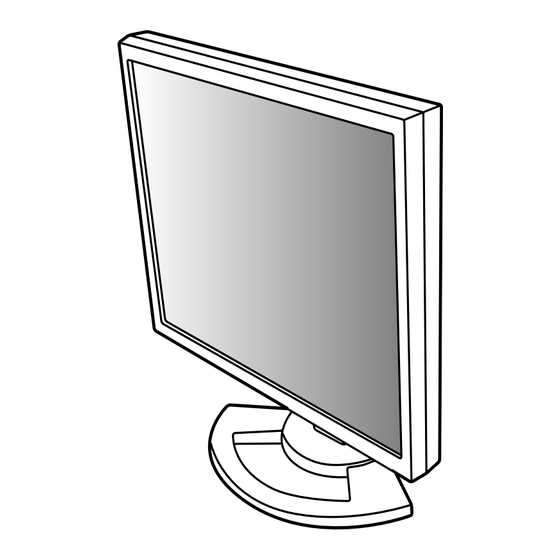Table des Matières
Publicité
Les langues disponibles
Les langues disponibles
Liens rapides
Publicité
Chapitres
Table des Matières
Dépannage

Sommaire des Matières pour Sharp LL-T1820-H
- Page 1 All manuals and user guides at all-guides.com LCD MONITOR LCD FARBMONITOR MONITEUR LCD MONITOR LCD MONITOR LCD LL-T1820-H LL-T1820-B OPERATION MANUAL BEDIENUNGSANLEITUNG MODE D’EMPLOI MANUALE D’USO MANUAL DE FUNCIONAMIENTO...
- Page 2 All manuals and user guides at all-guides.com Table of Contents / Inhaltsverzeichnis / Table des matières / Indice / Índice English ..............3 Deutsch .
-
Page 3: Table Des Matières
All manuals and user guides at all-guides.com Table of Contents Notice for Users in the USA ..........................4 TCO '95/ '99 ..............................5 Notice for Users in Europe ..........................7 Notice for Users in the UK ..........................8 Notice for Users in Australia ..........................8 Tips and safety precautions .......................... -
Page 4: Notice For Users In The Usa
Sharp Plaza, Mahwah, New Jersey 07430 TEL :1-800-BE-SHARP * As an ENERGY STAR Partner, SHARP has determined that this product meets the ENERGY STAR guidelines for energy efficiency. This product utilizes tin-lead solder, and fluorescent lamp containing a small amount of mercury. Disposal of these materials may be regulated due to environmental considerations. - Page 5 All manuals and user guides at all-guides.com LL-T1820-B LL-T1820-H Congratulations! You have just purchased a TCO’95 or TCO’99 approved and labelled product! Your choice has provided you with a product developed for professional use. Your purchase has also contributed to reducing the burden on the environment and also to the further development of environmentally adapted electronics products.
- Page 6 All manuals and user guides at all-guides.com Environmental requirements Flame retardants Flame retardants are present in printed circuit boards, cables, wires, casings and housings. Their purpose is to prevent, or at least to delay the spread of fire. Up to 30% of the plastic in a computer casing can consist of flame retardant substances.
-
Page 7: Notice For Users In Europe
All manuals and user guides at all-guides.com Notice for Users in Europe This equipment complies with the requirements of Directives 89/336/EEC and 73/23/EEC as amended by 93/68/EEC. Dieses Gerät entspricht den Anforderungen der EG-Richtlinien 89/336/EWG und 73/23/EWG mit Änderung 93/68/EWG. Ce matériel répond aux exigences contenues dans les directives 89/336/CEE et 73/23/CEE modifiées par la directive 93/68/CEE. -
Page 8: Notice For Users In The Uk
"WARNING :THIS APPARATUS MUST BE EARTHED" Notice for Users in Australia Service Inquiries Please contact your dealer for service if required or contact Sharp Corporation of Australia on 1 300 13 50 22 for referral to your nearest Sharp authorized Service Center. -
Page 9: Tips And Safety Precautions
- You are advised to retain the carton in case the - This monitor and its accessories may be monitor needs to be transported. upgraded without advance notice. - Sharp Corporation holds authorship rights to the Utility Disk program. Do not reproduce it without Location permission. -
Page 10: Product Description
All manuals and user guides at all-guides.com Product description 1. INPUT button ......To switch between the signal’s input terminals. (Input terminal 1 ↔ Input terminal 2) 2. MENU button ......This button is used to pop-up, select and close the OSD (On Screen Display) Menu. -
Page 11: Height Adjustment, Angle Adjustment, Rotation (Long Height/Width)
All manuals and user guides at all-guides.com Height adjustment, angle adjustment, rotation (long height/width) CAUTION! Rotation (long height/width) The display can be rotated for a long height or width - Pressure from hands on the LCD panel could to suit the displayed content. cause damage. -
Page 12: Connecting The Monitor And Turning The Monitor On And Off
All manuals and user guides at all-guides.com Connecting the monitor and turning the monitor on and off CAUTION! 3. Refit the cover. - When connecting, ensure that both the monitor Be careful not to pinch the cable. and computer are switched off. - Be careful not to overly bend the cable or add extension cords as this could lead to a malfunction. -
Page 13: Connecting The Monitor To A Computer
All manuals and user guides at all-guides.com Connecting the monitor and turning the monitor on and off Digital RGB connection Connecting the monitor to a computer Using the accessory digital signal cable, connect with the digital RGB output terminal of the computer. Connecting the monitor to a computer using the acces- - For digital RGB connection, the monitor has an sory signal cable. -
Page 14: Connecting The Monitor To A Power Source
All manuals and user guides at all-guides.com Connecting the monitor and turning the monitor on and off Connecting a USB device Connecting the monitor to a power source This monitor is equipped with a USB standard (Rev. 1.1) self-powered hub. Downstream (2 ports) Power terminal Each of these ports enables connection of a USB de-... -
Page 15: Turning The Power On
All manuals and user guides at all-guides.com Connecting the monitor and turning the monitor on and off Turning the power on Changing between input terminals 1. Turn on the main power of the monitor. Use the INPUT button to switch between signal input terminals. -
Page 16: Turning The Power Off
All manuals and user guides at all-guides.com Connecting the monitor and turning the monitor on and off Turning the power off 1. Turn the computer off. 2. Press the monitor's POWER button. The Power LED will disappear. Turn the computer off Press power button If the monitor will not be used for a long time, turn off the main power switch of the monitor, and remove... -
Page 17: Adjusting The Screen Display
All manuals and user guides at all-guides.com Adjusting the screen display For analog signal Adjustment lock function 1. First perform an automatic adjustment. (p. 18) 2. Perform manual adjustment where necessary. By disabling the control buttons (i.e. setting the lock) (p. -
Page 18: Adjusting The Screen Display (With Analog Connection)
All manuals and user guides at all-guides.com Adjusting the screen display (With analog connection) How to Adjust Automatic screen adjustment 1. Press the MENU button. Options in the ADJUSTMENT Menu can be adjusted The ADJUSTMENT Menu will be displayed. automatically (CLOCK, PHASE, H-POS V-POS). Note: - When setting up this monitor for the first time or after having changed an aspect of the current... -
Page 19: Manual Screen Adjustment
All manuals and user guides at all-guides.com Adjusting the screen display (With analog connection) ADJUSTMENT Menu Manual screen adjustment Adjustments can be made using On Screen Display (OSD) Menu provided. On Screen Display for adjustment If you are using Windows, open the Adjustment Pattern on the accompanying CD-ROM. - Page 20 All manuals and user guides at all-guides.com Adjusting the screen display (With analog connection) GAIN CONTROL Menu COLOR CONTROL Menu MANUAL: Individual menu options are manually Notes: adjusted. - To choose a menu option: SELECT button AUTO: Every menu option is automatically - To go to the next menu: MENU button adjusted using the Auto Gain Control* function.
- Page 21 All manuals and user guides at all-guides.com Adjusting the screen display (With analog connection) MODE SELECT Menu COOL ... Color tone bluer than standard • ..Color tone slightly bluer than standard STD ..Color tone standard setting • ..Color tone slightly redder than standard WARM ..
-
Page 22: Adjusting The Screen Display (With Digital Connection)
All manuals and user guides at all-guides.com Adjusting the screen display (With digital connection) Adjustments can be made using On Screen Display COLOR CONTROL Menu (OSD) Menu provided. On Screen Display for adjustment If you are using Windows, open the Adjustment Pattern on the accompanying CD-ROM. - Page 23 All manuals and user guides at all-guides.com Adjusting the screen display (With digital connection) COOL ... Color tone bluer than standard MODE SELECT Menu • ..Color tone slightly bluer than standard STD ..Color tone standard setting • ..Color tone slightly redder than standard WARM ..
-
Page 24: Monitor Care And Repair
LCD panel. (A soft cloth such inquire at the shop where you purchased the as gauze or that used for lens cleaning is suitable.) monitor or your nearest Sharp authorized Service Center. (Never attempt this CAUTION! replacement on your own.) -
Page 25: Specifications
All manuals and user guides at all-guides.com Specifications Product specifications Dimensions (W x D x H) (Units: mm) With long width screen: 395 x 213 x 427 With long heightscreen: 324 x 213 x 463 LCD display Weight 46 cm measured diagonally Approx. - Page 26 All manuals and user guides at all-guides.com Specifications Relevant signal timings (digital) Relevant signal timings (analog) Display mode Hsync Vsync Hsync Vsync Dot frequency Display mode Dot frequency 640x480 31.5kHz 60Hz 25.175MHz 640x480 31.5kHz 60Hz 25.175MHz VESA VESA 37.9kHz 72Hz 31.5MHz 37.9kHz 72Hz...
- Page 27 All manuals and user guides at all-guides.com Specifications The DVI-I input connector pin DDC (Plug & Play) This monitor supports the VESA DDC (Display Data Channel) standard. DDC is a signal standard for carrying out Plug & Play functions on the monitor or PC. It transfers informa- tion such as degree of resolution between the moni- tor and PC.
-
Page 28: Installing Set-Up Information And The Icc Profile (For Windows)
All manuals and user guides at all-guides.com Installing set-up information and the ICC profile (For Windows) Depending on the computer or OS, it may be neces- For Windows98 sary to use the computer to operate the installation Installing monitor set-up information into Windows98, of monitor set-up information etc. - Page 29 All manuals and user guides at all-guides.com Installing set-up information and the ICC profile (For Windows) For Windows2000 For WindowsMe Installing monitor set-up information into Win- Installing monitor set-up information into dows2000, and setting the monitor's ICC profile as a WindowsMe, and setting the monitor's ICC profile as predetermined value.
- Page 30 All manuals and user guides at all-guides.com Installing set-up information and the ICC profile (For Windows) Installing the ICC profile For WindowsXP Installing the monitor’s ICC profile. (If the set-up Installing monitor set-up information into WindowsXP, information has already been installed, so too has and setting the monitor's ICC profile as a predeter- the profile, and there is no need to install it.) mined value.
-
Page 31: Information About The Colorsync Profile (For Macos)
All manuals and user guides at all-guides.com Information about the ColorSync profile (For MacOS) About the ColorSync profile ColorSync is the Apple Corporation's color manage- ment system and is a function that enables color resolution to be realized when used with a compat- ible application. -
Page 32: Instructions For Attaching A Vesa Compliant Arm
All manuals and user guides at all-guides.com Instructions for attaching a VESA compliant arm An arm or stand based on the VESA standard Notes: (purchased separately) can be attached to the - The stand is specially made for use with this monitor. -
Page 33: Information About The Pivot Software (Long Height/Width Display)
All manuals and user guides at all-guides.com Information about the Pivot Software (Long height/width display) When rotating the display, change the display Switching display direction orientation using Pivot Software. For Windows Compatible operating systems (OS) for the Pivot Choose [Rotate] by right clicking the mouse, or left Software (trial version) that comes with the monitor: clicking on at the lower right of the screen. - Page 34 All manuals and user guides at all-guides.com...
- Page 35 All manuals and user guides at all-guides.com Inhaltsverzeichnis Hinweis für Benutzer in den USA ............36 TCO'95/'99 .
-
Page 36: Hinweis Für Benutzer In Den Usa
SHARP ELECTRONICS CORPORATION Sharp Plaza, Mahwah, New Jersey 07430 TEL :1-800-BE-SHARP * Als ENERGY STAR-Partner bestätigt SHARP, daß dieses Produkt die Richtlinien des ENERGY STAR für sparsamen Verbrauch einhält. In diesem Produkt wird bleihaltiger Lötzinn und eine Leuchtstofflampe mit einem geringen Quecksilberanteil verwendet. - Page 37 All manuals and user guides at all-guides.com LL-T1820-B LL-T1820-H Herzlichen Glückwunsch! Sie haben gerade ein Gerät mit TCO’95- oder TCO’99-Zulassung und entsprechender Kennzeichnung erworben! Damit haben Sie sich für ein Produkt entschieden, das für professionelle Anwendungen konzipiert ist. Mit Ihrem Kauf leisten Sie auch einen Beitrag zum Umweltschutz und zur Weiterentwicklung von umweltfreundlichen Elektronikprodukten.
- Page 38 All manuals and user guides at all-guides.com Umweltanforderungen Flammschutzmittel Flammschutzmittel kommen in Platinen, Kabeln, Drähten, Verkleidungen und Gehäusen vor. Sie sollen die Ausbreitung eines Brandes verhindern oder zumindest verzögern. Bis zu 30% der Kunststoffteile in einem Computergehäuse können aus Flammschutzsubstanzen bestehen. Die meisten Flammschutzmittel enthalten Brom oder Chlorid und lassen sich in chemischer Hinsicht mit einer anderen Gruppe umweltschädigender Stoffe, den PCBs, in Verbindung bringen.
-
Page 39: Hinweis Für Benutzer In Europa
All manuals and user guides at all-guides.com Hinweis für Benutzer in Europa This equipment complies with the requirements of Directives 89/336/EEC and 73/23/EEC as amended by 93/68/EEC. Dieses Gerät entspricht den Anforderungen der EG-Richtlinien 89/336/EWG und 73/23/EWG mit Änderung 93/68/EWG. Ce matériel répond aux exigences contenues dans les directives 89/336/CEE et 73/23/CEE modifiées par la directive 93/68/CEE. -
Page 40: Hinweis Für Benutzer In Gb
Hinweis für Benutzer in Australien Serviceanfragen Wenden Sie sich an Ihren Händler, falls Reparaturen anfallen, oder setzen Sie sich mit Sharp Corporation of Australia unter 1 300 13 50 22 in Verbindung, um die Adresse des nächstgelegenen autorisierten Sharp-Kundendienstzentrums zu erfragen. -
Page 41: Tips Und Sicherheitsvorkehrungen
Der Monitor darf niemals mit harten Verlängerungskabels kann aufgrund von Gegenständen abgerieben oder berührt werden. Überhitzung zu einem Brand führen. Wir bitten um Ihr Verständnis, daß Sharp Corporation über die gesetzlich anerkannte Checkliste für Monitor und Zubehör Leistungshaftung hinaus keine Haftung für Fehler Prüfen Sie den Kartoninhalt auf Vollständigkeit. -
Page 42: Produktbeschreibung
All manuals and user guides at all-guides.com Produktbeschreibung 1. Taste INPUT ....... Für die Umschaltung zwischen den Signaleingangsanschlüssen. (Eingangsanschluss 1 ↔ Eingangsanschluss 2) 2. Taste MENU ....... Mit dieser Taste öffnen, wählen und schließen Sie das OSD (On screen Display) -Menü. 3. -
Page 43: Höheneinstellung, Winkeleinstellung, Drehung (Vertikal/Horizontal)
All manuals and user guides at all-guides.com Höheneinstellung, Winkeleinstellung, Drehung (Vertikal/Horizontal) ACHTUNG: Drehung (Vertikal/Horizontal) Wenn Sie mit der Hand auf den LCD-Bildschirm Das Display kann vertikal oder horizontal gedreht drücken, kann dieser beschädigt werden. werden, um der Wiedergabe zu entsprechen. Vorsichtig vorgehen und darauf achten, dass die Vor dem Drehen sollte das Display in die oberste Finger nicht eingeklemmt werden. -
Page 44: Anschließen Des Monitors Und Ein- Und Ausschalten Des Monitors
All manuals and user guides at all-guides.com Anschließen des Monitors und Ein- und Ausschalten des Monitors Bevor Sie den Monitor anschließen, müssen Sie 3. Die Abdeckung wieder anbringen. den Monitor und den Computer ausschalten. Vorsichtig vorgehen, damit die Kabel nicht Achten Sie darauf, daß... -
Page 45: Verbinden Des Monitors Mit Einem Computer
All manuals and user guides at all-guides.com Anschließen des Monitors und Ein- und Ausschalten des Monitors Digitaler RGB-Anschluss Verbinden des Monitors mit einem Das mitgelieferte Digital-Signalkabel am digitalen Computer RGB-Ausgangsanschluss des Computers anschliessen. Anschliessen des Monitors an einen Computer unter Für einen digitalen RGB-Anschluss ist der Verwendung des mitgelieferten Signalkabels. -
Page 46: Anschließen Des Monitors An Eine Stromquelle
All manuals and user guides at all-guides.com Anschließen des Monitors und Ein- und Ausschalten des Monitors 4. Die Netzschalter drücken und den Monitor Anschließen eines USB-Geräts ausschalten. Damit sind die Einstellungen beendet. Dieser Monitor ist mit einem aktiven USB-Standard- Steckanschluss (Rev. 1.1) ausgestattet. Anschließen des Monitors an eine Stromquelle Nachgeschaltet (2 Anschlüsse) -
Page 47: Einschalten Des Monitors
All manuals and user guides at all-guides.com Anschließen des Monitors und Ein- und Ausschalten des Monitors Einschalten des Monitors Umschalten zwischen Eingangsanschlüssen 1. Den Monitor mit dem Hauptschalter einschalten. Mit der Taste INPUT schalten Sie die Signaleingangsanschlüsse um. Eingangsanschluss 1 Eingangsanschluss 2 Hauptschalter INPUT... -
Page 48: Ausschalten Des Monitors
All manuals and user guides at all-guides.com Anschließen des Monitors und Ein- und Ausschalten des Monitors Ausschalten des Monitors 1. Schalten Sie den Computer aus. 2. Drücken Sie den Netzschalter am Monitor. Die Betriebsanzeige erlischt. Schalten Sie den Netzschalter betätigen Computer aus Wenn der Monitor längere Zeit nicht verwendet wird, sollten Sie den Monitor mit dem... -
Page 49: Einstellen Der Bildschirmanzeige
All manuals and user guides at all-guides.com Einstellen der Bildschirmanzeige Analogsignal Einstellsperrfunktion 1. Führen Sie zunächst eine automatische Einstellung durch. (S. 50) Wenn Sie die Steuertasten deaktivieren (d. h. die 2. Führen Sie bei Bedarf eine manuelle Einstellung Sperre setzen), können keine Werte eingestellt durch. -
Page 50: Einstellen Der Bildschirmanzeige (Bei Analogem Anschluss)
All manuals and user guides at all-guides.com Einstellen der Bildschirmanzeige (bei analogem Anschluss) Einstellen Automatische Bildschirmeinstellung 1. Drücken Sie die Taste MENU. Die Optionen im Menü ADJUSTMENT können auto- Das Menü ADJUSTMENT wird angezeigt. matisch eingestellt werden (CLOCK, PHASE, H-POS, V-POS). -
Page 51: Manuelle Bildschirmeinstellung
All manuals and user guides at all-guides.com Einstellen der Bildschirmanzeige bei analogem Anschluss Menü ADJUSTMENT Manuelle Bildschirmeinstellung Die Einstellungen können über das OSD-Menü vorgenommen werden. OSD für die Einstellung Wenn Sie mit Windows arbeiten, öffnen Sie das Einstellmuster auf der mitgelieferten CD-ROM. (S. - Page 52 All manuals and user guides at all-guides.com Einstellen der Bildschirmanzeige bei analogem Anschluss Menü GAIN CONTROL COLOR CONTROL Menu Hinweise: MANUAL: Einzelne Menüoptionen werden manuell So wählen Sie eine Menüoption: Taste SELECT eingestellt. So gelangen Sie zum nächsten Menü: Taste MENU AUTO: Alle Menüoptionen werden mit der Funktion Auto Gain Control* automatisch...
- Page 53 All manuals and user guides at all-guides.com Einstellen der Bildschirmanzeige bei analogem Anschluss Wählen Sie [R-CONTRAST], [G-CONTRAST] und Menü MODE SELECT [B-CONTRAST] mit der Taste SELECT aus. Nach Abschluß der Einstellung: Taste MENU COOL ..Farbton mit stärkerem Blaustich als normal •...
-
Page 54: Einstellen Der Bildschirmanzeige (Bei Digitalem Anschluss)
All manuals and user guides at all-guides.com Einstellen der Bildschirmanzeige (bei digitalem Anschluss) Die Einstellungen können über das OSD-Menü COLOR CONTROL Menu vorgenommen werden. OSD für die Einstellung Wenn Sie mit Windows arbeiten, öffnen Sie das Einstellmuster auf der mitgelieferten CD-ROM. (S. - Page 55 All manuals and user guides at all-guides.com Einstellen der Bildschirmanzeige (bei digitalem Anschluss) Wählen Sie [R-CONTRAST], [G-CONTRAST] und Menü MODE SELECT [B-CONTRAST] mit der Taste SELECT aus. Nach Abschluß der Einstellung: Taste MENU COOL ..Farbton mit stärkerem Blaustich als normal •...
-
Page 56: Pflege Des Monitors Und Reparaturen
Wenden Sie sich an das Geschäft, in dem Sie Tuch vorsichtig ab. (Es eignet sich ein weiches Tuch, den Monitor gekauft haben, oder an das beispielsweise ein Gaze-Tuch, das auch zum Reinigen nächste autorisierte Sharp-Kundendienst- von Linsen verwendet wird. zentrum. (Nehmen Sie diesen Austausch niemals selber vor.) -
Page 57: Technische Daten
All manuals and user guides at all-guides.com Technische Daten Produktspezifikationen Abmessungen (B x T x H) (Einheiten: mm) Bei vertikaler Anzeige: 395 x 213 x 427 LCD-Anzeige Bei horizontaler Anzeige: 324 x 213 x 463 46 cm diagonal gemessen Gewicht TFT LCD-Modul mit erweiterter Super-V und ca. - Page 58 All manuals and user guides at all-guides.com Technische Daten Relevante Signaltakte (analog) Relevante Signaltakte (digital) Anzeigemodus Anzeigemodus Hsync Vsync Punktfrequenz Hsync Vsync Punktfrequenz 640x480 31.5kHz 60Hz 25.175MHz 640x480 31.5kHz 60Hz 25.175MHz VESA VESA 37.9kHz 72Hz 31.5MHz 37.9kHz 72Hz 31.5MHz 37.5kHz 75Hz 31.5MHz 37.5kHz...
- Page 59 All manuals and user guides at all-guides.com Technische Daten Pinbelegung des DVI-I-Eingangsanschluß DDC (Plug & Play) Dieser Monitor unterstützt den Standard VESA DDC (Display Data Channel). DDC ist ein Signalstandard zum Ausführen von Plug & Play-Funktionen am Monitor oder PC. Er überträgt Informationen, beispielsweise den Auflösungsgrad, zwischen dem Monitor und dem PC.
-
Page 60: Installieren Der Setup-Informationen Und Des Icc-Profils (Für Windows)
All manuals and user guides at all-guides.com Installieren der Setup-Informationen und des ICC-Profils (Für Windows) Je nach dem verwendeten Computer oder Betriebs- Für Windows 98 system muß die Installation der Monitor-Setup- Installieren der Monitor-Setup-Informationen unter Informationen usw. eventuell über den Computer Windows 98 und Festlegen des Monitor-ICC-Profils erfolgen. - Page 61 All manuals and user guides at all-guides.com Installieren der Setup-Informationen und des ICC-Profils (Für Windows) Für Windows 2000 Für Windows Me Installieren der Monitor-Setup-Informationen unter Installieren der Monitor-Setup-Informationen unter Windows 2000 und Festlegen des Monitor-ICC- Windows Me und Festlegen des Monitor-ICC-Profils Profils als vorbestimmter Wert.
- Page 62 All manuals and user guides at all-guides.com Installieren der Setup-Informationen und des ICC-Profils (Für Windows) Für Windows XP Installieren des ICC-Profils Installieren des Monitor-ICC-Profils (Wenn die Setup- Installieren der Monitor-Setup-Informationen unter Informationen bereits installiert wurden, ist auch das WindowsXP und Festlegen des Monitor-ICC-Profils Profil bereits installiert.
-
Page 63: Informationen Zum Profil Colorsync (Für Macos)
All manuals and user guides at all-guides.com Informationen zum Profil ColorSync (Für MacOS) Informationen zum Profil ColorSync ColorSync ist das Farbverwaltungssystem der Apple Corporation. Damit erkennt das System die Farbauflösung bei Verwendung mit einer kompatiblen Anwendung. Ein ColorSync-Profil beschreibt die Farbeigenschaften des LCD-Monitors. -
Page 64: Anweisungen Zum Anbringen Eines Vesa-Kompatiblen Monitorarms
All manuals and user guides at all-guides.com Anweisungen zum Anbringen eines VESA- kompatiblen Monitorarms Ein Arm oder Fuß basierend auf dem VESA-Stan- Hinweise: dard (separat erhältlich) kann am Monitor angebracht Der Fuß ist nur für diesen Monitor bestimmt, werden. verwenden Sie ihn für keine anderen Geräte oder Der Arm oder Fuß... -
Page 65: Informationen Zur Pivot-Software (Vertikale Oder Horizontale Anzeige)
All manuals and user guides at all-guides.com Informationen zur Pivot-Software (vertikale oder horizontale Anzeige) Beim Drehen sollte die Ausrichtung des Displays Umschalten der Display-Ausrichtung unter Verwendung der Pivot-Software geändert werden. Für Windows Wählen Sie [Rotate] durch das Anklicken mit dem Kompatible Betriebssysteme (OS) für die Pivot- rechten Mausteil oder klicken Sie auf der unteren... - Page 66 All manuals and user guides at all-guides.com...
- Page 67 All manuals and user guides at all-guides.com Table des matières Avis aux utilisateurs américains ............68 TCO'95/'99 .
-
Page 68: Avis Aux Utilisateurs Américains
Sharp Plaza, Mahwah, New Jersey 07430 TEL :1-800-BE-SHARP * En sa qualité de partenaire du programme ENERGY STAR, SHARP a fait en sorte que ce produit réponde aux directives ENERGY STAR en matière d'économie d'énergie. Ce produit contient des soudures étain-plomb ainsi qu'une lampe fluorescente contenant une petite quantité... - Page 69 All manuals and user guides at all-guides.com LL-T1820-B LL-T1820-H Félicitations ! Vous venez d’acquérir un produit agréé et estampillé TCO’95 ou TCO’99 ! Votre choix vous permet de disposer désormais d’un produit développé pour être utilisé dans un environnement professionnel. Votre achat a également contribué...
- Page 70 All manuals and user guides at all-guides.com Exigences environnementales Retardateurs de flamme Les retardateurs de flamme sont présents dans les cartes à circuits imprimés, les câbles , les fils, les boîtiers et enceintes closes. Leur objectif est de prévenir, ou tout au moins de retarder, la propagation du feu. Jusqu’à...
-
Page 71: Avis Aux Utilisateurs Européens
All manuals and user guides at all-guides.com Avis aux utilisateurs européens This equipment complies with the requirements of Directives 89/336/EEC and 73/23/EEC as amended by 93/68/EEC. Dieses Gerät entspricht den Anforderungen der EG-Richtlinien 89/336/EWG und 73/23/EWG mit Änderung 93/68/EWG. Ce matériel répond aux exigences contenues dans les directives 89/336/CEE et 73/23/CEE modifiées par la directive 93/68/CEE. -
Page 72: Avis Aux Utilisateurs Britanniques
Avis aux utilisateurs australiens Demandes d'intervention Si une intervention sur l'appareil s'avère nécessaire, veuillez contacter votre revendeur ou Sharp Corporation Australia au numéro 1 300 13 50 22, qui vous communiquera les coordonnées du centre d'entretien agréé Sharp le plus proche de votre domicile. -
Page 73: Astuces Et Mesures De Sécurité
Ne pas faire subir de coups, légers ou forts au moniteur avec des objets durs. Moniteur et liste des accessoires Il faut savoir que la société Sharp décline toute S’assurer que les éléments suivants sont bien responsabilité en cas d’erreur survenue durant présents dans l’emballage:... -
Page 74: Description Du Produit
All manuals and user guides at all-guides.com Description du produit 1. Bouton INPUT ......Pour passer d’une borne d’entrée du signal à l’autre. (Borne d’entrée 1 ↔ Borne d’entrée 2) 2. Bouton MENU ......Ce bouton est utilisé pour faire apparaître, sélectionner et refermer le menu OSD (On Screen Display). -
Page 75: Réglage De La Hauteur, De L'inclinaison Et De L'orientation (Hauteur/Largeur Inversées)
All manuals and user guides at all-guides.com Réglage de la hauteur, de l’inclinaison et de l’orientation (hauteur/largeur inversées) Attention : Orientation (largeur/hauteur inversées) Une pression des mains sur l’écran LCD peut L’écran peut être orienté dans le sens de la longueur ou provoquer un endommagement. -
Page 76: Raccordement, Activation Et Désactivation Du Moniteur
All manuals and user guides at all-guides.com Raccordement, activation et désactivation du moniteur Attention : 3. Remettre le cache en place. Lors du raccordement, s’assurer que Attention de ne pas coincer le câble. l’alimentation tant du moniteur que de l’ordinateur est désactivée. -
Page 77: Raccordement Du Moniteur À Un Ordinateur
All manuals and user guides at all-guides.com Raccordement, activation et désactivation du moniteur Raccordement numérique RVB Raccordement du moniteur à un Au moyen du câble de signal numérique fourni ordinateur comme accessoire, effectuer le raccordement avec Raccordement du moniteur à un ordinateur en la borne de sortie numérique RVB de l’ordinateur. -
Page 78: Raccordement Du Moniteur À Une Source D'alimentation
All manuals and user guides at all-guides.com Raccordement, activation et désactivation du moniteur 4. Presser le bouton d’alimentation, puis mettre le Connexion d’un appareil USB moniteur hors tension. Cette opération clôt la configuration. Ce moniteur est équipé d’un hub USB auto-alimenté standard (version 1.1). -
Page 79: Activation De L'alimentation
All manuals and user guides at all-guides.com Raccordement, activation et désactivation du moniteur Inversion entre les bornes d’entrée Activation de l’alimentation Utiliser le bouton INPUT pour basculer entre les 1. Activer la source d’alimentation principale du bornes d’entrée. moniteur. Borne d’entrée 1 Borne d’entrée 2 Interrupteur principal INPUT... -
Page 80: Désactivation De L'alimentation
All manuals and user guides at all-guides.com Raccordement, activation et désactivation du moniteur Désactivation de l’alimentation 1. Mettre l’ordinateur hors tension. 2. Presser le bouton d’alimentation du moniteur. La diode d’alimentation s'éteind. Presser le bouton Mettre l’ordinateur d’alimentation hors tension Si le moniteur devait ne pas être utilisé... -
Page 81: Réglage De L'image Au Moniteur
All manuals and user guides at all-guides.com Réglage de l’image au moniteur Pour le signal analogique Fonction de verrouillage des réglages 1. Effectuer tout d’abord un réglage automatique. (p. 82) En désactivant les boutons de commande (c’est-à- 2. Effectuer au besoin un réglage manuel. (p. 83) dire en les verrouillant), toute tentative de Pour le signal numérique modification des valeurs sera vaine. -
Page 82: Réglage De L'image Du Moniteur (Avec Un Raccordement Analogique)
All manuals and user guides at all-guides.com Réglage de l’image du moniteur (avec un raccordement analogique) Comment procéder aux réglages Réglage automatique de l'image 1. Presser le bouton MENU. Les options CLOCK,PHASE,H-POS,V-POS du menu Le menu ADJUSTMENT s'affiche. ADJUSTMENT peuvent être ajustées automatiquement. -
Page 83: Réglage Manuel De L'image
All manuals and user guides at all-guides.com Réglage de l’image du moniteur (avec un raccordement analogique) Menu ADJUSTMENT Réglage manuel de l’image Des réglages peuvent être effectués au moyen du menu du moniteur actif (OSD) proposé. Affichage à l’écran pour le réglage Si l’on se trouve sous un environnement Windows, ouvrir le Modèle de réglage se trouvant sur le CD- ROM. - Page 84 All manuals and user guides at all-guides.com Réglage de l’image du moniteur (avec un raccordement analogique) Menu GAIN CONTROL Menu COLOR CONTROL MANUEL :Les options individuelles du menu sont Remarques : réglées manuellement. Pour choisir une option du menu : Bouton SELECT AUTO : Chaque option du menu est automatique-...
- Page 85 All manuals and user guides at all-guides.com Réglage de l’image du moniteur (avec un raccordement analogique) Le fait de sélectionner [USER], permettra OSD H-POSITION (positionnement horizontal OSD) d'afficher les valeurs de réglage pour [R- Le positionnement de l’affichage OSD peut être CONTRAST], [G-CONTRAST] et [B-CON- modifié...
-
Page 86: Réglage De L'image Du Moniteur (Avec Un Raccordement Numérique)
All manuals and user guides at all-guides.com Réglage de l'image du moniteur (avec un raccordement numérique) Menu COLOR CONTROL Des réglages peuvent être effectués au moyen du menu interactif (OSD) proposé. Affichage à l’écran pour le réglage Si l’on se trouve sous un environnement Windows, ouvrir le Modèle de réglage se trouvant sur le CD- ROM. - Page 87 All manuals and user guides at all-guides.com Réglage de l’image du moniteur (avec un raccordement numérique) Le fait de sélectionner [USER], permettra OSD H-POSITION (positionnement horizontal OSD) d'afficher les valeurs de réglage pour [R- Le positionnement de l’affichage OSD peut être modifié...
-
Page 88: Entretien Et Réparation Du Moniteur
Utiliser un chiffon doux et sec pour éliminer les pous- rétroéclairage. Se renseigner auprès du sières de la surface de la dalle du moniteur. (Un revendeur ou du mainteneur agréé Sharp le chiffon doux tel qu’une gaze utilisée pour le nettoyage plus proche. (Ne jamais tenter d’effectuer ce des lentilles est idéal). -
Page 89: Caractéristiques Techniques
All manuals and user guides at all-guides.com Caractéristiques techniques Caractéristiques techniques du produit Dimensions (L x P x H) (Unités : mm) Avec l’écran dans le sens de la largeur: Moniteur LCD 395 x 213 x 427 46 cm en diagonale Avec l’écran dans le sens de la hauteur: Module TFT à... - Page 90 All manuals and user guides at all-guides.com Caractéristiques techniques Fréquences des signaux (analogique) Fréquences des signaux (numérique) Bande Bande Mode affichage Mode affichage Vsync Hsync Vsync Hsync passante passante 640x480 31.5kHz 60Hz 25.175MHz 640x480 31.5kHz 60Hz 25.175MHz VESA VESA 37.9kHz 72Hz 31.5MHz 37.9kHz...
- Page 91 All manuals and user guides at all-guides.com Caractéristiques techniques La broche du connecteur d’entrée DVI-I DDC (Plug & Play) Ce moniteur supporte la norme VESA DDC (Display Data Channel). Le DDC est une norme de signal servant à exécuter les fonctions Plug & Play sur un moniteur ou un ordinateur.
-
Page 92: Installation Des Fichiers Relatifs Au Paramétrage Du Moniteur Et Au Profil Icc (Pour Windows)
All manuals and user guides at all-guides.com Installation des fichiers relatifs au paramétrage du moniteur et au profil ICC (Pour Windows) En fonction du type d’ordinateur ou du système Pour Windows 98 d’exploitation, il peut parfois s’avérer nécessaire Installation des fichiers relatifs au paramétrage du d’utiliser l’ordinateur pour consulter les paramètres moniteur sous Windows 98, et au réglage du profil relatifs à... - Page 93 All manuals and user guides at all-guides.com Installation des fichiers relatifs au paramétrage du moniteur et au profil ICC (Pour Windows) Pour Windows 2000 Pour Windows Me Installation des fichiers relatifs au paramétrage du Installation des fichiers relatifs au paramétrage du moniteur sous Windows 2000, et au réglage du profil moniteur sous Windows Me, et au réglage du profil ICC du moniteur en tant que valeur par défaut.
- Page 94 All manuals and user guides at all-guides.com Installation des fichiers relatifs au paramétrage du moniteur et au profil ICC (Pour Windows) Installation du profile ICC Pour Windows XP Installation du profile ICC du moniteur (Si Installation des fichiers relatifs au paramétrage du l’information relative à...
-
Page 95: Informations Sur Le Profil Colorsync (Pour Macos)
All manuals and user guides at all-guides.com Informations sur le profil ColorSync (Pour MacOS) A propos du profile ColorSync ColorSync est le système de gestion des couleurs de Apple Corporation et est une fonction qui permet de d’optimiser l’affichage des couleurs lors d’une utilisation avec une application compatible. -
Page 96: Instructions Relatives À L'installation D'un Bras Conforme Vesa
All manuals and user guides at all-guides.com Instructions relatives à l’installation d’un bras conforme VESA Un bras ou un support conforme à la norme VESA (à Remarques : acheter séparément) peut servir de support au Le support est conçu spécifiquement pour ce moniteur. -
Page 97: Informations Sur Le Logiciel Pivot (Écran Dans Le Sens De La Hauteur/Largeur)
All manuals and user guides at all-guides.com Informations sur le logiciel Pivot (écran dans le sens de la hauteur/largeur) En cas de rotation de l’écran, changer le sens de l’image Changer le sens de l’image au moyen du logiciel Pivot. Pour Windows Systèmes d’exploitation (OS) compatibles pour le Choisir [Rotate] en cliquant avec le bouton droit, ou... - Page 98 All manuals and user guides at all-guides.com...
- Page 99 All manuals and user guides at all-guides.com Indice Avviso per gli utenti negli the USA ........... . . 100 TCO '95/ '99 .
-
Page 100: Avviso Per Gli Utenti Negli The Usa
Sharp Plaza, Mahwah, New Jersey 07430 TEL :1-800-BE-SHARP * Nella sua qualità di partner dell'ENERGY STAR, la SHARP ha accertato che questo prodotto soddisfa le esigenze poste dalle direttive ENERGY STAR per la gestione efficiente dell'energia. Questo prodotto utilizza una lega per saldatura allo stagno-piombo ed una lampada fluorescente conte- nente una piccola quantità... - Page 101 All manuals and user guides at all-guides.com LL-T1820-B LL-T1820-H Congratulazioni! Lei ha appena acquistato un prodotto riconosciuto e approvato con il marchio TCO’ 95 o TCO’ 99! La Sua scelta ci ha permesso di fornirle un prodotto sviluppato per l’uso professionale. Il Suo acquisto contribuisce anche a ridurre il carico sull’ambiente e ancor più...
- Page 102 All manuals and user guides at all-guides.com Requisiti ambientali Additivi ignifughi Gli additivi ignifughi sono presenti in circuiti stampati, cavi, fili, rivestimenti e alloggiamenti. Il loro scopo consiste nel prevenire o almeno ritardare l’espandersi delle fiamme. Fino al 30% dei materiali plastici di cui sono formati gli alloggiamenti dei computer è...
-
Page 103: Avviso Per Gli Utenti In Europa
All manuals and user guides at all-guides.com Avviso per gli utenti in Europa This equipment complies with the requirements of Directives 89/336/EEC and 73/23/EEC as amended by 93/68/EEC. Dieses Gerät entspricht den Anforderungen der EG-Richtlinien 89/336/EWG und 73/23/EWG mit Änderung 93/68/EWG. -
Page 104: Avviso Per Gli Utenti Nel Regno Unito
Per il servizio di assistenza tecnica , qualora se ne presentasse la necessità, per favore mettetevi in contatto con il vostro rivenditore oppure con la Sharp Corporation of Australia sull'1 300 13 50 22 per farvi indirizzare al Centro del Servizio Tecnico Assistenza Clienti autorizzato più vicino a voi. -
Page 105: Suggerimenti E Precauzioni Per La Sicurezza
Per favore abbiate comprensione per il fatto che la Sharp Corporation non si assume nessuna Lista di controllo del monitor e degli accessori responsabilità per errori fatti nell’uso da parte del Per favore controllate che la confezione contenga cliente o di terzi, né... -
Page 106: Descrizione Del Prodotto
All manuals and user guides at all-guides.com Descrizione del prodotto 1. Tasto INPUT ....... Per commutare tra i terminali di ingresso del segnale. (Terminale di ingresso 1 ↔ Terminale di ingresso 2) 2. Tasto MENU ....... Questo tasto si usa per visualizzare, selezionare e chiudere il menu OSD (On Screen Display). -
Page 107: Regolazione Dell'altezza, Regolazione Dell'angolazione, Rotazione (Larghezza/Altezza Lunga)
All manuals and user guides at all-guides.com Regolazione dell’altezza, regolazione dell’angolazione, rotazione (larghezza/altezza lunga) ATTENZIONE: Rotazione (larghezza/altezza lunga) La pressione con le mani sul pannello LCD può Lo schermo può essere ruotato per un’altezza lunga produrre dei danni. o larghezza per adattare il contenuto visualizzato. Fare attenzione a non rimanere con le dita Prima di ruotare, spostare lo schermo nella sua incastrate. -
Page 108: Collegamento Del Monitor Ed Accensione E Spegnimento Del Monitor
All manuals and user guides at all-guides.com Collegamento del monitor ed accensione e spegnimento del monitor ATTENZIONE: 3. Reinserire il coperchio. Quando eseguite i collegamenti, assicuratevi che Fare attenzione a che il cavo non resti incastrato. sia il monitor che il computer siano spenti. Fate attenzione a non piegare eccessivamente il cavo oppure nell'aggiungere dei cavi di prolunga, in quanto ciò... -
Page 109: Collegamento Del Monitor Ad Un Computer
All manuals and user guides at all-guides.com Collegamento del monitor ed accensione e spegnimento del monitor Collegamento RGB digitale Collegamento del monitor ad un computer Usando il cavo per segnale digitale, che è un accessorio, collegare usando il terminale d’uscita Per collegare il monitor a un computer usando il cavo RGB digitale del computer. -
Page 110: Collegamento Del Monitor Ad Una Sorgente Di Alimentazione Elettrica
All manuals and user guides at all-guides.com Collegamento del monitor ed accensione e spegnimento del monitor 4. Premere il tasto di alimentazione e spegnere il Collegare un dispositivo USB monitor. A questo punto l’impostazione è completata. Questo monitor è equipaggiato con un hub alimentato di standard USB (Rev. -
Page 111: Accensione
All manuals and user guides at all-guides.com Collegamento del monitor ed accensione e spegnimento del monitor Accensione Commutare tra i terminali di ingresso 1. Posizionate su acceso l’interruttore principale rete Utilizzate il pulsante INPUT per commutare tra i del monitor. terminali di ingresso del segnale. -
Page 112: Spegnimento
All manuals and user guides at all-guides.com Collegamento del monitor ed accensione e spegnimento del monitor Spegnimento 1. Spegnete il computer. 2. Premete il tasto di alimentazione del monitor. Il LED di alimentazione si spegnerà. Spegnete il computer Premete il tasto di alimentazione Se si prevede di non usare il monitor per un periodo di tempo piuttosto lungo, spegnere lInterruttore... -
Page 113: Regolazione Della Visualizzazione Sullo Schermo
All manuals and user guides at all-guides.com Regolazione della visualizzazione sullo schermo Per il segnale analogico Funzione di blocco delle regolazioni 1. Prima di tutto eseguite una regolazione automatica. Disattivando i tasti di controllo (cioè settando il (p. 114) blocco) si impedirà ogni tentativo di cambiare i valori 2. -
Page 114: Regolazione Della Visualizzazione Sullo Schermo (Con Collegamento Analogico)
All manuals and user guides at all-guides.com Regolazione della visualizzazione sullo schermo (con collegamento analogico) Come eseguire la regolazione Regolazione automatica dello schermo 1. Premete il tasto MENU. Le opzioni nel menu ADJUSTMENT si possono Il menu ADJUSTMENT verrà visualizzato. regolare automaticamente (CLOCK, PHASE (FASE), H-POS V-POS). -
Page 115: Regolazione Manuale Dello Schermo
All manuals and user guides at all-guides.com Regolazione della visualizzazione sullo schermo (con collegamento analogico) Menu ADJUSTMENT Regolazione manuale dello schermo Le regolazioni si possono fare mediante il menu On Screen Display (OSD) fornito. On Screen Display per la regolazione Se usate Windows, aprite il monoscopio sul CD- ROM accluso. - Page 116 All manuals and user guides at all-guides.com Regolazione della visualizzazione sullo schermo (con collegamento analogico) Menu GAIN CONTROL Menu COLOR CONTLOR Note: MANUAL: le singole opzioni del menu vengono Per selezionare un'opzione di menu: Tasto SELECT regolate manualmente. Per passare al menu successivo: Tasto MENU AUTO: ogni opzione del menu viene regolata...
- Page 117 All manuals and user guides at all-guides.com Regolazione della visualizzazione sullo schermo (con collegamento analogico) Usate il tasto SELECT per selezionare [R- OSD H-POSITION (posizione orizzontale CONTRAST], [G-CONTRAST] e [B-CONTRAST]. dell'OSD) Quando la regolazione è stata completata: La posizione del display dell'OSD si può spostare Tasto MENU verso sinistra e verso destra.
-
Page 118: Regolazione Della Visualizzazione Sullo Schermo (Con Collegamento Digitale)
All manuals and user guides at all-guides.com Regolazione della visualizzazione sullo schermo (con collegamento digitale) Le regolazioni si possono fare mediante il menu On Menu COLOR CONTLOR Screen Display (OSD) fornito. On Screen Display per la regolazione Visualizzate un'immagine che rende l'intero schermo molto luminoso. - Page 119 All manuals and user guides at all-guides.com Regolazione della visualizzazione sullo schermo (con collegamento digitale) Selezionando USER si visualizzano i valori delle OSD H-POSITION (posizione orizzontale impostazioni per [R-CONTRAST], [G- dell'OSD) CONTRAST] e [B-CONTRAST], allo scopo di La posizione del display dell'OSD si può spostare eseguire delle regolazioni fini.
-
Page 120: Cura E Riparazione Del Monitor
LCD. (E’ adatto un panno morbido come la garza oppure dal Centro del Servizio Tecnico Assi- oppure quello che si usa per pulire le lenti.) stenza Clienti della Sharp più vicino a voi. (Non tentate mai di eseguire la sostituzione da voi.) ATTENZIONE! -
Page 121: Specifiche
All manuals and user guides at all-guides.com Specifiche Specifiche del prodotto Dimensioni (L x P x A)(Unità: mm) Con schermata di larghezza lunga: 395x213x427 Display LCD Con schermata di altezza lunga: 324x213x463 46 cm misurati diagonalmente Peso Modulo TFT LCD Super-V ed anti abbagliamento Circa 8,9 kg a bassa riflessione perfezionato Area del display soltanto, circa 5,7kg... - Page 122 All manuals and user guides at all-guides.com Specifiche Sincronizzazioni rilevanti del segnale Sincronizzazioni rilevanti del segnale (analogico) (digitale) Modalità di Sincronismo Sincronismo Modalità di Frequenza Sincronismo Sincronismo Frequenza orizzontale verticale visualizzazione punti orizzontale verticale visualizzazione punti VESA 640x480 31.5kHz 60Hz 25.175MHz 640x480 31.5kHz...
- Page 123 All manuals and user guides at all-guides.com Specifiche I pin del connettore di ingresso del segnale DDC (Plug & Play) digitale / analgico Questo monitor supporta lo standard VESA DDC (Display Data Channel). DDC è uno standard per i segnali per eseguire le funzioni Plug &...
-
Page 124: Installazione Delle Informazioni Per Il Setup E Del Profilo Icc (Per Windows)
All manuals and user guides at all-guides.com Installazione delle informazioni per il setup e del profilo ICC (Per Windows) A seconda del computer oppure del sistema Per Windows98 operativo può essere necessario usare il computer Installazione delle informazioni di setup del monitor per eseguire l'installazione delle informazioni di setup in Windows98, e impostazione del profilo ICC del del monitor, ecc. - Page 125 All manuals and user guides at all-guides.com Installazione delle informazioni per il setup e del profilo ICC (Per Windows) Per Windows2000 Per WindowsMe Installazione delle imformazioni di setup del monitor SInstallazione delle informazioni di setup del monitor in Windows2000, e impostazione del profilo ICC del in WindowsMe, e impostazione del profilo ICC del monitor come valore predeterminato.
- Page 126 All manuals and user guides at all-guides.com Installazione delle informazioni per il setup e del profilo ICC (Per Windows) Installazione del profilo ICC Per WindowsXP Installazione del profilo ICC del monitor. (Se le informazioni di setup sono già installate, lo è anche il Installazione delle imformazioni di setup del monitor profilo e non occorre installarlo.) in WindowsXP, e impostazione del profilo ICC del...
-
Page 127: Informazioni Sul Profilo Colorsync (Per Macos)
All manuals and user guides at all-guides.com Informazioni sul profilo ColorSync (Per MacOS) Il profilo ColorSync ColorSync è il sistema di gestione del colore della Apple Corporation ed è una funzione che consente di realizzare la risoluzione del colore, quando lo si usa con un'applicazione compatibile. -
Page 128: Istruzioni Per Collegare Un Braccio Compatibile Vesa
All manuals and user guides at all-guides.com Istruzioni per collegare un braccio compatibile VESA E’ possibile collegare al monitor un braccio oppure Note: un supporto basati sullo standard VESA (acquistati Il supporto è progettato appositamente per separatamente). questo monitor, non usatelo per altri apparecchi e L’acquisto del braccio oppure del supporto è... -
Page 129: Informazioni Sul Software Pivot(Display Di Larghezza/Altezza Lunga)
All manuals and user guides at all-guides.com Informazioni sul Software Pivot (Display di larghezza/altezza lunga) Quando si ruota lo schermo, cambiare l’orientamento Per cambiare la direzione di visualizzazione dello schermo usando il Software Pivot. Per Windows I sistemi operativi compatibili (OS) per il Software Scegliere [Rotate] cliccando il mouse, o fare clic a Pivot (versione sperimentale) che viene fornito con il sinistra su... - Page 130 All manuals and user guides at all-guides.com...
- Page 131 All manuals and user guides at all-guides.com Índice Nota para usuarios en EE.UU............132 TCO’95/'99 .
-
Page 132: Nota Para Usuarios En Ee.uu
Sharp Plaza, Mahwah, New Jersey 07430 TEL :1-800-BE-SHARP * Como empresa asociada a ENERGY STAR, SHARP certifica que el presente producto cumple las directivas de ENERGY STAR sobre el ahorro energético. El presente producto se sirve de soldador de hilo de estaño y lámpara fluorescente que contiene una pequeña cantidad de mercurio. - Page 133 All manuals and user guides at all-guides.com LL-T1820-B LL-T1820-H ¡Enhorabuena! Acaba de adquirir un producto certificado y homologado conforme a TCO’95 o TCO’99. Con su elección se ha decidido por un producto diseñado para aplicaciones profesionales. Su compra también ha contribuido a reducir las cargas medioambientales al igual que al desarrollo posterior de productos electrónicos...
- Page 134 All manuals and user guides at all-guides.com Requisitos medioambientales Productos antiinflamantes Los productos antiinflamantes se encuentran en las tarjetas de circuitos impresos, cables, hilos, cajas y carcasas. Su finalidad es la de prevenir o, al menos, retardar la propagación del fuego. Hasta el 30% del plástico de la carcasa de un ordenador puede estar compuesto de sustancias antiinflamantes.
-
Page 135: Nota Para Usuarios En Europa
All manuals and user guides at all-guides.com Nota para usuarios en Europa This equipment complies with the requirements of Directives 89/336/EEC and 73/23/EEC as amended by 93/68/EEC. Dieses Gerät entspricht den Anforderungen der EG-Richtlinien 89/336/EWG und 73/23/EWG mit Änderung 93/68/EWG. Ce matériel répond aux exigences contenues dans les directives 89/336/CEE et 73/23/CEE modifiées par la directive 93/68/CEE. -
Page 136: Nota Para Usuarios En El Reino Unido
Nota para usuarios en Australia Consultas sobre el servicio Sírvase consultar con su proveedor para todo lo relacionado con el servicio técnico o contacte con Sharp Corporation of Australia, tel. 1 300 13 50 22, para información sobre el centro de asistencia técnica... -
Page 137: Sugerencias Y Precauciones De Seguridad
Sharp Corporation es titular de los derechos de Asegúrese de que el monitor no entre en autor del programa del Disquete de utilidades. No contacto con agua u otros líquidos. Asegúrese de lo reproduzca sin previa autorización. -
Page 138: Descripción Del Producto
All manuals and user guides at all-guides.com Descripción del producto 1. Botón INPUT ......Para conmutar entre los bornes de entrada de la señal. (Terminales de entrada 1 ↔ Terminales de entrada 2) 2. Botón MENU ......Este botón se utiliza para ampliar, seleccionar y cerrar el menú OSD (On Screen Display). -
Page 139: Ajuste De Altura, Ajuste De Ángulo Y Rotación (Sentido Vertical/Horizontal)
All manuals and user guides at all-guides.com Ajuste de altura, ajuste de ángulo y rotación (sentido vertical/horizontal) Precaución: Rotación (altura/anchura) Si presiona el panel LCD con las manos podría La pantalla puede girar para colocarla en sentido dañarlo. vertical u horizontal y ver claramente la imagen. Tenga cuidado para que sus dedos no queden atrapados. -
Page 140: Conexión Del Monitor Y Encendido/Apagado Del Mismo
All manuals and user guides at all-guides.com Conexión del monitor y encendido/ apagado del mismo 3. Vuelva a colocar la cubierta. Precaución: Tenga cuidado de no pellizcar los cables. Antes de realizar la conexión, asegúrese de que tanto el monitor como el ordenador están apagados. -
Page 141: Conexión Del Monitor A Un Ordenador
All manuals and user guides at all-guides.com Conexión del monitor y encendido/apagado del mismo Conexión RGB digital Conexión del monitor a un ordenador Utilizando el cable de señales digitales suministrado, conéctelo al terminal de salida de RGB digital del Conexión del monitor a un ordenador usando el cable ordenador. -
Page 142: Conexión Del Monitor A Una Toma De Corriente
All manuals and user guides at all-guides.com Conexión del monitor y encendido/apagado del mismo Conexión de un dispositivo USB Conexión del monitor a una toma de corriente Este monitor está equipado con un nodo autoalimentado de la norma USB (Rev. 1.1). Corriente abajo (2 puertos) Cada uno de estos puertos permite conectar un Borne de... -
Page 143: Encendido
All manuals and user guides at all-guides.com Conexión del monitor y encendido/apagado del mismo Encendido Alternar entre bornes de entrada 1. Conmute el interruptor primario del monitor. Utilizar el botón de ENTRADA (INPUT) para conmutar entre bornes de entrada de señal. Terminales de entrada 1 Terminales de entrada 2 Interruptor primario... -
Page 144: Apagado
All manuals and user guides at all-guides.com Conexión del monitor y encendido/apagado del mismo Apagado 1. Apague el ordenador. 2. Pulse el botón de encendido/apagado del monitor. El LED indicador de conexión se apagará. Pulse el botón de Apague el encendido/apagado ordenador Si no se va a utilizar el monitor durante mucho... -
Page 145: Ajuste De La Pantalla
All manuals and user guides at all-guides.com Ajuste de la pantalla Para la señal analógica Función de bloqueo de ajustes 1. En primer lugar, lleve a cabo un ajuste automático. (p. 146) Si deshabilita los botones de control (es decir, activa 2. -
Page 146: Ajuste De La Pantalla (Con Conexión Analógica)
All manuals and user guides at all-guides.com Ajuste de la pantalla (con conexión analógica) Cómo realizar el ajuste Ajuste automático de la pantalla 1. Pulse el botón MENU. Las opciones del Menú ADJUSTMENT (RELOJ, Aparecerá el menú ADJUSTMENT. FASE, H-POS V-POS) se pueden ajustar automáticamente. -
Page 147: Ajuste Manual De La Pantalla
All manuals and user guides at all-guides.com Ajuste de la pantalla (con conexión analógica) Menú ADJUSTMENT Ajuste manual de la pantalla Los ajustes se pueden realizar a través del Menú en pantalla (OSD). Máscara en pantalla para el ajuste Si está utilizando Windows, abra la Carta de ajuste incluida en el CD-ROM. - Page 148 All manuals and user guides at all-guides.com Ajuste de la pantalla (con conexión analógica) Menú COLOR CONTROL Menú GAIN CONTROL Notas: Para seleccionar una opción del menú: MANUAL: Las diferentes opciones del menú se Botón SELECT ajustan manualmente. Para pasar al siguiente menú: Botón MENU AUTO: Cada opción del menú...
- Page 149 All manuals and user guides at all-guides.com Ajuste de la pantalla (con conexión analógica) Utilice el botón SELECT para seleccionar OSD V-POSITION (posición vertical OSD) [R-CONTRAST], [G-CONTRAST] y La posición de la pantalla OSD puede desplazarse [B-CONTRAST]. hacia arriba y hacia abajo. (botones Una vez finalizados los ajustes: Botón MENU OSD PIVOT COOL ..
-
Page 150: Ajuste De La Pantalla (Con Conexión Digital)
All manuals and user guides at all-guides.com Ajuste de la pantalla (con conexión digital) Los ajustes se pueden realizar a través del menú Menú COLOR CONTROL Máscara en pantalla (OSD). Máscara en pantalla para el ajuste Si está utilizando Windows, abra la Carta de ajuste incluida en el CD-ROM. - Page 151 All manuals and user guides at all-guides.com Ajuste de la pantalla (con conexión digital) Utilice el botón SELECT para seleccionar OSD V-POSITION (posición vertical OSD) [R-CONTRAST], [G-CONTRAST] y La posición de la pantalla OSD puede desplazarse [B-CONTRAST]. hacia arriba y hacia abajo. (botones Una vez finalizados los ajustes: Botón MENU OSD PIVOT COOL ..
-
Page 152: Conservación Y Reparación Del Monitor
Utilice un paño suave y seco para limpiar, sin apretar do de asistencia técnica de Sharp más cercano. demasiado, la caja y el panel de control. Si estuvieran muy sucios, eche un poco de deter- Los tubos fluorescentes del monitor tienen una gente neutro en un paño suave previamente hume-... -
Page 153: Especificaciones
All manuals and user guides at all-guides.com Especificaciones Especificaciones del producto Dimensiones (An. x F x Al. ) (Unidades: mm) Con pantalla en sentido horizontal: 395x213x427 Display LCD Con pantalla en sentido vertical: 324x213x463 46 cm medidos en diagonal Peso Advanced Super-V y módulo antirreververante de Aprox. - Page 154 All manuals and user guides at all-guides.com Especificaciones Sincronizaciones de las señales Sincronizaciones de las señales correspondientes (analógica) correspondientes (digital) Modo display Hsync Vsync Frecuencia Vsync Modo display Hsync Frecuencia VESA 640x480 31.5kHz 60Hz 25.175MHz 640x480 31.5kHz 60Hz 25.175MHz VESA 37.9kHz 72Hz 31.5MHz...
- Page 155 All manuals and user guides at all-guides.com Especificaciones Vías del conector de entrada DVI-I DDC (Plug & Play) Este monitor soporta el estándar VESA DDC (Display Data Channel). DDC es un estándar de señalización para la ejecución de las funciones Plug & Play en el monitor o PC.
-
Page 156: Instalación De La Información De Configuración Y Del Perfil Icc (Para Windows)
All manuals and user guides at all-guides.com Instalación de la información de configuración y del perfil ICC (Para Windows) Para Windows98 Según sea el tipo de ordenador o de sistema operativo, puede que sea necesario utilizar el Instalación de la información de configuración del ordenador para llevar a cabo la instalación de la monitor en Windows98 y configuración del perfil ICC información de configuración del monitor, etc. - Page 157 All manuals and user guides at all-guides.com Instalación de la información de configuración y del perfil ICC (Para Windows) Para WindowsMe Para Windows2000 Instalación de la información de configuración del Instalación de la información de configuración del monitor en WindowsMe y configuración del perfil ICC monitor en Windows2000 y configuración del perfil del monitor como valor predeterminado.
- Page 158 All manuals and user guides at all-guides.com Instalación de la información de configuración y del perfil ICC (Para Windows) Instalación del perfil ICC Para WindowsXP Instalación del perfil ICC del monitor. (Si ya ha Instalación de la información de configuración del instalado la información de configuración, se habrá...
-
Page 159: Información Acerca Del Perfil Colorsync (Para Macos)
All manuals and user guides at all-guides.com Información acerca del perfil ColorSync (Para MacOS) Acerca del perfil ColorSync ColorSync es el sistema de gestión del color de Apple Corporation y se trata de una función que permite obtener una resolución cromática cuando se utiliza con una aplicación compatible. -
Page 160: Instrucciones Para Acoplar Un Brazo De Compatibilidad Vesa
All manuals and user guides at all-guides.com Instrucciones para acoplar un brazo de compatibilidad VESA Puede acoplar al monitor un brazo o una base (que Notas: se adquiere aparte) conforme al estándar VESA. La base se ha diseñado específicamente para La adquisición del brazo o la base queda a discre- este monitor, no la use con ningún otro equipo ni ción del cliente. -
Page 161: Información Acerca De Pivot Software (Pantalla Vertical/Horizontal)
All manuals and user guides at all-guides.com Información acerca de Pivot Software (Pantalla vertical/horizontal) Cuando gire la pantalla, cambie la orientación de la Cambio del sentido de la pantalla misma usando Pivot Software. Sistemas operativos (OS) compatibles para Pivot Para Windows Software (versión de prueba) entregados con el Elija [Rotate] haciendo clic con el botón derecho del monitor:... - Page 162 All manuals and user guides at all-guides.com (TINSM1033MPZZ)
- Page 163 All manuals and user guides at all-guides.com Cover 3...
- Page 164 All manuals and user guides at all-guides.com SHARP CORPORATION © 2002 SHARP CORPORATION DSC8 TINSM1033MPZZ (8)