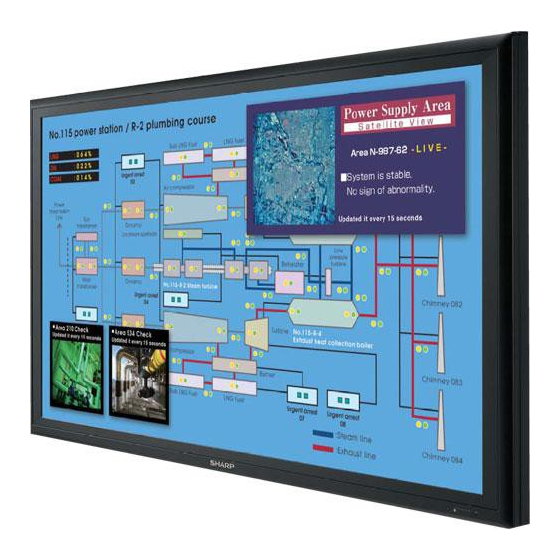
Table des Matières
Publicité
Les langues disponibles
Les langues disponibles
Liens rapides
Publicité
Chapitres
Table des Matières
Dépannage

Sommaire des Matières pour Sharp PN-S655
- Page 1 PN-S655 LCD MONITOR LCD FARBMONITOR MONITEUR LCD MONITOR LCD ЖК МОНИТОР 液晶显示器 OPERATION MANUAL BEDIENUNGSANLEITUNG MODE D’EMPLOI MANUAL DE INSTRUCCIONES РУКОВОДСТВО ПО ЭКСПЛУАТАЦИИ 使用说明书 ENGLISH ..E1 DEUTSCH ..D1 FRANÇAIS ..F1 ESPAÑOL ..S1 РУССКИЙ ..Р1 汉语 ....C1...
- Page 2 Authorised representative responsible for the European Union Community Market Autorisierter Repräsentant in der Europäischen Union Représentant autorisé pour le marché de la communauté européenne Representante autorizado responsable del mercado comunitario de la Unión Europea SHARP ELECTRONICS (Europe) GmbH Sonninstraße 3, D-20097 Hamburg...
-
Page 3: Lcd Monitor
PN-S655 LCD MONITOR ENGLISH IMPORTANT INFORMATION WARNING: TO REDUCE THE RISK OF FIRE OR ELECTRIC SHOCK, DO NOT EXPOSE THIS PRODUCT TO RAIN OR MOISTURE. The lightning flash with arrowhead symbol, within an equilateral triangle, is intended to alert the CAUTION user to the presence of uninsulated “dangerous voltage”... - Page 4 If the product is used for business purposes and you want to discard it: Please contact your SHARP dealer who will inform you about the take-back of the product. You might be charged for the costs arising from take-back and recycling. Small products (and small amounts) might be taken back by your local collection facilities.
-
Page 5: Dear Sharp Customer
Please contact your local authority for correct method of disposal of the used battery. DEAR SHARP CUSTOMER Thank you for your purchase of a SHARP LCD product. To ensure safety and many years of trouble-free operation of your product, please read the Safety Precautions carefully before using this product. - Page 6 SAFETY PRECAUTIONS (Continued) 1 4. R epair — If any of the following conditions occurs, unplug the power cord from the AC outlet, and request a qualified service person to perform repairs. a. When the power cord or plug is damaged. b. When a liquid was spilled on the product or when objects have fallen into the product. c. When the product has been exposed to rain or water. d. When the product does not operate properly as described in the operating instructions. Do not touch the controls other than those described in the operating instructions. Improper adjustment of controls not described in the instructions can cause damage, which often requires extensive adjustment work by a qualified technician. e. When the product has been dropped or damaged. f. W hen the product displays an abnormal condition. Any noticeable abnormality in the product indicates that the product needs servicing.
-
Page 7: Tips And Safety Instructions
- Never rub or tap the monitor with hard objects. - Unplug the power cord if it is not used for a long time. - Please understand that SHARP CORPORATION bears no - Do not attempt to repair the power cord if it is broken responsibility for errors made during use by the customer or or malfunctioning. -
Page 8: Table Des Matières
Contents IMPORTANT INFORMATION ..........1 Connecting the Power Cord .........12 DEAR SHARP CUSTOMER ..........3 Preparing the Remote Control Unit ......12 SAFETY PRECAUTIONS ..........3 Installing the batteries ..........12 TIPS AND SAFETY INSTRUCTIONS .......5 Remote control operation range .........12 Supplied Accessories ............7 Removing the Temporary Stand ........13 Part Names ...............7... -
Page 9: Supplied Accessories
Operation manual: 1 Stand hole protection cover: 2 * Sharp Corporation holds authorship rights to the Utility Disk program. Do not reproduce it without permission. * For environmental protection! Do not dispose of batteries in household waste. Follow the disposal instructions for your area. - Page 10 Part Names nRear view 1. PC/AV output terminal (DVI-D) (See page 11.) 2. PC1 input terminal (DVI-D) (See page 10.) AV1 input terminal (DVI-D) (See page 10.) 3. PC2 input terminal (HDMI) (See page 10.) AV2 input terminal (HDMI) (See page 10.) 4.
-
Page 11: How To Install The Monitor
If necessary, the monitor may be tilted up to 20 degrees. • Mounting the monitor on the wall requires special expertise and the work must be performed by an authorized SHARP dealer. You should never attempt to perform any of this work yourself. Our company will bear no responsibility for accidents or injuries caused by improper mounting or mishandling. -
Page 12: Connecting Peripheral Equipment
Connecting Peripheral Equipment Connection with AV equipment Caution • Be sure to turn off the main power switch and disconnect the plug from the power outlet before connecting/ disconnecting cables. Also, read the manual of the equipment to be connected. Cr/Pr Cb/Pb AV1 input AV2 input AV3 input • Be careful not to mix up the input terminal with the output terminal terminal terminals... -
Page 13: Other Terminals
Connecting Peripheral Equipment Other terminals Connecting multiple monitors PC/AV audio output terminals You can connect multiple monitors (up to 5 monitors) in a • Audio from the equipment connected to the AV audio input daisy chain by using the PC1/AV1 input terminals and PC/AV terminals or PC audio input terminal is output. Connect to output terminals of this monitor. -
Page 14: Connecting The Power Cord
Connecting the Power Cord Caution • Do not use a power cord other than the one supplied with the monitor. 1. Turn off the main power switch. 2. Plug the power cord (supplied) into the AC input terminal. 3. Plug the power cord (supplied) into the AC power outlet. Main power switch For power outlet AC input terminal... -
Page 15: Removing The Temporary Stand
Removing the Temporary Stand Prepare wall-hanging brackets or a stand to mount the monitor unit. Read the manual for the brackets or stand for the proper mounting procedure. (The screw holes for mounting brackets (M10 x 4 holes) are provided on the rear of the monitor.) Caution • The monitor is heavy. Make sure to handle the monitor with at least 2 people. -
Page 16: Turning Power On/Off
Turning Power On/Off Caution TIPS • Turn on the monitor first before turning on the PC or • If the monitor is in the input signal standby mode and you playback device. press the POWER button on the remote control unit, the monitor enters standby mode. • You can turn on/off the monitor by pressing the power Turning on the main power switch of the monitor. • Setting the SCHEDULE flashes the power LED alternately in red and orange in standby mode. • When STANDBY MODE is set to STANDARD, startup time can be reduced. Note, however that, more power will be consumed in standby mode. -
Page 17: Troubleshooting
- Internal temperature rises quickly if dust accumulates • Is the input signal compatible with this monitor? (See pages inside the monitor or around the vents. Remove dust if 10 and 17.) possible. Ask Sharp dealer about removing internal dust. -
Page 18: Specifications
Specifications nProduct Specifications Model PN-S655 LCD element 65" wide (163.9 cm diagonal) ASV low-reflection black TFT LCD Max. resolution (pixels) 1920 x 1080 Max. colors 16.77 M colors (8 bits/color) Pixel pitch 0.744 mm (H) x 0.744 mm (V) Viewing angle 176° right/left/up/down (contrast ratio ≥ 10) - Page 19 Specifications nDimensional Drawings Note that the values shown are approximate values. Unit: inch [mm] 61-7/8 [1572] 58-7/16 [1485] 3-3/8 [85] 3-3/8 [85] 17-5/16 [440] Opening width (56-3/8 [1432]) Screw holes for mounting brackets (M10 x 4 holes) 15-1/2 [393] 6-1/8 [155] 23-7/16 [595] When mounting the monitor, read the manual of the brackets or stand for their mounting procedure. The screw holes for mounting brackets (M10 x 4 holes) are provided on the rear of the monitor.
- Page 20 Specifications nDDC (plug and play) The monitor supports the VESA DDC (Display Data Channel) standard. DDC is a signal standard for plug and play between monitors and computers. Information about resolution and other parameters is exchanged between the two. This function can be used if the computer supports DDC and it has been configured to detect plug-and-play monitors. There are several types of DDC, depending on the communication method used. This monitor supports DDC2B. PC1/AV1 input terminal pins PC2/AV2 input terminal pins (DVI-D24 pin) (HDMI...
- Page 21 PN-S655 LCD FARBMONITOR DEUTSCH WICHTIGE INFORMATIONEN ACHTUNG: HALTEN SIE DAS GERÄT VON REGEN UND JEGLICHER ART VON FEUCHTIGKEIT FERN, UM DIE GEFAHR VON BRAND ODER STROMSCHLAG ZU VERRINGERN. Das Blitzsymbol innerhalb eines gleichseitigen Dreiecks weist den Benutzer auf das VORSICHT Vorhandensein nicht isolierter “gefährlicher...
- Page 22 Wenn Sie dieses Produkt für gewerbliche Zwecke genutzt haben und nun entsorgen möchten: Bitte wenden Sie sich an Ihren SHARP Fachhändler, der Sie über die Rücknahme des Produkts informieren kann. Möglicherweise müssen Sie die Kosten für die Rücknahme und Verwertung tragen. Kleine Produkte (und kleine Mengen) können möglicherweise bei Ihrer örtlichen Rücknahmestelle abgegeben werden.
-
Page 23: Sicherheitsvorkehrungen
VEREHRTE KUNDIN, VEREHRTER KUNDE Wir danken Ihnen für den Kauf eines SHARP LCD-Gerätes. Um Ihre Sicherheit sowie einen jahrelangen, störungsfreien Betrieb dieses Produkts zu gewährleisten, lesen Sie bitte den Abschnitt “Sicherheitsvorkehrungen” vor der Verwendung des Produkts durch. SICHERHEITSVORKEHRUNGEN Elektrizität erfüllt viele nützliche Aufgaben, kann aber auch Personen- und Sachschäden verursachen, wenn sie unsachgemäß... - Page 24 SICHERHEITSVORKEHRUNGEN (Fortsetzung) 15. Ersatzteile — Wenn Ersatzteile benötigt werden, stellen Sie bitte sicher, dass der Service-Techniker nur die vom Hersteller bezeichneten Teile oder Teile mit gleichen Eigenschaften und gleichem Leistungsvermögen wie die Originalteile verwendet. Die Verwendung anderer Teile kann zu einem Brand, zu Stromschlag oder anderen Gefahren führen. 16.
- Page 25 Elektroschlag zu vermeiden. abzureiben oder zu berühren. - Ziehen Sie das Netzkabel aus der Steckdose, wenn Sie das - Wir bitten um Ihr Verständnis, dass Sharp über die gesetzlich Gerät längere Zeit über nicht verwenden. anerkannte Leistungshaftung hinaus keine Haftung für Fehler übernimmt, die sich aus der Verwendung durch den...
- Page 26 Inhalt WICHTIGE INFORMATIONEN ..........1 Anschließen des Netzkabels ........12 VEREHRTE KUNDIN, VEREHRTER KUNDE ....3 Vorbereiten der Fernbedienung ........12 SICHERHEITSVORKEHRUNGEN ........3 Einlegen der Batterien ..........12 TIPPS UND SICHERHEITSHINWEISE ......5 Reichweite der Fernbedienung ........12 Mitgeliefertes Zubehör ............7 Entfernen des temporären Fußes ........13 Teilebezeichnungen ............7 Ein- und ausschalten .............14 Aufstellen des Monitors ..........9 Einschalten des Netzstroms ........14...
-
Page 27: Mitgeliefertes Zubehör
� CD-ROM (Utility Disk für Windows): 1 � BEDIENUNGSANLEITUNG: 1 � Schutzabdeckung für Fußöffnungen: 2 * Die Sharp Corporation besitzt die Autorenrechte am Utility Disk Programm. Eine Vervielfältigung dieses Programms ohne schriftliche Genehmigung ist daher nicht gestattet. * Der Umwelt zuliebe ! Batterien dürfen nicht mit den Siedlungsabfällen entsorgt werden, sondern verlangen Sonderbehandlung. - Page 28 Teilebezeichnungen nRückansicht 1. PC/AV-Ausgangsanschluss (DVI-D) (Siehe Seite 11.) 2. PC1-Eingangsanschluss (DVI-D) (Siehe Seite 10.) AV1-Eingangsanschluss (DVI-D) (Siehe Seite 10.) 3. PC2-Eingangsanschluss (HDMI) (Siehe Seite 10.) AV2-Eingangsanschluss (HDMI) (Siehe Seite 10.) 4. PC3-Eingangsanschluss (Mini D-sub 15-polig) (Siehe Seite 10.) 5. PC4-Eingangsanschlüsse (BNC) (Siehe Seite 10.) 6.
-
Page 29: Aufstellen Des Monitors
Monitor um bis zu 20 Grad neigen. • Für die Wandbefestigung des Monitors sind Spezialkenntnisse erforderlich. Diese Arbeit darf daher nur von einem autorisierten SHARP-Händler durchgeführt werden. Führen Sie diese Arbeit niemals selbst durch. Unser Unternehmen übernimmt keine Verantwortung für Unfälle oder Verletzungen, die sich durch eine falsche... -
Page 30: Anschließen Von Zusatzgeräten
Anschließen von Zusatzgeräten • Wählen Sie das Kontrollfeld EDID an, wenn es bei Vorsicht Verwendung von PC4 im Bedienfeld angezeigt wird. • Schalten Sie unbedingt den Hauptschalter aus und ziehen • Verwenden Sie die automatische Bildschirmeinstellung, Sie den Netzstecker, bevor Sie Kabel anschließen oder wenn ein Bild von einem PC zum ersten Mal über den PC3 abziehen. -
Page 31: Andere Anschlüsse
Anschließen von Zusatzgeräten Anschließen externer Lautsprecher • Der AV2-Eingangsanschluss ist auch mit den unten angeführten Videosignalen kompatibel: Verwenden Sie nur externe Lautsprecher mit einer Impedanz 1920 x 1080p @ 24Hz von 6 Ω und einer Nenneingangslast von mindestens 7 W. 720(1440) x 576i @ 50Hz 720(1440) x... -
Page 32: Anschließen Des Netzkabels
Anschließen des Netzkabels Vorsicht • Verwenden Sie nur das mit dem Monitor gelieferte Netzkabel. 1. Schalten Sie den Hauptschalter aus. 2. Stecken Sie das Netzkabel (im Lieferumfang enthalten) in die Netzsteckdose. 3. Stecken Sie das Netzkabel (im Lieferumfang enthalten) in die Wandsteckdose. -
Page 33: Entfernen Des Temporären Fußes
Entfernen des temporären Fußes Bereiten Sie Wandmontagewinkel oder einen Montagefuß vor, um den Monitor zu befestigen. Lesen Sie vor der Befestigung die Gebrauchsanleitung der Winkel oder des Fußes durch, um den Monitor richtig befestigen zu können. (Die Schraubenlöcher für die Montagewinkel (M10 x 4 Löcher) befinden sich auf der Rückseite des Monitors.) Vorsicht •... -
Page 34: Ein- Und Ausschalten
Ein- und ausschalten • Sie können den Monitor durch Drücken des Vorsicht Monitor-Netzschalters ein- und ausschalten. • Schalten Sie zuerst den Monitor und erst danach den PC • Bei der Einstellung von SCHEDULE <ZEITPLAN> blinkt oder ein anderes Wiedergabegerät ein. die Betriebs-LED im Standby-Modus abwechselnd in Rot und Orange. -
Page 35: Fehlerbehebung
Staub im Inneren des Monitors oder an den Lüftungsschlitzen Seiten 11 und 17.) angesammelt hat. Entfernen Sie diesen Staub nach Möglichkeit. Fragen Sie Ihren Sharp-Händler, wie Sie den PC4 oder AV3 erscheinen nicht richtig. Staub im Geräteinneren am besten entfernen. -
Page 36: Technische Daten
SCHEDULE <ZEITPLAN> nicht zur Auswahl. Wenn STANDBY MODE <STANDBY-MODUS> auf STANDARD gesetzt ist: 14W. Bedingt durch fortlaufende technische Verbesserungen behält sich SHARP das Recht vor, das Design und die Spezifikationen ohne vorherige Ankündigung ändern zu können. Die angegebenen Leistungswerte stellen die Nennwerte einer in Serienherstellung produzierten Einheit dar. - Page 37 Technische Daten nMaßzeichnungen Die angegebenen Werte sind Zirkawerte. Einheit: mm 1572 1485 Öffnungsbreite (1432) Schraubenlöcher für Montagewinkel (M10 x 4 Löcher) Lesen Sie vor der Befestigung des Monitors die Gebrauchsanleitung der Winkel oder des Fußes durch. Die Schraubenlöcher für die Montagewinkel (M10 x 4 Löcher) befinden sich auf der Rückseite des Monitors. Beachten Sie, dass die Schraubenlochtiefe des Monitors 20 mm beträgt.
- Page 38 Technische Daten nDDC (Plug and Play) Der Monitor unterstützt den VESA DDC-Standard (Display Data Channel). DDC ist ein Signalstandard für Plug and Play zwischen Monitor und Computer. Zwischen diesen beiden Geräten werden Informationen über die Auflösung und andere Parameter ausgetauscht. Diese Funktion kann verwendet werden, wenn der Computer DDC unterstützt und für die automatische Erkennung von Plug and Play-Monitoren konfiguriert wurde.
-
Page 39: Moniteur Lcd
PN-S655 MONITEUR LCD FRANÇAIS INFORMATION IMPORTANTE AVERTISSEMENT : POUR RÉDUIRE LE RISQUE D’INCENDIE OU DE DÉCHARGE ÉLECTRIQUE, NE PAS EXPOSER CE PRODUIT À LA PLUIE OU À LA POUSSIÈRE. Le symbôle représenté par l’éclair à la tête ATTENTION en pointe de flèche à l’intérieur d’un triangle équilatéral, est placé... -
Page 40: Informations Sur La Mise Au Rebut À L'intention Des Utilisateurs Privés (Ménages)
Si ce produit est utilisé dans le cadre des activités de votre entreprise et que vous souhaitiez le mettre au rebut : Veuillez contacter votre revendeur SHARP qui vous informera des conditions de reprise du produit. Les frais de reprise et de recyclage pourront vous être facturés. -
Page 41: Précautions De Sécurité
CHER CLIENT Nous vous remercions d’avoir acheté cet appareil SHARP à écran LCD. Afin de garantir le bon fonctionnement de ce moniteur, nous vous conseillons de lire attentivement cette brochure et de la conserver pour toute référence ultérieure. -
Page 42: Précautions De Sécurité (Suite)
PRÉCAUTIONS DE SÉCURITÉ (Suite) 14. Réparation — Dans les cas suivants, débranchez le cordon d’alimentation au niveau de la prise secteur et demandez à un personnel qualifié d’effectuer les réparations. a. Dégât sur le cordon ou la prise de courant. b. -
Page 43: Conseils Et Mesures De Sécurité
En ce faisant, vous risquez un dur. choc électrique. - Il faut savoir que la Sharp Corporation décline toute - Débranchez le cordon d’alimentation si l’équipement n’est pas responsabilité en cas d’erreurs commises durant utilisé pendant une longue période. - Page 44 Table des matières INFORMATION IMPORTANTE .........1 Raccordement du cordon d’alimentation ....12 CHER CLIENT ..............3 Mise en service de la télécommande ......12 PRÉCAUTIONS DE SÉCURITÉ ........3 Mise en place des piles ..........12 CONSEILS ET MESURES DE SÉCURITÉ .......5 Portée de la télécommande ........12 Accessoires fournis ............7 Démontage du support temporaire ......13 Nomenclature ..............7...
-
Page 45: Accessoires Fournis
� MODE D’EMPLOI : 1 � Couverture de protection des trous du support : 2 * Sharp Corporation détient les droits d’auteur du programme de l’Utility Disk. Veuillez ne pas le reproduire sans autorisation de la société. * Pensez à votre environnement! Ne pas jeter les piles avec les ordures ménagères, exige un traitement spécial. - Page 46 Nomenclature nVue de l’arrière 1. Borne de sortie PC/AV (DVI-D) (Voir à la page 11.) 2. Borne d’entrée PC1 (DVI-D) (Voir à la page 10.) Borne d’entrée AV1 (DVI-D) (Voir à la page 10.) 3. Borne d’entrée PC2 (HDMI) (Voir à la page 10.) Borne d’entrée AV2 (HDMI) (Voir à...
-
Page 47: Manière D'installer Le Moniteur
• Le montage du moniteur sur le mur demande des compétences techniques spéciales et le travail doit être fait par un revendeur agréé par SHARP. Vous ne devez jamais tenter de faire ce travail vous-même. Notre société déclinera toute responsabilité pour les accidents ou blessures causés par un montage incorrect ou par une... -
Page 48: Connexion De Périphériques
Connexion de périphériques • Un écran de 1 920 x 1 080 de résolution peut ne pas être Attention affiché correctement sur PC4. Dans ce cas, vérifiez les • Veillez à bien mettre hors tension l’interrupteur principal réglages de votre ordinateur (carte vidéo) pour contrôler puis débranchez la prise de l’alimentation secteur avant de que les signaux d’entrée sont conformes aux spécifications connecter ou de déconnecter les câbles. -
Page 49: Autres Bornes
Connexion de périphériques • Les bornes d’entrée AV1/AV2 sont compatibles avec les Connexion des haut-parleurs externes signaux vidéo ci-dessous : Assurez vous que vous utilisez des haut-parleurs externes 1 920 x 1 080 p @ 50/59,94/60 Hz avec une impédance de 6 Ω et une puissance nominale d’au 1 920 x 1 080 i @ 50/59,94/60 Hz moins 7 W. -
Page 50: Raccordement Du Cordon D'alimentation
Raccordement du cordon d’alimentation Attention • N’utilisez pas un autre cordon d’alimentation que celui qui est fourni avec le moniteur. 1. Mettez hors tension l’interrupteur principal. 2. Raccordez le cordon d’alimentation (fourni) à la borne d’entrée secteur. 3. Raccordez le cordon d’alimentation (fourni) à la prise d’alimentation secteur. -
Page 51: Démontage Du Support Temporaire
Démontage du support temporaire Préparez les supports de suspension au mur ou un support sur table pour monter le moniteur. Lisez le manuel des supports au mur ou du support sur table pour la procédure de montage correcte. (Les trous de vis pour les supports de montage (trous M10 x 4) sont pourvus à... -
Page 52: Mise Sous Tension Et Hors Tension
Mise sous tension et hors tension • Vous pouvez mettre sous/hors tension le moniteur en Attention appuyant sur l’interrupteur d’alimentation du moniteur. • Mettez sous tension le moniteur d’abord avant de mettre • Le réglage de SCHEDULE <EMPLOI DU TEMPS> fait sous tension le PC ou l’équipement de lecture. -
Page 53: Dépannage
• Le matériel a un problème. Mettez hors tension le moniteur • L’affichage du menu est-il caché ou la fonction est-elle et demandez à votre revendeur SHARP la réparation. désactivée ? (Voir le GUIDE DE L’UTILISATEUR.) (Lorsque le paramètre STATUS ALERT <ALERTE D’ÉTAT>... -
Page 54: Caractéristiques
LOCAL> et SCHEDULE <EMPLOI DU TEMPS> ne sont pas utilisés. Lorsque le parameter STANDBY MODE <MODE VEILLE> est réglé sur STANDARD, 14W. SHARP se réserve le droit d’apporter des modifications à la présentation et aux caractéristiques des appareils à fin d’amélioration. Les valeurs indiquées dans ce document sont les valeurs nominales des appareils de série mais de légères différences peuvent être constatées d’un appareil à... - Page 55 Caractéristiques nDimensions du moniteur Notez que les valeurs montrées sont des valeurs approximatives. Unité : mm 1572 1485 Largeur de l’ouverture (1432) Trous de vis pour les supports de montage (Trous M10 x 4) Lors du montage du moniteur, lisez le manuel des supports au mur ou du support sur table pour leur procedure de montage. Les trous de vis pour les supports de montage (trous M10 x 4) sont pourvus a l’arriere du moniteur.
- Page 56 Caractéristiques nDDC (plug and play) Le moniteur supporte la norme VESA DDC (Display Data Channel). DDC est une norme de signal pour le système prêt à l’emploi (plug and play) entre des moniteurs et des ordinateurs. Des informations telles que la résolution ou d’autres paramètres sont échangées entre le moniteur et l’ordinateur. Cette fonction peut être utilisée si l’ordinateur supporte la norme DDC et s’il est configuré...
-
Page 57: Monitor Lcd
PN-S655 MONITOR LCD ESPAÑOL INFORMACIÓN IMPORTANTE ADVERTENCIA: PARA REDUCIR EL RIESGO DE INCENDIO O DESCARGAS ELÉCTRICAS, NO EXPONGA ESTE PRODUCTO A LA LLUVIA NI A LA HUMEDAD. El símbolo del rayo con cabeza de flecha dentro de un triángulo equilátero está concebido para PRECAUCIÓN... - Page 58 Si el producto se utiliza en una empresa y quiere desecharlo: Por favor póngase en contacto con su distribuidor SHARP, quien le informará sobre la recogida del producto. Puede ser que le cobren los costes de recogida y reciclaje. Puede ser que los productos de tamaño pequeño (y las cantidades pequeñas) sean recogidos por sus centros de recogida locales.
-
Page 59: Precauciones De Seguridad
ESTIMADO CLIENTE DE SHARP Gracias por adquirir un producto LCD de SHARP. Para garantizar la seguridad y muchos años de funcionamiento sin problemas, lea atentamente las Precauciones de seguridad antes de utilizar este producto. PRECAUCIONES DE SEGURIDAD La electricidad se emplea para muchas funciones útiles pero también puede causar lesiones personales y daños en la... - Page 60 PRECAUCIONES DE SEGURIDAD (Continuación) 14. Reparación — Si se produjera cualquiera de las circunstancias siguientes, desenchufe el cable de alimentación de la toma de corriente y solicite la reparación a un técnico de servicio calificado. a. Cuando el cable de alimentación o el enchufe esté dañado. b.
-
Page 61: Consejos E Instrucciones De Seguridad
- No frote ni golpee nunca el monitor con objetos duros. Podrían producirse descargas eléctricas. - Tenga en cuenta que SHARP CORPORATION no se - Desenchufe el cable de alimentación si no piensa utilizar el responsabiliza por los errores cometidos durante el uso por equipo durante un período de tiempo prolongado. - Page 62 Índice INFORMACIÓN IMPORTANTE .........1 Conexión del cable de alimentación ......12 ESTIMADO CLIENTE DE SHARP ........3 Preparación del control remoto ........12 PRECAUCIONES DE SEGURIDAD .........3 Instalación de las pilas ..........12 CONSEJOS E INSTRUCCIONES DE SEGURIDAD ..5 Distancia operativa del control remoto .......12 Accesorios suministrados ..........7...
-
Page 63: Accesorios Suministrados
� Manual de instrucciones: 1 � Tapa de protección de orificios del pedestal: 2 * Sharp Corporation posee los derechos de autor del programa Disco de utilidades. No lo reproduzca sin permiso. * ¡Para protección medioambiental! No vierta las pilas en la basura doméstica. Respete la normativa de vertido local. - Page 64 Nombres de componentes nVista posterior 1. Terminal de salida de PC/AV (DVI-D) (Véase la página 11.) 2. Terminal de entrada PC1 (DVI-D) (Véase la página 10.) Terminal de entrada AV1 (DVI-D) (Véase la página 10.) 3. Terminal de entrada PC2 (HDMI) (Véase la página 10.) Terminal de entrada AV2 (HDMI) (Véase la página 10.) 4.
-
Page 65: Cómo Instalar El Monitor
• El montaje mural del monitor requiere un soporte especial y el trabajo deberá ser efectuado por un distribuidor autorizado de SHARP. Nunca deberá intentar realizar este trabajo usted mismo. Nuestra empresa no se hace responsable en caso de accidentes o lesiones causados por un montaje o una manipulación inadecuados. -
Page 66: Conexión De Equipos Periféricos
Conexión de equipos periféricos • Si existe una casilla de verificación para desactivar EDID Precaución en el panel de control de visualización, márquela cuando • Asegúrese de apagar el interruptor primario y desconectar utilice PC4. el enchufe de la toma de corriente antes de conectar/ •... -
Page 67: Otras Terminales
Conexión de equipos periféricos Conexión de altavoces externos • El terminal de entrada AV2 es también compatible con las siguientes señales de vídeo: 1920 x 1080p @ 24Hz Asegúrese de utilizar altavoces externos con una impedancia 720(1440) x 576i @ 50Hz de 6 Ω... -
Page 68: Conexión Del Cable De Alimentación
Conexión del cable de alimentación Precaución • No utilice un cable de alimentación distinto del suministrado con el monitor. 1. Apague el interruptor primario. 2. Enchufe el cable de alimentación (suministrado) a la terminal de entrada de corriente. 3. Enchufe el cable de alimentación (suministrado) a la toma de alimentación de corriente. -
Page 69: Retirada Del Pedestal Temporal
Retirada del pedestal temporal Prepare soportes que cuelguen de la pared o un pedestal para instalar el monitor. Lea el manual de los soportes o el pedestal para obtener el procedimiento de instalación adecuado. (Los orificios de los tornillos para los soportes de montaje (orificios M10 x 4) se proporcionan en la parte posterior del monitor.) Precaución •... -
Page 70: Encendido/Apagado
Encendido/apagado Precaución CONSEJOS • Encienda el monitor antes de encender el PC o el • Si el monitor se encuentra en el modo en espera de señal dispositivo de reproducción. de entrada y pulsa el botón POWER del control remoto, el monitor entrará... -
Page 71: Solución De Problemas
Quite el polvo si fuera posible. Pregunte a BNC>? (Consulte la Guía de uso.) su distribuidor de Sharp cómo eliminar el polvo del interior. • ¿Es la señal de entrada compatible con este monitor? (Véase la página 11 y 17.) -
Page 72: Especificaciones
STANDARD <ESTÁNDAR>, 14W. Como parte de la política de mejoras continuas, SHARP se reserva el derecho de realizar cambios en el diseño y especificaciones para la mejora del producto sin previo aviso. Las figuras indicadas que especifican el rendimiento son valores nominales de los aparatos de producción. - Page 73 Especificaciones nDibujos de dimensiones Obsérvese que los valores mostrados son valores aproximados. Unidad: mm 1572 1485 Anchura de apertura (1432) Orificios de tornillos para soportes de montaje (orificios M10 x 4) Cuando instale el monitor, lea el manual de los soportes o el pedestal para obtener el procedimiento de montaje. Los orificios de los tornillos para los soportes de montaje (orificios M10 x 4) se proporcionan en la parte posterior del monitor.
- Page 74 Especificaciones nDDC (plug and play) Este monitor admite la norma VESA DDC (Display Data Channel, Canal de datos de visualización). DDC es una norma de señal para plug and play entre monitores y ordenadores. Entre ambos se intercambia información sobre la resolución y otros parámetros. Esta función podrá utilizarse si el ordenador admite DDC y éste se ha configurado para detectar monitores plug-and-play.
-
Page 75: Важная Информация
PN-S655 ЖК МОНИТОР РУССКИЙ ВАЖНАЯ ИНФОРМАЦИЯ ПРЕДОСТЕРЕЖЕНИЕ: ДЛЯ УМЕНЬШЕНИЯ ОПАСНОСТИ ВОЗНИКНОВЕНИЯ ПОЖАРА ИЛИ ПОРАЖЕНИЯ ЭЛЕКТРИЧЕСКИМ ТОКОМ НЕ ПОДВЕРГАЙТЕ ДАННОЕ ИЗДЕЛИЕ ВОЗДЕЙСТВИЮ ДОЖДЯ ИЛИ ВЛАГИ. Знак молнии со стрелкой на конце ВНИМАНИЕ внутри равностороннего треугольника предупреждает пользователя о наличии ОПАСНОСТЬ внутри корпуса неизолированного... - Page 76 ВАЖНАЯ ИНФОРМАЦИЯ (Продолжение) ИНФОРМАЦИЯ О СЕРТИФИКАЦИИ ПРОДУКЦИИ ЖК МОНИТОР МОДЕЛЬ PN-S655 ШАРП Сертифицирован компанией РОСТЕСТ-МОСКВА Официальным представителем ГОССТАНДАРТА России Страна-изготовитель: Произведено в Японии Фирма-изготовитель: ШАРП Корпорейшн Юридический адрес изготовителя: 22-22 Нагайке-чо, Абено-ку, Осака 545-8522, Япония Во исполнение Статьи 5 Закона Российской Федерации “О защите прав потребителей”, а также Указа Правительства...
-
Page 77: Уважаемый Клиент Компании Sharp
УВАЖАЕМЫЙ КЛИЕНТ КОМПАНИИ SHARP Благодарим вас за приобретение ЖК монитора SHARP. Для обеспечения безопасности и многолетней беспроблемной эксплуатации приобретенного вами изделия внимательно прочтите правила по технике безопасности перед тем, как начать его эксплуатацию. ПРАВИЛА ТЕХНИКИ БЕЗОПАСНОСТИ Электричество используется для выполнения многих полезных функций, но оно также может причинять травмы... - Page 78 ПРАВИЛА ТЕХНИКИ БЕЗОПАСНОСТИ (Продолжение) 15. Запасные детали — Если для изделия потребуются запасные детали, убедитесь в том, что выполняющий обслуживание человек использует запасные детали, указанные производителем или аналогичные детали с такими же характеристиками и производительностью, как и оригинальные. Использование деталей, нерекомендованных производителем, может...
-
Page 79: Сетевой Шнур
поражению электрическим током. экрана монитора твердыми предметами. - Извлекайте вилку шнура питания из розетки, если - Следует понимать, что корпорация Sharp не несет изделие не эксплуатируется длительное время. какой-либо ответственности за ошибки, совершенные - Запрещается чинить шнур питания в случае его поломки... - Page 80 Содержание ВАЖНАЯ ИНФОРМАЦИЯ ..........1 Присоединение шнура питания .........12 УВАЖАЕМЫЙ КЛИЕНТ КОМПАНИИ SHARP ....3 Подготовка пульта дистанционного управления ...12 ПРАВИЛА ТЕХНИКИ БЕЗОПАСНОСТИ ......3 Установка батареек ..........12 СОВЕТЫ И ИНСТРУКЦИИ ПО ОБЕСПЕЧЕНИЮ Диапазон действия пульта дистанционного БЕЗОПАСНОСТИ ............5 управления ..............12 Комплектные принадлежности........7 Снятие...
-
Page 81: Название Деталей
(Компакт-диск с сервисными программами для Windows): 1 � Руководство по эксплуатации: 1 � Крышка отверстия для подставки: 2 * Права собственности на программы, содержащиеся на компакт-диске с утилитами, принадлежат корпорации Sharp Corporation. Запрещается воспроизводить их без ее разрешения. * Для защиты окружающей среды! Запрещается... - Page 82 Название деталей nВид сзади 1. Выходной разъем ПК/AV (DVI-D) (Cм. стр. 11.) 2. Входной разъем ПК1 (DVI-D) (Cм. стр. 10.) Входной разъем AV1 (DVI-D) (Cм. стр. 10.) 3. Входной разъем ПК2 (HDMI) (Cм. стр. 10.) Входной разъем AV2 (HDMI) (Cм. стр. 10.) 4.
-
Page 83: Меры Предосторожности При Креплении
• Крепление монитора к стене требует специальных необходимо выполнять, используя подходящий для навыков, поэтому такая работа должна выполняться материала и конструкции метод. специалистами компании SHARP. Вам не следует предпринимать попыток сделать эту работу самостоятельно. Наша компания не несет какой-либо ответственности за несчастные случаи или травмы, вызванные... - Page 84 Подсоединение периферийного оборудования Экран настраивается автоматически, когда SELF ADJUST Внимание <АВТОМАТИЧЕСКАЯ НАСТРОЙКА> в меню OPTION • Проверьте, что вы выключили главный выключатель <ОПЦИЯ> установлена в ON <ВКЛ>. (См. Руководство питания и вынули вилку из электрической розетки, прежде пользователя.) чем присоединять/отсоединять кабели. Также прочтите руководство...
- Page 85 Подсоединение периферийного оборудования • Входные разъемы AV3 совместимы с перечисленными ПОДСКАЗКИ ниже видеосигналами: • Проверьте, чтобы разъемы + и – правого и левого 1080p @50/60 Гц, 1080i @50/60 Гц, 720p @50/60 Гц, динамиков были подсоединены правильно. 576p @50 Гц, 576i @50 Гц, 480p @60 Гц, •...
-
Page 86: Присоединение Шнура Питания
Присоединение шнура питания Внимание • Запрещается использовать другие шнуры питания, отличающиеся от входящего в комплект поставки монитора. 1. Выключите главный выключатель питания. 2. Вставьте вилку шнура питания (поставляется) в разъем питания переменного тока. 3. Вставьте вилку шнура питания (поставляется) в розетку питания... -
Page 87: Снятие Временной Подставки
Снятие временной подставки Приготовьте кронштейны для крепления на стену или подставку, чтобы установить монитор. Прочтите процедуру монтажа в руководстве, поставляемом вместе с кронштейнами или подставкой. (Отверстия под винты для крепления кронштейнов (4 отверстия M10) имеются на задней панели монитора.) Внимание •... -
Page 88: Включение/Выключение Питания
Включение/выключение питания Внимание ПОДСКАЗКИ • Включите монитор до того, как будет включен ПК или • Если монитор находится в режиме ожидания входного устройство воспроизведения. сигнала и вы нажимаете кнопку POWER на пульте дистанционного управления, монитор переходит в режим ожидания. Подключение электропитания •... -
Page 89: Поиск И Устранение Неисправностей
если внутри монитора или вокруг вентиляционных <ВЫБОР BNC >? (См. Руководство пользователя.) отверстий скапливается пыль. Если возможно, удалите • Совместим ли входной сигнал с этим монитором? (См. пыль. Обратитесь к дилеру компании Sharp с просьбой стр. 11 и 17.) об удалении скопившейся внутри монитора пыли. -
Page 90: Спецификации
МОЩНОСТЬ>, LAN <ЛОКАЛЬНАЯ СЕТЬ> и SCHEDULE <ГРАФИК ВКЛ/ВЫКЛ ПИТАНИЯ> не используются. Когда режим STANDBY MODE <РЕЖИМ ОЖИДАНИЯ> установлен в положение STANDARD <СТАНДАРТНО>, 14Вт. В соответствии с нашей политикой постоянного улучшения наших изделия, корпорация SHARP оставляет за собой право вносить изменения в дизайн и спецификации изделия без предварительного уведомления. Указанные значения... - Page 91 Спецификации nЧертежи с указанием размеров Имейте ввиду, что указанные значения являются приблизительными. Б 1572 1485 Ш а а а а (1432) О M10) При установке монитора прочтите процедуру монтажа в руководстве, поставляемом вместе с кронштейном или подставкой. Отверстия под винты для крепления кронштейнов (4 отверстия M10) имеются на задней панели монитора. Обратите...
- Page 92 Спецификации nDDC (plug and play) Данный монитор поддерживает стандарт VESA DDC (Display Data Channel). DDC - это стандарт сигналов (plug and play) для подключения мониторов к компьютерам. При этом они самостоятельно обмениваются информацией о разрешении и других параметрах. Данная функция может использоваться в случае, если компьютер поддерживает стандарт...
- Page 93 PN-S655 液晶显示器 汉语 重要信息 警告 : 为降低火灾或触电危险,请勿将本产品暴露在雨中或潮湿气体中。 等边三角形内带有箭头的闪电标识,是 小心 为了警告用户本产品内部存在非绝缘的 “危险电压” ,此电压有足以构成人员 有触电危险请勿打开 触电的危险。 小心 : 为减少触电危险,请勿揭开机盖,内 三角形内有惊叹号标识,是用来提醒用户 部不存在可直接提供服务的部件。相 随产品附送有重要的操作以及维护 ( 服 关服务请咨询专业的维修人员。 务 ) 的文字说明。 小心 : 交流电源插座应安装在设备附近,且能够方便地使用。 小心 : 请使用随机附送的电源线。 本机使用的荧光灯管含有少量水银。因为对环境有影响,这些物质的丢弃可能会受到限制。有关回收 和再生利用的信息,请咨询当地政府。...
- Page 94 重要信息 ( 续前 ) 产品中有毒有害物质或元素的名称及含量 有毒有害物质或元素 六价铬 多溴联苯 多溴二苯醚 部件名称 铅 (Pb) 汞 (Hg) 镉 (Cd) (Cr(VI)) (PBB) (PBDE) 印刷电路板 × ○ ○ ○ ○ ○ 显示器 × × ○ ○ ○ ○ 箱体、底盘 ○ ○ ○ ○ ○ ○ 电源 ×...
- Page 95 亲爱的夏普用户 感谢您购买夏普液晶显示器产品。为确保产品能长期安全无障碍地运行,请在使用本产品前仔细阅读安全 须知。 安全须知 电有很多用途,但如果处理不当,也会导致人身伤害和财产损失。本产品是按最高安全标准设计制造的。 然而,不正确地使用也会导致触电或 / 和火灾。为防止潜在危险,请在安装、使用和清洁本产品时仔细 阅读下列说明。为确保您的安全并延长液晶显示器产品的使用寿命,请在使用产品前仔细阅读下列须知。 1. 阅读说明——必须在产品使用前阅读并理解所有的使用说明。 2. 将手册放在安全的位置——安全使用说明书必须妥善保存,以备日后参考使用。 3. 阅读警告——必须仔细阅读产品和说明书上的所有警告。 4. 遵守说明——必须遵守所有的使用说明。 5. 清洁——在使用干布清洁产品前,请务必把电源线从交流电源插座中拔出,决不可使用液体清洁剂或 者喷雾清洁剂。 6. 配件——不要使用非制造商推荐的配件。使用不合适的配件会引发事故。 7. 水和潮湿——不要在水附近使用本产品。不要将本产品安装在可能被水溅湿的地方。请注意诸如空调 一类会排水的设备。 8. 通风——通风口以及机箱内其它开口是设计用来通风的。请勿在通风口和开口处覆盖物品或加以阻塞, 因为不通畅的通风会导致机体过热与 / 或缩短产品的寿命。请勿将产品放在沙发上、地毯上或其它类 似物体表面,因为它们会阻塞散热孔。请勿将产品放在密闭空间如书柜或行李架内,除非提供了适当 的通风或遵照制造商的指示。 9. 电源线保护——请正确铺设电源线,以防人员踩踏或者在上面放置物品。 10. 本品使用的液晶显示屏是玻璃制造的,因此产品跌落或者受到撞击时会破裂。如果液晶显示屏破裂请 注意不要被碎玻璃片扎伤。 11. 超负荷——不要使用超负荷交流电源插座或者增添延长的电源线。超负荷会引起火灾或者触电。 12. 物体或液体进入——绝对不能从产品通风口或开口插入物体。产品内存在高电压电流,如果这样插入 物体,会导致触电或...
- Page 96 安全须知 ( 续前 ) 警告 : 本产品为 A 类产品。在室内环境下有可能会产生无线电干扰, 为此, 使用者可能需要采取适当的措施。...
- Page 97 技巧提示和安全注意事项 - 本显示器所使用的 TFT 彩色液晶显示屏是用高精 电源线 度技术制造的。但是,在屏幕上可能会有微小的 - 请不要使电源线受损,也不要在电源线上放置重 斑点。在这些斑点之处,像素或者从来不亮,或 物、拉伸电源线、或使电源线过度弯曲。另外, 者总是点亮。另外,如果从一个倾斜的锐角来观 请不要增添延长电源线。如果电源线损坏,则可 看屏幕,可能会看到彩色或亮度并不均匀。请注 能引起火灾或电击。 意,这并不是故障,而是液晶显示屏的共同现象。 - 只能使用随同显示器附送的电源线。 这不会影响显示器的性能。 - 请把电源插头直接插入到交流电源插座中。如果 - 请不要让屏幕长期显示静止不变的画面,否则会 另外增添延长的电源线,那么就可能会由于过热 在屏幕上留下“残留影像” 。 而导致火灾。 - 决不能用坚硬物件刮擦或敲打液晶显示器。 - 请勿用潮湿的手拨下或插上电源插头。否则会引 - 请注意,除了由法律规定的赔偿之外,日本夏普 起触电。 株式会社对于客户或第三方在使用本机时所产生 - 如果长期不使用,请拨出电源线。 的错误不承担责任,对于在使用本机时所产生的 - 如果电源线破裂或出现故障,不要试图进行维修。 任何其他有关本机的故障或损坏也不负责任。...
- Page 98 目录 重要信息 ..........1 连接电源线 ........12 亲爱的夏普用户 ........3 遥控器准备工作 ........12 安装电池 ........12 安全须知 ..........3 技巧提示和安全注意事项 ......5 遥控的有效操作范围 ......12 随机附件 ..........7 拆除临时支架 ........13 部件名称 ..........7 打开 / 关闭电源 ........14 显示器的安装方法 ........9 打开主电源 ........14 安装注意事项 ........9 打开 / 关闭电源 ........14 连接外围设备 ........10 禁用电源打开 / 关闭操作 ......14 连接 PC ........10 故障解决 .........15 连接 AV 设备 ........10 规格 ..........16 其它端子 ........11 连接外部扬声器 ........11 连接多台显示器 ........11 本说明书包含同连接和安装相关的操作说明。 如需有关操作的说明、设置及其详细信息,请参阅光盘上“manual”文件夹中的“使用指南”(PNS655_guide_Chinese.pdf)。 需要使用 Adobe Reader 才能查看“使用指南” 。...
- Page 99 随机附件 如果缺少任何附件,请与您的代理商接洽。 � � � � � � � * 夏普株式会社拥有工具软盘中软件的版权。未经许可不得复制。 部件名称 n 前视图 1. 液晶显示屏 2. 遥控感应器 ( 见第 12 页 ) 3. 电源发光二极管 ( 见第 14 页 ) 4. 电源开关 ( 见第 14 页 ) 5. 输入开关 ( 见“使用指南”) 6. 临时支架...
- Page 100 部件名称 n 后视图 1. P C/AV 输出端子 (DVI-D)( 见第 11 页 ) 2. P C1 输入端子 (DVI-D)( 见第 10 页 ) AV1 输入端子 (DVI-D)( 见第 10 页 ) 3. P C2 输入端子 (HDMI)( 见第 10 页 ) AV2 输入端子 (HDMI)( 见第 10 页 ) 4. P C3 输入端子...
- Page 101 显示器的安装方法 安装注意事项 • 由于显示器较为沉重,在安装、拆卸或移动显示 器之前,请咨询您的代理商。 • 必须由至少 2 个人安装、拆卸或移动显示器。 • 在移动显示器时,务必抓紧位于后部和底部的抓 柄。请勿握住液晶显示屏,否则可能会导致产品 破损、故障或人身伤害。 • 将显示器表面与水平面呈直角并进行安装。如有 必要,显示器可以倾斜达 20°。 • 将显示器安装在墙上需要专门的技术,因此必须 由夏普授权代理商来进行该工作。您不应尝试自 己执行本项工作。我们公司对由不恰当操作或处 理不善带来的任何事故或人身伤害恕不负责。 • 本显示器应在 0℃至 40℃ 的室温下使用。请在显 示器周围留有足够的空间,以便内部散热。 单机 : cm • 如果因为任何原因 ( 如显示器安装在机架内 ) 而 很难留出较多空间,或者如果室温超出 0℃到 40℃的范围,则可以在机架内安装风扇或采用其 它措施,以便将室温保持在要求的范围之内。 •...
- Page 102 连接外围设备 • 当使用 PC3 或 PC4 并且 PC 画面首次出现时,或当 小心 PC 设置被更改时, 使用画面自动调节功能 ( 见 “使 • 在连接或断开电线时请务必关闭主电源开关拔下 用指南”)。 插头。此外,请仔细阅读要连接设备的操作手册。 当 OPTION ( 选项 ) 菜单中的 SELF ADJUST ( 自我 • 连接线时,请注意不要搞错输入端子和输出端子。 调节 ) 被设置为 ON ( 开 ) 时画面会自动调节 ( 见 搞错输入端子和输出端子可能会引起故障和其它...
- Page 103 连接外围设备 • AV3 输入端子与以下视频信号兼容 : 小心 1080p @50/60Hz, 1080i @50/60Hz, • 请确保正确连接“+” 、 “-”端子及左右扬声器。 720p @50/60Hz, 576p @50Hz, 576i @50Hz, • 切勿使“+” 、 “-”端子短路。 480p @60Hz, 480i @60Hz 连接多台显示器 其它端子 您可以使用本显示器的 PC1/AV1 输入端子和 PC/AV PC/AV 音频输出端子 输出端子将多个显示器 ( 最多 5 个 ) 串联起来。 •...
- Page 104 连接电源线 小心 • 请务必使用随机附送的电源线。 1. 关闭主电源开关。 2. 将电源线 ( 附送 ) 插入交流电输入端子中。 3. 将电源线 ( 附送 ) 插入交流电源插座中。 主电源开关 用于电源输出 交流电输入端子 电源线 (附送) 遥控器准备工作 安装电池 遥控的有效操作范围 1. 轻按电池盖并朝箭头方向滑动。 遥控器的有效操作范围为以遥控感应器为中心的上 / 下 / 左 / 右方向各大约 10°角, 大约 5 m 的范围。 遥控感应器 2.
- Page 105 拆除临时支架 准备好安装显示器的壁挂支架或底座。请仔细阅读正确安装支架或底座的流程说明书。( 安装支架的螺丝 孔 (M10 × 4 孔 ) 位于显示器后部。) 小心 • 显示器比较沉重,必须由至少 2 个人来进行操作。 • 本显示器在出厂时被固定在临时支架上,请注意此支架只能供显示器正确安装前临时使用。 • 临时支架是为本显示器特别设计的。请勿用于其它设备。 1. 通过抓柄抓住显示器,防止跌落,并取下支架固 定螺丝钉 (4)。 螺丝钉 螺丝钉 2. 抓住抓柄,托住下部抬起显示器。 3. 安装结束后,使用附带的螺丝钉固定随机配备的 底座孔保护盖。 (1) 将薄片水平向内插入。 (2) 取下连接覆盖物并将薄片连接到显示器上。...
- Page 106 打开 / 关闭电源 小心 提示 • 在打开 PC 或播放设备前先打开显示器。 • 如果显视器处于输入信号待机模式下,您可以按 下遥控器的 POWER ( 电源 ) 按钮,显视器进入待 机状态。 打开主电源 • 您可以按下显示器上的电源开关打开/关闭显示 器。 • 在待机模式中设置 SCHEDULE ( 定时 ) 时电源发光 二极管会在红色和橙色之间交替闪烁。 • STANDBY MODE( 待机模式 ) 设置为 STANDARD( 标 准 ) 时,启动时间将减少。不过请注意,待机模 式下将消耗更多电能。...
- Page 107 故障解决 在请求维修服务时,务必遵循下述检查步骤,针对 控制按钮不起作用。 遇到的症状寻求可能的解决办法。 无图象。 • 外界的某些负载噪声可能会干扰显示器正常运行。 没有画面或声音。 关闭电源,至少等待 5 秒后打开电源,然后检查 • 电源线是否断开连接? ( 见第 12 页 ) 运行情况。 • 主电源开关是否设置为 OFF ( 关 ) ? ( 见第 14 页 ) • 显示器是否处于待机模式 ( 主电源发光二极管呈 输入模式自动更改。 桔黄色 ) ? ( 见第 14 页 ) •...
- Page 108 规格 n 产品规格 型号 PN-S655 液晶显示器元件 65寸宽 (对角线163.9 cm) ASV低反射黑色TFT液晶显示器 最大解像度 (像素) 1920 x 1080 最高色彩 1677万色 (8位/色) 像素间距 0.744 mm (水平) x 0.744 mm (垂直) 可视角度 右/左/上/下各176°(对比率 ≥ 10) 屏幕活动域 (mm) 1428 x 804 PC输入信号 数字式 (兼容DVI 1.0标准), 模拟式RGB (红绿蓝)(0.7 Vp-p)[75 Ω] 同步信号 水平/垂直分割 (TTL电平: 正/负) ,绿色同步,复合同步 (TTL电平: 正/负) 视频信号制式 PAL, PAL-60, SECAM, NTSC (3.58 MHz), NTSC (4.43 MHz) 即插即用 VESA DDC2B 电源管理 VESA DPMS, DVI DMPM 输入端子 PC/AV 数字式 DVI-D24芯端子 (与HDCP兼容) x 1 HDMI x 1 模拟式 小型D-sub 15芯端子,3排端子 x 1 BNC *1*2 x 1 音频...
- Page 109 规格 n 三维视图 请注意下面显示的数值均为近似值。 单机: mm 1572 1485 打开宽度 (1432) 安装支架用的螺丝孔 (M10 × 4孔) 在安装显示器时, 仔细阅读安装支架或底座的流程说明书。安装支架的螺丝孔 (M10 × 4 孔 ) 位于显示器后部。 注意显示器的螺丝孔深度为 20 mm。松开支架可能会导致显示器跌落,从而造成人身伤害及产品损坏。应将螺 丝钉拧入螺丝孔,且螺纹应超过 10 mm。使用采用了 UL1678 标准并且承重能力为监视器重量 4 倍或 4 倍以上 的支架。 n 兼容信号时序 (PC) 数字式 模拟式 屏幕解像度 Hsync Vsync 点频率 HDMI(PC2) (PC3/PC4) DVI(PC1)
- Page 110 规格 n DDC ( 即插即用 ) 显示器支持 VESA DDC ( 显示数据管道 ) 标准。 DDC 是一种在显示器和 PC 之间的即插即用信号标准。在两者间可交换解像度信息和其它参数。如果 PC 支 持 DDC 且当显示器设置为即插即用时,可使用这一功能。 按所用通讯方式的不同,存在几种不同类型的 DDC。本显示器支持 DDC2B。 n PC1/AV1 输入端子针脚 n PC2/AV2 输入端子针脚 (DVI-D 24 芯 ) (HDMI 连接器 ) 功能 编号 功能 编号 TMDS数据2- N.C. +5 V TMDS数据2+ TMDS数据2/4屏蔽...
- Page 112 Printed in Japan Gedruckt in Japan Imprimé au Japon Impreso en Japón Отпечатано в Японии 印刷于日本 DSC2 TINSM1123MPZZ (2)









