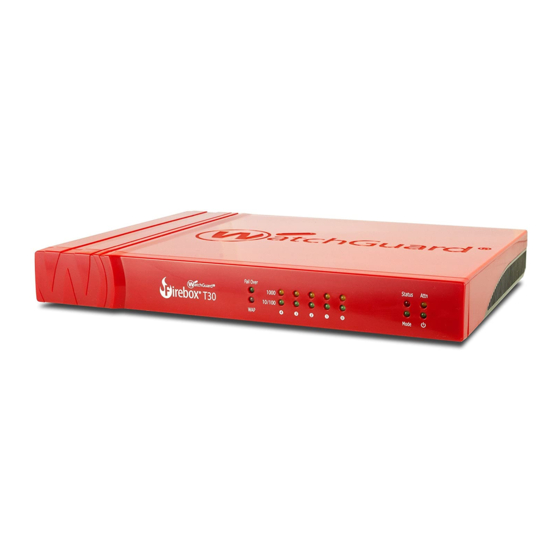
Publicité
Les langues disponibles
Les langues disponibles
Liens rapides
Firebox
HW Models: BS3AE5, BS3AE5W, BS5AE7, BS5AE7W
Quick Start Guide
Guide de démarrage rapide
Kurzanleitung
T30, T30-W / T50, T50-W
®
Guida introduttiva
Guía Rápida
Guia de início rápido
快速設定手冊
WatchGuard® Technologies, Inc.
Publicité

Sommaire des Matières pour Watchguard Firebox T30
- Page 1 Firebox T30, T30-W / T50, T50-W ® HW Models: BS3AE5, BS3AE5W, BS5AE7, BS5AE7W Quick Start Guide Guida introduttiva Guía Rápida Guide de démarrage rapide Guia de início rápido Kurzanleitung 快速設定手冊 WatchGuard® Technologies, Inc.
- Page 2 1. Go to www.watchguard.com/activate 2. Log in to your WatchGuard account, or create a new account*. *If you create a new account, return to www.watchguard.com/activate after you finish the account creation process. 3. Type the serial number for your device.
- Page 3 Classic Activation Setup RapidDeploy QuickStart Setup 1. Connect Your Device and Power it On 1. Connect Your Device and Power it On Make sure your computer is configured to use DHCP. When you connect to the Firebox, Make sure the computers on your network are configured to use DHCP. When you install it will assign an IP address on the 10.0.1.0/24 network.
- Page 4 Browse the Web UI to learn more about the management, monitoring, and security the command line interface. It is also lit when the device is polled by WatchGuard System features. Help is available in the upper right of each screen.
- Page 5 If you ever need to, you can restore your Firebox to its factory-default settings. For example, if you do not know your administrator account passphrase or you want to start over with 2. 登录到您的 WatchGuard 帐户,或者创建一个新帐户*。 RapidDeploy QuickStart, you can reset your device.
- Page 6 常规激活操作 快速部署安装向导 1. 将您的设备连接好网线后开启电源 1. 将您的设备连接好网线后开启电源 确保网络中的电脑被配置为使用 DHCP方式自动获取IP地址。连接 Firebox 设备后, 确保网络中的电脑被配置为使用 DHCP方式自动获取IP地址。在启动 Firebox 设备后,它将在 它将在 10.0.1.0/24 网络上分配一个 IP 地址。 10.0.1.0/24 网络上分配一个 IP 地址。 电脑 Internet 您的网络 Internet 2. 连接到网页管理界面 A. 在浏览器地址栏输入https://10.0.1.1:8080 2. 连接到网页管理界面 B. 您可以安全地忽略证书警告,因为该设备使用自签名证书。 C. 以管理员账号 admin 和管理员配置密码 readwrite 登录。 A.
- Page 7 后续步骤 关于设备状态指示灯 恭喜!您已经完成了 Firebox 的基本安装。您可以使用网页管理界面查看和编辑配置,并管理和 Fail Over故障转移 – 当 WAN 从主要外部接口向备份接口进行故障转移时亮起。 监控您的设备。下面是帮助您入门的一些建议: WAP – (仅无线机型)当设备作为无线接入点或无线客户端时亮起。 网络接口状态指示灯 – Firebox T30 有5个网络接口。Firebox T50 有7个网络接口。每个接口有两 验证Internet连接 个状态指示灯。 • 在网络中安装 Firebox 设备之后,检查您的用户可以成功浏览网页。 指示灯 指示灯颜色 接口状态 将 Firebox 升级到最新的操作系统版本 1000 黄色 链路速度:1000 Mbps 将您的 Firebox 与最新版本的 Fireware 操作系统保持一致。...
- Page 8 如果需要,可以将 Firebox 重置为其出厂默认设置。例如,如果您忘记了您的管理员帐户密码或 2. Connectez-vous à votre compte WatchGuard ou créez un nouveau compte*. 者想用快速部署方式重新安装设备,您可以重置您的设备。 *Si vous créez un nouveau compte, retournez à l'adresse www.watchguard.com/activate à la fin du processus de création de compte. 欲了解更多信息,请通过下面的网址浏览Firebox设备的硬件指南(“Hardware Guide”): 3. Saisissez le numéro de série de votre appareil.
- Page 9 Configuration Classic Activation Configuration RapidDeploy QuickStart 1. Branchement et mise sous tension de votre appareil 1. Branchement et mise sous tension de votre appareil Assurez-vous que votre ordinateur est configuré pour utiliser le protocole DHCP. Lorsque Assurez-vous que les ordinateurs de votre réseau sont configurés pour utiliser le protocole vous connectez votre Firebox, il attribue une adresse IP sur le réseau 10.0.1.0/24 DHCP.
- Page 10 Vérifiez votre connectivité Internet Indicateurs d'état des interfaces réseau : le Firebox T30 possède cinq interfaces • Une fois votre Firebox installé dans votre réseau, assurez-vous que vos utilisateurs réseau. Le Firebox T50 possède sept interfaces réseau. Chaque interface comporte deux peuvent naviguer correctement sur Internet.
- Page 11 2. Melden Sie sich bei Ihrem WatchGuard-Account an oder erstellen Sie ein neues Konto*. de votre compte administrateur ou si vous souhaitez recommencer à l'aide de RapidDeploy *Falls Sie ein neues Konto erstellen, kehren Sie nach erfolgreichem Abschluss zur Seite QuickStart.
- Page 12 Setup mit RapidDeploy-Schnellstart Setup mit klassischer Aktivierung 1. Gerät anschließen und einschalten 1. Gerät anschließen und einschalten Stellen Sie sicher, dass die Computer in Ihrem Netzwerk für die Verwendung von DHCP Stellen Sie sicher, dass Ihr Computer für die Verwendung von DHCP konfiguriert ist. konfiguriert sind.
- Page 13 Internetverbindung überprüfen • Stellen Sie sicher, dass Ihre Nutzer nach der Installation der Firebox im Netzwerk Statusanzeigen der Netzwerkschnittstellen – Die Firebox T30 verfügt über fünf problemlos im Internet navigieren können. Netzwerkschnittstellen. Die Firebox T50 ist mit fünf Netzwerkschnittstellen ausgestattet.
- Page 14 2. Accedi al tuo account WatchGuard, oppure creane uno nuovo*. Falls erforderlich, lassen sich jederzeit die Werkseinstellungen Ihrer Firebox *Se crei un nuovo account, ritorna a www.watchguard.com/activate dopo aver terminato la procedura wiederherstellen. Sie können Ihr Gerät beispielsweise zurücksetzen, wenn Sie Ihr di creazione dell’account.
- Page 15 Impostazione di RapidDeploy QuickStart Impostazioni di attivazione classiche 1. Collegamento e accensione del dispositivo 1. Collegamento e accensione del dispositivo Assicurati che i computer collegati alla rete siano configurati per utilizzare il protocollo Verifica che il computer in uso sia configurato per utilizzare il protocollo DHCP. DHCP.
- Page 16 Verifica il collegamento ad Internet • Dopo avere installato Firebox nella tua rete, verifica che gli utenti possano Indicatori di stato della scheda di rete – Firebox T30 ha cinque interfacce di rete. Firebox navigare in Internet senza problemi. T50 ha sette interfacce di rete. Per ogni scheda sono disponibili due indicatori di stato.
- Page 17 Ripristino delle impostazioni di fabbrica predefinite di Firebox デバイスのアクティベーションを行う Se necessario, è possibile ripristinare le impostazioni di fabbrica di Firebox. Per esempio, il 1. www.watchguard.com/activateにアクセスします。 dispositivo può essere ripristinato se non conosci la passphrase dell’account administrator 2. 登録済みのWatchGuardアカウントにログインするか、新しいアカウントを作成します*。 o se desideri ricominciare la procedura con RapidDeploy QuickStart.
- Page 18 従来のアクティベーションによるセットアップ RapidDeploy QuickStartによるセットアップ 1. デバイスを接続して電源を入れる 1. デバイスを接続して電源を入れる コンピュータがDHCPを使用するように設定されていることを確認します。Fireboxへの接続時 ネットワーク上のコンピュータがDHCPを使用するように設定されていることを確認します。 Fireboxのインストール時に、10.0.1.0/24ネットワーク上のIPアドレスが割り当てられます。 に、10.0.1.0/24ネットワーク上のIPアドレスが割り当てられます。 インターネッ ト コンピュータ ネッ トワーク インターネッ ト 2. WebUIに接続する A. https://10.0.1.1:8080にアクセスします。 B. Fireboxデバイスは自己署名証明書を使用するため、証明書に関する警告は無視して 2. WebUIに接続する かまいません。 A. https://10.0.1.1:8080にアクセスします。 C. ユーザー名adminとパスフレーズreadwriteでログインします。 B. Fireboxデバイスは自己署名証明書を使用するため、証明書に関する警告は無視してか D. ウェブセットアップ・ウィザードの手順に従って、新しいデバイスの基本設定ファイ まいません。 ルを作成します。詳しい手順を確認する場合は、[More Information]をクリックしてくだ C. アクティベーションの実行時に設定したユーザー・アカウントadminと管理用パスフ さい。...
- Page 19 インジケータ インジケータの色 インターフェイスのステータス アップグレード方法は次のとおりです。 1000 黄色 リンク速度: 1000 Mbps 1. Fireware Web UIで、[System] > [Upgrade OS]の順に選択します。 点滅* データを送受信 2. [Download and install an upgrade directly from watchguard.com]を選びます。 10/100 緑色 リンク速度: 10 Mbpsまたは 3. ドロップダウン・リストから、アップグレード・バージョンを選びます。 100 Mbps 4. [Upgrade]をクリックします。 点滅* データを送受信 * データの量が多いほど高速に点滅します...
- Page 20 1. www.watchguard.com/activate로 이동합니다. 必要に応じて、Fireboxの設定を工場出荷時の状態に戻すことができます。たとえば、管理者 2. WatchGuard 계정으로 로그인하거나 새 계정을 만듭니다*. アカウントのパスフレーズを忘れた場合や、RapidDeploy QuickStartでセットアップをやり直し *새 계정을 만들 경우 계정 생성 과정을 마친 후 www.watchguard.com/activate로 돌아가십시오. たい場合に、デバイスをリセットすることができます。 3. 장치의 일련 번호를 입력합니다. 4. 활성화 과정을 진행하는 중에 원하는 설정 방법을 선택합니다. 詳細については、下記のサイトでお使いのFirebox向けのハードウェア・ガイドを参照してく...
- Page 21 Classic Activation 설정 RapidDeploy QuickStart 설정 1. 장치 연결 및 전원 켜기 1. 장치 연결 및 전원 켜기 컴퓨터가 DHCP를 사용하도록 설정되어 있는지 확인합니다. Firebox에 연결할 때 10.0.1.0/24 네트워크의 네트워크에 있는 컴퓨터가 DHCP를 사용하도록 설정되어 있는지 확인합니다. Firebox를 설치할 때 10.0.1.0/24 IP 주소가...
- Page 22 WAP - (무선 모델 전용) 장치가 무선 액세스 포인트 또는 무선 클라이언트로 활성화된 경우에 켜집니다. 인터넷 연결 상태 확인 네트워크 인터페이스 상태 표시등 – Firebox T30에는 다섯 가지 네트워크 인터페이스가 있습니다. Firebox T50에는 일곱 가지 네트워크 인터페이스가 있습니다. 각 인터페이스마다 상태 표시등이 두 개씩 있습니다.
- Page 23 2. Inicie sesión con su cuenta de WatchGuard o cree una cuenta nueva*. *Si usted crea una cuenta nueva, regrese a www.watchguard.com/activate luego de finalizar el proceso 자세한 내용은 사용하시는 Firebox용 하드웨어 가이드를 참조하십시오. 이 가이드는 다음에서 확인할 수 있습니다.
- Page 24 Instalación de activación clásica Instalación del inicio rápido RapidDeploy 1. Conecte su dispositivo y enciéndalo 1. Conecte su dispositivo y enciéndalo Asegúrese de que su equipo esté configurado para usar DHCP. Cuando se conecte Asegúrese de que los equipos de su red estén configurados para usar DHCP. Cuando instale a su Firebox, este le asignará...
- Page 25 Verifique su conectividad a Internet • Con su Firebox instalado en su red, asegúrese de que sus usuarios puedan navegar Indicadores de estado de la interfaz de la red: el Firebox T30 tiene cinco interfaces correctamente en Internet. de red. El Firebox T50 tiene siete interfaces de red. Hay dos indicadores de estado para cada interfaz.
- Page 26 Si alguna vez lo necesita, puede restaurar su Firebox a la configuración predeterminada de *Se for criar uma conta nova, volte a www.watchguard.com/activate depois de concluído o processo fábrica. Por ejemplo, si no conoce la frase de contraseña de su cuenta de administrador o quiere de criação de conta.
- Page 27 Configuração de ativação clássica Configuração RapidDeploy QuickStart 1. Conecte o dispositivo e ligue-o 1. Conecte o dispositivo e ligue-o Certifique-se de que o computador esteja configurado para usar DHCP. Ao conectar-se ao Certifique-se de que os computadores da rede estejam configurados para usar DHCP. Firebox, ele atribuirá...
- Page 28 Verifique a conectividade com a internet • Com o Firebox instalado na rede, certifique-se de que os usuários consigam Indicadores de estado da interface de rede – o Firebox T30 tem cinco interfaces de rede. navegar na internet. O Firebox T50 tem sete interfaces de rede. Existem dois indicadores de status de cada interface.
- Page 29 Se for necessário, é possível restaurar as configurações padrão de fábrica do Firebox. Por exemplo, se não souber a senha da conta do administrador ou quiser reiniciar o 2. 登入您的 WatchGuard 帳戶,或是建立新的帳戶*。 RapidDeploy QuickStart, você pode redefinir o dispositivo. *如果您建立新的帳戶,請在帳戶建立程序完成後返回 www.watchguard.com/activate 。...
- Page 30 Classic Activation (傳統啟用) 安裝程式 RapidDeploy QuickStart (快速部署快速啟動) 安裝程式 1. 連接您的裝置並開啟電源 1. 連接您的裝置並開啟電源 請確定您的電腦已設定為使用 DHCP。連線到 Firebox 時,它將會指派 10.0.1.0/24 網路上的 確定您網路上的電腦已設定為使用 DHCP。當您安裝 Firebox 時,它將會指派 10.0.1.0/24 網路上 IP 位址。 的 IP 位址。 網際網路 電腦 您的網路 網際網路 2. 連線到 Web UI A. 請前往 https://10.0.1.1:8080 2.
- Page 31 升級: 10/100 綠色 連結速度:10 Mbps 或 1. 在 Fireware Web UI 中,選取 [System] (系統) > [Upgrade OS] (升級 OS)。 100 Mbps 2. 選取 [Download and install an upgrade directly from watchguard.com] 資料傳送與接收 閃爍* (直接從 watchguard.com 下載並安裝升級)。 * 當資料流量增加時,閃爍速度會變快 3. 從下拉式清單中,選取升級版本。...
- Page 32 將 Firebox 重設為預設設定 若您需要,可以將 Firebox 還原為出廠預設值。例如,若您不知道系統管理員帳戶密碼,或是想 要以 RapidDeploy QuickStart (快速部署快速啟動) 重新開始,您可以重設裝置。 如需詳細資訊,請參閱 Firebox 硬體手冊,網址是: www.watchguard.com/help/documentation/hardware.asp...
- Page 33 • There is risk of explosion if the battery is replaced by an incorrect type. Dispose of used batteries according to the manufacturer’s instructions. Disclaimer WatchGuard shall not be held liable if the end user alters, modifies, or repairs any WatchGuard hardware appliance.
- Page 34 This equipment has been tested and found to comply with the limits for a Class A Todos los productos WatchGuard están diseñados y probados para satisfacer estrictos requisitos de digital device, pursuant to part 15 of the FCC Rules. These limits are designed to provide seguridad.
- Page 35 EU country legislative requirements is seamless for our product’s end users. If you have a requirements WatchGuard product that is at its end of life and needs to be disposed of, please contact WatchGuard EN 301 489-17 - Electromagnetic compatibility and Radio spectrum Matters (ERM); ElectroMagnetic Customer Care Department at: Compatibility (EMC) standard for radio equipment and services;...
- Page 36 LAN-EL. WatchGuard do not need to be registered for the following reasons: • WatchGuard does not import more than 1 metric ton per year of a substance as defined by REACH. For Mobile Device Usage (Wireless) • WatchGuard products are non-chemical products that are not designed to release any substance under normal and reasonably predictable application.
- Page 37 Japan VCCI Notice (Class A ITE) This is a class A product based on the standard of the Voluntary Control Council for interference by Information Technology Equipment (VCCI). If this equipment is used by domestic environment, radio disturbance may arise. When such trouble occurs, the user may be required to take corrective actions. これはVCCI評議会の基準に基づく...
- Page 38 (BS3AE5W and FS2E5W ) Specifications / Technische Daten: 802.11a,b,g,n,ac (2.4GHz and 5GHz) WatchGuard Technologies Inc. hereby declares that the product(s) Specifications / Technische Daten: 802.11a,b,g,n,ac (2.4GHz and 5GHz) WatchGuard Technologies Inc. hereby declares that the product(s) ...
- Page 39 UNDER THE WARRANTY DO NOT VIOLATE ANY THIRD-PARTY AGREEMENT TO WHICH THE ENTITY IS A PARTY. OR FITNESS FOR A PARTICULAR PURPOSE, ANY IMPLIED WARRANTY ARISING FROM COURSE OF No change or modification of the Warranty will be valid unless it is in writing and is signed by WatchGuard.
- Page 40 © 2016 WatchGuard Technologies, Inc. All rights reserved. WatchGuard, the WatchGuard Logo, Fireware, and LiveSecurity are registered trademarks of WatchGuard Technologies, Inc. in the United States and/or other countries. All other trademarks and tradenames are the property of their respective owners.










