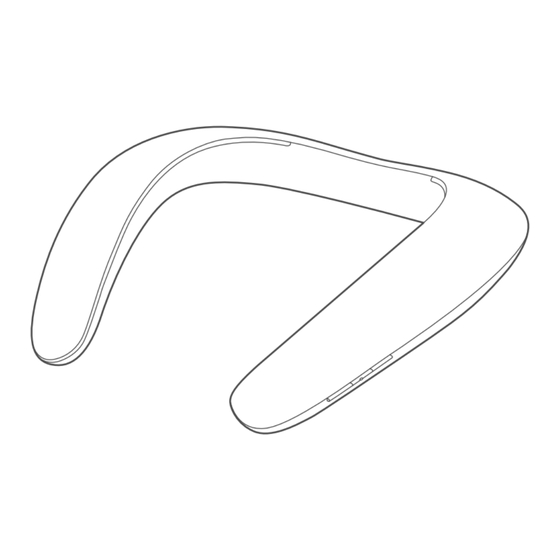
Sommaire des Matières pour Harman JBL Soundgear BTA
- Page 1 ENCEINTE SOUNDGEAR GRIS MANUEL D'UTILISATION PROLINE REFRIGERATEUR BRF40 Besoin d'aide ? Rendez-vous sur www.communaute.darty.com...
- Page 2 Soundgear BTA SOUNDGEAR...
- Page 3 Soundgear BTA What’s in the box Soundgear...
- Page 4 Soundgear BTA Charging Cable 3.5mm audio cable Digital optical S/PDIF audio cable Warranty card, Warning card, Safety sheet, QSG...
- Page 5 Soundgear BTA Overview a. Buttons & LEDs Soundgear Pairing SPDIF Switch...
- Page 6 Soundgear BTA b. Connections Soundgear...
-
Page 7: Bluetooth ® Connection
Soundgear BTA Bluetooth Connection ® 1. Put Soundgear on your neck Pull the audio arms outward gently. Pulling with excessive force will result in product failure 2. Turn on the Soundgear ON (Slide button) 3. If connecting for the first time, the Soundgear will enter the pairing mode automatically after it is powered on 4. - Page 8 Soundgear BTA 6. Put Soundgear in pairing mode close to BTA (within 1 meter). 1 meter 7. LED blue on means connected successfully Note: BTA connects Soundgear in higher priority during device pairing. During the pairing process the sound may have a brief intermittent period.
-
Page 9: Bluetooth-Verbindung
Soundgear BTA 3. Si es la primera conexión, Soundgear se pondrá en modo de emparejamiento automáticamente después de encenderlo. 4. Conecta el cable de carga para encender. Se recomienda utilizar un cargador de pared USB para proporcionar corriente estable. 5. BTA se pondrá en modo de emparejamiento automáticamente. Nota: BTA se pondrá... - Page 10 Soundgear BTA Connecting to TV S/PDIF (Optical) AUX (3.5mm audio) STEP S/PDIF S/PDIF ü ü 1. Via digital optical audio S/PDIF a. Remove the protective caps b. Connect TV to BTA INPUT OPTICAL OUTPUT OPTICAL COAXIAL Note: Please make sure that your audio output settings on your TV, DVR, or other relevant device are set to PCM.
- Page 11 Soundgear BTA Note: TV speakers will typically be muted automatically when the headphone jack is use. The volume of the headphone jack can be controlled using the TV or receiver and will affect the volume of the transmitter. b. Switch to AUX SPDIF Note: Switch between S/PDIF and AUX modes to change audio input source.
- Page 12 Soundgear BTA S/PDIF S/PDIF "AUX " "S/PDIF" Volume control & Music control 1. Volume control 2. Music control 3.0s 3.0s...
-
Page 13: Phone Call
Soundgear BTA Phone call 3.0s Bluetooth connection to the second device Soundgear 1. Pair and connect the Soundgear with the 1 device (see Section 3 Bluetooth Connection) 2. Pair and connect the Soundgear with the 2 bluetooth device 3.0s 3. Connect to bluetooth device Bluetooth Settings Bluetooth... - Page 14 Soundgear BTA 4. Go back to the bluetooth device list on the 1 device and select the JBL Soundgear to connect Bluetooth Bluetooth Settings Settings Bluetooth Bluetooth DEVICES DEVICES JBL Soundgear JBL Soundgear Not Connected Connected Now Discoverable Now Discoverable Items to note a.
- Page 15 Soundgear BTA 5. Commande du volume et commande de la musique 1. Commande du volume 2. Commande de la musique 7. Connexion Bluetooth avec le second appareil Soundgear 1. Jumelez et connectez le Soundgear avec le 1er appareil (voir la Section 3 Connexion Bluetooth).
-
Page 16: Led Behaviour
Soundgear BTA LED behaviour LED Status État de la DEL Soundgear mode Mode Soundgear Soundgear Soundgear MARCHE MARCHE Power on Marche BT Pairing Couplage au BT Fast Fast Rapide Rapide BT Connected Connecté au BT MARCHE MARCHE – – Low Battery Slow Batterie faible Lent... -
Page 17: Speci Cations
Soundgear BTA LED 狀態 Soundgear 模式 Soundgear- Soundgear Soundgear 開啟 開啟 通電 BT 正在配對 快速 快速 BT 已連接 開啟 開啟 慢速 電池電量低 – – 關閉 充電已完成 – – 正在充電 開啟 – – Soundgear – – – Speci cations Soundgear Soundgear •... - Page 18 Soundgear BTA Speci cations Émetteur audio sans fil BTA Wireless Audio Transmitter BTA • Modèle : BTA20 • Model : BTA20 • Poids : 35 g • Weight: 35g • Dimensions (H x L x P) : • Dimensions (H x W x D): 50 mm x 50 mm x 16 mm 50mm x 50mm x 16mm •...














