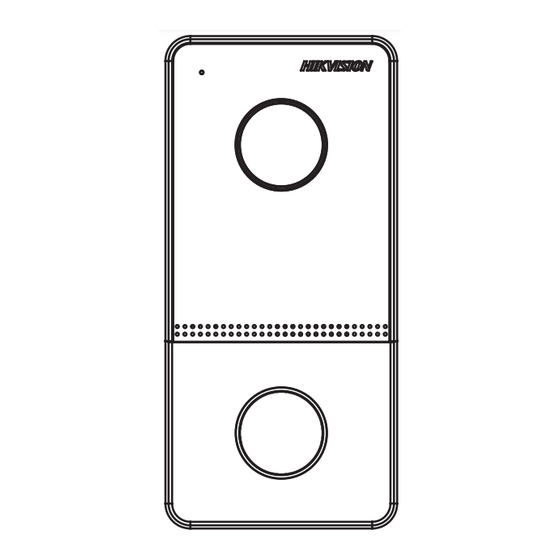
Publicité
Liens rapides
DS-KV61X3-(W)PE1(C)
Video Intercom Villa Door Sta�on
UD28151B-D
ENGLISH
Diagram References
1
Appearance
1
Microphone
2
Camera
3
Indicator
4
Bu�on
5
Card Reading Area
6
Loudspeaker
7
Terminals
8
Debugging Port
9
TAMPER
10
Set Screw
11
TF Card Slot
12
Network Interface
Note: The debugging port is used for debugging only.
Indicator Descrip�on
Unlock: Green
Call: Orange
Communicate: White
2
Terminal and Wiring
NC: Door Lock Relay Output (NC)
485-: RS-485 Interface (Reserved)
NO: Door Lock Relay Output (NO)
485+: RS-485 Interface (Reserved)
COM: Common Interface
12 VDC IN: Power Supply Input
AIN1: For the access of Door Contact
GND: Grounding
AIN3: For the access of Exit Bu�on
AIN2&AIN4: Reserved
3
Installa�on Accessory
1
Moun�ng Template
2
Moun�ng Plate
Note: The dimension of the moun�ng plate is 102.58 mm × 39.24 mm × 6.2 mm.
4
Installa�on
Note: Video intercom villa door sta�on supports surface moun�ng.
Before You Start
Make sure all related equipments are power-off during the installa�on.
Tools that you need to prepare for installa�on:
Drill (ø2.846) and gradienter.
Purchase the protec�ve shield before installa�on.
Surface Moun�ng without Protec�ve Shield
1. S�ck the moun�ng template on the wall. Drill screw holes according to the moun�ng
template. Remove the template from the wall.
2. Secure the moun�ng plate on the wall with 4 supplied screws according to the screw
holes.
3. Install the villa door sta�on to the moun�ng plate. Fix the device on the moun�ng
plate with the set screw.
Note: Apply silicone sealant among the cable wiring area to keep the raindrop from entering. Please refer
to figure A.
Surface Moun�ng with Protec�ve Shield
1. S�ck the moun�ng template on the wall. Drill the screw holes according to the
moun�ng template. Remove the template from the wall.
2. Align the protec�ve shield with the moun�ng template.
3. Secure the moun�ng plate and protec�ve shield on the wall with 4 supplied screws
according to the screw holes.
4. Install the villa door sta�on to the moun�ng plate. Fix the device on the moun�ng
plate with the set screw.
Note: If installing outdoors, you are advised to install the device with protective shield. For the finished
view, please refer to figure B.
5
Configura�on via Web
1
Ac�vate Device via Web
You are required to ac�vate the device first by se�ngs a strong password before you
can use the device.
Default parameters of door sta�on are as follows:
Default IP Address: 192.0.0.65.
Default Port No.:8000.
Default User Name: admin
1. Power on the device, and connect the device to the network.
2. Enter the IP address into the address bar of the web browser, and click Enter to enter
the ac�va�on page.
Note: The computer and the device should belongs to the same subnet.
3. Create and enter a password into the password field.
4. Confirm the password.
5. Click OK to ac�vate the device.
Note: When the device is not ac�vated, the basic opera�on and remote configura�on of device cannot be
performed.
2
Access to the Device by Web Browsers
1. In the browser address bar, enter the IP address of the device, and press the Enter
key to enter the login page.
2. Enter the user name and password and click Login.
3
Communicate with Indoor Sta�on
1. Click Se�ngs -> Intercom -> Press Bu�on to Call to enter the se�ngs page.
2. Set the parameters.
- Edit call No. for every bu�on.
- Check Call Management Center to set the bu�on calling center.
Note: If you check Call Management Center and set the call No. as well, call management center has
higher privilege than call No.
3. Press bu�on to call indoor sta�on.
4
Issue Card
1. Click Se�ngs -> Access Control and Elevator Control to enter the se�ngs page.
2. Click Issue Card. Present the card on the card reading area.
3. When issuing finished, the windows pop up on the se�ngs page.
Note:
Only M1 card supported, and Mifare card with non-standard shape is recommended.
Up to 10000 cards can be issued and managed by V series door sta�on. A voice prompt (No more cards
can be issued.) can be heard when the issued card amount exceeds the upper limit.
5
Unlock Door
A�er issuing cards, you can unlock the door by presen�ng the issued cards.
Refers to Video Intercom Villa Door Sta�on User Manual (scan the QR code) for details.
1 1
DS-KV6103-PE1(C)
DS-KV6113-WPE1(C)
1
2
3
4
3
Surface Moun�ng without Protec�ve Shield
A
Villa Door Station
Apply
Silicone
Sealant
Surface Moun�ng with Protec�ve Shield
Villa Door Station
B
Screws
4
Screws
Mounting Plate
5
6
7
8
9
10
1
2
3
Screws
Mounting Plate
Mounting Template
Wall
1
2
3
Protective Shield
Mounting Template
Wall
2
11
12
Orange
Yellow
Red
Black
White
White
White
White
Yellow
Green
Blue
Black
Black
4
1
1
Hole
Hole
1
2
102023104
The recommended distance from the ground level is 1.40
adjustable depends on the height of body.
1
1
Hole
Hole
2
Hole
5
Recommended Installation Height (The distance between the camera and the
ground): 1.4 m to 1.6 m.
Horizontal: 129°
1.4 m
0.5 m
Highest Height: 1.88 m
Vertical: 75°
Lowest Height: 1.12 m
1.6 m
1.5 m
0.5 m
RS-485+
Reserved
RS-485-
12 VDC
Power
Input
GND
AIN1
AIN2
AIN3
AIN4
NC
Exit Button
COM
PRESS
NO
TO EXIT
GND
GND
39.24
3.45
1.18
Unit : mm
6.2
Highest Height: 1.78 m
Vertical: 75°
Lowest Height: 1.02 m
0.5 m
Highest Height: 1.98 m
Vertical: 75°
Lowest Height: 1.22 m
0.5 m
Publicité

Sommaire des Matières pour HIKVISION DS-KV61X3-PE1
- Page 1 DS-KV61X3-(W)PE1(C) Video Intercom Villa Door Sta�on DS-KV6103-PE1(C) DS-KV6113-WPE1(C) UD28151B-D Orange RS-485+ ENGLISH Reserved Yellow RS-485- Diagram References Appearance 12 VDC Microphone Camera Indicator Bu�on Card Reading Area Power Loudspeaker Terminals Debugging Port TAMPER Input Set Screw TF Card Slot Network Interface Black Note: The debugging port is used for debugging only.
- Page 2 ENGLISH ENGLISH ENGLISH ENGLISH ENGLISH ENGLISH FRANÇAIS DEUTSCH ESPAÑOL ITALIANO Références du schéma Diagram References Diagram References Verweise auf Schaubilder Diagram References Diagram References Referencias del diagrama Diagram References Diagram References Riferimento schemi Apparence Au�au Apariencia Aspe�o Indicateur Statusanzeige Piloto Indicatore Mikrofon Kamera...
- Page 3 ENGLISH ENGLISH MAGYAR POLSKI ENGLISH ENGLISH ROMÂNĂ ENGLISH ENGLISH ENGLISH ENGLISH SLOVENČINA Diagram References Diagram References Az ábra jelölései Diagram References Diagram References Opis diagramu Diagram References Diagram References Referinţe diagramă Diagram References Diagram References Referenčné schémy Külső megjelenés Elementy urządzenia Aspect Vzhľad Jelző...
- Page 4 ©2020 Hangzhou Hikvision Digital Technology Co., Ltd. Alle rechten voorbehouden. e gli altri mar chi e loghi di Hikvision sono di pr o prietà di Hikvision in v arie giurisdizioni. Gli altri mar c hi registra� e loghi menziona � appartengono ai...



