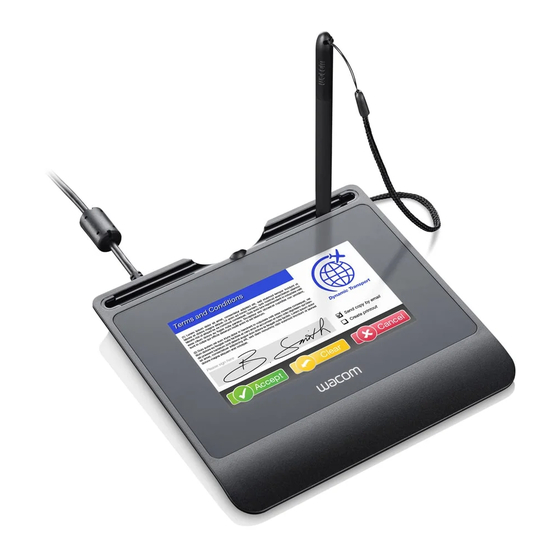
Table des Matières
Publicité
Les langues disponibles
Les langues disponibles
Liens rapides
Publicité
Table des Matières

Sommaire des Matières pour Wacom STU-540
- Page 1 Quick start guide Podręcznik szybkiej instalacji Schnellstartanleitung Руководство по быстрому запуску Snelgids Guide de mise en route 퀵 스타트 가이드 快速入門指南 Guida rapida Guía de arranque rápido 快速入门指南 Guia de inicialização rápida...
- Page 2 Important information The Quick start guide provides an overview of the STU-540 and STU-541. It includes information about connecting and using the product, as well as precautions, product specifications, and other important information. Please read the Quick start guide carefully before using your signature pad.
-
Page 3: Supplied Accessories
Supplied accessories Pen tether USB cable (3 m) Quick start guide Podręcznik szybkiej instalacji Schnellstartanleitung Руководство по быстрому запуску Snelgids クイックスタートガイド Guide de mise en route 퀵 스타트 가이드 快速入門指南 Guida rapida Guía de arranque rápido 快速入门指南 Guia de inicialização rápida Quick start guide... - Page 4 Getting to know the product 1. Signing area 2. LED 3. Pen compartment 4. Pen holder 5. Security lock slot 6. Pen tether hole 7. USB plug cover 8. Feet...
- Page 5 Connecting the product to your computer 1. Turn off your computer. 2. Insert the plug into the connector located at the left edge of the signature pad. 3. Plug the USB connector into a free USB port on your computer to use the signature pad.
- Page 6 Pen storage compartment and pen tether • Keep the pen in the compartment. • Grasp the middle of the pen and remove it from the compartment. Pen tether hole • You can stand the pen in the pen holder when you are not using the pen.
- Page 7 Status LED Lamp • USB connected: dim light • USB connected, pen touching the display: blue light Wacom Support / Wacom Customer Service For support and to register your product, go to wacom.com and click on Support.
- Page 8 Failure to do so could cause the loss of data or damage to your com- display screen. Please replace the pen tip if necessary. puter. Failure to do so could also void your warranty, in which case Wacom shall have no responsibility to repair or replace the product.
-
Page 9: Product Specifications
Part number ACK-422-01-ZX techniques cannot guarantee an absolutely Connector type D-sub 9pin perfect TFT display. Wacom does not allow Power supply AC adaptor (Maker: Asian Power Devices INC. , any pixel to be always white or always black. Model number:WB-10E05R) -
Page 10: Warranty & Service
In the event that any of the above limitations are held unenforceable, your name, address and telephone number, proof of purchase date, and a Wacom’s liability for any damages to you or any party shall not exceed the description of the defect. Wacom will pay for return shipping by United Parcel purchase price you paid, regardless of the form of any claim. - Page 11 In the event that any of the above limitations are held unenforceable, description of the defect. Wacom will pay for return shipping by United Parcel Wacom's liability for any damages to you or any party shall not exceed the Service or by an equivalent service as chosen by Wacom.
- Page 12 40219 Düsseldorf GERMANY WACOM shall only be liable for itself and its vicarious agents if a material con- tractual obligation has been culpably breached in a manner jeopardising the purpose of the contract or the damage is due to intentional acts or omissions or gross negligence.
- Page 13 Our hardware products come with EXCEPT FOR THE LIMITED WARRANTY DESCRIBED ABOVE, THERE ARE a one (1) year warranty given by Wacom Co., Ltd. with a subsidiary located at NO OTHER WARRANTIES MADE BY WACOM ON THIS PRODUCT. NO ORAL Wacom Australia Pty.
- Page 14 The benefits under this warranty are in addition to other rights and remedies that you may have at law. Warranty Service / Wacom Technical Support in Asia Pacific (except Japan, the People’s Republic of China, Hong Kong, and countries in the Middle East): Detailed Asia Pacific Limited Warranty policy and product registration may be found online at https://www.wacom.asia/en/customer-care...
- Page 15 Informations importantes Le Guide de mise en route présente les produits STU-540 et STU-541. Il contient des informations sur la connexion et l'utilisation du produit, ainsi que des précautions de sécurité, les caractéristiques du produit, et d'autres informations importantes. Veuillez lire attentivement le Guide de mise en route avant d'utiliser votre tablette de signature.
-
Page 16: Accessoires Fournis
Accessoires fournis Cordon d'attache Câble USB (3 m) Stylet Quick start guide Podręcznik szybkiej instalacji Schnellstartanleitung Руководство по быстрому запуску Snelgids クイックスタートガイド Guide de mise en route 퀵 스타트 가이드 快速入門指南 Guida rapida Guía de arranque rápido 快速入门指南 Guia de inicialização rápida Guide de mise en route... - Page 17 Familiarisation avec le produit 1. Zone de signature 2. Voyant 3. Range-stylet 4. Porte-stylet 5. Fente pour verrou de sécurité 6. Orifice de l'amarre-stylet 7. Cache de port USB 8. Pieds...
-
Page 18: Connexion Du Produit À Votre Ordinateur
Connexion du produit à votre ordinateur 1. Mettez votre ordinateur hors tension. 2. Insérez la fiche dans le connecteur situé sur le bord gauche de la tablette de signature. 3. Branchez le connecteur USB sur un port USB libre de votre ordinateur pour utiliser la tablette de signature. -
Page 19: Range-Stylet Et Cordon D'attache
Range-stylet et cordon d'attache • Conservez le stylet dans le range-stylet. • Saisissez le stylet par le milieu et retirez-le du range-stylet. Orifice de l'amarre-stylet • Vous pouvez placer le stylet dans le porte-stylet quand vous ne l'utilisez pas. - Page 20 Voyant d'état • USB connecté : faible lumière • USB connecté, stylet en contact avec l'écran : lumière bleue Assistance Wacom / Service clientèle Wacom Pour contacter l'assistance et enregistrer votre produit, rendez-vous sur wacom.com et cliquez sur « Aide » (assistance).
-
Page 21: Remarque Sur L'utilisation De Ce Produit Remplacement De La Pointe Du Stylet
élevées ou trop basses. La température ambiante est celle qui convient Si cela se produit, Wacom ne sera en aucun cas tenu de réparer ou de rem- le mieux. Le produit et son stylet ne sont pas faits pour être démontés. Ne placer le produit. -
Page 22: Nettoyage
Nettoyage Pour nettoyer le boîtier du produit ou le stylet, utilisez un chiffon doux et humide. Vous pouvez également humidifier le chiffon avec de l'eau légère- ment savonneuse. N'utilisez pas de diluant, de benzène, d'alcool ou autres solvants pour nettoyer le boîtier, le socle ou le stylet. Pour nettoyer l'écran, utilisez un chiffon antistatique ou légèrement humide. -
Page 23: Caractéristiques Du Produit
-20 à 60 °C, humidité : 30 % à 90 % HR Niveaux de pression 1 024 niveaux (sans condensation) Interface de communication STU-540 : USB, VCP, RS232 Câble d'interface câble USB spécifique pour Corvina, STU-541 : USB, VCP longueur 3 m Autres Consommation électrique... -
Page 24: Garantie Limitée (États-Unis Et Canada)
(ii) de toute perte ou dommage subi par le produit pendant ce transport. Pour obtenir un service de garantie aux États-Unis ou au Canada, contactez : Wacom ne sera pas tenu de réparer ou de remplacer le produit si sa défaillance Centre de support client Wacom résulte d’un accident, d’une utilisation abusive ou incorrecte, d’une négligence... -
Page 25: Garantie Limitée (Europe, Afrique Et Moyen-Orient)
Wacom, soit de remplacer, soit de réparer les pièces ou le produit de la relation contractuelle, à condition que le client soit un négociant, une défectueux renvoyés au cours de la période de garantie. - Page 26 重要資訊 此《快速入門指南》為STU-540與STU-541的產品簡介。內容涵蓋使用與連接本產品、預防性安全措施、規格以及其他重 要資訊。使用您的簽名板前,請先閱讀《快速入門指南》。...
- Page 27 隨附配件 筆繩 數位筆 USB連接線(3公尺) Quick start guide Podręcznik szybkiej instalacji Schnellstartanleitung Руководство по быстрому запуску Snelgids クイックスタートガイド Guide de mise en route 퀵 스타트 가이드 快速入門指南 Guida rapida Guía de arranque rápido 快速入门指南 Guia de inicialização rápida 快速入門指南...
- Page 28 認識產品 1. 簽名區域 2. LED指示燈 3. 數位筆收納槽 4. 筆座 5. 安全鎖插槽 6. 數位筆繩孔 7. USB插孔蓋 8. 腳架...
- Page 29 將產品連接至您的電腦 1. 關閉電腦電源。 2. 將插頭插入簽名板左側邊緣的連接器。 3. 將USB接頭插入電腦上可用的USB連接埠以使用簽名板。...
- Page 30 數位筆儲存空間和筆繩 • 請將數位筆置於收納槽中。 • 握住筆身中段並自收納槽中取出。 數位筆繩孔 • 不使用時可將數位筆置於筆座內。...
- Page 31 狀態指示燈 • 已連接USB:指示燈微亮 • 已連接USB、數位筆碰觸到顯示器:藍色指示燈 Wacom支援/Wacom客服中心 如需支援或註冊產品請至wacom.com並按一下「支援」。...
- Page 32 安全措施 請勿將重物放在產品的纜線上、重複折彎纜線,或重壓纜線接頭;這樣做可能 會損壞產品或纜線。 若筆尖太尖銳或有稜角,將造成顯示器螢幕的塗層受損。請視需要更換筆尖。 務必遵循本指南中的所有說明、注意事項與警告。若未確實遵守,可能會 遺失資料或損壞電腦。若未確實遵守,也可能使保固無效,不論發生哪一種 請勿將本產品暴露於高壓靜電放電、或使LCD螢幕累積靜電的環境下。這可能 情況,Wacom均無需負擔維修或更換產品的責任。 會導致LCD螢幕暫時出現斑點。出現斑點時,請讓產品開著,幾小時後斑點應 會消失。 警告 產品使用的注意事項 請勿在需高度可靠性的設備管理系統中使用本產品,否則可能造成其他電子 裝置故障,或其他裝置可能導致本產品故障。在禁止使用的場所,請關閉本產 更換筆尖 品以免造成其他電子裝置故障。對於任何直接或衍生性損害,Wacom公司概不 關於筆尖的更換,請聯絡您的Wacom簽名解決方案夥伴。 負責。 使用的注意事項 高壓電。請勿拆開或拆解本產品。若拆開外殼,可能會有觸電危險。這樣做將 使保固失效,在此情況下,Wacom無需負擔維修或更換產品的責任。 長時間持續使用LCD面板,LCD內的電極附近會有電荷的痕跡,可能殘留之前 若LCD螢幕已損壞,「切勿」碰觸洩漏的任何液體,以免皮膚受到刺激。若不 的影像或出現「鬼影」(影像暫留)。 慎接觸到皮膚、眼睛或嘴巴,請立即以清水沖洗至少15分鐘。若接觸到眼睛或 為避免影像暫留,Wacom建議您在螢幕開啟但閒置時使用螢幕保護程式。 嘴巴,亦請即刻就醫。 保養您的LCD簽名板 避免孩童吞下筆尖。筆尖可能因孩童齒咬而遭意外扯出。 請保持數位筆與LCD螢幕表面的清潔。灰塵與顆粒會附著在數位筆上,磨損顯 注意 示器螢幕表面。定期清潔將有助於延長LCD螢幕表面與數位筆的使用年限。請 將數位板與數位筆放在整潔、乾燥的地方,避免放在極端溫度環境之中。室溫 請勿在下列環境使用或存放產品: 是最佳的溫度。液晶數位板與數位筆不能拆開使用。產品與畫筆不可拆開使 用。拆開產品會使保固失效。 • 溫度變化劇烈或超出規格之外(例如在室外或車內)。 清潔 • 產品會因直接日曬、受到電器熱源,碰觸到水或其他任何類型的液體而受到...
- Page 33 產品規格 數位板 讀取技術 電磁共振技術 工作區域 108.0 x 64.8公釐 解析度 STU-540 / STU-541 一般規格 2540 lpi或0.01公釐/點 精確度 ± 0.5公釐(中心),邊緣區1(顯示區邊緣起寬 度20公釐)為± 2.0 公釐,邊緣區2(顯示區邊 外形尺寸(寬x長x高) 緣起寬度3公釐)為± 4.0公釐 162.8 x 156.8 x 10.0公釐 重量 本體:约250公克 讀取高度 操作溫度及濕度 5 到 4 0 度 C , 溼 度 : 相 對 溼 度 3 0 % 到 8 0 % 5公釐或更遠(中心)...
- Page 34 同。有些國家/地區不允許排除或限制附帶或連帶發生的損害,因此上述限制 Wacom Co., Ltd.對原購買者提供產品保固,自原始零售購買日起一(1)年 (以收據複本為證,即購買證明)內,Wacom保證產品在正常使用下,其用料 或排除可能不適用於您。 和做工沒有瑕疵。 在上述限制被裁定為無法執行的情況下,無論索賠的形式為何,Wacom對您或 軟體係根據「軟體現狀」授權。Wacom不對其品質或效能,或其他項目提供 任一方所擔負的損害責任,均不得超過您所支付的購買價格。 任何保固。Wacom不向您保證能不間斷運作或修正任何錯誤。Wacom不提供 本有限保固僅適用於在亞太地區各國和地區(不包括日本、中國、香港和中東 電池、筆芯、數位版表層和筆尖等消耗品的產品保固。 國家)境內購買和使用的產品。 保固持有人如果在保固期內發現產品有瑕疵(軟體瑕疵除外),必須與原購買 地點聯絡,以取得將產品退回以進行維修或更換的相關指示。Wacom及其合作 本有限保固是Wacom Co., Ltd. Asia Pacific Division(亞太分部)現行保固政策 夥伴沒有償還未經授權之預付運費的義務。 的聲明,並優先於包裝、說明書、手冊等所包含的所有其他保固聲明。 保固持有人無義務支付原始購買地點和維修或更換地點之間的運費。 本有限保固受到日本法律規範,並會隨時更改,恕不另行通知。 澳洲消費者法(Australian Consumer Law)我們的產品都隨附澳洲消費者法規 根據本保固,Wacom所承擔的唯一義務和全部責任,就是在Wacom的選擇 下,維修或更換其在保固期內接獲通知的瑕疵產品或其零件。 定不能排除的保證。若發生重大故障,您有權更換或退款,若發生其他可合理 預見的損失或損害,則可獲得賠償。若商品未達可接受品質,或發生未達重大 在下列情況下,Wacom沒有維修或更換產品的責任:產品故障是因不可抗力之 程度之故障,您也有權要求維修或更換商品。我們的硬體產品享有Wacom Co., 情事所造成,包括但不限於火災、自然災害、意外和天災;有意或無意濫用、 誤用、疏忽、擅自修改或維修、未依照使用者指南中所說明的方式使用本產 Ltd.提供的一(1)年保固,Wacom Co., Ltd.的子公司Wacom Australia Pty.
- Page 35 亞太地區保固服務/Wacom技術支援(日本、中國、香港和中東國家除外) 詳細的亞太地區有限保固政策和產品註冊資訊可以在下列網頁找到: https://www.wacom.asia/en/customer-care 若要取得東南亞和南亞、大洋洲和台灣的技術支援或保固服務,請聯絡Wacom 客戶支援服務。電話號碼請見: https://support.wacom.asia/ 若您對本合約有任何疑問,或因任何原因希望與Wacom聯絡,請透過以下網站 與我們聯絡: https://support.wacom.asia/...
- Page 36 Federal Communication Commission Interference Statement This equipment has been tested and found to comply with the limits for a Class B digital device, pursuant to Part 15 of the FCC Rules. These limits are designed to provide reasonable protection against harmful interference in a residential installation.
- Page 38 © 2016 Wacom CO., Ltd. All rights reserved. Wacom and its respective logos are trademarks and/or registered trademarks of Wacom Co., Ltd. All other company names and product names are trademarks and/or registered trademarks of their respective owners. Printed in China...















