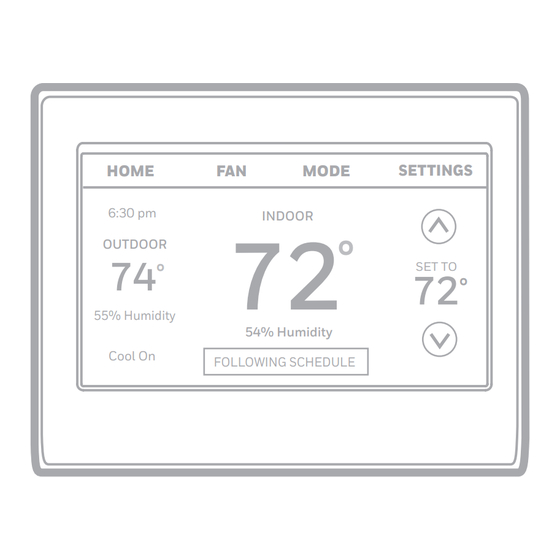Table des Matières
Publicité
Les langues disponibles
Les langues disponibles
Liens rapides
Color Touchscreen
Programmable
Thermostat
User Guide
Read and save these
instructions.
For help please visit
honeywellhome.com
Find rebates: HoneywellHome.com/Rebates
In the box you will find
• Thermostat
• Wallplate
• Screws and anchors
• Quick Start Guide
• Wire labels
Features of your thermostat
With your new thermostat, you can:
• Connect to the Internet to monitor and control your heating/cooling system.
• View and change your heating/cooling system settings.
• View and set temperature and schedules.
• Receive alerts via email and get automatic upgrades.
• View outdoor temperature and humidity (requires Wi-Fi set up and registration).
RTH9585WF
Smart Series
HOME
6:30 pm
OUTDOOR
74
°
55% Humidity
Cool On
SETTINGS
FAN
MODE
INDOOR
72
°
SET TO
72
54% Humidity
FOLLOWING SCHEDULE
°
M38031A
Publicité
Chapitres
Table des Matières
Dépannage

Sommaire des Matières pour Honeywell RTH9585WF
- Page 1 Color Touchscreen RTH9585WF Programmable Thermostat Smart Series User Guide SETTINGS HOME MODE 6:30 pm INDOOR ° OUTDOOR ° SET TO ° 55% Humidity 54% Humidity Cool On FOLLOWING SCHEDULE Read and save these instructions. For help please visit M38031A honeywellhome.com Find rebates: HoneywellHome.com/Rebates...
- Page 2 Welcome Congratulations on your purchase of a color touchscreen programmable thermostat. When registered to Total Connect Comfort, you can remotely monitor and control the heating and cooling system in your home or business—you can stay connected to your comfort system wherever you go.
-
Page 3: Table Des Matières
Table of contents About your new thermostat Setting holiday schedule–business..21 Setting holiday override–business ..22 Home screen quick reference ......1 Initiating occupancy mode–business ..22 Business screen quick reference ....2 Customizing screen color ......23 Installation Setting preferences ........23 Installing your thermostat ......3 Cleaning the thermostat screen ....24 Connecting to your Wi-Fi network ..10 Adjusting security settings ......24... - Page 4 Quick reference: business use FAN. Select fan mode. MODE. Select system mode (heat, cool, auto, HOME. Touch to em heat). display Home screen. SETTINGS. Touch to Current time. display options. Start HOME MODE SETTINGS here to set a program Outdoor conditions. occupied schedule.
-
Page 5: Installing Your Thermostat
Installing your thermostat You might need the following tools to install this thermostat: • No. 2 Phillips screwdriver • Drill and bits (3/16” for drywall, 7/32” for plaster) • Pen (optional) • Pencil • Hammer (optional) • Level (optional) • Electrical tape (optional) 1 Switch OFF power to your heating/cooling system. - Page 6 Installing your thermostat 3 Label the wires. Use the supplied sticky tags to label each wire as you disconnect Sticky tag it. Label wires according to the old thermostat terminal designations, not by wire color. Note: If no tag matches a Blank tags terminal designation, write the appropriate letter on a blank...
- Page 7 Installing your thermostat Important! This thermostat requires a C, or common, wire for power. The C, or common, wire brings 24 VAC power to the thermostat. If you are replacing an existing thermostat, it might not have a C wire connected to it. Many older mechanical or battery operated thermostats do not require a C wire.
- Page 8 Installing your thermostat Wiring (Conventional System Important! continued) Check the box for each wire you connect. You will need c In the image on the right, check the this information in Step 9. box next to each connection. You will use this checklist in Step 9.
- Page 9 Installing your thermostat Wiring (Heat Pump System Important! continued) Check the box for each wire you connect. You will need c In the image on the right, check the this information in Step 9. box next to each connection. You will use this checklist in Step 9.
- Page 10 Installing your thermostat Alternate wiring (Heat Pump System) Use this if your wire labels don’t match the terminal labels. Note: You must have a C wire or equivalent. See page 5. MCR36752 Alternate wiring key (Heat Pump System) If you have both an R and Rc wire, unplug the jumper loop by pulling on the wire loop.
- Page 11 Installing your thermostat 8 Switch heating/cooling system ON. Important! 8a Verify that the C wire is connected at the thermostat and at the heating/cooling system. 8b Make sure the heating/cooling system door is firmly secured. 8c Switch power back ON for your heating/cooling system at the M31544 breaker box or its power switch.
-
Page 12: Connecting To Your Wi-Fi Network
Installing your thermostat 9e Select your system type and touch Next. The system type determines other selections for completing initial setup. Use the checklist from Step 6A-d when making selections. 9f Touch Next after making selections on each screen. Next 9g Touch Done on the last screen. - Page 13 Connecting to your Wi-Fi network 2b Using the keyboard, touch the characters that spell out your home network password. 2c Touch Done. The thermostat displays “Connecting to your network. Please wait...” then shows a “Connection Successful” screen. Done 2d Touch to display the registration information screen.
- Page 14 Disconnecting your Wi-Fi network 1 Touch SETTINGS. SETTINGS Wi-Fi Setup. 2 Select Wi-Fi Setup Disconnect from Network. The 3 Touch thermostat will display a question to confirm your selection. 4 Touch to confirm that you want to disconnect from the network. The thermostat will display the Wi-Fi Setup screen.
-
Page 15: Registering Your Thermostat Online
Registering your thermostat online To view and set your thermostat remotely, you must have a Total Connect Comfort account. Use the following steps. 1 Open the Total Connect Comfort web site. Go to mytotalconnectcomfort.com View the Thermostat Registration video at honeywellhome.com/wifi-thermostat M31570 2 Login or create an account. - Page 16 Registering your thermostat online 3 Register your thermostat. After you are logged in to your Total Connect Comfort account, register your thermostat. 3a Follow the instructions on the screen. After adding your thermostat location, you must enter the thermostat’s unique identifiers: •...
-
Page 17: Setting The Time/Date
Setting the time/date 1 Touch the current time. The screen displays Set Time/Set Date. 12:12 am 2 Touch Set Time Date. 3 Touch until the proper time/date is displayed. 4 Touch Done to save or Cancel to ignore changes. Note: This thermostat will automatically update for daylight saving time (if observed in your area) and all date/time information is... -
Page 18: Preset Energy-Saving Schedules
Setting system mode MODE 1 Touch to display system settings. MODE 2 Touch desired option: Heat: Thermostat controls only the heating system. Done Cool: Thermostat controls only the cooling system. Off: Heating/cooling systems are off. Automatic: Thermostat selects heating or cooling as needed depending on the indoor temperature. Emergency Heat (heat pumps with aux. -
Page 19: Adjusting Program Schedules
Adjusting program schedules 1 Touch SETTINGS. SETTINGS 2 Select Create/Edit Schedule. • Touch View/Edit to view the full schedule and make a quick Create Edit Schedule adjustment. • Touch Guide Me to create a schedule by answering simple questions. • Touch I’ll do it myself to manually create a program schedule. -
Page 20: Overriding Schedules-Home
Overriding schedules: home use 1 Touch to adjust the temperature (right side of screen) and the Hold Until time. The schedule will resume when the Hold Until time expires. PERMANENT Permanent 2 Touch to keep the same temperature until you change it or resume the program schedule. -
Page 21: Viewing Equipment Status
Viewing equipment status 1 Touch SETTINGS. SETTINGS 2 Select Equipment Status. 3 Touch to view the status of all the equipment your thermostat is controlling. Depending on how your thermostat was installed, the Equipment Status screen can report data about the following systems: Equipment Status •... -
Page 22: Setting Holiday/Event Schedules- Business
Setting holiday/event schedules: business use This feature helps you conserve energy SETTINGS when the workplace is unoccupied for special events and holidays. Holiday / Event Scheduler 1 Touch SETTINGS. Holiday/Event Scheduler. 2 Select 3 Select the item you want to schedule. Custom events •... - Page 23 Setting custom events: business use 6 Select Specific Date or Month/Weekday. • For Specific Date, you are prompted to select the start date, settings, end date, and frequency for the event. • For Month/Weekday, you are Next prompted to select the month, day of the week, week of the month, settings, length of event, and frequency of the event.
-
Page 24: Setting Holiday Override-Business
Setting holiday override: business use This feature lets you customize SETTINGS temperature settings to be maintained from now until a specified date. The Holiday Mode thermostat resumes normal scheduling on the date you select. 1 Touch SETTINGS. 2 Select Holiday Mode to display temperatures while you are away on holiday. -
Page 25: Customizing Screen Color
Customizing screen color You can customize your thermostat SETTINGS display to match your décor. 1 Touch SETTINGS. Color Themes 2 Touch Color Themes. 3 Select the name of a color to use a predefined background, or select Custom to define you own background color and text. -
Page 26: Cleaning The Thermostat Screen
Cleaning the thermostat screen When you select the Clean Screen SETTINGS option, the screen is locked so you don’t accidentally change settings while you Clean Screen clean. 1 Touch SETTINGS. Clean Screen. A prompt asks if 2 Select you want to clean the screen for 30 seconds. -
Page 27: Software Updates
Software updates The Wi-Fi app periodically issues updates to the software for this thermostat. The updates occur automatically through your Wi-Fi connection. All your settings are saved, so you will not need to make any changes after the update occurs. Updates occur in the early morning. -
Page 28: Pre-Occupancy Purge
Pre-occupancy purge This business use feature turns on the fan 1 to 3 hours before each “occupied” time period, to provide a comfortable work environment when you arrive. Compressor protection The thermostat keeps the compressor off for a few minutes before restarting, to prevent equipment damage. -
Page 29: Setting Advanced Preferences
Setting advanced preferences You can change options for a number of SETTINGS system functions. Although many options, such as language and temperature indication Preferences settings are the same for all setups, others depend on the type of system you have. 1 Touch SETTINGS. -
Page 30: Changing System Setup
Setting advanced preferences Advanced Preferences Options (concluded) Screen Title Settings and Options (Options vary depending on setup.) Select No to begin recovery on schedule or Yes to ramp up Early Recovery for Heating* temperature early. Select No to begin recovery on schedule or Yes to ramp down Early Recovery for Cooling* temperature early. - Page 31 Changing system setup Note: Touch the orange Help button on any screen for more information. System Setup Options (SETTINGS > System Setup) Screen Title Settings and Options (Options vary depending on setup.) Language English/Français/Español. Thermostat Home/Business (Thermostat is used in a residential (default) or installed in commercial setting).
-
Page 32: Frequently Asked Questions
Frequently asked questions Q Will my thermostat still work if I lose my Wi-Fi connection? : A Yes, the thermostat will operate your heating and/or cooling system with or without Wi-Fi. Q How do I find the password to my router? : A Contact the manufacturer of the router or check the router documentation. -
Page 33: Getting Help And Responding To Alerts
Getting help and responding to alerts Your thermostat offers two types of assistance, if these assistance options do not answer your questions, review the FAQs (page 30) and troubleshooting Help tips (page 32). On screen help Most displays include an orange Help button. -
Page 34: Troubleshooting
Troubleshooting If you have difficulty with your thermostat, please try the following suggestions. Most problems can be corrected quickly and easily. Display is blank • Check circuit breaker and reset if necessary. • Make sure power switch at heating and cooling system is on. •... - Page 35 Glossary C wire The “C” or common wire brings 24 VAC power to the thermostat from the heating/cooling system. Some mechanical or battery operated thermostats may not have this wire connection. It is necessary for establishing a Wi-Fi connection to your home network. Heat Pump heating/cooling system Heat pumps are used to heat and cool a home.
-
Page 36: Limited Warranty
1-year limited warranty Resideo warrants this product, excluding battery, to be free from defects in workmanship or materials, under normal use and service, for a period of one (1) year from the date of first purchase by the original purchaser. If at any time during the warranty period the product is determined to be defective due to workmanship or materials, Resideo shall repair or replace it (at Resideo’s option). - Page 37 69-2715EF—07...
- Page 38 © 2022 Resideo Technologies, Inc. All rights reserved. The Honeywell Home trademark is used under license from Honeywell International, Inc. This product is manufactured by Resideo Technologies, Inc. and its affiliates. Tous droits réservés. La marque Honeywell Home est utilisée sous licence par Honeywell International, Inc.
- Page 39 Thermostat RTH9585WF programmable à écran tactile couleur Série intelligente Guide de SETTINGS HOME MODE l’utilisateur 6:30 pm INDOOR ° OUTDOOR ° SET TO ° Veuillez lire le mode 55% Humidity 54% Humidity d’emploi et le conserver en Cool On FOLLOWING SCHEDULE lieu sûr.
- Page 40 Bienvenue Nous vous félicitons de votre achat d’un thermostat programmable à écran tactile couleur. Après vous être enregistré auprès du service Total Connect Comfort, vous pouvez surveiller et contrôler à distance le système de chauffage et de refroidissement de votre domicile ou de votre entreprise —...
- Page 41 Table des matières À propos du nouveau thermostat Réglage des événements personnalisés : commerciale ........20 Référence rapide : utilisation résidentielle ....1 Réglage du programme des Référence rapide : utilisation commerciale ..2 jours fériés : commerciale ........... 21 Installation Lancement du mode Occupé : commerciale ...............
-
Page 42: Référence Rapide : Utilisation Commerciale
Référence rapide : utilisation commerciale VENTILATEUR. MODE. Sélectionnez Sélectionnez le mode le mode du système du ventilateur. (chauffage, refroidissement, ACCUEIL. Touchez automatique, pour afficher l’écran chauffage d’urgence). Accueil. RÉGLAGES ACCUEIL VENTILATEUR MODE occupé Heure actuelles. RÉGLAGES. Touchez 6:30 pm INTÉRIEUR °... -
Page 43: Installation De Votre Thermostat
Installation de votre thermostat Vous aurez besoin des outils suivants pour l’installation de ce thermostat : • Un tournevis cruciforme n° 2 • Une perceuse et des mèches (3/16 po pour une cloison sèche, 7/32 po • Un stylo pour du plâtre) (optionnels) •... - Page 44 Installation de votre thermostat 3 Étiquetez les fils. Utilisez les étiquettes Étiquette autocollantes fournies pour autocollante étiqueter chaque fil lorsque vous le déconnectez. Étiquetez les fils conformément aux désignations de bornes de Étiquettes l’ancien thermostat et non pas vierges en fonction des couleurs des M31545 fils.
- Page 45 Installation de votre thermostat Important! Ce thermostat nécessite un câble C (neutre) pour l’alimentation. Le câble C, ou neutre, alimente le thermostat en 24 VCA. Si vous remplacez un thermostat existant, celui-ci pourrait ne pas être relié à un câble C. Plusieurs anciens thermostats mécaniques ou à...
- Page 46 Installation de votre thermostat Important! Câblage (système conventionnel - suite) Cochez la case pour chaque fil que vous connecter. c Dans l’image à droite, cochez la case Vous aurez besoin de cette à côté de chaque connexion. Vous information à l’étape 9. utiliserez cette liste de vérification à...
- Page 47 Installation de votre thermostat Important! Câblage (système à thermopompe - suite) Cochez la case pour chaque fil que vous connecter. c Dans l’image à droite, cochez la case Vous aurez besoin de cette à côté de chaque connexion. Vous information à l’étape 9. utiliserez cette liste de vérification à...
- Page 48 Installation de votre thermostat Câblage alternatif (système à thermopompe) Utilisez ceci si vos étiquettes de fils ne correspondent pas aux références de bornes. Remarque : Vous devez avoir un fil C ou un fil équivalent. Consultez la page 5. MSCR36752 Code de câblage alternatif (système à...
- Page 49 Installation de votre thermostat 8 Mettez le système de chauffage/ refroidissement en marche. Important! 8a Vérifiez que le fil C est branché sur le thermostat et sur le système de chauffage/ refroidissement. 8b Assurez-vous que la porte du système de chauffage/ M31544 Boîte des Interrupteur...
-
Page 50: Connexion À Votre Réseau Wi-Fi
Installation de votre thermostat 9e Sélectionnez votre type de système et touchez Suivant. Le type de système détermine d’autres sélections pour terminer la configuration initiale. Utilisez la liste de vérification de l’étape 6A-d pour faire les sélections. Suivant 9f Touchez après avoir effectué... - Page 51 Connexion à votre réseau Wi-Fi 2b En utilisant le clavier, touchez les caractères pour saisir le mot de passe de votre réseau résidentiel. 2c Touchez Terminé. Le thermostat affiche “Connexion au réseau en cours. Veuillez patienter...” puis affiche l’écran “Connexion réussie”. Terminé...
- Page 52 Déconnexion du réseau Wi-Fi 1 Touchez RÉGLAGES. RÉGLAGES Configuration Wi-Fi. 2 Sélectionnez Con guration Wi-Fi Déconnecter du réseau. Ce 3 Touchez thermostat affiche une question pour confirmer votre sélection. 4 Touchez pour confirmer que vous souhaitez vous déconnecter du réseau. Le thermostat affiche l’écran de configuration Wi-Fi.
-
Page 53: Enregistrement De Votre Thermostat En Ligne
Enregistrement de votre thermostat en ligne Pour visualiser et régler votre thermostat à distance, vous devez posséder un compte Total Connect Comfort. Voici comment procéder. 1 Ouvrez le site web Total Connect Comfort. Allez à mytotalconnectcomfort.com Visionnez la vidéo d’enregistrement du thermostat à l’adresse honeywellhome.com/wifi-thermostat M31570... - Page 54 Enregistrement de votre thermostat en ligne 3 Enregistrez votre thermostat. Lorsque vous avec accès à votre compte Total Connect Comfort, enregistrez votre thermostat. 3a Suivez les instructions à l’écran. Après avoir ajouté l’emplacement de votre thermostat, vous devez entrer les identifiants uniques de votre thermostat : •...
-
Page 55: Réglage De L'heure/La Date
Réglage de l’heure/la date 1 Touchez l’heure courante. L’écran affiche Régler l’heure/Régler la 6:30 pm date. 2 Touchez Régler l’heure Régler la date. 3 Touchez jusqu’à ce que l’heure/la date adéquates s’affichent. 4 Touchez Terminé pour enregistrer ou Annuler pour ignorer les changements. Remarque : Ce thermostat se mettra à... -
Page 56: Programmes D'économie D'énergie Préconfigurés
Réglage du mode du système 1 Touchez MODE pour afficher les réglages du MODE système. 2 Touchez l’option désirée : Terminé Chauffage : Le thermostat commande uniquement le système de chauffage. Refroidissement : Le thermostat commande uniquement le système de refroidissement. -
Page 57: Réglage Des Horaires De Programmation
Réglage des horaires de programmation 1 Touchez RÉGLAGES. RÉGLAGES Créer/Modifier l’horaire. 2 Sélectionnez • Touchez Afficher/Modifier pour voir le programme complet et faire un Créer / Modif ier I horaire réglage rapide. Aidez-moi • Touchez pour créer un programme en répondant à de simples questions. -
Page 58: Dérogation Aux Programmes : Résidentielle
Dérogation aux programmes : utilisation résidentielle 1 Touchez pour régler la température (côté droit de l’écran) et la durée Maintien jusqu’à. Le programme reprend lorsque la durée Maintien jusqu’à a expiré. PERMANENT Permanent 2 Sélectionnez pour maintenir la même température jusqu’à la prochaine modification ou jusqu’à... -
Page 59: Affichage Du Statut De L'équipement
Affichage du statut de l’équipement 1 Touchez RÉGLAGES. RÉGLAGES 2 Sélectionnez État du matriel. 3 Touchez pour afficher le statut de tout l’équipement contrôlé par le thermostat. En fonction de l’installation du thermostat, l’écran de statut de l’équipement peut indiquer les données relatives aux systèmes État du matériel suivants :... -
Page 60: Réglage Des Événements Personnalisés : Commerciale
Réglage des programmes vacances/jours fériés : utilisation commerciale Cette fonction permet de conserver de l’énergie RÉGLAGES lorsque personne ne se trouve sur le lieu de travail durant les jours fériés et les événements spéciaux. Ges onnaire des jours fériés / événements 1 Touchez RÉGLAGES. -
Page 61: Réglage Du Programme Des Jours Fériés : Commerciale
Réglage des événements personnalisés : utilisation commerciale Date spécifique Mois/ 6 Sélectionnez Jour de la semaine. • Pour Date spécifique, vous êtes invité à sélectionner la date de début, les réglages, la date de fin et la fréquence de l’événement. Suivant •... -
Page 62: Lancement Du Mode Occupé : Commerciale
Réglage du programme des jours fériés : utilisation commerciale Cette fonction vous permet de personnaliser RÉGLAGES les réglages de température à maintenir à partir de maintenant jusqu’à une date spécifiée. Le Mode Jours fériés thermostat reprend le programme normal à la date sélectionnée. -
Page 63: Personnalisation De La Couleur De L'écran
Personnalisation de la couleur de l’écran Vous pouvez personnaliser l’affichage de votre RÉGLAGES thermostat pour l’assortir à votre décor. 1 Touchez RÉGLAGES. Thémes de couleurs 2 Touchez Thèmes de couleurs. 3 Sélectionnez le nom d’une couleur à utiliser comme arrière-plan prédéfini, ou sélectionnez Personnaliser pour définir votre propre couleur d’arrière-plan et de police. -
Page 64: Nettoyage De L'écran Du Thermostat
Nettoyage de l’écran du thermostat Lorsque vous sélectionnez l’option de RÉGLAGES nettoyage de l’écran, l’écran se verrouille pour que les réglages ne soient pas Ne oyer I écran modifiés accidentellement durant le nettoyage. 1 Touchez RÉGLAGES. Nettoyer l’écran. Une invite 2 Sélectionnez vous demande si vous souhaitez nettoyer l’écran pendant 30 secondes. -
Page 65: Mises À Jour Logicielles
Mises à jour logicielles L’application Wi-Fi transmet périodiquement des mises à jour au logiciel de ce thermostat. Ces mises à jour se font automatiquement par l’intermédiaire de votre connexion Wi-Fi. Tous vos réglages sont enregistrés, de sorte que vous n’avez à effectuer aucune modification après la mise à... -
Page 66: Balayage Avant Occupation
Balayage avant occupation Cette fonction pour utilisation commerciale active le ventilateur de 1 heure à 3 heures avant chaque période occupée pour fournir un environnement de travail confortable à l’arrivée. Protection du compresseur Le thermostat maintient le compresseur arrêté pendant quelques minutes avant un redémarrage, pour éviter d’endommager l’équipement. -
Page 67: Réglage Des Préférences Avancées
Réglage des préférences avancées Vous pouvez modifier des options pour RÉGLAGES plusieurs fonctions du système. Bien que de nombreuses options, telles que la langue et les Préférences réglages d’indication de température, soient les mêmes pour toutes les configurations, d’autres dépendent du type de système utilisé. 1 Touchez RÉGLAGES. -
Page 68: Modification De La Configuration Du Système
Réglage des préférences avancées Options de préférences avancées (fin) Titre de l’écran Réglages et options (Les options varient en fonction de la configuration.) Sélectionnez Non pour lancer la récupération à l’heure Récupération précoce pour le programmée ou Oui pour lancer une rampe de température chauffage* ascendante précoce. - Page 69 Modification de la configuration du système Remarque : Touchez le bouton Aide orange sur n’importe quel écran pour obtenir plus d’informations. Options de configuration du système (RÉGLAGES > Configuration du système) Titre de l’écran Réglages et options (Les options varient en fonction de la configuration.) Langue English/Français/Español.
-
Page 70: Foire Aux Questions
Foire aux questions Q Mon thermostat fonctionnera-t-il toujours si je perds ma connexion Wi-Fi? : R Oui, le thermostat actionnera votre système de chauffage et/ou de refroidissement avec ou sans Wi-Fi. Q Comment puis-je trouver le mot de passe de mon routeur? : R Contactez le fabriquant du routeur ou vérifiez la documentation du routeur. -
Page 71: Obtenir De L'aide Et Répondre Aux Alertes
Obtenir de l’aide et répondre aux alertes Votre thermostat offre deux types d’assistance. Si ces options d’assistance ne répondent pas à vos questions, consultez la foire aux questions (page Aide 30) et les conseils de dépannage (page 32). Aide sur écran La plupart des écrans comprennent un bouton Aide orange. -
Page 72: Dépannage
Dépannage En cas de difficultés avec le thermostat, essayez les suggestions suivantes. La plupart des problèmes peuvent être réglés rapidement et facilement. Rien n’apparaît à • Vérifiez le disjoncteur et réinitialisez-le si nécessaire. l’écran • Assurez-vous que l’interrupteur de marche-arrêt du système de chauffage et de refroidissement est sur marche. - Page 73 Cote électrique Borne Tension (50/60Hz) Courant nominal max. W-O/B 20-30 V CA 1,0 A W2 (Aux/E) 20-30 V CA 1,0 A Y Climatisation 20-30 V CA 1,0 A Y2 Climatisation 20-30 V CA 1,0 A G Soufflante 20-30 V CA 0,5 A Glossaire Fil C...
- Page 74 Informations réglementaires Déclaration de conformité à la FCC (Partie 15.19) (États- • Consultez le distributeur ou un technicien radio/TV Unis uniquement) compétent pour obtenir de l’aide. Cet appareil est conforme à la partie 15 du règlement de la Thermostats FCC. Son fonctionnement est soumis aux deux conditions Pour être conformes aux limites d’exposition aux suivantes : radiofréquences établies par FCC et Industrie Canada pour...
-
Page 75: Garantie Limitée
Garantie limitée d’un an Resideo garantit ce produit, à l’exception des piles, contre tout défaut de pièce ou de main-d’oeuvre, durant une période pour d’un (1) an à partir de la date d’achat par le consommateur d’origine si le produit est utilisé et entretenu convenablement. - Page 76 © 2022 Resideo Technologies, Inc. All rights reserved. The Honeywell Home trademark is used under license from Honeywell International, Inc. This product is manufactured by Resideo Technologies, Inc. and its affiliates. Tous droits réservés. La marque Honeywell Home est utilisée sous licence par Honeywell International, Inc.