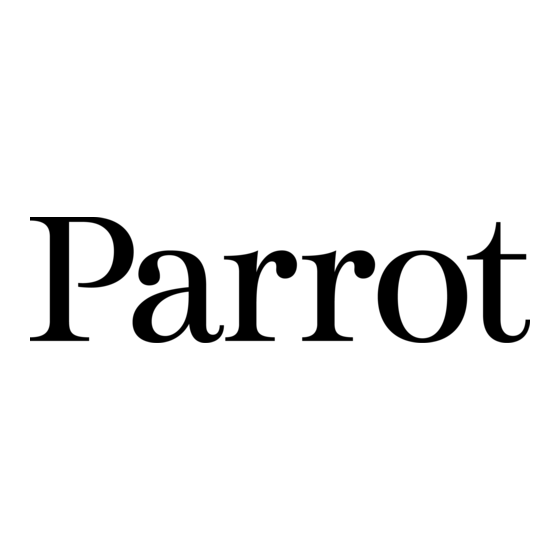
Sommaire des Matières pour Parrot Andree Putman
- Page 1 QUICK START GUÍA GEBRUIKERSHANDLEIDING GUIDE DE INSTALACIÓN RÁPIDA GUIDE D’UTILISATION BEDIENUNGSANLEITUNG RAPIDE GUIDA ALL’USO MANUAL DO UTILIZADOR...
- Page 2 “...
-
Page 3: Andrée Putman
“I WOULD LIKE TO PAY TRIBUTE TO PARROT FOR DARING TO THINK THAT THIS WONDER OF TECHNOLOGY COULD BE CURLED UP INSIDE Index A BEAUTIFUL SHOWCASE. EVEN THOUGH THE MOST IMPORTANT THING WILL STILL BE Diagrams: THE PHOTO OF THE DOG OR FAVOURITE AUNTIE, Recommendation...... - Page 4 DESEO RENDIR UN HOMENAJE A PARROT QUE HA TENIDO LA AUDACIA DE IMAGINAR QUE ESTA MARAVILLA TEC- NOLOGICA PODRIA ACURRUCARSE EN UN REFUGIO DE BELLEZA. AUNQUE LO MAS IMPORTANTE SIGA SIENDO LA FOTO DEL PERRO O LA DE NUESTRA ENTRAÑABLE...
- Page 5 JE SOUHAITE RENDRE HOMMAGE A PARROT QUI A EU L’AUDACE D’IMAGINER QUE CETTE MERVEILLE TECH- NOLOGIQUE POURRAIT SE LOVER DANS UN ECRIN DE BEAUTE. MEME SI LE PLUS IMPORTANT RESTERA LA PHOTO DU CHIEN OU CELLE DE LA TANTE DE PROVINCE, IL ETAIT INTERESSANT D’ENTOURER CETTE RESERVE DE...
- Page 7 Warning / Attention / Atención / Wichtig / Attenzione / Let op! / Atenção / Внимание In order to avoid any display problem, make sure the power Onde evitare problemi di visualizzazione, accertarsi di aver lead connector is fully plugged into the transformer. collegato il connettore del cavo di alimentazione all’alimenta- tore in modo corretto.
- Page 9 Installation / Instalación / Installazione / Installatie / Instalação / Установка...
- Page 10 Sending pictures / Envoyer des images / Envío de imágenes / Übertragung von Bildern / Invio di immagini / Foto’s sturen / Enviar imagens / Отправка изображений...
-
Page 11: Table Des Matières
English Using the frame for the 1st time This simplified guide of the Parrot Digital Frame by Andrée Putman gives you the main instructions to easily use this product. For more information, refer to the our website Installing the frame www.parrot.com. -
Page 12: Scrolling Through The Menus
5. If your device prompts you to enter a code, type «0000». Settings > Bluetooth > Visibility. To do so, select > The picture is then sent to the Parrot Frame by Andrée 2. Activate the Bluetooth feature on your phone / computer... -
Page 13: Sending Pictures From A Computer Via Bluetooth
Putman. Sending pictures via USB > During transmission, the Bluetooth icon appears on the 1. Connect the frame to your PC with the USB cable. screen and the picture is displayed. > The computer detects a new device. 2. Copy your JPEG or GIF pictures to the frame. Several pictures can be sent at a time, though this feature will depend on your device. -
Page 14: Managing The Pictures
Picture Display Order Delete these pictures: Deletes the selected images. 1. Access the main menu of the Parrot Frame by Andrée Delete all pictures: Deletes all pictures on the Putman and then select the Arrange the pictures menu. - Page 15 • Once the slideshow has been selected, you can enable / disable or configure it. • The following options are available for creating a slideshow: Picture choice: use the buttons to select the photos for your slides how. The selected photos are marked with a tick (not available for the default slideshow).
-
Page 17: Utiliser Le Cadre Pour La 1Ère Fois
Français Parrot DF7220 - Quick start guide Utiliser le cadre pour la 1ère fois Ce guide simplifié du cadre photo numérique Parrot by Putman vous donne les instructions principales qui vous Installer le cadre permettront d’utiliser facilement cet appareil. Pour plus d’in- formations, consultez notre site web www.parrot.com. -
Page 18: Naviguer Dans Les Menus
Support de notre site web appuyez sur le bouton au dos du cadre. www.parrot.com pour plus d’informations). : Déplacement à gauche ou en haut selon l’orien- 3. Effectuez une recherche d’appareils Bluetooth depuis tation du cadre. Permet également de sélection votre téléphone / ordinateur. -
Page 19: Envoyer Des Photos Depuis Un Pc Via Bluetooth
par Bluetooth ». 5. Entrez ‘’0000’’ si votre ordinateur vous demande un code. > Votre appareil lance une recherche des > Lors de la transmission de l’image, l’icône Bluetooth périphériques Bluetooth. s’affiche sur l’écran et l’image apparaît progressivement. 4. Une fois cette recherche terminée, sélectionnez Il est également possible d’envoyer vos images «Putman frame». -
Page 20: Utiliser Le Cadre Avec Une Carte Mémoire
Utiliser le cadre avec une carte mémoire Organiser les images 1. Insérez votre carte mémoire dans l’emplacement prévu Régler l’ordre d’apparition des images à cet effet. > Les images au format JPEG et GIF stockées sur la carte 1. Accédez au menu principal du cadre puis sélectionnez le mémoire apparaissent. -
Page 21: Supprimer Des Images
Choisir et créer un diaporama pas effacées du cadre). - Transition: Définit l’effet de transition entre les photos • Le cadre Parrot by Andrée Putman vous propose 5 dia- de votre diaporama. poramas : un diaporama par défaut constitué par toutes les photos contenues dans la mémoire interne, 3 diapora-... - Page 23 Español Esta guía simplificada del marco Parrot by Andrée Putman Utilizar el marco por primera vez desarrolla las principales informaciones que le permiten fá- cilmente utilizar este aparato. Para obtener más información, Instalar el marco consulte nuestro sitio web www.parrot.com.
-
Page 24: Navegar Por Los Menús
(consulte el manual de usuario de su al menú principal, pulse el botón en la parte dispositivo o conéctese a nuestro sitio web www.parrot.com, pestaña Apoyo al Cliente, para más posterior del marco. información). : Desplazamiento hacia la izquierda o hacia arriba 3. -
Page 25: Enviar Imágenes Desde Un Ordenador Mediante Bluetooth
1. Asegúrese de que el marco esté ajustado para ser visible Dispone de un espacio de almacenamiento de 10 en todos los dispositivos Bluetooth. Para hacer esto, Mo en el marco Parrot by Andrée Putman. Con Ajustes > Bluetooth > Visibilidad. -
Page 26: Utilización Con Una Tarjeta De Memoria
Organizar las imágenes Utilización con una tarjeta de memoria 1. Introduzca su tarjeta de memoria en el Orden de aparición de las imágenes lugar correspondiente. > Aparecen las imágenes en formato JPEG y GIF almace- 1. Acceda al menú principal del marco y seleccione el menú nadas en la tarjeta de memoria. -
Page 27: Suprimir Imágenes
Elegir y crear un diaporama parte del diaporama, pero no se borrarán del marco). • El marco Parrot by Andrée Putman le propone 5 diapora- - Transición: define el efecto de transición entre las mas: un diaporama predeterminado constituido por fotos de su diaporama. -
Page 29: Erste Verwendung
Senden ausgehend von einem Computer....verbunden ist. Übertragung per USB ausgehend von einem Computer............. 3. Wählen Sie die Sprache für die Verwendung des Parrot Verwendung einer Speicherkarte........Frame by Andrée Putman. Bilder anordnen............ Sie können den Rahmen auch an der Wand Anzeigereihenfolge der Bilder........ -
Page 30: Navigation In Den Menüs
Die Fortbewegung in den Menüs erfolgt mithilfe der Tasten Einstellungen > Bluetooth > Identifizierung. auf der Rückseite des Parrot Frame by Andrée Putman. Um das Hauptmenü aufzurufen, drücken Sie die Taste 2. Aktivieren Sie die Bluetooth-Funktion Ihres Telefons/ Computers (siehe hierzu die Bedienungsanleitung Ihres der Rahmenrückseite. -
Page 31: Senden Ausgehend Von Einem Computer
2. Kopieren Sie Ihre Bilder im Format JPEG oder GIF in den (Windows, Linux) Parrot Frame by Andrée Putman. 1. Stellen Sie sicher, dass der Parrot Frame by Andrée 3. Trennen Sie das Verbindungskabel vom Parrot Frame by Putman für andere Bluetooth-Geräte als sichtbar einges Andrée Putman. -
Page 32: Verwendung Einer Speicherkarte
Verwendung einer Speicherkarte Anzeigereihenfolge der Bilder 1. Führen Sie die Speicherkarte in den dafür vorgesehenen 1. Öffnen Sie das Hauptmenü des Parrot Frame by Andrée Steckplatz ein. Putman und wählen Sie das Menü «Bilder anordnen». > Die im Format .jpg und .gif auf der Speicherkarte >... -
Page 33: Löschen Von Bildern
- Übergang: Definition des Effekts beim Übergang von einem Foto zum anderen im Rahmen der Diashow. • Der Parrot Frame by Andrée Putman stellt Ihnen 5 vers chiedene Diashows zur Auswahl: Eine Standard-Dias how mit allen im internen Speicher vorhandenen Fotos,... -
Page 35: Primo Utilizzo
Invio da un telefono/PDA tramite Bluetooth....zione all’alimentatore in modo corretto. Invio da un computer tramite Bluetooth®..... Invio di immagini tramite USB........3. Selezionare la lingua desiderata per l’uso di Parrot Frame Uso con una scheda di memoria........by Andrée Putman. Ordina immagini........... -
Page 36: Consultazione Dei Menu
Consultazione dei menu 1. Accertarsi che Parrot Frame by Andrée Putman sia impostato in modo tale da risultare visibile per tutti gli Per la consultazione dei menu, utilizzare i tasti situati nella apparecchi Bluetooth. A tale scopo, selezionare parte posteriore di Parrot Frame by Andrée Putman . -
Page 37: Invio Da Un Computer Tramite Bluetooth
Se il dispositivo in uso supporta tale funzione, è pos- sibile inviare più immagini contemporaneamente. 2. Copiare le immagini in formato JPEG o GIF nel Parrot Frame by Andrée Putman . 3. Scollegare il cavo del Parrot Frame by Andrée Putman . -
Page 38: Uso Con Una Scheda Di Memoria
> Vengono visualizzate le immagini in formato jpg e gif per arrestare lo scorrimento delle pagine. contenute nella scheda di memoria. > È adesso possibile accedere al contenuto della scheda 1. Accedere al menu principale di Parrot Frame by Andrée di memoria mediante i tasti Ordina immagini. -
Page 39: Eliminazione Di Immagini
Selezione e creazione di diaporama saranno eliminate dalla cornice). - Transizione: consente di definire l’effetto di • Il Parrot Frame by Andrée Putman propone 5 serie di transizione tra le foto del diaporama. immagini: una serie predefinita costituita da tutte le foto contenute nella memoria interna, 3 serie personalizzate che è... -
Page 41: Eerste Ingebruikneming
Foto’s sturen............bel goed op de transformator hebt aangesloten. Senden ausgehend von einem Telefon oder PDA..3. Kies de taal waarin u de Parrot Frame by Andrée Putman Versturen vanaf een computer via Bluetooth ®... wilt gebruiken. Versturen vanaf een computer via USB...... -
Page 42: Navigeren Tussen De Menu's
3. Ga vanaf uw telefoon/PDA naar het menu Afbeeldin- gen. Selecteer een afbeelding en kies « verzenden via 1. Zorg dat de Parrot Frame by Andrée Putman zo is Bluetooth ». ingesteld dat hij zichtbaar is voor alle Bluetooth® > Uw apparaat gaat nu Bluetooth randapparaten zoeken. -
Page 43: Versturen Vanaf Een Computer Via Bluetooth
Versturen vanaf een computer via USB > Bij de overdracht van de afbeelding, verschijnt de afbeelding geleidelijk. Het Bluetooth symbool verschijnt 1. Sluit de Parrot Frame by Andrée Putman met de USB- op het scherm. kabel aan op uw pc. -
Page 44: Gebruik Met Een Geheugenkaart
Volgorde van verschijning van de afbeeldingen > De in JPG of GIF formaat op de geheugenkaart opgeslagen afbeeldingen verschijnen. 1. Open het hoofdmenu van de Parrot Frame by Andrée > U kunt nu met behulp van de knoppen door de De afbeeldingen ordenen. -
Page 45: Volgorde Van Verschijning Van De Afbeeldingen
(de geselecteerde beelden maken geen deel meer uit van de diashow, maar worden niet • De Parrot Frame by Andrée Putman biedt u vijf diashows: uit de lijst verwijderd.). een standaarddiashow samengesteld uit alle in het interne geheugen opgeslagen foto’s, drie aangepaste diashows... -
Page 47: Utilizar Pela Primeira Vez
1. Fixar a haste metálica na parte posterior do quadro. > Se alterar a orientação do quadro, a foto visualizada Indice gira de modo a corresponder à nova orientação do Parrot Frame by Andrée Putman. 2. Ligar o conector do cabo de alimentação ao Utilizar pela primeira vez........ -
Page 48: Navegação Entre Menus
O ícone permite-lhe regressar ao menu anterior ou abandonar os menus. 1. Certifique-se de que o Parrot Frame by Andrée Putman Activação do seu telefone é definido de modo a ficar visível a todos os aparelhos Bluetooth. Para tal, seleccione Definições >... -
Page 49: Enviar Através De Um Computador
Enviar por USB código, digite ‘’0000’’. > A imagem será enviada para o ecrã. 1. Ligue o Parrot Frame by Andrée Putman ao seu PC > Durante a transmissão da imagem, a imagem é através do cabo USB. visualizada progressivamente. O ícone Bluetooth é... -
Page 50: Utilização Com Um Cartão De Memória
> A fotografia seleccionada é colocada na parte superior > As fotografias seleccionadas são redimensionadas e do ecrã do Parrot Frame by Andrée Putman e um cursor copiadas para a memória interna. indicar-lhe-á a posição da fotografia no seu álbum. -
Page 51: Remoção Das Imagens
Seleccionar e criar um Diapositivo do seu diapositivo (as imagens seleccionadas não integrarão o diapositivo, porém não serão eliminadas • O Parrot Frame by Andrée Putman propõe 5 diapositi- do quadro). vos: um diapositivo predefinido constituído por todas as fotografias existentes na memória interna, - Transição: define o efeito de transição entre as... -
Page 53: Первое Использование
РУССКИЙ Первое использование Это краткое руководство по устройству Parrot Frame by Andrée Putman предоставляет вам основные инструкции, позволяющие легко использовать это устройство. Для Установка Parrot Frame by Andrée Putman дополнительной информации обратитесь к руководству 1. Заверните металлическую штангу в заднюю... -
Page 54: Перемещение В Меню
1. Убедитесь, что устройство Parrot Frame by Andrée Перемещение в меню Putman настроено так, чтобы его можно было Перемещение в меню выполняется при помощи обнаружить всеми устройствами Bluetooth. Для этого кнопок, расположенных на задней стороне Parrot выберите Настройки > Bluetooth >... -
Page 55: Отправка С Компьютера Через Bluetooth
> Затем изображение будет отправлено на экран. > Во время передачи изображения оно будет Отправка с компьютера через USB постепенно появляться на экране. На экране появится 1. Подключите « Parrot Frame by Andrée Putman’’ к значок Bluetooth. компьютеру при помощи USB-кабель. > Компьютер обнаружит новое периферийное... -
Page 56: Использование Карты Памяти
Сортировка оставшиеся фотографии. Порядок показа изображений Использование карты памяти 1. Зайдите в главное меню Parrot Frame by Andrée 1. Вставьте карту памяти в соответствующий разъем. Putman, затем выберите меню «Сортировка». > На экране появятся изображения в формате jpg и gif, >... -
Page 57: Сортировка
3. Выбранное изображение будет помещаться в верхнюю памяти, 3 слайд-шоу позволяют вам индивидуально часть экрана Parrot Frame by Andrée Putman и курсор настроить показ изображений и одно слайд-шоу будет показывать положение вашего изображения в показывает изображения с карты памяти SD. - Page 59 Parrot Parrot Parrot Parrot Parrot. Parrot Parrot www.parrot.com : Parrot...
- Page 61 < Parrot Frame by Andrée Putman • • < •...
-
Page 62: Bluetooth
) Bluetooth Parrot Frame by Andrée Putman . Bluetooth® < Bluetooth < Bluetooth .«Bluetooth » Bluetooth < GIF JPEG < .«Parrot Frame by Andrée Putman» «0000» < Bluetooth < .USB < JPEG < <... - Page 63 Bluetooth PDA / Parrot Frame by Andrée Putman . Bluetooth® < Bluetooth < Parrot Frame by Andrée Putman . Bluetooth® .PDA / Bluetooth < Bluetooth < » PDA / Bluetooth .«Bluetooth .Bluetooth < .(www.parrot.com Bluetooth .«Parrot Frame by Andrée Putman»...
- Page 64 Parrot Frame by Andrée Putman .www.parrot.com retupmoc a ot 0211SD torraP eht gnitcennoC • • • <...
- Page 65 Technical specification / Spécifications techniques / Especificaciones tecnicas / Technische Kendaten / Caratteristiche tecniche / Technische gegevens / Especificações técnicas / Технические характеристики 7’’ 720 x 480 pixels 64 Mo 695 g 219 x 174 x 25 mm - Input: 100- 240 V~, 50-60 Hz, 0.2 A - Output: 12Vdc, 1.2A 0000 FTP, OPP, BIP...
-
Page 66: General Information
Warranty does not cover: upgrading of working life. To prevent possible harm writing this guide,as part of the aim to the software items of the Parrot pro- to the environment or human health provide you with accurate information. ducts with Bluetooth® cell phones for... - Page 67 Part 15 of the FCC Rules. These limits Declaration of Conformity model described in this guide. are designed to provide reasonable We, Parrot S.A. of 174 quai If so, a later version of this guide might protection against harmful interference de Jemmapes, 75010 Paris, be available in electronic format at Par- in a residential installation.
- Page 68 Bluetooth SIG, Inc. emissions. If your device shows signs periods of time. of faulty operation, call the approved and any use of such marks by Parrot 3. Read these instructions Parrot technical support centre or S.A. is under license.
- Page 69 This apparatus is designed for indoor use only. Do not expose the Parrot digital frame by Putman system to outside tempe- ratures below 5°C or above 55°C. The system could be damaged or the cabi- net warped.
-
Page 70: Informations Générales
Cependant, Parrot S.A. ne saurait être accident, une utilisation anormale ou Les particuliers sont invités à contacter tenu responsable, directement ou indi- non autorisée du produit, un produit le distributeur leur ayant vendu le pro- rectement, des éventuels préjudices... - Page 71 5. N’utilisez pas cet appareil à proxi- SIG, Inc. et toute utilisation de ces mité de substances liquides. Déclaration de conformité derniers par Parrot S.A. est faite sous 6. Nettoyez l’appareil uniquement avec Parrot SA, 174 quai de licence. un chiffon sec.
- Page 72 connecteurs de mise à la masse sont composés de deux fiches métalliques et d’une branche de masse. La plus large des fiches métalliques et la bran- che de masse sécurisent l’utilisation de votre appareil. Si les connecteurs fournis ne correspondent pas à votre installation, consultez un électricien pour le remplacement de votre installation obsolète.
-
Page 73: Información General
Sin embargo, Parrot no asume respon- de una marca diferente. Parrot no es ble de recursos materiales. sabilidad alguna por las consecuen- responsable del almacenamiento de Los usuarios particulares pueden cias derivadas de los errores u omisio- los datos, de sus pérdidas o de daños... - Page 74 SIG, Inc. y toda utilización de estos la desconexión del su ministro de En aras de actualizar y mejorar nues- últimos por Parrot S.A se hace con corriente eléctrica deberá permanecer tros productos, es posible que el pro- una licencia.
-
Page 75: Allgemeine Hinweise
Verwendung der enthaltenen Informa- Unbeschadet der gesetzlichen Ga- auf der dazugehörigen Literatur gibt tionen. Parrot behält sich das Recht rantie gilt für die Produkte von Parrot an, dass es nach seiner Lebensdauer vor, das Produktdesign oder die Be- eine 1-jährige Garantie ab Kaufdatum nicht zusammen mit dem normalen dienungsanleitung zu ändern bzw. - Page 76 Systems zur Folge haben. 1. Bei der Positionierung des Geräts Konformitätserklärung ist darauf zu achten, dass das Die Parrot S.A., 174 quai de Jemma- Gerät weder Flüssigkeitstropfen noch pes, 75010 Paris, Frankreich, erklärt in -spitzern ausgesetzt ist. Stellen Sie...
-
Page 77: Informazioni Generali
1 anno a partire dalla tamente dall’uso delle informazioni ivi danni all‘ambiente o alla salute causati data di acquisto, salvo alterazioni del contenute. Parrot si riserva il diritto di dall‘inopportuno smaltimento dei rifi prodotto, e su presentazione di una modificare/migliorare il prodotto o la uti, si invita l‘utente a separare questo... - Page 78 Bluetooth ® SIG, Inc. e il pero di dati, il deterioramento esterno microonde può causare interferenze loro uso da parte di Parrot S.A. è sog- del prodotto dovuto al normale uso negative alle trasmissioni audio del getto a regolari contratti di licenza.
-
Page 79: Algemene Informatie
Parrot zal echter niet aansprakelijk Garantie gesteld kunnen worden voor de gevol- Afgedankte elektrische en Op de Parrot producten rust gedu- gen die voortvloeien uit vergissingen elektronische apparatuur (WEEE) rende 1 jaar vanaf de verkoopdatum of weglatingen in deze handleiding,... -
Page 80: Veiligheidsvoorschriften
Bluetooth® het stopcontact, wan- komstig de bepalingen van de richtlijn telefoons updaten van de in de Parrot neer het apparaat gedurende langere R&TTE 1999/5/EC. producten inbegrepen software, het tijd niet wordt gebruikt. terughalen van gegevens, de uitwen-... -
Page 81: Informação Geral
Internet da Parrot, em www. ção da prova de compra (data e local Poderão ainda ser sujeitas a cor- parrot.com. - Page 82 Conselhos de segurança 1. Colocar esse aparelho de modo Declaração de conformidade a não ficar exposto a impactos nem A Parrot SA, 174 quai de Jemmapes, salpicos. Não colocar objectos com 75010 Paris, França, declara sob líquidos, como copos, em cima do sua responsabilidade que o produto aparelho.
-
Page 83: Общая Информация
формате на веб-сайте компании повреждения, повреждения чтобы предоставить вам точную Parrot www.parrot.com. в результате неправильного информацию. или несанкционированного Тем не менее, Parrot не несет Утилизация использования изделия или изделия, ответственности за какие-либо Этот символ, расположенный изготовленного не компанией последствия в результате ошибок... - Page 84 только для государств-членов ЕС. документе, защищаются законом об авторских правах и являются Заявление о соответствии собственностью их соответствующих Компания Parrot SA, 174 quai de владельцев. Jemmapes, 75010 Paris, France, под свою ответственность заявляет, что изделие, описанное в настоящем руководстве пользователя,...
- Page 87 Spain : [+34] 902 404 202 UK : [+44] (0)870 112 5872 Germany : 0900 1727768 USA : [+1] (877) 9 Parrot (toll free) China : [+86] (0)21 6460 1944 Hong Kong: [+852] 2736 1169 France : 01 48 03 60 69...
- Page 88 w w w . p a r r o t . c o m...



