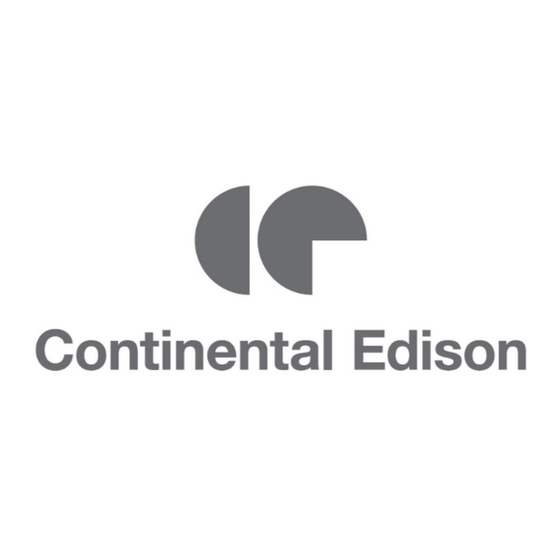
Sommaire des Matières pour CONTINENTAL EDISON CELED24HDU6
- Page 1 Manuel d’instructions CELED24HDU6 Lisez toutes les instructions avant d’utiliser ce téléviseur et conservez le manuel d’utilisation dans un lieu sûr pour pouvoir vous y référer ultérieurement.
- Page 2 Table des matières Introduction Avertissement Attention Description de l'unité principale Télécommande Réglage de base de l'affichage à l'écran (OSD) Fonctions DTV Fonctions USB Fonctionnement du magnétoscope numérique Spécifications Dépannage...
- Page 3 Introduction Nous vous remercions d'avoir acheté ce téléviseur LED. Il peut être utilisé en tant que téléviseur couleur normal et moniteur PC. Afin de tirer pleinement profit des fonctionnalités de votre appareil dès maintenant, lisez attentivement ce manuel et gardez-le à portée de main pour le consulter en cas de besoin.
- Page 4 Avertissement ATTENTION RISQUE D’ELECTROCUTION NE PAS OUVRIR ATTENTION : POUR RÉDUIRE LE RISQUE DE CHOC ÉLECTRIQUE : NE PAS DEMONTER LE COUVERCLE (OU L’ARRIERE) NE PAS TENTER DE RÉPARER LES COMPOSANTS INTERNES. L’ENTRETIEN DOIT ÊTRE EFFECTUE PAR DES TECHNICIENS QUALIFIÉS. Ce symbole a pour but d'alerter l'utilisateur dans le but d'éviter tout risque de choc électrique.
- Page 5 Attention Attention Des hautes tensions sont utilisées dans ce téléviseur. - Les couvercles de sécurité ne doivent pas être retirés. Veuillez contacter le personnel d'assistance qualifié pour toute réparation. Attention Pour éviter tout risque d'incendie ou de choc électrique, ne pas exposer l'appareil à...
- Page 6 Attention Attention Ne pas monter ou s’appuyer sur le téléviseur ou pousser brusquement celui-ci ou son support. Surveiller particulièrement les enfants. Attention Ne pas placer votre téléviseur sur un chariot, une étagère, une table ou un support instable. Des blessures graves pourraient être causées aux personnes et de sérieuses détériorations au téléviseur en cas de chute de celui-ci.
- Page 7 Description de l'unité principale Fonction de la touche Panneau de commande TV/AV: Sélectionner le signal d'entrée. MENU :Appuyer sur MENU pour sélectionner le menu principal. CH+/-: Chaîne de télévision suivante/précédente. VOL+ /-: Augmentation/Baisse du volume. STANDBY :Pour mettre en marche ou mettre en veille le téléviseur.
- Page 8 Configuration facultative suivante : Connecter le périphérique USB à la prise USB sur l'appareil. Remarque : ● La connexion avec la prise USB n'est valable que pour une sortie de courant CC de 500 mA MAXIMUM ● Pour vous assurer que votre disque dur mobile fonctionne bien, il convient d'utiliser une autre alimentation électrique pour celui-ci.
- Page 9 Télécommande Fonctions TV 1. POWER : Presser pour allumer/mettre en veille le TV 2. SLEEP : Presser pour sélectionner l'un des pré-réglages pour l'extinction automatique 3. MUTE : Presser pour choisir le mode silencieux 4. SOURCE : Presser pour afficher le menu "Sources" 5.
- Page 10 6. AUDIO/LANG. : Permet de choisir le mode audio entre stéréo, mono et dual/ Permet de choisir la langue audio (si disponible) 7. TV/RADIO : Presser pour passer du mode TV au mode radio (si radios disponibles) 8. EXIT : Presser pour sortir du menu 9.
- Page 11 Réglage de base de l'affichage à l'écran Guide d'installation Si vous allumez le téléviseur pour la première fois et qu'il n'y a pas de programmes dans la mémoire du téléviseur, le menu “Guide d'installation” apparaît à l'écran. 1. Appuyer sur la touche “ / / / ” pour sélectionner la langue locale. 2.
- Page 12 EXIT pour arrêter la recherche. Remarque : recherche d'une plate-forme dure longtemps. Faites preuve de patience ! 2. Recherche Manuelle Analogique Appuyer sur la touche “ / ” pour sélectionner « Recherche Manuelle » et sur la touche “ ” pour accéder à...
- Page 13 c. DEPLACER Appuyer sur la touche “ / ” pour sélectionner la chaine et sur la touche "JAUNE" pour déplacer. Puis appuyer sur la touche “ / ” pour sélectionner la chaine que vous souhaitez déplacer. Appuyez à nouveau sur la touche "JAUNE" pour confirmer.
- Page 14 8. Appuyer sur la touche “ / ” pour sélectionner “Format d'écran” et appuyer sur la touche “ / ” pour faire la sélection. 9. Appuyer sur la touche “ / ” pour sélectionner “Paramètres Avancés” et appuyer sur la touche “...
- Page 15 1.Appuyer sur la touche “ / ” pour sélectionner “Activer” puis sur la touche “ / ” pour sélectionner “On” ou “Off” 2.Appuyer sur la touche “ / ” pour sélectionner “verrouillage des chaines” et sur la touche “ /” pour sélectionner la ou les chaine(s) que vous souhaitez verrouiller.
- Page 16 Note: Cette fonction n’est disponible qu’en mode DTV. 4. Appuyer sur la touche “ / ” pour sélectionner le menu “Télétexte” et appuyer sur la touche “ ” pour accéder au sous-menu. 5. Appuyer sur la touche “ / ” pour sélectionner “Ecran Bleu” et appuyer sur la touche “ / ’’ pour sélectionner “On”...
- Page 17 Fonctions DTV Liste Favoris Lorsque la source DTV est sélectionnée, l'utilisateur peut entrer une liste de favoris en appuyant sur la touche “FAV”. L’écran liste des favoris est illustré comme suit : Information Programmes Lorsque la source DTV est sélectionnée, vous pouvez appuyer sur la touche “DISPLAY” pour afficher les informations sur les chaînes.
- Page 18 Le Guide électronique des programmes (EPG) fournit des informations concernant le programme diffusé actuellement ou ultérieurement. Appuyer sur la touche "EPG" pour que le système affiche la fenêtre EPG La DATE et l'HEURE s'affichent à droite de la fenêtre. Le côté gauche de la fenêtre indique toutes les chaines.
- Page 19 Fonctions USB Appuyer sur la touche “SOURCE” pour sélectionner la source “MEDIA”. Photo 1. Appuyer sur la touche “◄ / ►” pour accéder à l'option “PHOTO” et appuyer sur “ENTER” pour valider. 2. Appuyer sur la touche ◄ / ► pour sélectionner le disque que vous souhaitez visualiser, puis sur la touche OK pour entrer.
- Page 20 Cinéma 1. Appuyer sur la touche ◄/► pour sélectionner FILM dans le menu principal, puis sur la touche OK pour entrer. Appuyer sur la touche pour sélectionner le disque que vous souhaitez regarder, puis sur la touche OK pour entrer. 3.
- Page 21 1. Appuyer sur la touche “ / ” pour sélectionner “PVR Settings” (paramètres PVR) puis appuyer sur “ENTER” ou “►” pour entrer dans le menu. a) Appuyer sur la touche “◄ / ►” pour sélectionner Gestionnaire de Fichiers” et appuyer sur la touche “ENTER” pour vérifier le système de fichiers PVR.
- Page 22 SPÉCIFICATIONS ENTREE RGB Horizontal Vertical Mode Résolution Fréquence Fréquence (KHz) (HZ) 720x400 31,5 640x480 31,5 SVGA 800x600 37,9 1024x768 48,4 WXGA 1360x768 47,7 Entrée HDMI Horizontal Vertical Mode Résolution Fréquence Fréquence (KHz) (HZ) 640 x 480 31,47 59,94 480i 720 x480i 15,73 59,94/60 576i...
- Page 23 Dépannage Avant de consulter le personnel de réparation, vérifier la grille suivante pour rechercher les solutions possibles. PROBLEME SOLUTION ●Vérifier que le cordon d'alimentation est branché. Le téléviseur ne s'allume pas ●Les piles de la télécommande sont peut-être usées ; remplacer les piles.
- Page 24 Service après-vente Si vous rencontrez un problème résultant vraisemblablement d'un défaut pendant l'utilisation de votre téléviseur LED, contactez le magasin dans lequel vous avez acheté l'appareil ou l'agence SAV.
- Page 25 Instructions de fixation du pied Nota : les images ci dessous peuvent être différentes de la réalité 1. Insérer l’unité principale (A) dans le pied (B) --- voir image C 2. Mettre en place les vis dans le pied comme indiqué sur les images D et E. 3.
- Page 26 Contents Introduction Warning Caution Main Unit Description Remote Control OSD basic adjustment DTV Features Features Operation Specifications Trouble Shooting...
- Page 27 Introduction Thank you very much for your purchase of our product of LED TV. It serves as a normal color TV and PC monitor. To enjoy your TV to the full from the very beginning, read this manual carefully and keep it handy for ready reference. INSTALLATION ①...
- Page 28 Warning CAUTION RISK OF ELECTRIC SHOCK DO NOT OPEN CAUTION: TO AVOID THE RISK OF ELECTRIC SHOCK. DO NOT REMOVE COVER (OR BACK). NO USER- SERVICEABLE PARTS INSIDE. REFER SERVICING TO QUALIFIED SERVICE PERSONNEL. This symbol is intended to alert the user to avoid the risk of electric shock, do not disassemble this equipment by anyone except a qualified service personnel.
- Page 29 Caution Caution High voltages are used in the operation of this product. Do not open the product's casing. Refer servicing to qualified service personnel . Caution To prevent fire or electrical shock hazard, do not expose the main unit to rain or moisture,do not place objects filled with liquids, such as vases, on the apparatus.
- Page 30 Caution Caution Never stand on, lean on, push suddenly the product or its stand. You should Pay special attention to children. Caution Do not place the main unit on an unstable cart stand, shelf or table. Serious injury to an individual, and damage to the television, may result if it should fall.
- Page 31 Main unit description Control Panel Button Function 1. TV/AV select 2. Menu key 3. Channel up/down 4. Volume up/down 5. STANDBY 6. Remote control sensor TV Terminal Connections 1. HEADPHONE output terminal. 2. PC AUDIO terminal. 3. VGA input terminal. 4.
- Page 32 Optional Configuration as below: Connect the USB to the USB jack on the set. NOTE ● It is only 500 mA MAX of DC current output when you connect with USB jack ● To ensure the Mobile HD works well, you should use other power supply for the Mobile HD. And do not use the USB jack in the same time.
- Page 33 Remote control TV Functions 1.POWER: Press the TV on and standby. 2.SLEEP: Press to select a preset time interval for automatic shut off.
- Page 34 3.MUTE: Press to mutes the sound. 4.SOURCE: Press to display the input source menu. 5.NUMBER: Numeric buttons for direct channel access. Stereo, Mono, Dual audio/Change audio language. 6.AUDIO/LANG.: 7.TV/RADIO: Press to change between TV and Radio 8.EXIT: Exit the menu 9.CH.LIST: channel list 10.BACK:go back to the last viewed channel 11.MENU: Press to display the OSD menu.
- Page 35 OSD basic adjustment Installation Guide If this is the first time you are turning on the TV and there are no programs in the TV memory, the installation Guide menu will appear on the screen. 1. Press the “ / / / ” button to select the local language. 2.
- Page 36 2.Analog Manual Scan Press “ / ” button to select “Manual scan” and press the“ ” button to Analog manual scan. Press “MENU” button to return the previous menu. Press “EXIT” button to exit the menu. .Digital Manual Tuning Press “ / ” button to select “Diigital Manual Scan”...
- Page 37 5. Signal information (only use in DTV) Press “ / ” button to select “Signal information” and press the “ENTER” button . Press “MENU” button to return the previous menu. Press “EXIT” button to exit the menu. PICTURE You can select the type of picture, which best corresponds to your viewing. Press the “MENU”...
- Page 38 SOUND You can select the type of sound, which best corresponds to your listening. Press the “MENU” button to enter the OSD menu. Then press “ / ” button to select the “SOUND” menu. Press “ / ” button to select “Sound Mode” and press the “ / ” button to select mode. Press “...
- Page 39 lock . 3. Press “ / ” button to select “Parental Rating” and press the “ / ” button to set. 4. Press ▼ / ▲ button to select “Lock Keypad”, then press button to select “On” or “Off”, The key board will be invalid if you set Lock Keypad “On”.
- Page 40 Press the “MENU” button to enter the OSD menu. Then press “ / ’’ button to select the “PC Setting” menu. (Only available in PC model). 1. Press “ / ” button to select “Auto Adjust” menu and press the “ ”button to auto adjustment. 2.
- Page 41 DTV Features Favorite List When the source is selected as DTV, users can enter Favorite List by pressing “FAV” button. The “Favorite List” window is illustrated as follows: Program Information When the source is selected as DTV, you can press “display” button to display the channel’s information.
- Page 42 Electronic Program Guide(EPG) Electronic Program Guide (EPG) provides program information which will be broadcasted now or in the future. The system will display EPG window by pressing “EPG” button. DATE and TIME information is displayed on the right of the window. The left side shows all channels. The right side shows the programs in the channel.
- Page 43 USB Features Press the “SOURCE” button to change to the “MEDIA” source. Photo 1. Press the “◄ / ►” button enter the “PHOTO” option, and press enter button to enter 2.Press ◄ / ► button to select drive disk you want to watch, then press enter button to enter. 3.Press “BLUE”...
- Page 44 Movie 1. Press ◄ / ► button to select MOVIE in the main menu, then press enter button to enter 2. Press button to select drive disk you want to watch, then press enter button to enter 3. Press “BLUE” button to enter the sub menu to set. 4.
- Page 45 1. Press “ / ” button to select “PVR Settings” and press the “ENTER”or “►” button to enter. a) Press “◄ / ►” button to select “File Manager” and press the “ENTER” button to check PVR file system. b) Press “◄ / ►” button to select “Device List”...
- Page 46 SPECIFICATIONS RGB INPUT Horizontal Vertical Mode Resolution Frequency Frequency (KHz) (HZ) 720x400 31.5 640x480 31.5 SVGA 800x600 37.9 1024x768 48.4 WXGA 1360x768 47.7 HDMI INPUT Horizontal Vertical Mode Resolution Frequency Frequency (KHz) (HZ) 640 x 480 31.47 59.94 480i 720 x480i 15.73 59.94/60 576i...
- Page 47 Trouble Shooting Before consulting service personnel, check the following chart for possible solutions. PROBLEM SOLUTION ●Make sure the power cord is plugged in. TV will not turn on ●The batteries in the remote control may be Exhausted; replace the batteries. ●Check the cable between TV and antenna/ external AV device.
- Page 48 After-sale Service In case any problem mostly like a fault occurs while your using LED TV ,please contact the store where you purchased this unit or the service agency.
- Page 49 Instructions for fixing stand Note: the pictures below are only for reference 1. Insert unit (part A) into unit (part B)----C. 2. Screw the stand in the position as E shows. 3. Screws are provided with stand.
- Page 50 www.continentaledison.com...





