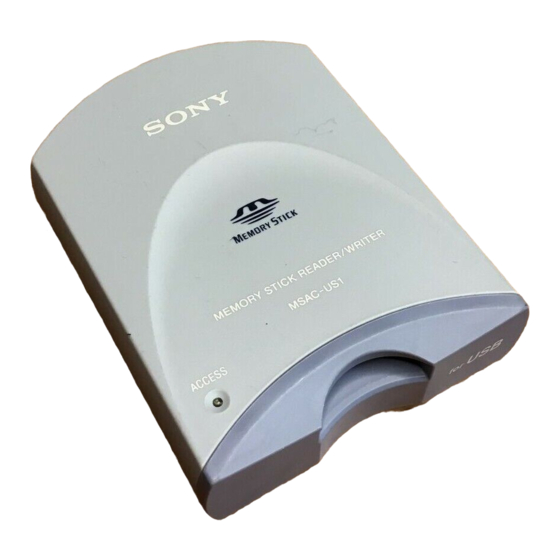
Sommaire des Matières pour Sony MSAC-US1
- Page 1 3-067-602-11 (1) Memory Stick Reader/Writer Operating Instructions Mode d’emploi MSAC-US1 ©2001 Sony Corporation...
- Page 2 For the customers in U.S.A. If you have any questions about this product, you may call: Sony Customer Information Center 1-800-222-SONY(7669) or write to: Sony Customer Information Center 1 Sony Drive, Mail Drop #T1-11, Park Ridge,...
- Page 3 Operations are not guaranteed when the USB cable is connected to other jacks such as on the keyboard or the hub. “Memory Stick” and are trademarks of Sony Corporation. Microsoft® and Windows® are registered trademarks or trademarks of Microsoft Corporation in the United States and/or other countries.
- Page 4 About Formatting “Memory Stick”s When “Memory Stick”s are shipped from the factory, they are already formatted to a special standard format. When you format “Memory Stick”s, we recommend formatting them on the device you are using so that they are compatible when used on “Memory Stick”-compatible device.
-
Page 5: Table Des Matières
Before You Begin Checking the accessories ..................7 How to use For Windows ......................8 For Macintosh ..................... 12 For users of SONY Digital Handycam and Cyber-shot ........ 14 Additional Information Troubleshooting ....................15 Specifications ....................... 16 Recommended connections ................17... -
Page 6: Parts Identification
Parts identification USB jack Connector A Connector B Access lamp • Connector A Insert the connector (A) on the specified USB cable into the USB jack on the personal computer (into any USB jack on the personal computer if the personal computer has more than one USB jack). -
Page 7: Before You Begin
BBefore You Begin Checking the accessories Make sure that you have all the accessories below. If some of the accessories are missing, contact the store or purchase of a Sony dealer or local authorized Sony service facility. • Memory Stick Reader/Writer (1) •... -
Page 8: How To Use
If you are using Windows 2000, you must log in using administrator’s privileges. Turn on your machine to start up Windows, and insert the USB driver software CD-ROM (supplied) into the CD-ROM drive. Open “My Computer.” Open the CD-ROM drive (Sony USB Driver (ex: [E:])). Start up SETUP.EXE. 8-US... - Page 9 Click “Next.” This starts installation of the USB driver. Follow the on-screen instructions until the end to install the USB driver software. After the USB driver software has been installed, reboot your personal computer. Follow the on-screen instructions to reboot your personal computer. After your personal computer has rebooted, remove the CD- ROM.
- Page 10 For Windows (continued) How to use When you turn on your personal computer, make sure that the “Memory Stick” is not in this unit. If the “Memory Stick” is in this unit, you may not be able to start up your personal computer.
- Page 11 – For Windows 2000/Me – Close softwares such as Explorer running for this unit. Click the “Disconnect or remove hardware” icon in the task bar. Click “Stop Sony Peripheral-Drive (ex: [E:])” or “Stop USB Disk- Drive (ex: [F:])”. <Windows 2000> <Windows Me>...
-
Page 12: For Macintosh
Drag the following two Mac driver files in the window opend in step 4 onto the System Folder in the window opened in step 5. (Drag and Drop): • Sony Peripheral USB Driver • Sony Peripheral USB Shim The message “Place files in Extensions Folder?” is displayed. - Page 13 Removing “Memory Stick” Close softwares running for this unit. Make sure that the access lamp is not lit. Move the Memory Stick icon from the hard disk to Trash or select [Eject] from [Special] menu. Remove the “Memory Stick.” PNote You may not be able to copy the whole of folder on “Memory Stick”...
-
Page 14: For Users Of Sony Digital Handycam And Cyber-Shot
USB cable (supplied) on which the USB driver software has been installed. For details on how to use SONY Digital Handycam or Cyber-shot, refer to the manual for your Digital Handycam or Cyber-shot. -
Page 15: Additional Information
BAdditional Information Troubleshooting Symptom Cause/Solution You cannot install the •The specified USB cable is not correctly USB driver software. connected. t Connect correctly. (page 17) •Device other than this unit is connected to the USB jack on the personal computer. t Disconnect or turn off the USB devices except this unit. -
Page 16: Specifications
Specifications Memory Stick Reader/Writer Interface: USB interface Baud rate: Max. 12 Mbps Required system Recommended Windows environment OS: Microsoft® Windows® 98, Windows® 98SE, Windows® Me, Windows® 2000 Professional (standard installation) Operation after upgrading from the above OSs is not guaranteed. CPU: MMX®... -
Page 17: Recommended Connections
Recommended connections Operation when connected as follows has been confirmed. When this unit is connected to the USB jack on the personal computer, and nothing is connected to the other USB jack: When a USB keyboard is connected to the USB jack on a personal computer on which a USB keyboard and mouse are equipped as standard, and this unit is connected to the other USB jack by the specified USB cable:... - Page 18 à une boîte de connexion. “Memory Stick” et sont des marques de fabrique de Sony Corporation. Microsoft® et Windows® sont des marques déposées ou des marques de fabrique de Microsoft Corporation, enregistrées aux Etats-Unis et/ou dans d’autres pays.
- Page 19 Informations préliminaires Vérification des accessoires ................. 5 Fonctionnement Windows ........................ 6 Macintosh ......................10 Pour les utilisateurs des SONY Digital Handycam et Cyber-shot ....12 Informations complémentaires En cas de problème .................... 13 Spécifications ....................... 14 Raccordements conseillés .................. 15 A propos du formatage des “Memory Stick”...
-
Page 20: Identification Des Éléments
Identification des éléments Prise USB Connecteur A Connecteur B Voyant d’accès • Connecteur A Insérez le connecteur (A) du câble USB spécifié dans la prise USB de l’ordinateur (n’importe quelle prise USB d’un ordinateur pourvu de plusieurs prises USB). • Connecteur B Insérez le connecteur (B) du câble USB spécifié... -
Page 21: Vérification Des Accessoires
BInformations préliminaires Vérification des accessoires Assurez-vous d’être en possession de tous les accessoires indiqués ci- dessous. Si certains manquent, contactez votre revendeur Sony ou un service après-vente agréé Sony. • Lecteur/enregistreur de Memory Stick (1) • Câble USB spécifié (1) •... -
Page 22: Fonctionnement
Allumez la machine pour démarrer Windows et insérez le CD- ROM contenant le pilote USB (fourni) dans le lecteur de CD- ROM. Ouvrez “My Computer”. Ouvrez le lecteur de CD-ROM (Pilote USB Sony (ex: [E:])). Lancez SETUP.EXE. 6-FR... - Page 23 Cliquez sur “Next”. L’installation du pilote USB commence. Suivez les instructions qui apparaissent à l’écran jusqu’à la fin pour installer le logiciel du pilote USB. Lorsque le logiciel du pilote USB a été installé, redémarrez votre ordinateur. Suivez les instructions qui apparaissent à l’écran pour redémarrer l’ordinateur.
- Page 24 Windows (suite) Emploi Lorsque vous allumez votre ordinateur, assurez-vous que le “Memory Stick” n’est pas dans cet appareil. S’il s’y trouve, vous ne pourrez peut-être pas démarrer l’ordinateur. Dans ce cas, redémarrez l’ordinateur après avoir retiré le “Memory Stick” de cet appareil. Insérez un “Memory Stick”...
-
Page 25: Retrait Du "Memory Stick"Ou Déconnexion De L'appareil
Fermez les logiciels ouverts pour cet appareil, par exemple l’explorateur. Cliquez sur l’icône “Disconnect ou remove hardware” dans la barre de tâches. Cliquez sur “Stop Sony Peripheral-Drive (ex: [E:])” ou “Stop USB Disk-Drive (ex: [F:])”. <Windows 2000> <Windows Me> Cliquez sur “OK” puis retirez le “Memory Stick” ou débranchez l’appareil. -
Page 26: Macintosh
Tirez les deux dossiers pilotes Mac suivants dans la fenêtre ouverte à l’étape 4 pour les déposer dans le dossier Système ouvert à l’étape 5. (tirer-déposer): • Sony Peripheral USB Driver • Sony Peripheral USB Shim Le message “Place files in Extensions Folder? (“Mettre les fichiers dans le dossier d’extensions”)”... - Page 27 Retrait du “Memory Stick” Fermez les logiciels ouverts pour cet appareil. Assurez-vous que le voyant d’accès n’est pas allumé. Déposez l’icône de Memory Stick du disque dur dans la corbeille ou sélectionnez [Eject] dans le menu [Special]. Retirez le “Memory Stick”. PRemarque Vous ne pourrez peut-être pas copier tous les dossiers du “Memory Stick”...
-
Page 28: Pour Les Utilisateurs Des Sony Digital Handycam Et Cyber-Shot
à votre ordinateur avec le câble USB spécifié (fourni) après avoir installé le pilote USB sur l’ordinateur. Pour le détail sur l’emploi d’un SONY Digital Handycam ou Cyber-shot, reportez-vous à leurs modes d’emploi. Les données de “Memory Stick” obtenues avec un SONY Digital Handycam ou Cyber-shot sont stockées dans les fichiers et dossiers... -
Page 29: Informations Complémentaires
BInformations complémentaires En cas de problème Symptôme Cause/Solution Vous ne pouvez pas •Le câble USB spécifié n’est pas installer le pilote USB. correctement raccordé. t Raccordez-le correctement. (page 15) •Un périphérique autre que cet appareil est raccordé à la prise USB de l’ordinateur. -
Page 30: Spécifications
Spécifications Lecteur/Enregistreur de Memory Stick Interface: Interface USB Vitesse de transfert: 12 Mbps max. Configuration système requise Environnement Windows conseillé Système d’exploitation: Microsoft® Windows® 98, Windows® 98SE, Windows® Me, Windows® 2000 Professionnel (installation standard) Le fonctionnement après une mise à jour de ces systèmes d’exploitation n’est pas garanti. -
Page 31: Raccordements Conseillés
Raccordements conseillés Le fonctionnement est garanti lorsque l’appareil est raccordé de la façon suivante. Lorsque cet appareil est raccordé à la prise USB de l’ordinateur si rien n’est raccordé à l’autre prise USB: Lorsqu’ un clavier USB est raccordé à la prise USB d’un ordinateur pourvu en standard d’un clavier et d’une souris USB si cet appareil est raccordé... - Page 32 Sony Electronics Inc.: Customer Support If you have any questions/comments related to this product, please visit our Customer Support website at http://www.sony.com/service (If you do not have internet access, please call 1-800-22 SONY.) Sony Corporation Printed in Japan...





