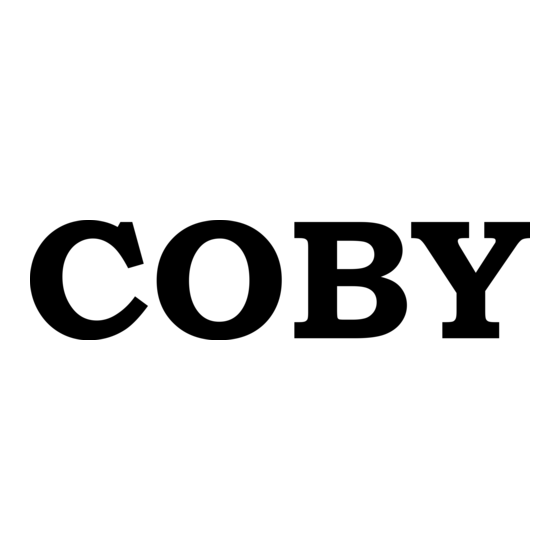
Publicité
Les langues disponibles
Les langues disponibles
Liens rapides
Für Serie/
For series /
Pour la série
MP320
All manuals and user guides at all-guides.com
COBY USB MP3 Player
DE
Kurzanleitung ...................................................... Seite 2
COBY USB MP3 Player
EN
Quick Start Guide ................................................ Page 28
COBY USB Lecteur MP3
FR
Guide de Démarrage Rapide ............................. Pagina 54
Bitte vor Inbetriebnahme aufmerksam lesen • Please read carefully before use •
• Veuillez lire ce livret avant utilisation
Publicité

Sommaire des Matières pour Coby MP320
- Page 1 All manuals and user guides at all-guides.com COBY USB MP3 Player Kurzanleitung ............Seite 2 COBY USB MP3 Player Für Serie/ Quick Start Guide ..........Page 28 For series / Pour la série COBY USB Lecteur MP3 Guide de Démarrage Rapide ......Pagina 54 MP320 Bitte vor Inbetriebnahme aufmerksam lesen •...
- Page 2 All manuals and user guides at all-guides.com Vielen Dank  Herzlichen Glückwunsch zu Ihrem Coby® Video/MP3-Player. Diese Anleitung hilft Ihnen, Ihren Player schnell in Gebrauch nehmen zu können. Bitte lesen Sie die Anleitung aufmerksam durch und bewahren Sie sie für späteres Nachschlagen auf.
- Page 3 All manuals and user guides at all-guides.com Überblick  USB Port LCD-Display Wiedergabe/Pause/Stopp Lautstärke verringern Lautstärke erhöhen Vorherige Datei/Rücklauf Nächste Datei/Vorlauf Ohrhörerbuchse Einschalten/Rückkehr Clip Rückstellung Überblick Page 3...
- Page 4 All manuals and user guides at all-guides.com ERSTE SCHRITTE Â Ohrhörer anschließen Akku laden Schließen Sie an der Ohrhörerbuchse Kopfhörer/ Bei Erstgebrauch muss der Player vollständig Ohrhörer für privaten Hörgenuss an. geladen werden, um eine optimale Leistung und eine hohe Lebenserwartung des Akkus zu ...
- Page 5 All manuals and user guides at all-guides.com Player ein- und ausschalten Zum Einschalten des Players Halten Sie den Der in diesem Gerät benutzte Akku kann Umschalter bis sich der Bildschirm ein- ein chemisches oder Brandrisiko darstel- schaltet. len, wenn er nicht korrekt behandelt wird. Zerlegen, verbrennen und erhitzen Sie den ...
- Page 6 All manuals and user guides at all-guides.com Hauptmenü Â Das Hauptmenü ermöglicht Ihnen den Zugriff auf die verschiedenen Funktionen und Betriebsarten Ihres Players. Zur Auswahl einer Funktion im Hauptmenü drücken Sie oder zum Markieren, dann drücken Sie zur Bestätigung. Musikwiedergabe Wiedergabe Ihrer digitalen MP3- oder WMA-Musikdateien.
- Page 7 All manuals and user guides at all-guides.com Musikmodus  Rufen Sie PLAY MUSIC im Hauptmenü zur Wiedergabe digitaler MP3- oder WMA-Musikdateien 1. Dateityp (MP3/WMA) auf. 2. Wiedergabestatus Der Spieler wird Play Music-Modus automa- 3. Aktueller Track / Gesamtzahl Tracks tisch ein, wenn es eingeschaltet ist. 4.
- Page 8 All manuals and user guides at all-guides.com Bedienelemente für die Wiederholmodus Musikwiedergabe Damit können Sie Wiederholoptionen ändern, um die Reihenfolge der Wiedergabe von Titeln Benutzen Sie während der Musikwiedergabe die einzustellen. folgenden Bedienelemente. Taste Funktion Drücken Wiedergabe eines Tracks starten/fortset- zen.
- Page 9 All manuals and user guides at all-guides.com Browser  Rufen Sie Browser zur Anzeige, Wiedergabe oder Taste Funktion zum Löschen von Dateien auf dem Player auf.. Bei Auswahl eines Ordners werden seine Inhalte Sie können den Player auch zur Verwaltung der angezeigt.
- Page 10 All manuals and user guides at all-guides.com EINSTELLUNGEN Â Rufen Sie SETTING im Hauptmenü zur Änderung Menü- Beschreibung der internen Einstellungen Ihres Players auf. punkt Hier stellen Sie die Dauer der Hintergrundbeleuchtung Zur Auswahl einer Option drücken Sie oder (in Sekunden) nach dem letzten Tastendruck ein.
- Page 11 All manuals and user guides at all-guides.com Coby Media Manager installieren  Bitte installieren und benutzen Sie die mitgelieferte „Coby Media Manager“ (CMM) Software. Mit der CMM- Software können Sie ganz einfach: Mediendateien auf den Player übertragen (synchronisieren); Video- und Audiodateien in ein Format umwandeln, das mit Ihrem Player kompatibel ist;...
- Page 12 All manuals and user guides at all-guides.com Microsoft Windows 1. Schließen Sie den Player über das mitgelieferte USB-Kabel am Computer an. Windows zeigt ein „Au- toPlay“ Fenster an. Klicken Sie „Gerät zur Anzeige von Dateien mit Windows Explorer öffnen“. Page 12 Coby Media Manager Installieren...
- Page 13 All manuals and user guides at all-guides.com Doppelklicken Sie das Symbol des Players, um die im Player gespeicherten Dateien anzuzei- gen. Coby Media Manager Installieren Page 13...
- Page 14 Datei „coby-cometlite“ und warten Sie ab, bis das System die Anwendungs- dateien auswählt. 4. Der Einstellungsassistent startet automatisch, so- bald die Dateien gewählt sind. Folgen Sie den Bild- schirmanleitungen, um die Installation zu beenden. Page 14 Coby Media Manager Installieren...
- Page 15 Symbol „Wechsellaufwerk“ auf der linken Seite im Fenster, um die im Player gespeicherten Dateien anzuzeigen. 3. Öffnen Sie den Ordner „MAC OS X Coby Media Manager“, um die Inhalte anzuzeigen. Doppelklicken Sie die Datei „coby-media- manager.dmg“. Coby Media Manager Installieren...
- Page 16 All manuals and user guides at all-guides.com 4. Der Einstellungsassistent wird gestartet. Folgen Sie den Bildschirmanleitun- gen, um die Installation zu beenden. Page 16 Coby Media Manager Installieren...
- Page 17 Acrobat PDF Reader von Adobe bei www.adobe.com/go/getreader/ herunterladen und instal- lieren, um die Bedienungsanleitung anzeigen zu können. 1. Schließen Sie den Player über das mitgelieferte USB-Kabel am Computer 2. Starten Sie das CMM- Programm. Coby Media Manager Installieren Page 17...
- Page 18 All manuals and user guides at all-guides.com 3. Zum Suchen von Musik, Filmen und Fotos auf dem Computer klicken Sie die Registerkarte Music, Mov- ies oder Photo links auf dem Bildschirm. Page 18 Coby Media Manager Installieren...
- Page 19 Unter Windows halten Sie “Strg” oder die Gross-schreib Taste gedrückt, während Sie mehrere Dateien wählen. Unter Mac OS X, halten Sie „Befehl“ oder die Umschalt- taste auf der Tastatur ge- drückt, während Sie meh- rere Dateien wählen. Coby Media Manager Installieren Page 19...
- Page 20 MP3-Datei. Die tatsächliche Wiedergabedauer hängt von Musikinforma- der Codierungsmethode und anderen Faktoren ab. tionen Unterstützte Be- USB 2.0 Hochgeschwin- triebssysteme digkeit Spannungsversor- Windows 7/Vista/XP gung Macintosh OS X Audioausgang 3,5 mm Ohrhörerbuchse Musik Wieder- Li-Polymer-Akku gabedauer Page 20 Coby Media Manager Installieren...
- Page 21 Sollten Sie ein Problem mit diesem Gerät haben, sehen Sie sich bitte zunächst die häufig gestellten Fragen (FAQs) auf unserer Support-Website unter www.digitest.de/coby-support an. Dort finden Sie auch die neuesten Produkt-Updates. Sollte Ihnen das nicht weiterhelfen, wenden Sie sich bitte an den technischen Kundendienst.
- Page 22 Ich kann keine Dateien auf den Player über- Ist die Tonqualität immer noch unbefriedigend, tragen. laden Sie die Datei erneut herunter oder codi- Achten Sie darauf, dass Ihr Computer mit einem eren Sie die Datei erneut. unterstützten Betriebssystem läuft. Page 22 Coby Media Manager Installieren...
- Page 23 Reset auf der Rückseite des Players) und versuchen Sie es noch einmal. Der Player hat Fehlfunktionen. Stellen Sie den Player zurück (benutzen Sie eine Büroklammer und drücken Sie vorsichtig die Taste Reset auf der Rückseite des Players) und versuchen Sie es noch einmal. Coby Media Manager Installieren Page 23...
- Page 24 Behörden oder der Electronics Indu- • Setzen Sie das Gerät zurück (drücken Sie dazu mithilfe einer stries Alliance: www.eiae.org. Büroklammer vorsichtig die Reset-Taste unten am Gerät). • Schalten Sie das Gerät wieder ein. Page 24 Coby Media Manager Installieren...
- Page 25 Führen Sie keine Änderungen am Gerät durch, wenn Sie im Benutzerhandbuch nicht ausdrücklich dazu aufgefordert werden. Andernfalls könnten Sie dazu aufgefordert werden, den Betrieb des Gerätes einzustellen. EU-Konformitätserklärung: CE-Zertifizierung: Die Konformitätserklärung für dieses Produkt finden Sie im Download-Bereich des Dieses Gerät bestand die CE-Zertifizierung jeweiligen Produktes auf www.cobygermany.de zum herunterladen. Coby Media Manager Installieren Page 25...
- Page 26 8. Lüftung: Lüftungsschlitze und -öffnungen im Gehäuse Niemals Flüssigkeiten auf das Produkt laufen lassen. dienen dazu, einen zuverlässigen Betrieb des Pro- 12. Reparatur: Versuchen Sie niemals, das Produkt selbst duktes zu gewährleisten und es vor Überhitzung zu Page 26 Coby Media Manager Installieren...
- Page 27 Rechtliche und markenrechtliche Hinweise führen kann, die oft umfangreiche Reparaturarbeiten durch einen qualifizierten Techniker erforderlich ma- Coby und Kyros sind Marken der Coby Electronics Corporation. chen, um das Gerät wieder in den normalen funkti- onsfähigen Zustand zurückzuversetzen); e) wenn das Gerät fallen gelassen oder auf irgendeine andere...
- Page 28 Thank You  Congratulations on your purchase of a Coby MP3 player. This manual is designed to help you easily set up and begin using your new player right away. Please read this manual carefully and retain it for future reference.
- Page 29 All manuals and user guides at all-guides.com Controls at a Glance  USB Port Display screen Play/Pause/Stop Volume Down Volume Up Previous/Reverse Next/Forward 3.5mm Headphone Out Power/Return Clip Reset Controls At A Glance Page 29...
- Page 30 All manuals and user guides at all-guides.com Getting Started  Connections Charge the Battery Upon initial use, the player should be charged fully Headphones to ensure optimal performance and battery life. If Connect headphones/earphones to the Headphone the player has not been used for a long period of Out jack for private listening time, the battery may need to be recharged.
- Page 31 Power On/Off To turn your player on, press and hold . The screen will display “COBY”. To turn your player off, press and hold for at least 3 seconds. Getting Started...
- Page 32 All manuals and user guides at all-guides.com Main Menu  The Main Menu gives you access to the different function modes of your player. To select a function mode in the Main Menu, press to highlight the mode, and then press to confirm.
- Page 33 All manuals and user guides at all-guides.com Music Mode  Enter Play Music mode from the Main menu to play 1. File Type (MP3/WMA your MP3 or WMA music files. 2. Playback Status Indicator (Play/Pause/Stop) 3. Current track / Total tracks The player will enter Play Music mode auto- matically when it is turned on.
- Page 34 All manuals and user guides at all-guides.com Play Music Controls Use the following controls during music playback. Function Press Start/Resume music playback. During playback, press to pause playback. Press Play the previous track. Press Play the next track. Hold Scan in reverse quickly through the current track.
- Page 35 All manuals and user guides at all-guides.com Browser Mode  Enter Browser mode to view, play, or delete files on Function your player. If a folder is selected, the folder’s contents will be displayed. You can also connect your player to a computer to If a file is selected, an option box will be easily manage your file library.
- Page 36 All manuals and user guides at all-guides.com Setting Mode  Enter SETTING mode from the Main Menu to Item Description change your player’s internal option settings. Set the Power Set option to change the duration of time (in minutes) that the player will remain ...
- Page 37 All manuals and user guides at all-guides.com Install Coby Media Manager  Please install and use the “Coby Media Manager” (CMM) software provided on the player. Using the CMM software is the easiest way to: Transfer (sync) media files to the player ...
- Page 38 All manuals and user guides at all-guides.com Microsoft Windows 1. Connect the player to a computer with the USB cable provided. Windows will display an “Autoplay” screen. Click “Open device to view files using Win- dows Explorer”. Page 38 Install Coby Media Manager...
- Page 39 All manuals and user guides at all-guides.com 2. Double-click the player icon to view the files stored on the player. Install Coby Media Manager Page 39...
- Page 40 4. The setup wizard will launch automatically once the files have been extracted. Follow the on-screen instructions to complete the installation process. Page 40 Install Coby Media Manager...
- Page 41 Disk” icon located on the left side of the finder window to view the files stored on the player. 3. Open the “MAC OS X Coby Media Manager” folder to view its contents. Find and then double-click the file “coby-mediamanager.
- Page 42 All manuals and user guides at all-guides.com 4. The setup wizard will launch. Follow the on- screen instructions to complete the installation process. Page 42 Install Coby Media Manager...
- Page 43 All manuals and user guides at all-guides.com Transfer Media to the Player  Use CMM to transfer media from a computer to the player. The instruction manual for CMM can be found on your player. You may need to download and in- stall the free Acrobat PDF reader from Adobe at www.adobe.com/go/getreader/ in order to view the instruction manual.
- Page 44 All manuals and user guides at all-guides.com 3. To find music, movies, and photos on the computer, click on the Music, Movies, or Photo tabs located in the left panel. Page 44 Transfer Media To The Player...
- Page 45 All manuals and user guides at all-guides.com 4. Click to select the files that you want to synchronize, then click the “Syncrhonize selection” button located at the top of the screen. In Windows, hold “Ctrl” or “Shift” on the keyboard while clicking with the mouse to select multiple files.
- Page 46 All manuals and user guides at all-guides.com Specifications  Please visit www.cobygermany.de for the latest product information. Design, specifications, and manual are subject to change without notice. Memory Integrated Flash Memory Audio Formats MP3, WMA Song Info Sup- ID3, Windows Media port PC Interface USB 2.0 Hi-speed (MSC)
- Page 47 All manuals and user guides at all-guides.com Troubleshooting & Support  If you have a problem with this device, please check our website at www.digitest.de/coby-support for Frequently Asked Questions (FAQ) and product updates. If these resources do not resolve the problem, please contact Technical Support.
- Page 48 All manuals and user guides at all-guides.com The player does not turn on. Ensure that the player’s memory capacity is not full. Ensure that the player is fully charged. Try charging the player 2~3 hours. There is no sound during playback. ...
- Page 49 All manuals and user guides at all-guides.com The player will not play my music file. Ensure that the file is in a compatible format. The file may be copy-protected and you no longer have authorization to play this file. If you feel this is in error, please contact the service from which you downloaded the file.
- Page 50 All manuals and user guides at all-guides.com Safety Notices  For Customer Use: Enter below the serial number that is located on the rear of the unit. Retain this information for future reference. Model No. Serial No. WARNING: To prevent fire or shock hazard, do not expose this device to rain or moisture.
- Page 51 All manuals and user guides at all-guides.com FCC Statement: This device complies with Part 15 of the FCC Rules. Operation is subject to the following two conditions: (1) This device may not cause harmful interference, and (2) This device must accept any interference received, including interference that may cause undesired operation. Note: This equipment has been tested and found to comply with the limits for Class B digital devices, pursuant to Part 15 of the FCC rules.
- Page 52 All manuals and user guides at all-guides.com Important Safety Instructions tion is provided or the manufacturer instructions have been adhered to. 1. Read Instructions: All the safety and operating instruc- tions should be read before the product is operated. 9. Power Sources: This product should be operated only from the type of power source indicated on the rating 2.
- Page 53 Adjust only those controls that Coby is a registered trademark of Coby Electronics Corporation. All are covered by the operating instructions as improper other trademarks and logos are property of their respective owners adjustment of other controls may result in damage and unless indicated otherwise.
- Page 54 Merci  Nous vous remercions pour l’achat du lecteur MP3 de Coby. Ce manuel est conçu pour vous aider à facile- ment mettre en place et commencer à utiliser votre nouveau lecteur tout de suite. S’il vous plaît lisez attentivement ce manuel et le conserver pour référence future.
- Page 55 All manuals and user guides at all-guides.com Commandes en un Coup D’Oeil  Port USB Affichage Lecture/Pause Volume - Volume + Précédent/Arrière Suivant/Avance Prise écouteurs Alimentation/Précédent Agrafe Réinitialisation Commandes En Un Coup D’oeil Page 55...
- Page 56 All manuals and user guides at all-guides.com Comment Démarrer  Branchements charger la batterie Lors de la première utilisation, le lecteur doit être Écouteurs complètement chargé pour assurer une perfor- Branchement du casque/des écouteurs à la prise mance optimale et préserver la longévité de la casque pour une écoute toute intimité.
- Page 57 électrocution. Mise en Marche/Arrêt Pour mettre votre lecteur en marche, appuyez sur . L’écran affichera “COBY”. Pour éteindre votre lecteur, maintenez pen- dant au moins 3 secondes. Comment Démarrer...
- Page 58 All manuals and user guides at all-guides.com Menu Principal  Le menu principal vous permet d’accéder aux différents modes de fonction de votre lecteur. Pour sélectionner un mode de fonction dans le menu principal, appuyez sur pour surligner le mode, et appuyez sur pour confirmer.
- Page 59 All manuals and user guides at all-guides.com  Mode Music (Ecouter de la Musique) Accédez au mode PLAY MUSIC à partir du menu 1. Type de fichier (MP3/WMA) principal pour lire vos fichiers audio MP3 ou WMA. 2. Mode de lecture (Lecture/Pause/Stop) 3.
- Page 60 All manuals and user guides at all-guides.com Commandes de Play Music Mode de Répétition Les options de mode de répétition peut être modi- Servez-vous des commandes suivantes pendant la fié dans le menu du mode Réglages. S’il vous plaît lecture de musique. se référer à...
- Page 61 All manuals and user guides at all-guides.com Mode Browser (Navigateur) Â Accédez au mode Browser pour vue, lire, ou Si un dossier a été sélectionné, le contenu du dos- supprimer des fichiers de votre lecteur. sier sera affiché. Si un fichier a été sélectionné, une boîte d’option Vous pouvez également relier votre lecteur à...
- Page 62 All manuals and user guides at all-guides.com Mode Setting (Réglages) Â Accédez au mode SETTING (réglages) à partir Option Description du menu principal pour modifier les paramètres Réglez l’option Backlight pour définir la durée internes de votre lecteur. (en secondes) pendant laquelle le rétroéclai- Backlight (écran) rage doit rester activé...
- Page 63 Â (Gestionnaire de Médias Coby) Veuillez installer et utiliser le logiciel “Coby Media Manager” (CMM) (Gestionnaire de médias Coby) fourni sur le lecteur. Le fait d’utiliser le logiciel CMM est la façon la plus rapide de : Transférer (synchroniser) les fichiers médias au lecteur ...
- Page 64 All manuals and user guides at all-guides.com Microsoft Windows 1. Branchez le lecteur sur votre ordinateur au moyen du câble USB fourni. L’écran “Autoplay” s’affichera. Cliquez sur “Ouvrir le dispositif pour visualiser les fichiers à l’aide de Windows Ex- plorer”. Page 64 Mode Setting (réglages)
- Page 65 All manuals and user guides at all-guides.com 2. Double-cliquez sur l’icône du lecteur pour visualiser les fichiers stockés sur le lecteur. Mode Setting (réglages) Page 65...
- Page 66 All manuals and user guides at all-guides.com 3. Trouvez et double-cliquez sur le fichier “Coby- cometlite”, puis attendez que le système extraie les fichiers de l’application principale. 4. L’assistant d’installation sera lancé automatique- ment une fois que les fichiers auront été extraits.
- Page 67 3. Double-cliquez sur le dossier “MAC OS X Coby Media Manager” pour afficher son contenu. Trouvez et double-cliquez sur le fichier “coby-media- manager.dmg”.
- Page 68 All manuals and user guides at all-guides.com 4. L’assistant d’installation sera lancé. Suivez les in- structions de l’écran pour terminer l’installation. Page 68 Mode Setting (réglages)
- Page 69 All manuals and user guides at all-guides.com Transférer des fichiers médias sur  le lecteur Utilisez le logiciel CMM pour transférer des fichiers média d’un ordinateur au lecteur. Vous trouverez le manuel d’utilisation du logiciel CMM sur votre lecteur. Vous devrez peut-être té- lécharger et installer le lecteur Acrobat PDF gratuit d’Abobe sur www.adobe.com/go/getreader/ pour visualiser le manuel d’utilisation.
- Page 70 All manuals and user guides at all-guides.com 3. Pour trouver de la mu- sique, des films et des photos sur l’ordinateur, cliquez sur les onglets musique, films ou photos situés dans le panneau de gauche. Page 70 Mode Setting (réglages)
- Page 71 All manuals and user guides at all-guides.com 4. Cliquez pour sélection- ner les fichiers que vous souhaitez synchroniser, puis cliquez sur le bouton “Synchroniser la sélection” situé en haut de l’écran. Conseil Dans Windows, maintenez enfoncé “Shift” ou “Ctrl” sur le clavier tout en cliquant avec la souris pour sélectionner plus- ieurs fichiers.
- Page 72 All manuals and user guides at all-guides.com Spécifications  S’il vous plaît visitez www.cobygermany.de pour les dernières informations produit. Conception, spécifica- tions, et le manuel sont sujets à modifications sans préavis. Mémoire Mémoire flash interne Format support MP3, WMA audio Infos chansons ID3, Windows Media prises en charge...
- Page 73 Si vous avez un problème avec cet appareil, veuillez lire le guide de dépannage ci-dessous et visitez notre site Web www.digitest.de/coby-support pour les questions les plus fréquentes (FAQ) et des mises à jour microprogrammes. Si ces ressources ne vous aident pas à résoudre le problème, veuillez contacter le service d’assistance technique.
- Page 74 All manuals and user guides at all-guides.com Le lecteur ne s’allume pas. Si vous avez connecté le lecteur via un concentra- teur USB, essayez de brancher le lecteur directe- Assurez-vous que le lecteur est entièrement ment à votre ordinateur. chargé.
- Page 75 All manuals and user guides at all-guides.com Assurez-vous que le débit binaire du fichier n’est pas trop faible. Plus le débit binaire du fichier est élevé, plus le son est bon. Le débit binaire minimum recommandé est 128kbps pour les MP3 et 96kbps pour les WMA.
- Page 76 All manuals and user guides at all-guides.com Notices de Sûreté Â Information client : Notez ci-après le numéro de série situé sur l’appareil. Conservez ces informations pour pouvoir vous y référer ultérieurement. Numéro du Modèle Numéro de Série AVERTISSEMENT : Afin d’éviter tout risque d’incendie ou de décharge électrique, n’exposez pas cet appareil à...
- Page 77 All manuals and user guides at all-guides.com Déclaration FCC Cet appareil est conforme avec la section 15 des Règles FCC. Le fonctionnement est sujet aux deux conditions suivantes : (1) Cet appareil ne peut causer d’interférences dangereuses, et (2) Cet appareil doit accepter toute interférence, y compris une interférence pouvant causer une action non souhaitée. Note: Cet équipement a été...
- Page 78 All manuals and user guides at all-guides.com Consignes de Sécurité Importantes une installation murale, comme une étagère, à moins que la ventilation ne soit adéquate et que les instruc- 1. Lisez les instructions : Toutes les instructions de sé- tions du fabricant n’aient été suivies. curité...
- Page 79 ; c) l’appareil est entré en contact avec de la pluie ou de l’eau ; d) l’appareil ne fonctionne pas cor- Coby est une marque déposée de Coby Electronics Corporation. rectement bien que les consignes d’installation aient Toutes les autres marques et logos sont la propriété de leurs proprié- été...
- Page 80 D-65760 Eschborn www.cobygermany.de Coby ist eine eingetragene Marke der Coby Electronics Corporation. Gedruckt in China. Coby is a registered trademark of Coby Electronics Corporation. Printed in China. Coby est une marque de fabrique de Coby Electronics Corporation. Imprimé en Chine.






