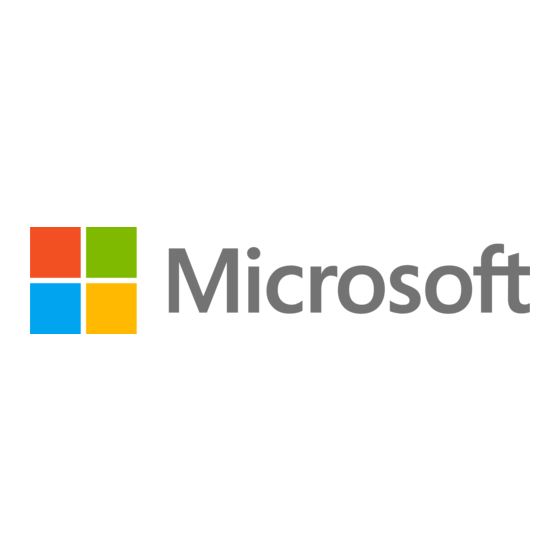
Publicité
Les langues disponibles
Les langues disponibles
Liens rapides
0906 Part Number: X11-29953-03
Xbox 360 Controller
Thanks for choosing the Xbox 360 Controller. Your controller
features an integrated expansion port for Xbox Live® play
and chat using the Xbox 360 Headset (sold separately) and
software-controlled adjustable vibration feedback.
The Xbox 360 Controller is for use with the Xbox 360™ video
game and entertainment system and with most Microsoft®
Windows® XP-based computers.
WARNING
Before using this product, read this manual and the Xbox 360 console manuals for important safety
and health information. Keep all manuals for future reference. For replacement manuals, go to
www.xbox.com/support or call Xbox Customer Support (see "If You Need More Help").
The limited warranty covering this product is contained in the Xbox 360 Warranty manual (Volume 2).
Before using this controller with a PC running Windows, you must first install Xbox 360 Controller for
Windows software available at www.windowsgaming.com.
Important HealtH WarnIngs about playIng VIdeo games
photosensitive seizures
A very small percentage of people may experience a seizure when exposed to certain visual
images, including flashing lights or patterns that may appear in video games. Even people who
have no history of seizures or epilepsy may have an undiagnosed condition that can cause these
"photosensitive epileptic seizures" while watching video games.
These seizures may have a variety of symptoms, including lightheadedness, altered vision, eye or
face twitching, jerking or shaking of arms or legs, disorientation, confusion, or momentary loss of
awareness. Seizures may also cause loss of consciousness or convulsions that can lead to injury
from falling down or striking nearby objects.
Immediately stop playing and consult a doctor if you experience any of these symptoms. Parents
should watch for or ask their children about the above symptoms—children and teenagers are
more likely than adults to experience these seizures. The risk of photosensitive epileptic seizures
may be reduced by taking the following precautions:
• Sit farther from the TV screen.
• Use a smaller TV screen.
• Play in a well-lit room.
• Do not play when you are drowsy or fatigued.
If you or any of your relatives have a history of seizures or epilepsy, consult a doctor before playing.
musculoskeletal disorders
Use of game controllers, keyboards, mice, or other electronic input devices may be linked to serious
injuries or disorders.
When playing video games, as with many activities, you may experience occasional discomfort
in your hands, arms, shoulders, neck, or other parts of your body. However, if you experience
symptoms such as persistent or recurring discomfort, pain, throbbing, aching, tingling, numbness,
burning sensation, or stiffness, DO NOT IGNORE THESE WARNING SIGNS. PROMPTLY SEE A
QUALIFIED HEALTH PROFESSIONAL, even if symptoms occur when you are not playing a video
game. Symptoms such as these can be associated with painful and sometimes permanently
disabling injuries or disorders of the nerves, muscles, tendons, blood vessels, and other parts
of the body. These musculoskeletal disorders (MSDs) include carpal tunnel syndrome, tendonitis,
tenosynovitis, vibration syndromes, and other conditions.
While researchers are not yet able to answer many questions about MSDs, there is general
agreement that many factors may be linked to their occurrence, including medical and physical
conditions, stress and how one copes with it, overall health, and how a person positions and uses
their body during work and other activities (including playing a video game). Some studies suggest
that the amount of time a person performs an activity may also be a factor.
Some guidelines that may help you work and play more comfortably and possibly reduce your risk
of experiencing an MSD can be found in the Healthy Gaming Guide at www.xbox.com. These
guidelines address topics such as:
• Positioning yourself to use comfortable, not awkward, postures.
• Keeping your hands, fingers, and other body parts relaxed.
• Taking breaks.
• Developing a healthy lifestyle.
If you have questions about how your own lifestyle, activities, or medical or physical condition may
be related to MSDs, see a qualified health professional.
set up your XboX 360 Controller
Connect your Controller to your Console
To connect your Xbox 360 Controller to your console, insert the controller cord connector into either
controller port on the front of the console. To disconnect, pull the controller cord connector out. Be
sure to pull on the connector, not the cable.
Note
Do not touch controller cord terminals with your fingers or allow metal parts to touch them. Doing so
may damage the controller or the console.
turn your Console on and off
To turn on your Xbox 360 console using the controller, press start or the Xbox Guide button.
To turn off your console using the controller, press and hold the Xbox Guide button for three
seconds and then confirm that you want to turn it off.
You can also turn the console on and off by pressing the power button on the front of the console.
Connect your Controller to a pC
Xbox 360 Controller software for Windows enables the Xbox 360 Controller to work with a PC running
Windows XP. To download the software, go to www.windowsgaming.com. You must first install the
software, then connect the Xbox 360 Controller to your computer's USB port.
After installing the Xbox 360 Controller for Windows software and connecting your controller to your
computer's USB port, you can verify that the controller is working by selecting game Controllers
from the Windows Controller panel. See your game manual to determine whether your specific game
works with the Xbox 360 Controller.
The Xbox 360 Controller for Windows software contains the following important product information:
• End-User License Agreement (EULA) and Limited Warranty.
use your Controller
Xbox guide button
The Xbox Guide button in the center of your controller puts the Xbox 360 experience at your fingertips.
Press the Xbox Guide button to turn your console on. Once on, pressing the Xbox Guide button gives
you immediate access to the Xbox Guide. To turn off your console, press and hold the Xbox Guide
button for three seconds and confirm your selection.
Note
The Xbox Guide button has no function when using the Xbox 360 Controller with a Windows-based PC.
ring of light
Composed of four quadrants, the Ring of Light surrounds the Xbox Guide button on the controller and
the power button on the console. When you connect a controller to your console, it is assigned a
specific quadrant, which glows green to indicate the controller's number and position. Each subsequent
controller connected to the console (up to four) is assigned an additional quadrant.
expansion port
The expansion port (with 2.5-mm audio connector) on your controller lets you connect expansion
devices like the Xbox 360 Headset (sold separately) to your controller. For more information, see the
instruction manual for your controller expansion device.
Hearing loss
Extended exposure to high volumes when using a headset may result in temporary or permanent
hearing loss. Some unapproved third-party headsets may produce higher sound levels than approved
Xbox 360 Headsets.
Inline release
The inline release on your controller cord is a
safety feature designed to reduce the chance
of the Xbox 360 console or a computer falling when the cord is pulled. If the console or a computer
falls and hits someone, especially a small child, it could cause serious injury. To reduce the risk of
injuries or damage to the console or a computer, it is important to use the controller and the inline
release properly. Use the controller connector, not the inline release, to routinely connect and
disconnect the controller. If an inline release disconnects, simply reconnect it by aligning the
grooved indentations and pressing the two parts completely together. The controller will not work
unless the inline release is connected properly.
Never tape, glue, or otherwise prevent an inline release from pulling apart.
The inline release reduces, but does not eliminate, the risk of the console or a computer being pulled
off its surface. To further reduce the risk:
• Do not allow anyone to pull on the controller or controller cord in a way that causes the console
or a computer to move.
• Do not allow controller cords to become crossed or tangled with one another.
Clean your Controller
Clean only with a dry or slightly damp cloth. Using cleaning solutions or attempting to clean
connectors may damage your controller.
IF you need more Help
Go to www.xbox.com/support or call Xbox Customer Support:
• United States and Canada: 1-800-4MY-XBOX (1-800-469-9269)
TTY users: 1-866-740-XBOX (1-866-740-9269)
Do not take your Xbox 360 console or its accessories to your retailer for repair or service unless
instructed to do so by an Xbox Customer Support representative.
do not attempt repairs
Do not attempt to take apart, service, or modify the Xbox 360 console, power supply, or its
accessories in any way. Doing so could present the risk of serious injury or death from electric shock
or fire, and it will void your warranty.
dIsposal oF Waste eleCtrICal and eleCtronIC eQuIpment In tHe european unIon and
otHer CountrIes WItH separate ColleCtIon systems
This symbol on the product or its packaging means that this product must not be disposed of with your
household waste. Instead, it is your responsibility to hand this over to an applicable collection point for
the recycling of electrical and electronic equipment. This separate collection and recycling will help to
conserve natural resources and prevent potential negative consequences for human health and the
environment, which inappropriate disposal could cause due to the possible presence of
hazardous substances in electrical and electronic equipment. For more information about
where to drop off your electrical and electronic waste, please contact your local city/
municipality office, your household waste disposal service, or the shop where you purchased
this product. Contact weee@microsoft.com for additional information on WEEE.
For Customers In tHe unIted states
This device complies with Part 15 of the FCC Rules. Operation is subject to the
following two conditions:
(1) This device may not cause harmful interference, and
(2) This device must accept any interference received, including interference that may cause
undesired operation.
trade
Microsoft Corp.
name:
address:
One Microsoft Way
Redmond, WA 98052 U.S.A.
This equipment has been tested and found to comply with the limits for a Class B digital device,
pursuant to Part 15 of the FCC rules. These limits are designed to provide reasonable protection
against harmful interference in a residential installation. This equipment generates, uses, and can
radiate radio frequency energy and, if not installed and used in accordance with the instructions, may
cause harmful interference to radio communications. However, there is no guarantee that interference
will not occur in a particular installation. If this equipment does cause harmful interference to radio or
television reception, which can be determined by turning the equipment off and on, the user is
encouraged to try to correct the interference by one or more of the following measures:
• Reorient or relocate the receiving antenna.
• Increase the separation between the equipment and receiver.
• Connect the equipment into an outlet on a circuit different from that to which the receiver
is connected.
• Consult the dealer or an experienced radio/TV technician for help.
Caution: Any changes or modifications made on the system not expressly approved by the
manufacturer could void the user's authority to operate the equipment.
For Customers In Canada
This Class B digital apparatus complies with Canadian ICES-003.
CopyrIgHt
Information in this document, including URL and other Internet Web site references, is subject to change without
notice. Unless otherwise noted, the example companies, organizations, products, domain names, e-mail addresses,
logos, people, places and events depicted herein are fictitious, and no association with any real company, organization,
product, domain name, e-mail address, logo, person, place or event is intended or should be inferred. Complying with
all applicable copyright laws is the responsibility of the user. Without limiting the rights under copyright, no part of this
document may be reproduced, stored in or introduced into a retrieval system, or transmitted in any form or by any
means (electronic, mechanical, photocopying, recording, or otherwise), or for any purpose, without the express written
permission of Microsoft Corporation.
Microsoft may have patents, patent applications, trademarks, copyrights, or other intellectual property rights
covering subject matter in this document. Except as expressly provided in any written license agreement from
Microsoft, the furnishing of this document does not give you any license to these patents, trademarks, copyrights,
or other intellectual property.
© 2006 Microsoft Corporation. All rights reserved.
Microsoft, Windows, Xbox, Xbox 360, Xbox Live, the Xbox logos, and the Xbox Live logo are either registered
trademarks or trademarks of Microsoft Corporation in the United States and/or other countries.
Controller
manette
responsible
Microsoft Corporation
party:
telephone no.:
(800) 4MY-XBOX
Publicité

Sommaire des Matières pour Microsoft X11-29953-03
- Page 1 © 2006 Microsoft Corporation. All rights reserved. Microsoft, Windows, Xbox, Xbox 360, Xbox Live, the Xbox logos, and the Xbox Live logo are either registered Note trademarks or trademarks of Microsoft Corporation in the United States and/or other countries.
- Page 2 © 2006 Microsoft Corporation. Tous droits réservés. ReMARQUe Microsoft, Windows, Xbox, Xbox 360, Xbox Live, et les logos Xbox et Xbox Live sont soit des marques de commerce de La touche Guide Xbox ne fonctionne pas lorsque la manette Xbox 360 est utilisée avec un ordinateur Microsoft Corporation, soit des marques déposées de Microsoft Corporation, aux États-Unis et/ou dans d’autres pays.



