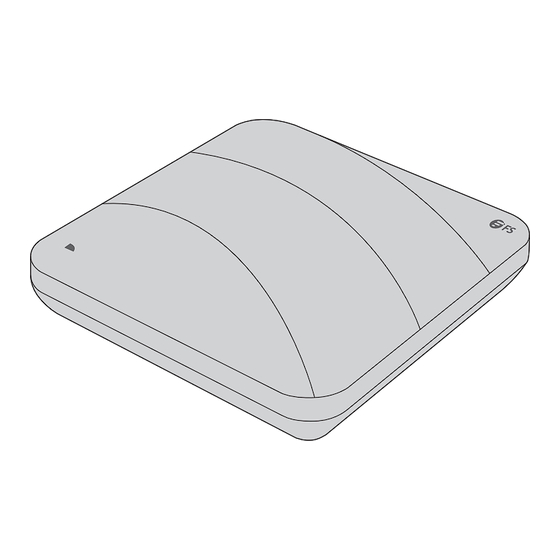
Sommaire des Matières pour FS AP-N505
- Page 1 AP-N505 ENTERPRISE WI-FI 6 ACCESS POINT ENTERPRISE WI-FI 6 ACCESS POINT POINT d'ACCÈS WI-FI 6 POUR ENTEPRISE Quick Start Guide V1.0 Quick Start Anleitung Guide de Démarrage Rapide...
-
Page 2: Accessories
Thank you for choosing the enterprise Wi-fi 6 access point. This guide is designed to familiarize you with the layout of the access point and describes how to deploy the access point in your network. AP-N505 Accessories Anti-theft key x1... -
Page 3: Hardware Overview
Hardware Overview 2.5G SFP Console LAN/1G/PoE Reset 2.5G SFP DC 48V Console Reset Button LAN1/PoE Ports Port Description Anti-theft lockhole Connect to the anti-theft lock. An uplink fiber optical port for service data transmission. CONSOLE An RJ45 console port for serial management. An uplink adaptive Ethernet port for service data transmission. - Page 4 Negotiated Rate of the Device Rate Rate (SFP port) (optical module) 1G/10G/auto 1G/2.5G/10G/auto 2.5G Electrical Port 2.5G 2.5G 2.5G 2.5G NOTE: 1. The SFP port of AP does not support negotiated rate. When using the optical module, the rates of the AP, the optical module and the device at the other end must be the same.
- Page 5 State Frequency Description AP location, used to locates the current AP Double Blinking RED model( AP-N505E). Initialization is complete, and AP is Solid Orange establishing a CAPWAP. Program update in progress under FIT Mode. Blinking Orange Do not power AP off. AP is working normally and the CAPWAP is in Solid Blue normal state.
-
Page 6: Installation Requirements
Installation Requirements Install AP indoors. Do not power AP on during installation. Ensure that the installation site is dry and flat. Ensure that the installation position is secure enough. Ensure that AP avoid liquid intrusion. Ensure that the space around the installation position is enough to facilitate heat dissipation and maintain(more than 0.4m). -
Page 7: Ceiling Mount
Ceiling Mount 1. Drill 4 mounting holes of 6mm(0.24 in) diameter into the desired positions of ceiling with a center distance of 53mm(2.09 in). 2. Insert screw anchors into each hole separately, hit and fix them with a rubber hammer. 3. - Page 8 4. Align the buckles behind the AP with the buckle holes of the mounting bracket and push the AP into the holes in the opposite direction of the arrow to fix. NOTE: 1. Connect the Ethernet cable before mounting the AP on the bracket. 2.
- Page 9 2.5G SFP Console LAN/1G/PoE Reset 2.5G SFP 2. Insert one connector of a fiber cable into the module. (Optional) Enabling the Anti-theft Lock 1. Remove the screws on the mounting bracket with a screwdriver and enable anti-theft lock.
- Page 10 2. Align the buckles behind the AP with the buckle holes of the mounting bracket and push the AP into the holes in the opposite direction of the arrow to fix. Dismounting the AP For both ceiling mount and wall mount, hold two sides of the AP and push it in the direction of the network port to release it from the buckle holes.
- Page 11 Configuring the Access Point Configuring the AP via the Web-based Interface Step 1: Connect a computer to the business port of the AP using the network cable. Step 2: Set the IP address of the computer to “192.168.1.x” (“x” is any number from 2 to 254). I nte r net Protoco l Vers i on 4 ( TC P/ I P v4) Pro p er ti es General Yo u c a n g e t I P s e t t i n g s a s s i g n e d a u t o m a t i c a l l y i f y o u r n e t w o r k...
- Page 12 System Mode Current Mode: Fit AP Mode Internet Internet ROUTER POE SW POE SW CLLENT CLLENT Fit AP Mode Fit AP Mode NOTE: The device restarts after mode switch. please wait for a minute. NOTE: The AP works in Fit AP Mode by default. Configuring the AP via the Console Port (FAT AP Mode) Step 1: Connect a computer to the AP’s console port using the console cable.
- Page 13 NOTE: For more details, please refer to the Configuration Guide on the website. Troubleshooting The screen displays request timed out 1. Check whether the network cable is intact. 2. Check whether the hardware connection is correct. 3. Check whether the IP address setting of the computer is correct. 4.
-
Page 14: Product Warranty
Product Warranty FS ensures our customers that any damage or faulty items due to our workmanship, we will offer a free return within 30 days from the day you receive your goods. We will also offer free software update service. This excludes any custom made items or tailored solutions. - Page 15 Vielen Dank, dass Sie sich für den Enterprise Wi-fi 6 Access Point entschieden haben. Diese Anleitung soll Sie mit dem Aufbau des Access Point vertraut machen und beschreibt, wie Sie den Access Point in Ihrem Netzwerk einsetzen. AP-N505 Zubehör Anti-Diebstahl-Schlüssel x1...
-
Page 16: Hardware-Übersicht
Hardware-Übersicht 2.5G SFP Console LAN/1G/PoE Reset 2.5G SFP DC 48V Konsole Reset-Taste LAN1/PoE Ports Port Beschreibung Anti-Diebstahl-Schloss Loch für Diebstahlsicherung. Ein Uplink-Glasfaser-Port für die Übertragung von Dienstdaten. KONSOLE Ein RJ45-Konsolen-Port für die serielle Verwaltung. Ein anpassungsfähiger Uplink-Ethernet-Port für die Übertragung von Dienstdaten. - Page 17 Ausgehandelte Rate des Geräts Rate Rate (SFP Port) (optisches Modul) 1G/10G/auto 1G/2.5G/10G/auto 2.5G Elektrischer Port 2,5G 2,5G 2,5G 2,5G HINWEIS: 1. Der SFP-Port des APs unterstützt keine ausgehandelte Rate. Wenn Sie das optische Modul verwenden, müssen die Raten des APs, des optischen Moduls und des Geräts am anderen Ende gleich sein.
- Page 18 Status Frequenz Beschreibung Der AP-Standort dient zur Lokalisierung des Zweimalig blinkend Rot aktuellen AP-Modells (AP-N505E). Die Initialisierung ist abgeschlossen, und der Durchgehend Orange AP baut ein CAPWAP auf. Programmaktualisierung im FIT-Modus läuft. Blinkend Orange Schalten Sie den AP nicht aus. Der AP arbeitet normal und der CAPWAP Durchgehend Blau befindet sich im Normalzustand.
-
Page 19: Anschließen Des Poe-Netzteils
Installationsanforderungen Installieren Sie den AP in einem Innenraum. Schalten Sie den AP während der Installation nicht ein. Stellen Sie sicher, dass der Installationsort trocken und eben ist. Stellen Sie sicher, dass die Installationsposition sicher genug ist. Achten Sie darauf, dass in den AP keine Flüssigkeit eindringt. Stellen Sie sicher, dass der Platz um den Installationsort ausreichend ist, um die Wärmeabfuhr zu erleichtern und zu gewährleisten (mehr als 0,4 m). - Page 20 Deckenmontage 1. Bohren Sie 4 Montagelöcher mit einem Durchmesser von 6 mm (0,24 Zoll) an den gewünschten Stellen der Decke mit einem Mittenabstand von 53 mm (2,09 Zoll). 2. Setzen Sie die Dübel in jedes Loch einzeln ein, fixieren Sie sie mit einem Gummihammer und befestigen Sie sie.
- Page 21 4. Richten Sie die Verschlüsse hinter dem AP mit den Verschlusslöchern der Montagehalterung aus und drücken Sie den AP in die Löcher in entgegengesetzter Richtung des Pfeils, um ihn zu befestigen. HINWEIS: 1. Schließen Sie das Ethernet-Kabel an, bevor Sie den AP an der Halterung befestigen.
- Page 22 2.5G SFP Console LAN/1G/PoE Reset 2.5G SFP 2. Stecken Sie einen Stecker eines Glasfaserkabels in das Modul. (Optional) Aktivieren der Diebstahlsicherung 1. Entfernen Sie die Schrauben an der Montagehalterung mit einem Schraubendreher und aktivieren Sie die Diebstahlsicherung.
- Page 23 2. Richten Sie die Verschlüsse hinter dem AP an den Verschlusslöchern der Montagehalterung aus und drücken Sie den AP in die Löcher in entgegengesetzter Pfeilrichtung, um ihn zu befestigen. Demontage des APs Sowohl bei der Decken- als auch bei der Wandmontage halten Sie den AP an zwei Seiten fest und drücken ihn in Richtung des Netzwerk-Ports, um ihn aus den Verschlusslöchern zu lösen.
- Page 24 Konfigurieren des Access Points Konfigurieren des APs über die webbasierte Schnittstelle Schritt 1: Schließen Sie einen Computer mit dem Netzwerkkabel an den Business-Port des AP an. Schritt 2: Stellen Sie die IP-Adresse des Computers auf "192.168.1.x" ein ("x" ist eine beliebige Zahl von 2 bis 254).
- Page 25 System Mode Current Mode: Fit AP Mode Internet Internet ROUTER POE SW POE SW CLLENT CLLENT Fit AP Mode Fit AP Mode NOTE: The device restarts after mode switch. please wait for a minute. HINWEIS: Der AP arbeitet standardmäßig im Fit-AP-Modus. Konfigurieren des APs über den Konsolen-Port (FAT AP Modus) Schritt 1: Verbinden Sie einen Computer über das Konsolenkabel mit dem Konsolen-Port des APs.
- Page 26 HINWEIS: Weitere Einzelheiten entnehmen Sie bitte dem Konfigurationshandbuch auf der Website. Fehlersuche Der Bildschirm zeigt an, dass die Anfrage zeitlich abgelaufen ist 1. Überprüfen Sie, ob das Netzwerkkabel intakt ist. 2. Prüfen Sie, ob die Hardwareverbindung korrekt ist. 3. Prüfen Sie, ob die IP-Adresseinstellung des Computers korrekt ist. 4.
- Page 27 Kontakt https://www.fs.com/de/contact_us.html Produktgarantie FS garantiert seinen Kunden, dass bei Beschädigungen oder fehlerhaften Produkten, die auf die Verarbeitung zurückzuführen sind, innerhalb von 30 Tagen nach Erhalt der Ware eine kostenlose Rückgabe angeboten wird. Wir bieten auch einen kostenlosen Software-Update-Service. Dies gilt nicht für Sonderanfertigungen oder maßgeschneiderte Lösungen.
-
Page 28: Accessoires
Merci d'avoir choisi le point d'accès Wi-fi 6 pour entreprise. Ce guide est conçu pour que vous puissiez vous familiariser avec la configuration du point d'accès et décrit comment procéder à son déploiement. AP-N505 Accessoires Clé Antivol x1 Support de Montage x1... -
Page 29: Aperçu Du Matériel
Aperçu du Matériel 2.5G SFP Console LAN/1G/PoE Reset 2.5G SFP DC 48V Console Reset LAN1/PoE Ports Port Description Trou de serrure antivol Connectez-vous à la verrouillage antivol. Un port de fibre optique de liaison montante pour la transmission de données de service. CONSOLE Port de console RJ45 pour la gestion en série. -
Page 30: Fréquence Description
Débit Négocié du Dispositif Débit Débit (port SFP) (module optique) 1G/10G/auto 1G/2.5G/10G/auto 2.5G Port Électrique 2.5G 2.5G 2.5G 2.5G NOTE: 1. Le port SFP de l'AP ne prend pas en charge le débit négocié. Lors de l'utilisation du module optique, les débits de l'AP, du module optique et du dispositif à l'autre extrémité doivent être les mêmes. - Page 31 Statut Fréquence Description Emplacement de l'AP, utilisé pour localiser le Double Rouge Clignotant modèle actuel de l'AP (AP-N505E). L'initialisation est terminée, et l'AP établit un Orange CAPWAP. Mise à jour du programme en cours en Mode Orange Clignotant FIT. Ne pas éteindre l'AP. L'AP fonctionne normalement et le CAPWAP Bleu est dans un état normal.
-
Page 32: Exigences D'installation
Exigences d'Installation Installez l'AP à l'intérieur. Ne pas allumer l'AP durant l'installation. Assurez-vous que la surface du site d'installation est sèche et plate. Assurez-vous que l'emplacement de l'installation est suffisamment sécurisé. Évitez toute pénétration de liquide dans l'AP. Assurez-vous de disposer d'un espace suffisant autour du site d'installation pour faciliter la dissipation de la chaleur et le maintien (plus de 0,4m). -
Page 33: Montage Au Plafond
Montage au Plafond 1. Percez 4 trous de montage de 6mm de diamètre dans les positions souhaitées au plafond avec une distance centrale de 53mm. 2. Insérez les vis d'ancrage dans chaque trou séparément. Fixez-les avec un marteau en caoutchouc. 3. -
Page 34: Installation Du Module Optique
4. Alignez les boucles derrière l'AP avec les trous de fixation du support de montage et insérez dans le sens inverse de la flèche pour fixer. NOTE: 1. Connectez le câble Ethernet avant de monter l'AP sur le support. 2. L'AP doit être poussé délicatement dans les orifices de fixation. 3. -
Page 35: (Facultatif) Activation Du Verrouillage Antivol
2.5G SFP Console LAN/1G/PoE Reset 2.5G SFP 2. Insérez un connecteur d'un câble en fibre dans le module. (Facultatif) Activation du Verrouillage Antivol 1. Retirez les vis du support de fixation à l'aide d'un tournevis et activer le verrouillage anti-vol. - Page 36 2. Alignez les boucles derrière l'AP avec les trous de fixation du support de montage et insérez dans le sens inverse de la flèche pour fixer. Démontage du AP Pour le montage au plafond et le montage mural, tenez deux côtés du point d'accès et poussez-le dans la direction du port réseau pour le libérer des trous de la boucle.
-
Page 37: Configuration Du Point D'accès
Configuration du Point d'Accès Configuration du AP via l'Interface Web Étape 1 : Connectez un ordinateur au port du AP à l'aide du câble réseau. Étape 2 : Réglez l'adresse IP de l'ordinateur sur "192.168.1.x" ("x" est un nombre quelconque compris entre 2 et 254). -
Page 38: Configuration Du Ap Via Le Port De Console (Mode Ap Fat)
System Mode Current Mode: Fit AP Mode Internet Internet ROUTER POE SW POE SW CLLENT CLLENT Fit AP Mode Fit AP Mode NOTE: The device restarts after mode switch. please wait for a minute. NOTE: L'AP fonctionne en mode Fit AP par défaut. Configuration du AP via le Port de Console (Mode AP FAT) Étape 1 : Connectez un ordinateur au port de console du AP à... -
Page 39: Dépannage
NOTE: Pour plus de détails, veuillez consulter le Guide de Configuration sur le site web. Dépannage L'écran affiche request timed out 1. Vérifiez si le câble réseau est en bon état. 2. Vérifiez si la connexion matérielle est bien établie. 3. -
Page 40: Garantie Du Produit
Garantie du Produit FS garantit à ses clients que tout article endommagé ou défectueux dû à sa fabrication pourra être retourné gratuitement dans un délai de 30 jours à compter de la date de réception de la marchandise. Nous offrons également un service gratuit de mise à jour des logiciels. Ceci exclut tout article personnalisé...

