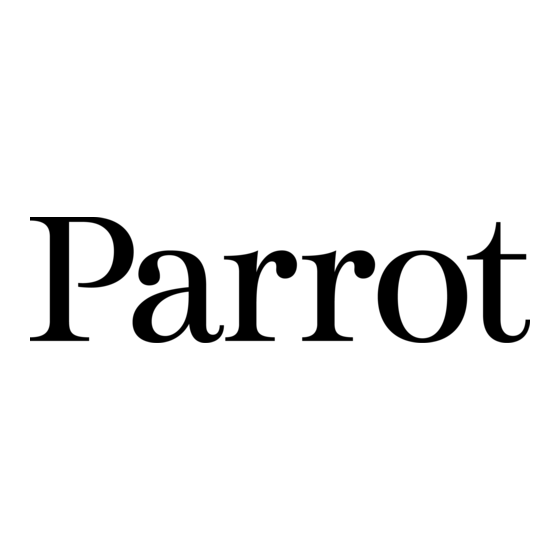
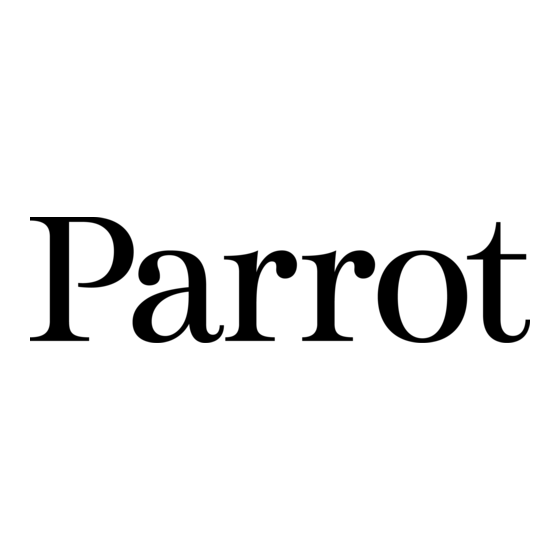
Parrot Zikmu Solo Guide D'utilisation Rapide
Masquer les pouces
Voir aussi pour Zikmu Solo:
- Guide d'utilisation rapide (219 pages) ,
- Mode d'emploi (31 pages)
Publicité
Liens rapides
Quick start guide
Guide d'utilisation rapide
Guía de utilización rápida
Schnellstart-Anleitung
Guida di riferimento rapido
Beknopte gebruikshandleiding
Guia de utilização rápida
Rychlý návod k použití
Skrócona instrukcja obsługi
Gyors használati útmutató
Kort användarhandbok
Brukerveiledning - kom raskt i gang
Wi-Fi
Bluetooth
All manuals and user guides at all-guides.com
Parrot
Parrot Zikmu Solo
www.parrot.com
4
iPod
5
6
7
8
Publicité

Sommaire des Matières pour Parrot Zikmu Solo
- Page 1 Guía de utilización rápida Schnellstart-Anleitung Guida di riferimento rapido Beknopte gebruikshandleiding Guia de utilização rápida Rychlý návod k použití Skrócona instrukcja obsługi Gyors használati útmutató Kort användarhandbok Brukerveiledning - kom raskt i gang Parrot Parrot Zikmu Solo www.parrot.com iPod Wi-Fi Bluetooth...
- Page 2 All manuals and user guides at all-guides.com...
- Page 3 All manuals and user guides at all-guides.com Parrot Zikmu Solo English ............9 Français ............35 Español ............59 Deutsch ............83 Italiano ............109 Dutch ............133 Português ............ 157 Čeština ............177 Polski ............197 Magyar ............217 Svenska ............
- Page 4 All manuals and user guides at all-guides.com...
- Page 5 All manuals and user guides at all-guides.com Reset...
- Page 6 All manuals and user guides at all-guides.com...
- Page 7 All manuals and user guides at all-guides.com...
- Page 8 All manuals and user guides at all-guides.com...
- Page 9 Parrot prefers to put user documents online rather than print them out. This simplified guide to the Parrot Zikmu Solo is therefore limited to providing you with the main instructions that will make it easy for you to use the device.
- Page 10 Insert the provided remote control battery into the specific battery compartment (diagram p.4). Note : Use only a CR2032 battery. Turning the Parrot Zikmu Solo on / off Press the of the remote control or control panel to turn the speaker on / off.
- Page 11 All manuals and user guides at all-guides.com Removing the front grid Wi-Fi, B luetooth and Reset buttons are accessible by removing the magnetic Parrot Zikmu Solo front grid (diagram p.5). Button Function Short press : Establish Wi-Fi connection with a modem / router supporting WPS technology (refer to the Wi-Fi >...
- Page 12 All manuals and user guides at all-guides.com Selecting an audio source The Parrot Zikmu Solo allows you to use several types of audio sources: computer connected via Wi-Fi, computer or Smartphone connected via B luetooth , iPod/ iPhone, analogue audio player, TV or DVD player with an optical audio output.
- Page 13 Two dock adapters provided with the Parrot Zikmu Solo allow you to use the speaker with iPhone 4S / iPhone 4 and iPhone 3GS / iPhone 3G. To use the Parrot Zikmu Solo with another iDevice, use the dock adaptor supplied with the Apple device.
- Page 14 Downloading the application ® Login to the App Store or Google Play and download the free Parrot Audio Suite application. This application will allow you to modify several audio settings and connect the speaker to your Wi-Fi network easily. English...
- Page 15 Note : The performance of the Parrot Zikmu Solo depends highly on the performance of your modem / router. The sound quality of the Parrot Zikmu Solo may be affected if there is an obstacle or a wall between the speaker and your modem / router.
- Page 16 > The green light located next to this button blinks. It remains steady once the connection is established. Connection with an RJ45 cable Note : The RJ45 cable, also called ethernet cable, is not provided with the Parrot Zikmu Solo. 1. Connect your computer to the Parrot Zikmu Solo using an RJ45 cable (diagram p.8).
- Page 17 Smartphone to this network in order to connect the Parrot Zikmu Solo to your Wi-Fi network. Note : If the Parrot Zikmu Solo has already been connected to a Wi-Fi network, it will not create its own Wi-Fi network. To do so, you first need to reset the Parrot Zikmu Solo Wi-Fi parameters by holding down the button for 2 seconds.
- Page 18 6. Enter the WEP / WPA / WPA2 if necessary then click on Apply. Using the web interface The Parrot Zikmu Solo web interface allows you to control the playback of your audio files and modify several audio settings. You can access this interface from your computer, Smartphone or tablet.
- Page 19 All manuals and user guides at all-guides.com speaker name) in the address bar. Note : For more information about the web interface, refer to the corresponding tutorial available on the Parrot Zikmu Solo support page on our website www.parrot.com. English...
- Page 20 Using the Parrot Zikmu Solo with a computer You can stream music via B luetooth to the Parrot Zikmu Solo from any PC supporting B luetooth technology and MAC OS X 10 (and later versions).
- Page 21 All manuals and user guides at all-guides.com Connection If you are using the Parrot Zikmu Solo with your Smartphone or computer, you need to connect both devices. But if you are using your Smartphone or computer with the Parrot Zikmu Solo for the first time, you need to pair both devices before connecting them.
- Page 22 All manuals and user guides at all-guides.com If your Smartphone supports the NFC function, connection is also possible by touching the Parrot Zikmu Solo dock connector (diagram p.8). The area of the Smartphone which needs to touch the speaker depends on the phone model. Refer to your Smartphone user guide for more information.
- Page 23 (diagram p.7) and start playing a track. If you wish to connect the Parrot Zikmu Solo to an audio player with an optical audio output (TV or DVD player), use the provided toslink / jack adapter (diagram p.7).
- Page 24 Wi-Fi parameters to their factory settings, remove the front grid (diagram p.5) and hold down the button. If you are having an issue with an audio player connected to the Parrot Zikmu Solo via B luetooth: 1. Turn off the audio player.
- Page 25 Parrot Zikmu Solo is turned on. Software update Make sure you have the latest software update on your Parrot Zikmu Solo. Using the Web interface you can easily identify whether a new software update is available.
- Page 26 All manuals and user guides at all-guides.com Compatibility If your phone does not seem to work with the Parrot Zikmu Solo, refer to the compatibility page on our website to check if your phone is compatible with the Parrot Zikmu Solo and to consult the corresponding pairing procedure : www.parrot.com/uk/compatibility.
- Page 27 Parrot is not responsible for storage, loss or damaged to data during transit or repair. Any product wrongfully declared to be defective will be returned to sender and inspection, process and carriage costs will be invoiced to him.
- Page 28 The utmost care has been taken when writing this guide,as part of the aim to provide you with accurate information. However, Parrot shall not be held responsible for any consequences arising from any errors or omissions in the guide, nor for any damage or accidental loss of data resulting directly or indirectly from the use of the information herein.
- Page 29 Parrot, Parrot Zikmu Solo and the Parrot logo are registered trademarks of PARROT The Bluetooth ® word mark and logos are registered trademarks owned by Bluetooth SIG, Inc. and any use of such marks by Parrot S.A. is under license. Bluetooth QDID : B013841, B013839, [-] iPod, iPhone, Mac and Apple are trademarks of Apple Inc, registered in the US and others countries.
- Page 30 2006/95/CE and R&TTE 1999/5/EC directives. Identification N. 394 149 496 R.C.S. PARIS Parrot S.A. Copyright © Parrot 2012. All rights reserved. FCC Compliance Statement This equipment has been tested and found to comply with the limits for a Class B Digital Device, pursuant to Part 15 of the FCC Rules.
- Page 31 All manuals and user guides at all-guides.com IC Compliance Statement This equipment has been tested and found to comply with the limits for a Class B Digital Device, with Industry Canada Licence-exempt RSS-GEN 7.1.3. These limits are designed to provide reasonable protection against harmful interference in a residential installation.
- Page 32 All manuals and user guides at all-guides.com 2. Keep these instructions. 3. Heed all warnings. 4. Follow all instructions. 5. Do not use this apparatus near water. 6. Clean only with dry cloth. 7. Do not block any ventilation openings. Install in accordance with the manufacturer’s instructions.
- Page 33 All manuals and user guides at all-guides.com 14. Do not expose this apparatus to dripping or splashing and ensure that no objects filled with liquids, such as vases, are placed on the apparatus. 15. To completely disconnect this apparatus from the AC Mains, disconnect the power supply cord plug from the AC receptacle.
- Page 34 All manuals and user guides at all-guides.com...
- Page 35 Parrot privilégie la mise en ligne des documents utilisateurs plutôt que leur impression. Ce guide simplifié du Parrot Zikmu Solo se limite donc à vous fournir les principales instructions qui vous permettront d’utiliser facilement cet appareil.
- Page 36 Insérez la pile (fournie) dans l'emplacement prévu à cet effet (schéma p.4). Note : Utilisez uniquement une pile de type CR2032. Allumer / éteindre le Parrot Zikmu Solo Appuyez sur le bouton de la télécommande ou du panneau de contrôle pour allumer / éteindre l'enceinte.
- Page 37 Appui long : Réinitialiser les paramètres Wi-Fi et ethernet. Appui court : Rendre le Parrot Zikmu Solo visible via B luetooth . Vous devez impérativement appuyer sur ce bouton afin de connecter un périphérique B luetooth que vous utilisez pour la 1ère fois avec l'enceinte ( voir section B luetooth >...
- Page 38 All manuals and user guides at all-guides.com Sélectionner une source audio Vous pouvez utiliser différentes sources audio avec le Parrot Zikmu Solo : ordinateur connecté via Wi-Fi, ordinateur ou Smartphone connecté via B luetooth , iPod, lecteur audio analogique, téléviseur ou lecteur DVD avec sortie audio numérique optique.
- Page 39 All manuals and user guides at all-guides.com iPod Note : Consultez la page support du Parrot Zikmu Solo pour plus d'informations sur les iDevices compatibles avec l'enceinte. Utiliser l'adaptateur de socle Deux adaptateurs de socle sont fournis avec le Parrot Zikmu Solo. Ils correspondent aux adaptateurs des iPhone 4S / iPhone 4 et iPhone 3GS / iPhone 3G.
- Page 40 All manuals and user guides at all-guides.com Télécharger l'application ® Connectez-vous sur l’App Store ou sur Google Play et téléchargez l’application gratuite Parrot Audio Suite. Cette application vous permettra notamment d’ajuster les paramètres audio de l'enceinte et de connecter facilement l'enceinte à votre réseau Wi-Fi. Français...
- Page 41 All manuals and user guides at all-guides.com Wi-Fi Avant de commencer Vous pouvez transférer de la musique via Wi-Fi sur le Parrot Zikmu Solo à partir de ® tous les PC avec les systèmes d’exploitation Windows XP (SP 2 ou ultérieur), ®...
- Page 42 Note : Le câble RJ45, également appelé câble réseau ou câble éthernet, n'est pas fourni avec le Parrot Zikmu Solo. 1. Connectez votre ordinateur au Parrot Zikmu Solo en utilisant un câble RJ45 (schéma p.8). 2. Sur votre ordinateur, lancez votre navigateur web et entrez http://zikmu- solo.local/wifi dans la barre d'adresse.
- Page 43 à ce réseau pour établir la connexion du Parrot Zikmu Solo à votre réseau Wi-Fi. Note : Si le Parrot Zikmu Solo a déjà été connecté à un réseau Wi-Fi, il ne génèrera pas son propre réseau Wi-Fi. Vous devrez avant cela réinitialiser les paramètres Wi-Fi du...
- Page 44 Apply. Utiliser l'interface web L'interface web du Parrot Zikmu Solo permet de contrôler la lecture de vos fichiers audio et de modifier de nombreux paramètres (audio, B luetooth ). Vous pouvez y accéder depuis votre ordinateur, Smartphone ou tablette.
- Page 45 > L'interface web du Parrot Zikmu Solo apparait. Note : Pour plus d'informations sur l'utilisation de cette interface web, consultez le didacticiel disponible sur la page support du Parrot Zikmu Solo. Français...
- Page 46 : www.parrot.com/fr/compatibility. Utilisation avec un ordinateur Vous pouvez transférer de la musique via B luetooth sur le Parrot Zikmu Solo à partir de tous les PC supportant la technologie B luetooth et les Mac à partir de la version MAC OS X 10.La procédure exacte de connexion entre votre ordinateur et le Parrot...
- Page 47 2. Retirez la façade aimantée de l'enceinte (schéma p.5). 3. Appuyez sur le bouton > Le voyant bleu situé à côté de ce bouton se met à clignoter. Le Parrot Zikmu Solo est maintenant visible par les autres périphériques B luetooth pendant 2 minutes.
- Page 48 All manuals and user guides at all-guides.com Si votre Smartphone dispose de la fonction NFC, vous pouvez également effectuer la connexion en touchant le Parrot Zikmu Solo, au niveau du connecteur iPhone (schéma p.8). L'emplacement de votre Smartphone avec lequel vous devez toucher l'enceinte dépend de son modèle.
- Page 49 Note : Afin d’éviter tout problème de saturation du son, privilégiez une augmentation du volume sonore sur le Parrot Zikmu Solo plutôt que sur le lecteur audio. La table de mixage disponible sur l'application Parrot Audio Suite vous permet de régler le niveau de volume de base pour chaque source et vous évitera toute mauvaise surprise...
- Page 50 3. Réétablissez la connexion Bluetooth entre le Parrot Zikmu Solo et le lecteur audio. Si vous avez un problème avec le Parrot Zikmu Solo et souhaitez le redémarrer, retirez la façade (schéma p.5) et appuyez sur le bouton Reset. Si vous souhaitez restaurer les paramètres d'usine, appuyez pendant 2 secondes sur la touche Note: Ces réinitialisations peuvent également être effectuées en utilisant l'application...
- Page 51 Mise à jour Assurez-vous que vous disposez de la dernière mise à jour sur votre Parrot Zikmu Solo. L'utilisation de l'interface web vous permet de savoir facilement si une mise à jour est disponible et de mettre à jour votre enceinte en quelques clics.
- Page 52 All manuals and user guides at all-guides.com Compatibilité Si vous n'arrivez pas à utiliser votre téléphone avec le Parrot Zikmu Solo, consultez la page compatibilité de notre site web pour vérifier si votre téléphone est compatible avec le Parrot Zikmu Solo et consulter la procédure d'appairage correspondante : www.parrot.com/fr/compatibility.
- Page 53 (ticket de caisse) au revendeur. La garantie ne couvre pas la mise à jour des logiciels inclus dans les produits Parrot avec des téléphones mobiles B luetooth à des fins de compatibilité, la récupération de données, la détérioration extérieure due à...
- Page 54 Marques déposées Parrot, Parrot Zikmu Solo et les logos Parrot sont des marques enregistrées de PARROT SA en France et dans d’autres pays. Le nom et le logo Bluetooth sont des marques déposées de Bluetooth ® SIG, Inc. et toute utilisation de ces derniers par Parrot S.A.
- Page 55 Copyright et sont la propriété de leurs propriétaires respectifs. Déclaration de conformité Parrot SA, 174 quai de Jemmapes, 75010 Paris, France, déclare sous son unique responsabilité que l'enceinte Parrot Zikmu Solo est en conformité avec les normes techniques EN300328, EN300220, EN301489-17, IEC60065 suivant directives EMC 204/108/EEC, Sécurité...
- Page 56 All manuals and user guides at all-guides.com 6. Nettoyez l’appareil uniquement avec un chiffon sec. 7. N’obstruez pas les ouvertures d’aération. Installez l’appareil en respectant les instructions du constructeur. 8. N’installez pas l’appareil à proximité d’une source de chaleur. Radiateurs, fours ou autres appareils (amplificateurs inclus) qui produisent de la chaleur.
- Page 57 17. Afin de réduire tout risque de choc électrique, ne démontez les enceintes et ne retirez pas les vis situées en dessous de celles-ci. 18. Ne démontez pas les enceintes et ne dévissez aucune vis. Température maximale d’utilisation : 40°C Copyright Copyright © 2012 Parrot. Tous droits réservés. Français...
- Page 58 All manuals and user guides at all-guides.com...
- Page 59 Parrot prefiere poner en línea los documentos para los usuarios en lugar de imprimirlos. Este manual simplificado del Parrot Zikmu Solo se limita por tanto a aportarle las principales instrucciones que le permitirán utilizar el aparato con facilidad. Podrá encontrar más información en la sección Soporte de nuestra página web www.parrot.com.
- Page 60 Mando a distancia Introduzca la pila (incluida) en su alojamiento (esquema p.4). Nota: Utilice únicamente pilas de tipo CR2032. Encender/apagar el Parrot Zikmu Solo Pulse el botón del mando a distancia o del panel de control para encender/ apagar el altavoz.
- Page 61 WPS ( consulte el a pa rta do Wi-Fi > Conexión con WPS ). Pulsación sostenida: Reiniciar los parámetros Wi-Fi y ethernet. Pulsación breve: Hacer que el Parrot Zikmu Solo sea visible por B luetooth . Es necesario pulsar este botón para conectar un periférico B luetooth que se utiliza por primera vez con el altavoz ( consulte el a pa rta do B luetooth >...
- Page 62 All manuals and user guides at all-guides.com Seleccionar una fuente de audio Se pueden utilizar diferentes fuentes de audio con el Parrot Zikmu Solo : ordenador conectado por Wi-Fi, ordenador o Smartphone conectado por B luetooth , iPod, lector de audio analógico, televisor o lector de DVD con salida de audio digital óptica.
- Page 63 All manuals and user guides at all-guides.com iPod Nota: Consulte la página de soporte del Parrot Zikmu Solo para más información sobre los iDevices compatibles con el altavoz. Utilizar el adaptador de base Se incluyen dos adaptadores de base con el Parrot Zikmu Solo. Son adaptadores para iPhone 4S/iPhone 4 y iPhone 3GS/iPhone 3G.
- Page 64 ® Conéctese a la App Store o a Google Play y descárguese la aplicación gratuita Parrot Audio Suite. Esta aplicación le permitirá básicamente ajustar los parámetros de audio del altavoz y conectar fácilmente el altavoz a su red Wi-Fi. Español...
- Page 65 Parrot Zikmu Solo puede verse afectada por la existencia de determinados obstáculos (paredes, tabiques, metales…) que pueda haber entre su punto de acceso Wi-Fi y el Parrot Zikmu Solo. Cambie de posición el altavoz en caso de problemas de transmisión.
- Page 66 Nota: el cable RJ45, también denominado cable de red o cable ethernet, no viene incluido con el Parrot Zikmu Solo. 1. Conecte su ordenador con el Parrot Zikmu Solo utilizando un cable RJ45 (esquema p.8). 2. En su ordenador, abra un explorador web y escriba http://zikmu-solo.local/wifi en la barra de direcciones >...
- Page 67 Parrot Zikmu Solo con su red Wi-Fi. Nota: Si el Parrot Zikmu Solo ya se ha conectado a una red Wi-Fi, éste no generará su propia red Wi-Fi. Antes de esto, haga un reset de los parámetros Wi-Fi del Parrot Zikmu Solo manteniendo pulsado el botón...
- Page 68 (audio, B luetooth ). Puede acceder a la misma desde su ordenador, Smartphone o tableta. 1. Conecte el Parrot Zikmu Solo a su red Wi-Fi utilizando uno de los métodos descritos en los apartados anteriores.
- Page 69 All manuals and user guides at all-guides.com Nota: Para más información sobre la utilización de esta interfaz web, consulte el webinario disponible en la página de soporte del Parrot Zikmu Solo. Español...
- Page 70 (Advanced Audio Distribution Profile). Utilización con un ordenador Puede transferir música vía B luetooth al Parrot Zikmu Solo desde cualquier PC que soporte la tecnología B luetooth y los Mac a partir de la versión MAC OS X 10.El procedimiento exacto de conexión entre el ordenador y el Parrot Zikmu Solo puede variar en función del ordenador y de la versión B luetooth disponible.
- Page 71 2. Retire el frontal imantado del altavoz (esquema p.5). 3. Pulse el botón > El indicador azul situado al lado de este botón empieza a parpadear. El Parrot Zikmu Solo ahora es visible para el resto de periféricos B luetooth durante 2 minutos.
- Page 72 Nota: Para evitar problemas de saturación del sonido, es preferible subir el volumen del sonido en el Parrot Zikmu Solo en lugar de subir el del lector de audio. La mesa de mezclas disponible en la aplicación Parrot Audio Suite le permite regular el nivel de volumen de base para cada fuente y le evitará...
- Page 73 1. Apague el lector de audio. 2. Retire el frontal (esquema p.5) y pulse durante 2 segundos el botón 3. Restablezca la conexión B luetooth entre el Parrot Zikmu Solo y el lector de audio. En caso de problema con el Parrot Zikmu Solo , si desea reiniciarlo, retire el frontal /esquema p.5) y pulse el botón Reset.
- Page 74 Actualización Asegúrese de que tiene la última actualización en su Parrot Zikmu Solo. El uso de la interfaz web le permite saber fácilmente si existe una actualización disponible y actualizar el altavoz con sólo unos clics.
- Page 75 All manuals and user guides at all-guides.com Parrot Zikmu Solo y consulte el procedimiento de vinculación correspondiente: www.parrot.com/es/compatibility. Para más información Consulte la página de soporte del Parrot Zikmu Solo en nuestra página web: www.parrot.com/es/apoyoalcliente/parrot-zikmu-solo. Español...
- Page 76 Información general Garantia Sin perjudicar la garantía legal, Parrot garantiza sus productos, piezas y mano de obra incluidos, por el período de 1 año a partir de la fecha de compra, salvo en caso de alteración del producto. Esta fecha de compra debe estar certificada por una prueba de compra original del producto (recibo de caja) presentada al dependiente.
- Page 77 Parrot se reserva el derecho a modificar o mejorar el diseño del producto o el manual de usuario sin restricciones y sin la obligación de notificárselo a los usuarios.
- Page 78 All manuals and user guides at all-guides.com residuos comerciales. Marcas registradas Parrot, Parrot Zikmu Solo y los logos Parrot son marcas registradas de PARROT SA en Francia y en otros países. El nombre y el logo Bluetooth son marcas registradas de Bluetooth ® SIG, Inc. que Parrot S.A.
- Page 79 All manuals and user guides at all-guides.com responsabilidad que el altavoz Parrot Zikmu Solo cumple las normas técnicas EN300328, EN300220, EN301489-17, IEC60065 según las directivas EMC 204/108/ EEC, Seguridad eléctrica: 2006/95/CE y RTTE: 1999/5/EC. RSC Paris n.° 394 149 496 Instrucciones de seguridad ATENCIÓN: Con el fin de reducir los riesgos de incendio o de electrocución, no...
- Page 80 All manuals and user guides at all-guides.com clavija de toma de tierra protegen el uso de su aparato. Si los conectores no se corresponden con su instalación, consulte a un electricista para que cambie su instalación obsoleta. 10. No camine sobre el cable de corriente del aparato y evite los pinzamientos a la altura de los conectores.
- Page 81 All manuals and user guides at all-guides.com Temperatura máxima de utilización: 40°C Copyright Copyright © 2012 Parrot. Todos los derechos reservados. Español...
- Page 82 All manuals and user guides at all-guides.com...
- Page 83 Daher zieht Parrot es vor, Dokumente für die Benutzer im Internet zu veröffentlichen, anstatt sie auszudrucken. Diese vereinfachte Anleitung des Parrot Zikmu Solo beschränkt sich daher auf die wichtigsten Anweisungen, damit Sie dieses Gerät leicht benutzen können.
- Page 84 All manuals and user guides at all-guides.com Erste Nutzung Hinweis: Aus Gründen der besseren Leserlichkeit werden der iPod® und das iPhone® (im Musikmodus) in dieser Anleitung als „iPod“ bezeichnet. Kompatible Telefone oder Tablet-Computer werden als „Smartphone“ bezeichnet. Anschluss an das Stromnetz Verbinden Sie den Lautsprecher über das mitgelieferte Stromkabel mit einer Steckdose (Abbildung S.4).
- Page 85 Fernbedienung oder der Kontrolltafel, um den Lautsprecher ein- / auszuschalten. Entfernung des Gehäuses Um Zugang zu den Tasten für Wi-Fi, B luetooth und Reset zu erhalten, entfernen Sie das vordere magnetische Gehäuse des Parrot Zikmu Solo (Abbildung S.5). Deutsch...
- Page 86 Ausnahme der Zuordnung des Geräts, das mit dem Lautsprecher verbunden ist). Reset Reinitialisierung des Lautsprechers. Auswahl der Audio-Quelle Es eignen sich verschiedene Audio-Quellen für den Parrot Zikmu Solo : Computer mit Anschluss via Wi-Fi, Computer oder Smartphone mit Anschluss via B luetooth , Deutsch...
- Page 87 All manuals and user guides at all-guides.com iPod, analoges Audio-Laufwerk, Fernseher oder DVD-Laufwerk mit optischem digitalem Audio-Ausgang. Drücken Sie auf die Taste SOURCE (Quelle) auf der Fernbedienung, um die Audio-Quelle innerhalb der aktiven Quellen zu wechseln. Wenn gerade ein Musiktitel abgespielt wird und Sie die Wiedergabe eines anderen Titels über eine zweite Audio-Quelle starten, wird diese neue Quelle automatisch ausgewählt.
- Page 88 Im Lieferumfang enthalten sind zwei Sockeladapter für den Parrot Zikmu Solo. Diese Adapter entsprechen den Adaptern für das iPhone 4S / iPhone 4 und das iPhone 3GS / iPhone 3G. Wenn Sie den Parrot Zikmu Solo zusammen mit einem iPod benutzen wollen, verwenden Sie den zugehörigen Adapter Ihres iPods.
- Page 89 Stellen Sie eine Verbindung zu App Store oder zu Google Play her und laden Sie die folgende kostenlose Anwendung herunter: Parrot Audio Suite. Mit Hilfe dieser Anwendung können Sie insbesondere die Audioparameter des Lautsprechers einstellen und diesen problemlos an Ihr Wi-Fi-Netzwerk anschließen.
- Page 90 Andernfalls besteht die Möglichkeit des Anschlusses an das selbst erzeugte Wi-Fi-Netzwerk des Parrot Zikmu Solo : SoloNet-xx.xx. Hinweis: Die Leistung des Parrot Zikmu Solo im Wi-Fi-Modus ist in erster Linie von der Leistung Ihres Modems / Routers abhängig. Die Klangqualität des Parrot Zikmu Solo kann außerdem im folgenden Fall beeinträchtigt sein: Hindernisse (Mauern, Wände,...
- Page 91 Hinweis: Sie erhalten das RJ45-Kabel, das auch als Netzwerkkabel oder Ethernet-Kabel bezeichnet wird, nicht zusammen mit dem Parrot Zikmu Solo. 1. Schließen Sie Ihren Computer an den Parrot Zikmu Solo an und verwenden Sie dazu ein RJ45-Kabel (Abbildung S.8). 2. Starten Sie den Browser auf Ihrem Computer und geben Sie http://zikmu- solo.local/wifi in das Adressfeld ein.
- Page 92 Sie die folgende kostenlose Anwendung herunter: Parrot Audio Suite. 2. Installieren Sie Ihr iPhone auf dem Parrot Zikmu Solo (Abbildung S.6) oder schließen Sie es via B luetooth an den Lautsprecher an (siehe den Abschnitt Bluetooth > Anschluss).
- Page 93 All manuals and user guides at all-guides.com Hinweis: Falls der Parrot Zikmu Solo bereits mit einem Wi-Fi-Netzwerk verbunden wurde, erzeugt er kein eigenes Wi-Fi-Netz mehr. In diesem Fall müssen Sie die Wi-Fi- Parameter des Parrot Zikmu Solo zuvor reinitialisieren, indem Sie die Taste zwei Sekunden lang gedrückt halten.
- Page 94 (Audio, B luetooth ). Sie können über Ihren Computer, Ihr Smartphone oder Ihren Tablet-Computer auf die Schnittstelle zugreifen. 1. Schließen Sie den Parrot Zikmu Solo an Ihr Wi-Fi-Netzwerk an und folgen Sie dabei einer der in den vorhergehenden Abschnitten beschriebenen Vorgehensweisen.
- Page 95 A2DP-Profil (Advanced Audio Distribution Profile) unterstützen. Verwendung mit einem Computer Sie können Musik via B luetooth auf den Parrot Zikmu Solo übertragen, und zwar ausgehend von jedem PC, der die B luetooth -Technologie unterstützt, und ausgehend von Mac-Rechnern ab der Version MAC OS X 10.Die genaue Methode...
- Page 96 2. Entfernen Sie das magnetische vordere Gehäuse des Lautsprechers (Abbildung S.5). 3. Drücken Sie auf die Taste > Die blaue Lampe neben der Taste beginnt zu blinken. Der Parrot Zikmu Solo ist jetzt zwei Minuten lang für die anderen B luetooth -Peripheriegeräte sichtbar.
- Page 97 All manuals and user guides at all-guides.com Falls Ihr Smartphone über die NFC-Funktion verfügt, können Sie die Verbindung auch herstellen, indem Sie den Parrot Zikmu Solo auf der Höhe des iPhone- Anschlusses berühren (Abbildung S.8). Wie Sie Ihr Smartphone beim Berühren des Lautsprechers halten müssen, hängt von jeweiligen Modell ab.
- Page 98 Dafür müssen Sie das Kabel mit dem Jack-Anschluss auf der Unterseite des Gehäuses verbinden (Abbildung S.7) und die Wiedergabe der Musikdatei über Ihr Audio-Laufwerk starten. Wenn Sie den Parrot Zikmu Solo mit einem Gerät verbinden wollen, das über einen optischen digitalen Audio-Ausgang verfügt, verwenden Sie den mitgelieferten Toslink-Jack-Adapter ( Abbildung S.7).
- Page 99 3. Stellen Sie die Bluetooth-Verbindung zwischen dem Parrot Zikmu Solo und dem Audio-Laufwerk wieder her. Wenn Sie mit dem Parrot Zikmu Solo ein Problem haben und das Gerät neu starten wollen, entfernen Sie das Gehäuse (Abbildung S.5) und drücken auf die Taste Reset.
- Page 100 Sie dann auf Einstellungen > Allgemeines > Informationen, wenn Sie ein iPhone haben, bzw. Einstellungen > Informationen, wenn Sie einen iPod haben. Gehen Sie die angezeigten Informationen durch, bis Sie zu „Parrot Zikmu Solo by Starck“ gelangen. Deutsch...
- Page 101 Wenn Sie Ihr Telefon nicht zusammen mit dem Parrot Zikmu Solo verwenden können,prüfen Sie auf unserer Website unter dem Thema „Kompatibilität“, ob Ihr Telefon mit dem Parrot Zikmu Solo kompatibel ist, und beachten Sie die jeweilige Zuordnungsmethode: www.parrot.com/fr/compatibility. Weitere Informationen Weitere Informationen finden Sie auf der Support-Seite des Parrot Zikmu Solo auf unserer Website: www.parrot.com/de/kundenkontakt/parrot-zikmu-solo.
- Page 102 All manuals and user guides at all-guides.com Allgemeine Informationen Garantie Unbeschadet der gesetzlichen Garantie gilt für die Produkte von Parrot eine 1- jährige Garantie ab Kaufdatum für Ersatzteile und Reparaturkosten, sofern am Produkt keine Änderungen vorgenommen werden. Für die Inanspruchnahme der Garantie ist dem Fachhändler ein Kaufnachweis (Kassenzettel) vorzulegen.
- Page 103 Unterlassungen ergeben, noch für Schäden oder den versehentlichen Verlust von Daten als direkte oder indirekte Folge der Verwendung der enthaltenen Informationen. Parrot behält sich das Recht vor, das Produktdesign oder die Bedienungsanleitung zu ändern bzw. zu verbessern, ohne dass diesbezüglich Beschränkung vorliegen und ohne jede Verpflichtung, die Benutzer hiervon in...
- Page 104 Dieses Produkt darf nicht zusammen mit anderem Gewerbemüll entsorgt werden. Eingetragene Marken Parrot, Parrot Zikmu Solo und die Parrot-Logos sind in Frankreich und in anderen Ländern eingetragene Marken der Firma PARROT SA. Der Name „Bluetooth“ und das Bluetooth-Logo sind eingetragene Marken der Firma Bluetooth®...
- Page 105 All manuals and user guides at all-guides.com Konformitätserklärung Die Firma Parrot SA, 174 quai de Jemmapes, 75010 Paris, Frankreich, erklärt unter Übernahme der vollen Verantwortung, dass der Lautsprecher Parrot Zikmu Solo den technischen Normen EN300328, EN300220, EN301489-17 und IEC60065 gemäß der EMV-Richtlinie 2004/108/EG, der Niederspannungsrichtlinie 2006/95/ EG und der R&TTE-Richtlinie 1999/5/EG entspricht.
- Page 106 All manuals and user guides at all-guides.com Heizkörper, Öfen oder andere Geräte (einschließlich Verstärkern), die Wärme erzeugen. 9. Die gepolten Stecker und die Erdanschlüsse des Geräts dürfen nicht manipuliert werden. Die gepolten Stecker bestehen aus zwei unterschiedlich breiten Metallstiften. Die Erdanschlüsse bestehen aus zwei Metallstiften und einem Massepfad.
- Page 107 17. Um Stromschläge möglichst zu vermeiden, sollten Sie die Lautsprecherboxen nicht auseinanderbauen und die auf der Unterseite befindlichen Schrauben nicht entfernen. 18. Bauen Sie die Lautsprecherboxen nicht auseinander und drehen Sie keine Schrauben heraus. Maximale Nutzungstemperatur: 40 °C Copyright Copyright © 2012 Parrot. Alle Rechte vorbehalten. Deutsch...
- Page 108 All manuals and user guides at all-guides.com...
- Page 109 La presente guida semplificata del Parrot Zikmu Solo si limita quindi a dare le principali istruzioni che vi consentiranno di utilizzare facilmente questo apparecchio.
- Page 110 Telecomando Introdurre la pila (in dotazione) nell'apposito scomparto (schema a pag.4). Nota: Utilizzare esclusivamente una pila di tipo CR2032. Accensione/spegnimento del Parrot Zikmu Solo Premere il tasto del telecomando o del pannello di controllo per accendere/ spegnere il diffusore.
- Page 111 All manuals and user guides at all-guides.com Rimozione del frontalino Per accedere ai tasti Wi-Fi, B luetooth e Reset, rimuovere il frontalino magnetico del Parrot Zikmu Solo (schema a pag.5). Italiano...
- Page 112 (ad eccezione di quello collegato al diffusore). Reset Resettare il diffusore. Selezione di una sorgente audio È possibile utilizzare varie sorgenti audio con il Parrot Zikmu Solo: computer collegato tramite Wi-Fi, computer o smartphone collegato tramite B luetooth , iPod, Italiano...
- Page 113 All manuals and user guides at all-guides.com lettore audio analogico, apparecchio TV o lettore DVD con uscita audio digitale ottica. Premere il tasto SOURCE (Sorgente) del telecomando per cambiare sorgente audio tra le sorgenti attive. Se durante la riproduzione di un brano si avvia la riproduzione di un altro brano a partire da una seconda sorgente, la nuova sorgente viene selezionata automaticamente.
- Page 114 Utilizzo dell'adattatore Dock Due sono gli adattatori Dock forniti in dotazione con il Parrot Zikmu Solo. Questi adattatori corrispondono agli adattatori di iPhone 4S/iPhone 4 e iPhone 3GS/iPhone 3G. Se si desidera utilizzare il Parrot Zikmu Solo con un iPod, è necessario impiegare l'adattatore fornito con il proprio iPod.
- Page 115 All manuals and user guides at all-guides.com Download dell'applicazione ® Collegarsi all'App Store o a Google Play e scaricare l'applicazione gratuita Parrot Audio Suite. Questa applicazione consente in particolar modo di regolare i parametri audio del diffusore e di collegarlo facilmente alla rete Wi-Fi. Italiano...
- Page 116 All manuals and user guides at all-guides.com Wi-Fi Prima di iniziare Tramite Wi-Fi è possibile trasferire musica sul Parrot Zikmu Solo a partire da tutti i ® ® PC dotati dei sistemi operativi Windows XP (SP 2 o successivo), Windows Vista ®...
- Page 117 Nota: Il cavo RJ45, anche detto cavo di rete o cavo Ethernet, non è fornito in dotazione con il Parrot Zikmu Solo. 1. Collegare il computer al Parrot Zikmu Solo utilizzando un cavo RJ45 (schema a pag.8). 2. Sul computer lanciare il web browser e accedere a http://zikmu-solo.local/wifi nella barra dell'indirizzo.
- Page 118 Parrot Zikmu Solo alla propria rete Wi- Nota: Se il Parrot Zikmu Solo è già stato collegato ad una rete Wi-Fi, l'apparecchio non genererà la propria rete Wi-Fi. Prima di tutto, è necessario resettare i parametri...
- Page 119 (audio, B luetooth ). Si può accedere a questa interfaccia da computer, smartphone o tablet. 1. Collegare il Parrot Zikmu Solo alla propria rete Wi-Fi utilizzando uno dei metodi descritti nelle sezioni precedenti.
- Page 120 > Apparirà l'interfaccia web del Parrot Zikmu Solo. Nota: Per ulteriori informazioni sull'utilizzo di questa interfaccia web consultare il software didattico disponibile nella pagina di assistenza del Parrot Zikmu Solo. Italiano...
- Page 121 B luetooth ® A2DP (Advanced Audio Distribution Profile). Utilizzo con un computer È possibile trasferire la musica tramite B luetooth sul Parrot Zikmu Solo a partire da tutti i PC che supportano la tecnologia B luetooth e dai Mac a partire dalla versione MAC OS X 10.L'esatta procedura di connessione tra il computer e il Parrot Zikmu...
- Page 122 2. Rimuovere il frontalino magnetico del diffusore (schema a pag.5). 3. Premere il tasto > La spia blu posta accanto al tasto inizia a lampeggiare. Ora il Parrot Zikmu Solo viene visto dalle altre periferiche B luetooth per 2 minuti.
- Page 123 È possibile collegare un lettore audio analogico (ad es. lettore CD, apparecchio TV) al Parrot Zikmu Solo utilizzando un cavo audio Jack/Jack. A tale scopo, collegare il cavo al connettore Jack posto sotto al diffusore (schema a pag.7) e avviare la riproduzione del file musicale sul lettore audio.
- Page 124 2. Rimuovere il frontalino (schema a pag.5) e tenere premuto per 2 secondi il tasto 3. Ripristinare la connessione Bluetooth tra il Parrot Zikmu Solo e il lettore audio. Qualora si verificasse un problema con il Parrot Zikmu Solo e si desiderasse riavviarlo, rimuovere il frontalino (schema a pag.5) e premere il tasto Reset.
- Page 125 È possibile verificare il numero di versione del diffusore anche se si possiede un iPod. A tale scopo, collegare l'iPod al Parrot Zikmu Solo, quindi selezionare Impostazioni > Generale > Informazioni se si possiede un iPhone oppure Impostazioni >...
- Page 126 All manuals and user guides at all-guides.com Compatibilità Qualora non si riesca ad utilizzare il proprio telefono con il Parrot Zikmu Solo, consultare la pagina Compatibilità del nostro sito web per verificare se il telefono è compatibile con il Parrot Zikmu Solo e fare riferimento alla relativa procedura di abbinamento: www.parrot.com/fr/compatibility.
- Page 127 Parrot. Parrot non è responsabile della memoria, della perdita o del danneggiamento dei dati durante il trasporto o la riparazione. Parrot non potrà in alcun caso essere ritenuta responsabile per eventuali problemi di funzionamento dovuti ad un’installazione non conforme a quanto indicato nelle istruzioni e/o ad...
- Page 128 Parrot si riserva il diritto di modificare/ migliorare il prodotto o la guida per l’utente senza limitazione alcuna e senza l’obbligo di notifica agli utenti.
- Page 129 Questo prodotto non deve essere smaltito unitamente ad altri rifiuti commerciali. Marchi depositati Parrot, Parrot Zikmu Solo e i loghi Parrot sono marchi registrati di PARROT SA in Francia e in altri paesi. Il nome e il logo Bluetooth® sono marchi depositati di Bluetooth® SIG, Inc. e il loro utilizzo da parte di Parrot S.A.
- Page 130 All manuals and user guides at all-guides.com Dichiarazione di conformità Parrot SA, 174 quai de Jemmapes, 75010 Paris, France, dichiara sotto la sua esclusiva responsabilità che il diffusore Parrot Zikmu Solo è conforme alle norme tecniche EN300328, EN300220, EN301489-17, IEC60065 in base alle direttive EMC 204/108/CEE, Sicurezza elettrica: 2006/95/CE e RTTE: 1999/5/CE.
- Page 131 All manuals and user guides at all-guides.com 9. Non modificare i connettori polarizzati o di messa a massa dell'apparecchio. I connettori polarizzati sono formati da due spinotti metallici, di cui uno più largo dell'altro. I connettori di messa a massa sono invece formati da due spinotti metallici e da un elemento di massa.
- Page 132 17. Per ridurre il rischio di scosse elettriche, non smontare il diffusore e non rimuovere le viti poste nella parte inferiore. 18. Non smontare il diffusore e non svitare alcuna vite. Temperatura massima di utilizzo: 40°C Copyright Copyright © 2012 Parrot. Tutti i diritti riservati. Italiano...
- Page 133 Parrot er de voorkeur aan om documentatie online beschikbaar te stellen in plaats van deze af te drukken. Deze vereenvoudigde gids voor de Parrot Zikmu Solo geeft u dus slechts de belangrijkste instructies die u nodig heeft om dit apparaat makkelijk te gebruiken. U...
- Page 134 Afstandsbediening Plaats de (meegeleverde) batterij in het batterijvak (zie afbeelding p.4). Opmerking: Gebruik alleen een CR2032-batterij. De Parrot Zikmu Solo in- en uitschakelen Druk op de knop van de afstandbediening of het bedieningspaneel om de luidspreker in of uit te schakelen.
- Page 135 All manuals and user guides at all-guides.com Het front verwijderen Verwijder het magnetische front van de Parrot Zikmu Solo om toegang te krijgen tot de knoppen Wi-Fi, B luetooth en Reset (zie afbeelding p.5). Knoppen Functies Kort drukken: Verbinding maken met een draadloze modem of router die WPS-technologie ondersteunt ( zie de pa ra gra a f Wi-Fi >...
- Page 136 All manuals and user guides at all-guides.com Een geluidsbron kiezen U kunt verschillende geluidsbronnen gebruiken met de Parrot Zikmu Solo: computer verbonden via Wi-Fi, computer of smartphone verbonden via B luetooth , iPod, analoge audiospeler, televisie of dvd-speler met digitale optische uitgang.
- Page 137 Bij de Parrot Zikmu Solo worden twee dockadapters geleverd. Ze komen overeen met de adapters van de iPhone 4S / iPhone 4 en iPhone 3GS / iPhone 3G. Gebruik de bij de iPod geleverde adapter als u de Parrot Zikmu Solo wilt gebruiken met een iPod.
- Page 138 All manuals and user guides at all-guides.com De toepassing downloaden ® Ga naar de App Store of naar Google Play en download de gratis toepassingParrot Audio Suite. Met behulp van deze toepassing kunt u de geluidsinstellingen van de luidspreker wijzigen en de luidspreker eenvoudig verbinden met uw Wi-Fi-netwerk.
- Page 139 All manuals and user guides at all-guides.com Wi-Fi Voordat u begint Op de Parrot Zikmu Solo kunt u via Wi-Fi muziek afspelen van alle pc's met een van ® ® de besturingssystemen Windows XP (SP 2 of hoger), Windows Vista ®...
- Page 140 Opmerking: De RJ45-kabel, die ook wel netwerkkabel of ethernetkabel wordt genoemd, wordt niet bij de Parrot Zikmu Solo geleverd. 1. Sluit uw computer aan op de Parrot Zikmu Solo met behulp van een RJ45-kabel (zie afbeelding p.8). 2. Start de webbrowser op uw computer en typ http://zikmu-solo.local/wifi in de adresbalk.
- Page 141 1. Ga naar de App Store en download de gratis toepassing Parrot Audio Suite. 2. Plaats uw iPhone op de Parrot Zikmu Solo (zie afbeelding p.6) of verbind hem met de luidspreker via B luetooth (zie paragraaf Bluetooth > Verbinding).
- Page 142 Apply. Gebruik van de webinterface Via de webinterface van de Parrot Zikmu Solo kunt u bepalen hoe uw audiobestanden worden afgespeeld en kunt u talrijke instellingen wijzigen (audio, B luetooth ). U kunt de webinterface openen op uw computer, smartphone of tablet.
- Page 143 3. Typ http://zikmu-solo.local (of http://[nieuwe-naam].local als u de naam van de luidspreker heeft gewijzigd) in de adresbalk. > De webinterface van de Parrot Zikmu Solo verschijnt. Opmerking: Zie voor meer informatie over het gebruik van de webinterface het instructiefilmpje op de hulppagina van de Parrot Zikmu Solo.
- Page 144 A2DP (Advanced Audio Distribution Profile) ondersteunen. Gebruik met een computer U kunt via B luetooth muziek naar de Parrot Zikmu Solo overbrengen vanaf alle pc's die B luetooth -technologie ondersteunen en vanaf Macs met versie MAC OS X 10 of hoger.De precieze procedure om uw computer met de Parrot Zikmu Solo te...
- Page 145 Als uw smartphone over de functie NFC beschikt, kunt u de verbinding tevens tot stand brengen door de Parrot Zikmu Solo aan te raken ter hoogte van de iPhone- aansluiting (zie afbeelding p.8). De plaats van de smartphone waarmee u de luidspreker moet aanraken hangt van het model af.
- Page 146 Sluit daartoe de kabel aan op de jack-aansluiting aan de onderkant van de luidspreker (zie afbeelding p.7) en speel het muziekbestand op de audiospeler af. Als u de Parrot Zikmu Solo wilt verbinden met een apparaat dat beschikt over een digitale optische uitgang, gebruikt u de meegeleverde toslink-/jackadapter (zie afbeelding p.7).
- Page 147 3. Herstel de B luetooth -verbinding tussen de Parrot Zikmu Solo en de audiospeler. Als er een probleem is met de Parrot Zikmu Solo en u hem opnieuw wilt starten, verwijder dan het front (zie afbeelding p.5) en druk op de knop Reset.
- Page 148 één minuut de tijd om deze handeling te verrichten. Updates Zorg dat de laatste update op uw Parrot Zikmu Solo geïnstalleerd is. Via de webinterface kunt u eenvoudig controleren of er updates beschikbaar zijn en kunt u uw luidspreker met enkele klikken updaten.
- Page 149 All manuals and user guides at all-guides.com Compatibiliteit Als u er niet in slaagt uw telefoon met deParrot Zikmu Solo te gebruiken, kunt u op de compatibiliteitspagina van onze website controleren of uw telefoon compatibel is met de Parrot Zikmu Solo en de bijbehorende koppelingsprocedure raadplegen: www.parrot.com/fr/compatibility.
- Page 150 All manuals and user guides at all-guides.com Algemene informatie Garantie Op de Parrot producten rust gedurende 1 jaar vanaf de aankoopdatum garantie op onderdelen en arbeidsloon, behoudens aan het product aangebrachte veranderingen, tegen overlegging van de koopbon (met datum en plaats van aankoop en serienummer van het product) aan de leverancier.
- Page 151 Deze gegevens worden geacht correct te zijn op het moment van het ter perse gaan van deze handleiding. Aan het opstellen van deze handleiding is de uiterste zorg besteed in het kader van ons streven u accurate informatie te verschaffen. Parrot zal echter niet aansprakelijk gesteld kunnen worden voor de gevolgen die...
- Page 152 Voor meer informatie betreffende de juiste afvoermethode. Gedeponeerde merken Parrot, Parrot Zikmu Solo en de logo's van Parrot zijn geregistreerde merken van PARROT SA in Frankrijk en andere landen. De naam Bluetooth en het Bluetooth-logo zijn gedeponeerde merken van Bluetooth ®...
- Page 153 Conformiteitsverklaring Parrot SA, 174 quai de Jemmapes, 75010 Paris, Frankrijk, verklaart geheel voor eigen verantwoordelijkheid dat de luidspreker Parrot Zikmu Solo voldoet aan de technische normen EN300328, EN300220, EN301489-17, IEC60065 en de richtlijnen EMC 204/108/EEG, Elektrische veiligheid:2006/95/CE en RTTE:1999/5/ RSC Parijs nr.
- Page 154 All manuals and user guides at all-guides.com 3. Houd rekening met alle waarschuwingen. 4. Volg alle instructies op. 5. Gebruik dit apparaat niet in de buurt van vloeistoffen. 6. Reinig het apparaat alleen met een droge doek. 7. Blokkeer de ventilatieopeningen niet. Installeer het apparaat met inachtneming van de instructies van de fabrikant.
- Page 155 17. Demonteer de luidsprekers niet en draai de schroeven aan de onderkant niet los, om risico op elektrische schokken te voorkomen. 18. Demonteer de luidsprekers niet en draai geen schroeven los. Maximale gebruikstemperatuur: 40°C Copyright Copyright © 2012 Parrot. Alle rechten voorbehouden. Dutch...
- Page 156 All manuals and user guides at all-guides.com...
- Page 157 Parrot privilegia a colocação online dos documentos para os utilizadores, em vez de os imprimir. Este guia simplificado do Parrot Zikmu Solo limita-se a fornecer-lhe as princi- pais instruções, que lhe irão permitir utilizar facilmente este aparelho. Encontrará...
- Page 158 Insira a pilha (fornecida) no local previsto para este efeito (imagem da p.4). Nota: Utilize apenas uma pilha do tipo CR2032. Ligar / desligar o Parrot Zikmu Solo Prima o botão do telecomando ou do painel de controlo para ligar / desligar a coluna.
- Page 159 ção com WPS). Manter premido: Reinicializar as definições Wi-Fi e ethernet. Pressão breve: Torne o Parrot Zikmu Solo visível através de Bluetooth. Deve obrigatoriamente pre- mir este botão para ligar um periférico Bluetooth que utilizará na 1ª vez com a coluna (consulte a secção Bluetooth >...
- Page 160 All manuals and user guides at all-guides.com Seleccionar uma fonte de áudio Pode utilizar diferentes fontes de áudio com o Parrot Zikmu Solo: Computador ligado por Wi-Fi, computador ou Smartphone ligado por Bluetooth, iPod, leitor de áudio analógico, televisão ou leitor de DVD com saída de áudio digital óptica.
- Page 161 All manuals and user guides at all-guides.com iPod Nota: Consulte a página de suporte do Parrot Zikmu Solo para obter mais informa- ções acerca dos iDevices compatíveis com a coluna. Utilizar o adaptador da base São fornecidos dois adaptadores da base com o Parrot Zikmu Solo. Estes corres- pondem aos adaptadores dos iPhone 4S / iPhone 4 e iPhone 3GS / iPhone 3G.
- Page 162 All manuals and user guides at all-guides.com Descarregar a aplicação Aceda à App Store ou ao Google Play® e descarregue a aplicação gratuita Par- rot Audio Suite. Esta aplicação permite-lhe ajustar as definições de áudio da co- luna e conectar facilmente a coluna à sua rede Wi-Fi. 162 Português...
- Page 163 / router. A qualidade do som do Parrot Zikmu Solo pode ser fortemente afectada se certos obstáculos (paredes, divisórias, metal…) se encontrarem entre o seu ponto de acesso Wi-Fi e o Parrot Zikmu Solo. Mude o local da sua coluna no caso de problemas de transmissão.
- Page 164 Nota: O cabo RJ45, também chamado de cabo de rede ou cabo ethernet, não é forne- cido com o Parrot Zikmu Solo. Ligue o seu computador ao Parrot Zikmu Solo utilizando um cabo RJ45 (imagem da p.8). No seu computador, inicie a navegação web e escreva http://zikmu-solo.local/wifi...
- Page 165 Parrot Zikmu Solo à sua rede Wi-Fi. Nota: Se o Parrot Zikmu Solo já estiver conectado a uma rede Wi-Fi, não gera a sua própria rede Wi-Fi. Antes disso, deve reinicializar as definições Wi-Fi do Parrot Zikmu Solo, mantendo premido o botão...
- Page 166 Insira a pen WEP / WPA / WPA2, se isso lhe for pedido, e clique em Apply. Utilizar a interface web A interface web do Parrot Zikmu Solo permite controlar a reprodução dos seus ficheiros de áudio e modificar várias definições (áudio, Bluetooth). Pode aceder- lhe a partir do seu computador, Smartphone ou tablet.
- Page 167 PC que suportem a tecnologia Bluetooth e Mac a partir da versão MAC OS X 10. O processo exacto de ligação entre o seu computador e o Parrot Zikmu Solo pode variar, de acordo com o computador e da versão Bluetooth que dispõe.
- Page 168 Se o seu Smartphone tiver a função NFC, pode também efectuar a conexão, to- cando no Parrot Zikmu Solo, ao nível do conector de iPhone (imagem da p.8). O local do seu Smartphone que deve tocar na coluna depende do seu modelo.
- Page 169 Nota: De modo a evitar qualquer problema de saturação do som, privilegie um aumento do volume do som no Parrot Zikmu Solo em vez de o fazer no leitor de áudio. A mesa de mistura disponível na aplicação Parrot Audio Suite permite-lhe regular o nível do volume de base para cada fonte e evita qualquer má...
- Page 170 Para reinicializar as definições Wi-Fi do Parrot Zikmu Solo, retire a fachada (ima- gem da p.5), e prima durante 2 segundos o botão Se tiver um problema com o leitor de áudio conectado ao Parrot Zikmu Solo atra- vés de Bluetooth: Desligue o leitor de áudio.
- Page 171 Percorra as informações apresentadas até obter «Parrot Zikmu Solo by Starck». Compatibilidade Se não utilizar o seu telemóvel com o Parrot Zikmu Solo, consulte a página da compatibilidade do nosso website para verificar se o seu telemóvel é compatível com o Parrot Zikmu Solo, e consulte o processo de emparelhamento correspon- dente: www.parrot.com/uk/compatibility.
- Page 172 All manuals and user guides at all-guides.com Para obter mais informações Consulte a página de suporte do Parrot Zikmu Solo no nosso website: www.parrot.com/uk/support/parrot-zikmu-solo. 172 Português...
- Page 173 Algemene informatie Garantia Os produtos Parrot, peças e mão-de-obra, têm garantia de 1 ano a contar da data de aquisição, salvo alteração do produto e mediante a apresentação da prova de compra (data e local de compra, n.º de série do produto) ao revendedor. A garantia não cobre a actualização dos softwares incluídos nos produtos Parrot...
- Page 174 Declaração de conformidade A Parrot SA, 174 quai de Jemmapes, 75010 Paris, França, declara sob sua única responsabilidade que a coluna Parrot Zikmu Solo se encontra em conformidade com as normas técnicas EN300328, EN300220, EN301489-17, IEC60065, de acordo com as directivas EMC 204/108/EEC, segurança eléctrica: 2006/95/CE...
- Page 175 All manuals and user guides at all-guides.com Instruções de segurança ATENÇÃO: Para reduzir o risco de incêndio ou choques eléctricos, não exponha este aparelho à chuva ou à humidade. 1. Leia estas instruções. 2. Guarde estas instruções. 3. Respeite todos os avisos. 4.
- Page 176 17. De modo a reduzir qualquer risco de choque eléctrico, não desmonte a coluna nem retire os parafusos na parte inferior. 18. Não desmonte a coluna nem desaparafuse nenhum parafuso. Temperatura máxima de utilização: 40 ºC Copyright Copyright © 2012 Parrot. Tous droits réservés. 176 Português...
- Page 177 Pro snížení spotřeby papíru v rámci odpovědného přístupu šetrného k životnímu prostředí společnost Parrot upřednostňuje poskytování dokumentů na Internetu před jejich tištěnou podobou. Tento zjednodušený návod k Parrot Zikmu Solo se tedy omezuje na základní pokyny pro snadné použití přístroje. Další informace naleznete v oddíle Podpora na našich internetových stránkách www.parrot.com:...
- Page 178 Dálkové ovládání Vložte baterii (součástí dodávky) do místa určeného k tomuto účelu (obr. na str. Poznámka: Použijte výhradně baterii typu CR2032. Zapnutí/vypnutí reproduktoru Parrot Zikmu Solo Stisknutím tlačítka dálkového ovládání nebo ovládacího panelu reproduktor zapnete/vypnete. 178 Čeština...
- Page 179 All manuals and user guides at all-guides.com Sejmutí čelního panelu Pro přístup k tlačítkům Wi-Fi, Bluetooth a Reset sejměte magnetický čelní panel reproduktoru Parrot Zikmu Solo (obr. na str. 5). Tlačítka Funkce Krátké stisknutí: Ustanoví bezdrátové Wi-Fi spo- jení s modemem nebo routerem s podporou tech- nologie WPS (viz oddíl Wi-Fi >...
- Page 180 All manuals and user guides at all-guides.com Výběr zvukového zdroje S reproduktorem Parrot Zikmu Solo můžete používat různé zvukové zdroje: počítač připojený přes Wi-Fi, počítač nebo smartphone připojený přes Bluetooth, iPod, analogový audio přehrávač, televizor nebo DVD přehrávač s optickým digi- tálním audio výstupem.
- Page 181 S reproduktorem Parrot Zikmu Solo jsou dodávány dva podstavcové adaptéry. Odpovídají adaptérům pro iPhone 4S / iPhone 4 a iPhone 3GS / iPhone 3G. Přejete-li si použít Parrot Zikmu Solo s iPodem, použijte adaptér dodaný s iPodem. Pro nasazení podstavcového adaptéru jej umístěte nad konektor iPodu a pak zatlačte na obou stranách.
- Page 182 All manuals and user guides at all-guides.com Stáhnutí aplikace Připojte se k App Store nebo ke Google Play® a stáhněte si bezplatnou aplikaci Parrot Audio Suite. Tato aplikace Vám umožní zejména nastavit audio parametry reproduktoru a snadno připojit reproduktor k Wi-Fi síti. 182 Čeština...
- Page 183 All manuals and user guides at all-guides.com Wi-Fi Než začnete Můžete přenášet hudbu přes Wi-Fi na Parrot Zikmu Solo ze všech PC s operačními systémy Windows® XP (SP 2 nebo novější), Windows Vista®, Windows® 7 a z počítačů Mac od verze MAC OS X 10.
- Page 184 Poznámka: Kabel RJ45, který je rovněž označován jako síťový nebo ethernetový kabel, není s reproduktorem Parrot Zikmu Solo dodáván. Připojte svůj počítač k reproduktoru Parrot Zikmu Solo za použití kabelu RJ45 (obr. na str. 8). Na svém počítači spusťte internetový prohlížeč a zadejte http://zikmu-solo.local/wifi...
- Page 185 Připojte se k App Store a stáhněte si bezplatnou aplikaci Parrot Audio Suite. Instalujte svůj iPhone na Parrot Zikmu Solo (obr. na str. 6) nebo jej připojte k reproduktoru přes Bluetooth (viz oddíl Bluetooth > Připojení). Spusťte aplikaci Parrot Audio Suite a stiskněte Wi-Fi.
- Page 186 (audio, Bluetooth). Můžete se k němu připojit ze svého počítače, smartphonu nebo tabletu. Připojte Parrot Zikmu Solo ke své Wi-Fi síti podle některého z postupů popsaných v předcházejících oddílech. Na svém počítači nebo smartphonu spusťte internetový prohlížeč.
- Page 187 Vašem smartphonu. Za tímto účelem musí Váš smartphone podporovat profil Bluetooth® A2DP (Advanced Audio Distribution Profile). Poznámka: Přejděte na stránku týkající se kompatibility na našich internetových stránkách pro ověření, zda je Váš telefon kompatibilní s Parrot Zikmu Solo, a na od- povídající postup spárování: www.parrot.com/uk/compatibility. Použití s počítačem Můžete přenášet hudbu přes Bluetooth na Parrot Zikmu Solo ze všech PC pod-...
- Page 188 Pokud je Váš smartphone vybaven funkcí NFC, můžete rovněž provést spojení dotknutím se Parrot Zikmu Solo v oblasti konektoru iPhone (obr. na str. 8). Místo Vašeho smartphone, se kterým se musíte dotknout reproduktoru, závisí na jeho modelu. Další informace naleznete v návodu k použití k Vašemu smartphonu.
- Page 189 Poznámka: Aby se předešlo jakémukoliv problému se saturací zvuku, dávejte přednost zvyšování hlasitosti na Parrot Zikmu Solo spíše než na audio přehrávači. Mixážní pult, který je j dispozici v aplikaci Parrot Audio Suite, Vám umožní nastavit základní hlasitost zvuku pro každý zdroj , čímž se předejde nepříjemnému překvapení (příliš vy- soká...
- Page 190 Bluetooth spojení mezi Parrot Zikmu Solo a audio přehrávačem. Pokud máte problém s Parrot Zikmu Solo a přejte si jej restartovat, sejměte čelní panel (obr. na str. 5) a stiskněte tlačítko Reset. Pokud si přejete obnovit výrobní parametry, stiskněte na 2 sekundy tlačítko Poznámka: Tyto nové...
- Page 191 „Parrot Zikmu Solo by Starck». Kompatibilita Pokud se Vám nezdaří použít svůj telefon s Parrot Zikmu Solo, přejděte na stránku týkající se kompatibility na našich internetových stránkách pro ověření, zda je Váš telefon kompatibilní s Parrot Zikmu Solo, a na odpovídající postup spárování: www.parrot.com/uk/compatibility.
- Page 192 All manuals and user guides at all-guides.com Pro další informace Přejděte na stránku podpory Parrot Zikmu Solo na našich internetových strán- kách: www.parrot.com/uk/support/parrot-zikmu-solo. 192 Čeština...
- Page 193 číslo výrobku), popřípadě záručního listu. Záruka se nevztahuje na aktualizaci aplikací, které jsou součástí výrobků značky Parrot, na obnovení dat, na vnější poškození výrobku v důsledku běžného používání, na jakékoliv poškození v důsledku nehody, nestandardního nebo nepovoleného používání...
- Page 194 Prohlášení o shodě Společnost Parrot SA, 174 quai de Jemmapes, 75010 Paris, Francie, prohlašuje na svou výlučnou odpovědnost, že reproduktor Parrot Zikmu Solo je ve shodě s technickými normami EN300328, EN300220, EN301489-17, IEC60065 podle směrnic EMC 204/108/EHS, Bezpečnost elektrických zařízení: 2006/95/ES a R&TTE :1999/5/ES.
- Page 195 All manuals and user guides at all-guides.com zařízení (včetně zesilovačů), které produkují teplo. 9. Neupravujte polarizované nebo ukostřovací konektory přístroje. Polarizo- vané konektory se skládají ze dvou kovových zástrček, jedna je širší než druhá. Ukostřovací konektory se skládají ze dvou kovových zástrček a jedné ukostřovací větve.
- Page 196 All manuals and user guides at all-guides.com Copyright Copyright © 2012 Parrot. Tous droits réservés.
- Page 197 środowiska, Parrot preferuje udostępnienie dokumentacji dla użytkowników w Internecie zamiast udostępniania jej drukowanej wersji. Ninie- jsza skrócona instrukcja obsługi Parrot Zikmu Solo ogranicza się do przedstawie- nia podstawowych zasad umożliwiających łatwą obsługę urządzenia. Więcej informacji na ten temat znajduję się w zakładce Wsparcie na naszej stronie inter- netowej www.parrot.com: kompletna instrukcja obsługi, FAQ, oprogramowanie...
- Page 198 Pilot Włożyć baterię (załączona) w przewidzianym do tego przedziale (schemat str. Uwaga: Używać wyłącznie baterii typu CR2032. Włączanie / wyłączanie Parrot Zikmu Solo Przycisnąć przycisk pilota lub panelu sterowania, aby włączyć / wyłączyć głośnik. 198 Polski...
- Page 199 All manuals and user guides at all-guides.com Wyjmowanie przedniej części Aby mieć dostęp do przycisków Wi-Fi, Bluetooth i Reset, wyjąć przednią część Parrot Zikmu Solo, przymocowaną za pomocą magnesu (schemat str.5). Przyciski Funkcje Krótkie przyciśnięcie: Zapewnia połączenie Wi- Fi z modemem lub bezprzewodowym routerem kompatybilnym z technologią...
- Page 200 All manuals and user guides at all-guides.com Wybieranie źródła audio Parrot Zikmu Solo umożliwia wykorzystanie różnych źródeł audio: kompu- ter podłączony poprzez Wi-Fi, komputer lub smartfon podłączony poprzez Bluetooth, iPod, odtwarzacz analogowy audio, telewizor lub odtwarzacz DVD z cyfrowym optycznym wyjściem audio.
- Page 201 Parrot Zikmu Solo. Używanie przejściówki w podstawie Parrot Zikmu Solo jest dostarczony wraz z dwoma przejściówkami w podstawie. Odpowiadają one przejściówkom iPhone 4S / iPhone 4 i iPhone 3GS / iPhone 3G. W przypadku używania Parrot Zikmu Solo z iPod’em, należy wykorzystać...
- Page 202 All manuals and user guides at all-guides.com Pobieranie aplikacji Połączyć się z App Store lub Google Play® i pobrać bezpłatną aplikację Parrot Audio Suite. Ta aplikacja umożliwi, między innymi, regulację parametrów audio głośnika oraz łatwe podłączenie głośnika do sieci Wi-Fi.
- Page 203 All manuals and user guides at all-guides.com Wi-Fi Przed rozpoczęciem instalacji Można przesłać muzykę za pomocą Wi-Fi na Parrot Zikmu Solo z wszystkich PC wyposażonych w systemy eksploatacyjne Windows® XP (SP 2 lub późniejszy), Windows Vista®, Windows® 7 i komputerów Mac, począwszy od wersji MAC OS X 10.
- Page 204 Podłączenie przy użyciu kabla RJ45 Uwaga: Kabel RJ45, zwany również kablem sieciowym lub kablem Ethernet, nie jest dostarczony wraz z Parrot Zikmu Solo. Podłączyć komputer do Parrot Zikmu Solo za pomocą kabla RJ45 (schemat str.8). W komputerze, uruchomić przeglądarkę internetową i wpisać http://zikmu- solo.local/wifi w pasku adresowym.
- Page 205 Parrot Zikmu Solo generuje domyślnie sieć Wi-Fi. Można podłączyć się do tej sieci, aby uzyskać połączenie Parrot Zikmu Solo ze swoją siecią Wi-Fi. Uwaga: Jeżeli Parrot Zikmu Solo był już podłączony do sieci Wi-Fi, nie wygeneruje on własnej sieci Wi-Fi. Należy uprzednio zresetować parametry Wi-Fi w Parrot Zikmu Solo, przytrzymując przycisk...
- Page 206 (audio, Bluetooth). Dostęp do interfejsu jest możliwy za pomocą komputera, smartfona lub tablety. Podłączyć Parrot Zikmu Solo do sieci Wi-Fi, za pomocą jednej z metod opisanych w poprzednich rozdziałach. W komputerze lub smartfonie, uruchomić przeglądarkę internetową.
- Page 207 PC kompatybilnych z technologią Bluetooth oraz komputerów Mac, począwszy od wersji MAC OS X 10. Szczegóły procedury podłączenia danego komputera do Parrot Zikmu Solo mogą różnić się w zależności od komputera i posiadanej wersji Bluetooth. Więcej informacji na ten temat znajduje się w instrukcji obsługi danego urządzenia i na stronie wsparcia Parrot Zikmu Solo na naszej stronie internetowej...
- Page 208 Jeżeli smartfon posiada funkcję NFC, można podłączyć go, dotykając Parrot Zikmu Solo, przy złączu iPhone’a (schemat str.8). Część smartfona, którą należy dotknąć głośnik zależy od danego modelu. Zapoznać się z instrukcją obsługi swo- jego smartfona, w celu uzyskania dodatkowych informacji.
- Page 209 Jack Można podłączyć analogowy odtwarzacz audio (np.: odtwarzacz CD, telewizor) do Parrot Zikmu Solo za pomocą kabla audio jack / jack. W tym celu, podłączyć kabel do złącza jack znajdującego się pod głośnikiem (schemat str.7) i uruchomić odczyt pliku muzycznego na odtwarzaczu audio.
- Page 210 All manuals and user guides at all-guides.com W razie problemu Resetowanie Aby zresetować parametry Wi-Fi w Parrot Zikmu Solo, wyjąć przednią część (sche- mat str.5) i przytrzymać przez 2 sekundy przycisk W przypadku problemu z odtwarzaczem audio podłączonym do Parrot Zikmu Solo przez Bluetooth: Wyłączyć...
- Page 211 W przypadku trudności podczas używania telefonu wraz z Parrot Zikmu Solo, sprawdzić jego kompatybilność na naszej stronie internetowej, aby upewnić się, że dany telefon jest kompatybilny z Parrot Zikmu Solo oraz zapoznać się z odpowiednią procedurą parowania: www.parrot.com/uk/compatibility. Polski 211...
- Page 212 All manuals and user guides at all-guides.com Dodatkowe informacje W celu uzyskania dodatkowych informacji, zapraszamy na stronę wsparcia Parrot Zikmu Solo na naszej stronie internetowej: www.parrot.com/uk/support/parrot-zikmu-solo. 212 Polski...
- Page 213 All manuals and user guides at all-guides.com Ogólne informacje Gwarancja Produkty Parrot posiadają gwarancję, na części i robociznę, na 1 rok licząc od daty zakupu, z wyjątkiem uszkodzenia mechanicznego produktu i na podstawie dowodu zakupu (data i miejsce zakupu, nr seryjny produktu) u sprzedawcy lub bezpośrednio w Parrot.
- Page 214 Parrot www.parrot. com. Oświadczenie o zgodności Parrot SA, 174 quai de Jemmapes, 75010 Paryż, Francja, oświadcza, biorąc na siebie wyłączną odpowiedzialność, iż głośnik Parrot Zikmu Solo odpowiada nor- mom technicznym EN300328, EN300220, EN301489-17, IEC60065 zgodnie z dyrektywami EMC 204/108/EWG, Bezpieczeństwo elektryczne:2006/95/WE i...
- Page 215 All manuals and user guides at all-guides.com 6. Czyścić urządzenie wyłącznie przy użyciu suchej szmatki. 7. Nie zasłaniać otworów wentylacyjnych. Zainstalować urządzenie, przestrzegając instrukcji producenta. 8. Nie instalować urządzenia w pobliżu źródła wysokich temperatur, np. ka- loryferów, piekarników lub innych urządzeń (włącznie ze wzmacniaczami) wytwarzającymi ciepło.
- Page 216 17. Aby ograniczyć ryzyko porażenia prądem, nie demontować głośników i nie odkręcać śrub znajdujących się pod spodem głośników. 18. Nie demontować głośników i nie odkręcać żadnych śrub. Maksymalna temperatura użytkowania: 40°C Copyright Copyright © 2012 Parrot. Tous droits réservés. 216 Polski...
- Page 217 és tiszteletben tartó eljárása keretében előnyben ré- szesíti a felhasználói dokumentumok internetes közzétételét a kinyomtatásuk helyett. A Parrot Zikmu Solo jelen egyszerűsített útmutatója tehát arra korláto- zódik, hogy ellássa Önt azokkal az alapvető utasításokkal, melyek lehetővé teszik a készülék egyszerű használatát. További információkat a www.parrot.com...
- Page 218 Távirányítás Helyezze be a (mellékelt) elemet az erre szolgáló helyre (4. oldal ábra). Megjegyzés: Kizárólag CR2032 típusú elemet használjon. A Parrot Zikmu Solo bekapcsolása / kikapcsolása Nyomja meg a távirányító vagy a vezérlőpanel gombját a hangfal bekapcso- lásához / kikapcsolásához.
- Page 219 All manuals and user guides at all-guides.com Az előlap eltávolítása A Wi-Fi, Bluetooth és Reset gombokhoz való hozzáféréshez távolítsa el a Parrot Zikmu Solo mágneses előlapját (5. oldal ábra). Gombok Funkciók Rövid megnyomás: Wi-Fi kapcsolat létrehozása, a WPS technológiát támogató vezeték nélküli mo- dem vagy router segítségével (ld.
- Page 220 All manuals and user guides at all-guides.com Hangforrás kiválasztása A Parrot Zikmu Solo-val különféle hangforrásokat használhat: Wi-Fi-vel csat- lakoztatott számítógép, Bluetooth segítségével csatlakoztatott számítógép vagy okostelefon, iPod, analóg audió lejátszó, digitális optikai kimenettel rendelkező televízió vagy DVD lejátszó. Nyomja meg a távirányító...
- Page 221 A dokkolóállomás használata A Parrot Zikmu Solo-hoz két dokkolóállomás tartozik. Az iPhone 4S / iPhone 4 és iPhone 3GS / iPhone 3G adaptereknek felelnek meg. Ha a Parrot Zikmu Solo-t iPod-dal szeretné használni, az iPod-hoz adott adaptert használja. A dokkolóállomás behelyezéséhez tegye azt az iPod csatlakozója fölé, majd nyomja meg kétoldalt.
- Page 222 Csatlakozzon az App Store -hoz vagy a Google Play®-hez, és töltse le az in- gyenes Parrot Audio Suite alkalmazást. Ez az alkalmazás elsősorban azt teszi lehetővé Önnek, hogy beállítsa a hangfal hangbeállításait, és könnyedén csat- lakoztassa a hangfalat a Wi-Fi hálózatához.
- Page 223 / routerének teljesítményétől függ. A Parrot Zikmu Solo hangminőségét az is befolyásolhatja, hogyha bizonyos akadályok (falak, válaszfalak, fém stb.) találha- tók a Wi-Fi hozzáférési pont és a Parrot Zikmu Solo között. Átviteli problémák esetén helyezze át a hangfalat. Különféle módjai léteznek a Parrot Zikmu Solo Wi-Fi hálózathoz való kapcso- lódásának.
- Page 224 Megjegyzés: Az RJ45, vagy más néven hálózati vagy Ethernet kábel nem tartozéka a Parrot Zikmu Solo-nak. Csatlakoztassa a számítógépet a Parrot Zikmu Solo-hoz az RJ45 kábel segítségével (8. oldal ábra). A számítógépén indítsa el a böngészőt, és a címsorba írja be a http://zikmu-solo.local/wifi...
- Page 225 > A Parrot Zikmu Solo ezzel csatlakozott az Ön Wi-Fi hálózatához. Kézi kapcsolódás A Parrot Zikmu Solo alapbeállításként létrehoz egy Wi-Fi hálózatot. Kapcsolód- hat ehhez a hálózathoz, hogy létrehozza a Parrot Zikmu Solo kapcsolatát a Wi-Fi hálózattal. Megjegyzés: Ha a Parrot Zikmu Solo-t már csatlakoztatták egy Wi-Fi hálózathoz, akkor nem hozza létre a saját Wi-Fi hálózatát.
- Page 226 Amennyiben szükséges, írja be a WEP / WPA / WPA2 kulcsot, majd kattint- son az Apply-ra. A webes kezelőfelület használata A Parrot Zikmu Solo webes kezelőfelülete lehetővé teszi a hangfájlok lejátszásá- nak vezérlését és számos paraméter módosítását (audió, Bluetooth). Elérheti a számítógépéről, az okostelefonjáról vagy a táblagépéről.
- Page 227 Ehhez az okostelefonjának támogatnia kell a Bluetooth® A2DP profilt (Advanced Audio Distribution Profile). Megjegyzés: Tekintse meg honlapunk kompatibilitási oldalát annak ellenőrzésére, hogy az Ön telefonja kompatibilis-e a Parrot Zikmu Solo-val, és tekintse meg a hozzá tartozó párosítási eljárást: www.parrot.com/uk/compatibility. Számítógéppel való használat Bluetooth segítségével zenét tölthet a Parrot Zikmu Solo-ra minden olyan...
- Page 228 Vegye le a hangfal mágneses előlapját (5. oldal ábra). Nyomja meg a gombot. > A gomb mellett található kék jelzőlámpa villogni kezd. A Parrot Zikmu Solo most 2 percig látható a többi Bluetooth periféria számára. Indítsa el okostelefonján vagy számítógépén a Bluetooth perifériák keresé-...
- Page 229 Jack Csatlakoztathat analóg audió lejátszót is (pl.: CD lejátszó, televízió) a Parrot Zikmu Solo-hoz, audió jack / jack kábel segítségével. Ehhez dugja be a kábelt a hangfal alján található jack csatlakozóba (7. oldal ábra), és indítsa el a zenei fájl lejátszását az audió...
- Page 230 Bluetooth kapcsolatot a Parrot Zikmu Solo és az audió lejátszó között. Ha problémája akad a Parrot Zikmu Solo-val, és szeretné újraindítani, vegye le az előlapot (5. oldal ábra), és nyomja meg a Reset gombot. Ha vissza szeretné állítani a gyári beállításokat, nyomja meg 2 másodpercig a gombot.
- Page 231 Beállítások > Információk menüpontot, ha iPod-dal rendelkezik. Fussa át a ki- jelzett információkat, amíg meg nem érkezik a „Parrot Zikmu Solo by Starck” kiíráshoz. Kompatibilitás Ha nem sikerül telefonját a Parrot Zikmu Solo-val használnia, tekintse meg hon- lapunk kompatibilitási oldalát annak ellenőrzésére, hogy az Ön telefonja kom-...
- Page 232 All manuals and user guides at all-guides.com További információk Tekintse meg a Parrot Zikmu Solo támogatási oldalát honlapunkon: www.parrot.com/uk/support/parrot-zikmu-solo. 232 Magyar...
- Page 233 Parrot termékekre. A Parrot nem felelős az adatok tárolásáért, elvesztéséért vagy sérüléséért a szállítás vagy a javítás során. Min- den nem hibásnak bizonyuló...
- Page 234 és előzetes értesítés nélkül módosíthatók. Megfelelőségi nyilatkozat A Parrot SA, 174 quai de Jemmapes, 75010 Paris, Franciaország kizárólagos felelőssége tudatában nyilatkozik, hogy a Parrot Zikmu Solo hangfal megfe- lel az EN300328, EN300220, EN301489-17, IEC60065 műszaki szabványo- knak, betartva a következő...
- Page 235 All manuals and user guides at all-guides.com 8. Ne helyezze a készüléket hőforrás közelébe. Radiátorok, sütők vagy más hőt termelő készülékek mellé (az erősítőket is beleértve). 9. Ne módosítsa a csatlakozók polaritását vagy a készülék földelését. A polari- zált csatlakozók két fém villával rendelkeznek, az egyik szélesebb a másiknál. A földelő...
- Page 236 All manuals and user guides at all-guides.com Maximális felhasználási hőmérséklet: 40°C Copyright Copyright © 2012 Parrot. Tous droits réservés. 236 Magyar...
- Page 237 Internet, i stället för att skriva ut dem. I den här fören- klade handboken från Parrot Zikmu Solo anges därför bara de grundläggande an- visningarna så att du enkelt kan använda apparaten. Du hittar mer information i avsnittet Support på...
- Page 238 Fjärrkontroll Sätt in det levererade batteriet på rätt plats (bild s.4). Obs! Använd endast batterier av typ CR2032. Sätta på/Stänga av Parrot Zikmu Solo Tryck på knappen på fjärrkontrollen eller kontrollpanelen för att slå på eller stänga av högtalaren.
- Page 239 All manuals and user guides at all-guides.com Ta bort frontpanelen För att komma åt knapparna Wi-Fi, Bluetooth och Återställ ta bort den magne- tiska frontpanelen på Parrot Zikmu Solo (bild s.5). Knappar Funktioner Kort knapptryckning: Skapa en Wi-Fi-anslutning med ett trådlöst modem eller en trådlös router med WPS-stöd (se avsnittet Wi-Fi >...
- Page 240 All manuals and user guides at all-guides.com Välja en ljudkälla Du kan använda olika ljudkällor med Parrot Zikmu Solo: dator som ansluts via Wi-Fi, dator eller smarttelefon som ansluts via Bluetooth, iPod, analog ljudspe- lare, tv-apparat eller dvd-spelare med optisk digital ljudutgång.
- Page 241 All manuals and user guides at all-guides.com iPod Obs! Läs hjälpavsnittet om Parrot Zikmu Solo om du vill veta mer om vilka iDevices som är kompatibla med högtalaren. Använda sockeladaptern Två sockeladaptrar följer med Parrot Zikmu Solo. De motsvarar adaptrarna för iPhone 4S / iPhone 4 och iPhone 3GS /iPhone 3G.
- Page 242 All manuals and user guides at all-guides.com Hämta programmet Logga in på App Store eller på Google Play® och hämta gratisprogrammet Parrot Audio Suite. Med hjälp av detta program kan du bland annat justera hög- talarens ljudinställningar och lätt ansluta högtalaren till ditt Wi-Fi-nätverk. 242 Svenska...
- Page 243 Wi-Fi Läs det här först Via Wi-Fi kan du föra över musik till Parrot Zikmu Solo från alla PC-datorer med Windows® XP (SP 2 eller senare), Windows Vista®, Windows® 7 och Mac från version MAC OS X 10. Om du vill föra över musik via Wi-Fi till Parrot Zikmu Solo och behålla Internetanslutningen, behöver du en WI-Fi-router och måste...
- Page 244 är klar. Ansluta med RJ45-kabel Obs! RJ45-kabeln, också benämnd nätverkskabel eller ethernetkabel, levereras inte med Parrot Zikmu Solo. Anslut datorn till Parrot Zikmu Solo med hjälp av en RJ45-kabel (bild s.8). Starta webbläsaren på datorn och skriv in http://zikmu-solo.local/wifi adressfältet.
- Page 245 Logga in på App Store och hämta gratisprogrammet Parrot Audio Suite. Installera din iPhone på Parrot Zikmu Solo (bild s.6) eller anslut den till högtalaren via Bluetooth (se avsnittet Bluetooth > Anslutning). Starta Parrot Audio Suite och tryck på Wi-Fi.
- Page 246 ändra vissa inställningar (ljud, Bluetooth). Du når web- bgränssnittet genom datorn, smarttelefonen eller surfplattan. Anslut Parrot Zikmu Solo till Wi-Fi-nätverket med hjälp av en av de meto- der som beskrivs i föregående avsnitt. På datorn eller smarttelefonen, starta webbläösaren.
- Page 247 All manuals and user guides at all-guides.com Bluetooth Använda med smarttelefon Du kan använda Parrot Zikmu Solo för att lyssna på musikfiler som du sparat på din smarttelefon. Din smarttelefon måste därför stödja profilen Bluetooth® A2DP (Advanced Audio Distribution Profile).
- Page 248 All manuals and user guides at all-guides.com Ansluta Innan du använder Parrot Zikmu Solo med din smarttelefon eller dator måste du först ansluta de båda apparaterna. Om du använder utrustningen för första gången, måste du parkoppla enheterna innan du ansluter dem. Parkopplingen behöver endast göras en gång per enhet.
- Page 249 Obs! Om du vill undvika överbelastning av ljudet, föredrar du att snarare öka ljudvoly- men på Parrot Zikmu Solo än på ljudspelaren. Ljudmixern i Parrot Audio Suite ger dig möjlighet att justera basvolymen på varje källa och förhindrar dåliga överraskningar (för hög volym till följd av källbyte)..
- Page 250 Bluetooth-anslutningen mellan Parrot Zikmu Solo och ljudspela- ren. Om du har ett problem med Parrot Zikmu Solo och vill starta om, ta bort frontpa- nelen (bild s.5) och tryck på knappen Reset. Om du vill återställa fabriksinställningarna, tryck på knappen i 2 sekunder.
- Page 251 Starck». Kompatibilitet Om du inte kan använda din telefon med Parrot Zikmu Solo, gå till sidan om kompatibilitet på vår webbplats för att kontrollera om din telefon är kompati- bel med Parrot Zikmu Solo och gå därefter till motsvarande parkopplingsmetod: www.parrot.com/uk/compatibility.
- Page 252 All manuals and user guides at all-guides.com Om du vill ha mer information Gå till Parrot Zikmu Solos hjälpsida på webbplatsen: www.parrot.com/uk/support/parrot-zikmu-solo. 252 Svenska...
- Page 253 All manuals and user guides at all-guides.com Allmänna uppgifter Garanti För Parrot-produkterna lämnas en 1 års garanti på delar och arbete räknat från in- köpsdagen - utom om produkten ändrats - mot överlämnande av ett inköpsbevis (med datum, inköpsställe och produktens serienummer) till återförsäljaren eller direkt till Parrot.
- Page 254 Parrots webbplats www. parrot.com. Överensstämmelsedeklaration Parrot SA, 174 quai de Jemmapes, 75010 Paris, Frankrike, deklarerar på eget ans- var att högtalaren Parrot Zikmu Solo överensstämmer med de tekniksa standar- derna EN300328, EN300220, EN301489-17, IEC60065 enligt följande direktiv: EMC 2004/108/EG, Elsäkerhet:2006/95/EG och R&TTE:1999/5/EG.
- Page 255 All manuals and user guides at all-guides.com apparaten. 8. Installera inte appparaten i närheten av en värmekälla. Element, ugnar eller andra apparater (bland annat förstärkare) som genererar värme. 9. Ändra inte apparatens polariserade kontakter eller jordningskontakter. De polariserade kontakterna består av två metallstift, ett större och ett mindre. Jordningskontakterna består av två...
- Page 256 All manuals and user guides at all-guides.com Copyright Copyright © 2012 Parrot. Tous droits réservés.
- Page 257 For å begrense papirforbruket, i samsvar med vårt formål om å utvise ansvar og respekt for miljøet, foretrekker Parrot å gjøre brukerveiledningene tilgjengelige online snarere enn å trykke dem. Denne forenklede veiledningen fra Parrot Zikmu Solo begrenser seg imidlertid til å gi deg de grunnleggende instruksjonene som gjør det mulig å...
- Page 258 Fjernkontroll Sett batteriet (medfølger) inn i batterihuset (diagram s. 4). Merk: Bruk kun et batteri av typen CR2032. Slå på/av Parrot Zikmu Solo Trykk på tasten på fjernkontrollen eller kontrollpanelet for å slå på/av høyt- taleren. 258 Norsk...
- Page 259 All manuals and user guides at all-guides.com Ta av dekslet For tilgang til tastene Wi-Fi, Bluetooth og Reset, trekk av magnetdekslet på Parrot Zikmu Solo (diagram s. 5). Taster Funksjoner Kort trykk: Etablerer en trådløs wifi-forbindelse med modem eller ruter som støtter WPS-teknologi (se avsnittet Wi-Fi >...
- Page 260 All manuals and user guides at all-guides.com Valg av en lydkilde Du kan bruke ulike lydkilder med Parrot Zikmu Solo: datamaskin tilkoblet via wifi, datamaskin eller smarttelefon tilkoblet via Bluetooth, iPod, analog lydavspiller, TV eller DVD-spiller med digital, optisk lydutgang.
- Page 261 To sokkelkontakter følger med Parrot Zikmu Solo. De er de samme som for iPho- ne 4S / iPhone 4 og iPhone 3GS / iPhone 3G. Hvis du bruker Parrot Zikmu Solo med en iPod, bruk den kontakten som følger med din iPod.
- Page 262 All manuals and user guides at all-guides.com Laste ned programmet Logg inn på App Store eller Google Play® og last ned gratisapplikasjonen Parrot Audio Suite. Med denne applikasjonen kan du blant annet justere lydparame- terne for høyttaleren og enkelt koble høyttaleren til det trådlåse nettet ditt.
- Page 263 Wi-Fi Før du går i gang Du kan overføre musikk over wifi til Parrot Zikmu Solo fra alle PC-er med ope- rativsystemet Windows® XP (SP 2 eller senere), Windows Vista®, Windows® 7 og Mac fra og med Mac-versjon OS X 10.Hvis du ønsker å overføre musikk via wifi til Parrot Zikmu Solo og opprettholde Internett-tilkoblingen, vil du ha behov for et wifi-tilgangspunkt og deretter koble Parrot Zikmu Solo til wifi-nettet ditt.
- Page 264 Tilkobling med RJ45-kabel Merk: RJ45-kabelen, som også kalles nettverkskabel eller ethernetkabel, medfølger ikke. Koble datamaskinen din til Parrot Zikmu Solo ved bruk av en RJ45-kabel (diagram s. 8). Åpne nettleseren på datamaskinen og tast inn http://zikmu-solo.local/wifi adresselinjen.
- Page 265 å etablere forbindelse mellom Parrot Zikmu Solo og ditt eget wifi- nett. Merk: Hvis Parrot Zikmu Solo allerede har vært tilkoblet et wifi-nett, vil den ikke ge- nerere sitt eget wifi-nett. Før dette må du nullstille wifi-parameterne for Parrot Zikmu Solo ved å...
- Page 266 (lyd, Bluetooth). Du kan få tilgang til dette gjennom din datamaskin, smarttelefon eller nettbrett. Koble Parrot Zikmu Solo til wifi-nettet ditt ved å bruke en av metodene som er beskrevet tidligere. Åpne nettleseren på datamaskinen eller smarttelefonen din.
- Page 267 All manuals and user guides at all-guides.com Bluetooth-enheter Bruk med en smarttelefon Du kan bruke Parrot Zikmu Solo for å høre på musikkfiler lagret på smarttele- fonen din. Smarttelefonen må da støtte profilen Bluetooth® A2DP (Advanced Audio Distribution Profile). Merk: Se oversikten over kompatibilitet på vår hjemmeside for å kontrollere at din tele- fon er kompatibel med Parrot Zikmu Solo og bruk den tilhørende oppkoblingsprosedy-...
- Page 268 All manuals and user guides at all-guides.com Tilkobling Før Parrot Zikmu Solo kan brukes med din smarttelefon eller datamaskin, må du først koble de to enhetene sammen. Dersom det er første gang du bruker utsty- ret, må du først synkronisere de to enhetene før de tilkobles hverandre. Proses- sen er kun nødvendig én gang pr.
- Page 269 å bruke en lydkabel/jack. Koble da kabelen på jack-koblingen som finnes un- der høyttaleren (diagram s. 7) og spill av en musikkfil på lydavspillingsenheten din. Hvis du ønsker å koble Parrot Zikmu Solo til en enhet som har en digital op- tisk lydutgang, bruk da den medfølgende toslink/jack-koblingen (diagram s. 7).
- Page 270 Gjenetabler Bluetooth-forbindelsen mellom Parrot Zikmu Solo og enheten. Hvis et problem oppstår med Parrot Zikmu Solo og du ønsker å starte den på nytt, ta av dekslet (diagram s. 5) og trykk på tasten Reset. Hvis du ønsker å gjenopprette fabrikkinnstillingene, trykk i 2 sekunder på tasten Merk: Nullstillingene kan også...
- Page 271 Du har ett minutt etter høyttalerens oppstart til å foreta denne tilknytningen. Oppdatering Sørg for at du har siste oppdatering av Parrot Zikmu Solo. Med bruk av web-gren- sesnittet kan du enkelt se om det finnes en oppdatering tilgjengelig, og du kan oppdatere høyttaleren med noen få klikk.
- Page 272 All manuals and user guides at all-guides.com For mer informasjon Se på hjelpesiden for Parrot Zikmu Solo på vår nettside: www.parrot.com/uk/support/parrot-zikmu-solo. 272 Norsk...
- Page 273 Garantien dekker heller ikke utvendige skader på produktet ved normal bruk, skader grunnet ulykke, unormal eller uautorisert bruk eller bruk av produkter som ikke stammer fra Parrot. Parrot er ikke ansvarlig for lagring eller tap/ødeleggelse av data under transport eller reparasjon. Hvis det...
- Page 274 Samsvarserklæring Parrot SA, 174 quai de Jemmapes, 75010 Paris, Frankrike, erklærer med eneans- var at høyttaleren Parrot Zikmu Solo er i samsvar med de tekniske normene i EN300328, EN300220, EN301489-17, IEC60065 i henhold til direktivene EMC 204/108/EEC, elektrisk sikkerhet: 2006/95/EF og R&TTE: 1999/5/EF.
- Page 275 17. For å unngå elektrisk støt, må ikke høyttalerne demonteres, og skruene under må heller ikke trekkes ut. 18. Høyttalerne må ikke demonteres og ingen skruer må skrus ut. Maksimal brukstemperatur: 40 °C Copyright Copyright © 2012 Parrot. Tous droits réservés. Norsk 275...
- Page 276 All manuals and user guides at all-guides.com...
- Page 277 All manuals and user guides at all-guides.com iPhone iPod ® ® Parrot Parrot Zikmu Solo www.parrot.com .CR2032 Parrot Zikmu Solo iPod Wi-Fi Bluetooth...
- Page 278 All manuals and user guides at all-guides.com iPhone iPod ® ® .CR2032 Parrot Zikmu Solo...
- Page 279 All manuals and user guides at all-guides.com Bluetooth Wi-Fi Parrot Zikmu Solo Reset iPhone iPod ® ® Wi-Fi Wi-Fi Wi-Fi .CR2032 Parrot Zikmu Solo Parrot Zikmu Solo Bluetooth Bluetooth > Connexion...
- Page 280 All manuals and user guides at all-guides.com Parrot Zikmu Solo iPod Wi-Fi SOURCE...
- Page 281 All manuals and user guides at all-guides.com iPod iPhone iPod ® ® Parrot Zikmu Solo Parrot Zikmu Solo iPhone 4 iPhone 4S Parrot Zikmu Solo iPhone 3G iPhone 3GS iPod iPod .CR2032 iPod Parrot Zikmu Solo ipod iPod iPod iPod...
- Page 282 All manuals and user guides at all-guides.com Google Play App StoreSM ® Parrot Audio Suite Wi-Fi...
- Page 283 All manuals and user guides at all-guides.com Wi-Fi iPhone iPod ® ® Parrot Zikmu Solo Wi-Fi SP 2 Windows ® .MAC OS X 10 Windows Vista ® ® Parrot Zikmu Solo Wi-Fi Wi-Fi Wi-Fi Parrot Zikmu Solo Wi-Fi Parrot Zikmu Solo .CR2032...
- Page 284 All manuals and user guides at all-guides.com Parrot Zikmu Solo RJ45 RJ45 Parrot Zikmu Solo RJ45 Parrot Zikmu Solo Wi-Fi Wi-Fi .Apply WPA2 WPA WEP...
- Page 285 All manuals and user guides at all-guides.com iPhone iPhone 3 3 iPod Touch 2G iPhone iPod ® ® .Parrot Audio Suite App StoreSM Parrot Zikmu Solo iPhone .Wi-Fi Parrot Audio Suite Wi-Fi WPA2 WPA WEP Wi-Fi .Rejoindre Wi-Fi Parrot Zikmu Solo .CR2032...
- Page 286 All manuals and user guides at all-guides.com Wi-Fi Smartphone Wi-Fi Wi-Fi .Apply WPA2 WPA WEP Parrot Zikmu Solo Smartphone Wi-Fi Parrot Zikmu Solo Smartphone .Parrot Zikmu Solo...
- Page 287 All manuals and user guides at all-guides.com Bluetooth iPhone iPod ® ® Smartphone Parrot Zikmu Solo Smartphone Smartphone Bluetooth A2DP ® Parrot Zikmu Solo .CR2032 Parrot Zikmu Solo MAC OS X 10 Parrot Zikmu Solo Parrot Zikmu Solo www.parrot.com Parrot Zikmu Solo...
- Page 288 All manuals and user guides at all-guides.com Smartphone Parrot Zikmu Solo .Parrot Zikmu Solo Parrot Zikmu Solo Smartphone Zikmu-Solo 0000 Parrot Zikmu Solo .Parrot Zikmu Solo Smartphone Smartphone iPhone Parrot Zikmu Solo Smartphone Smartphone...
- Page 289 All manuals and user guides at all-guides.com iPhone iPod ® ® Parrot Zikmu Solo Parrot Zikmu Solo Parrot Zikmu Solo Parrot Audio Suite .CR2032 Parrot Zikmu Solo...
- Page 290 All manuals and user guides at all-guides.com Parrot Zikmu Solo Wi-Fi Parrot Zikmu Solo Parrot Zikmu Solo Parrot Zikmu Solo .Reset .Parrot Audio Suite...
- Page 291 All manuals and user guides at all-guides.com Parrot Zikmu Solo iPhone iPod ® ® .Parrot Zikmu Solo SOURCE Parrot Zikmu Solo iPod .CR2032 Général Réglages Parrot Zikmu Solo iPod Réglages iPhone Parrot Zikmu Solo iPod Parrot Zikmu Solo Parrot Zikmu Solo...
- Page 292 All manuals and user guides at all-guides.com Parrot Zikmu Solo...
- Page 293 All manuals and user guides at all-guides.com iPhone iPod ® ® .CR2032 Parrot Zikmu Solo...
- Page 294 All manuals and user guides at all-guides.com PARROT SA Parrot Parrot Zikmu Solo Parrot Bluetooth SIG, Inc. Bluetooth ® Apple, Inc. Apple AppStore Mac iPhone iPod Windows 7 Windows Vista Windows XP Wi-Fi CERTIFIED Wi-Fi Alliance Wi-Fi Wi-Fi Alliance Google Inc...
- Page 295 All manuals and user guides at all-guides.com 174 quai de Jemmapes, 75010 Parrot SA Parrot Zikmu Solo Paris, IEC60065 iPhone iPod ® ® .394 149 496 .CR2032 Parrot Zikmu Solo...
- Page 296 All manuals and user guides at all-guides.com...
- Page 297 All manuals and user guides at all-guides.com iPhone iPod ® ® 2012 .CR2032 Parrot Zikmu Solo 2012...
- Page 298 All manuals and user guides at all-guides.com...
- Page 299 All manuals and user guides at all-guides.com FCC ID : RKXSOLO IC: 5119A-SOLO...
- Page 300 All manuals and user guides at all-guides.com...

