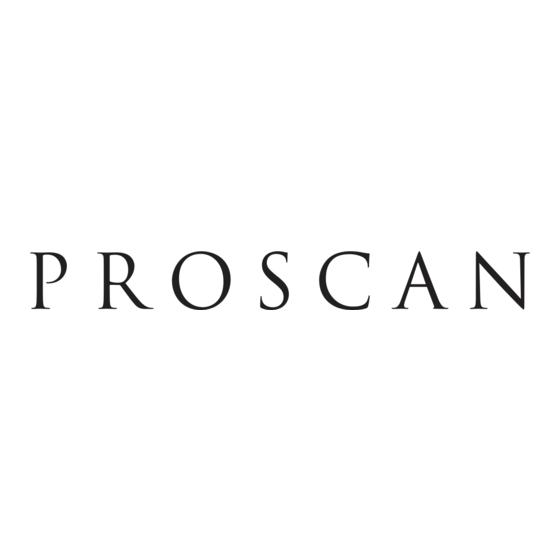
Publicité
Les langues disponibles
Les langues disponibles
Liens rapides
TM
PORTABLE BLU-RAY DISC
/DVD
PLAYER
USER MANUAL
PDVD1187
This product has been manufactured and sold under the responsibility of CURTIS
INTERNATIONAL LTD.
PROSCAN, and the PROSCAN logo are trademarks used under license by
CURTIS INTERNATIONAL LTD. – further information
at www.proscan-brand.com.
All other products, services, companies, trademarks, trade or product names and
logos referenced herein are the property of their respective owners.
Publicité

Sommaire des Matières pour ProScan PDVD1187
- Page 1 PDVD1187 This product has been manufactured and sold under the responsibility of CURTIS INTERNATIONAL LTD. PROSCAN, and the PROSCAN logo are trademarks used under license by CURTIS INTERNATIONAL LTD. – further information at www.proscan-brand.com. All other products, services, companies, trademarks, trade or product names and...
- Page 3 Table of Contents Safety and Maintenance ...................... 2 Security Instructions ......................2 Remote Control ........................4 Quick Starting Guide ......................5 Connections ......................... 6 -Connect to the HDMI ......................6 -Connect Network ........................ 6 Play Video ..........................6 Play a Blu-ray Video Disc ..................... 7 Play Music ..........................
- Page 4 Safety and Maintenance This symbol indicates “dangerous voltage” inside the product that presents a risk of electric shock or personal injury. This symbol indicates important instructions accompanying product. WARNING: To reduce the risk of fire or electric shock, do not expose this product to rain or moisture.
- Page 5 CLASS 1 LASER PRODUCT Use of controls, adjustments or performance of procedures other than those specified here in may result in hazardous radiation exposure. Trademark Notice DVD Logo is a trademark of DVD Format / Logo Licensing Corporation. The Blu-ray Disc™, Blu-ray™, BD-Live™, BONUSVIEW™ word marks and logos are trademarks of the Blu-ray Disc Association.
- Page 6 IPR Message Copyright 2004-2013 Verance Corporation. Cinavia is a Verance Corporation trademark. Protected by U.S. Patent 7,369,677 and worldwide patents issued and pending under license from Verance Corporation. All right reserved. BD LIVE and BONUSVIEW are trademarks of the Blu-ray Disc Association. SDHC Logo is a trademark of SD-3C LLC.
- Page 7 angles. (The angle function will not work on DVD video discs that does not contains recorded with multiple angles.) (20) MUTE: To mute the sound and press again to restore. (21) DISPLAY the current status or the disc information. (22) VOL+: Increases volume. (23) TITLE: To open the Title menu of a disc.
- Page 8 PLAY/PAUSE button. The DVD player will immediately start rendering the DVD program. When you want to stop, press the STOP button, it will return to the power-on logo. The player can be recharged while playback. Connections 1. Connect to the HDMI Connect the HDMI cable (not supplied) to the HDMI jack on this product and to the HDMI input jack on the TV.
- Page 9 Note: For BD disc with Java application, the resume function is not available. Display Menu BD-video Disc: TOP MENU: Stops the video playing and returns to the disc menu. This feature is disc-dependent. POPUP: will access the BD-video disc menu without interrupting disc play. DVD-video disc: TOP MENU will display the root menu of a disc.
- Page 10 second video 【BD-V】 : Displays the state of the second Video. Use direction key 【 】 to open the second video selection box, then press 【 】 / 【 】 to select the full screen video and the second video window (picture in picture). (A) Primary video (B) Secondary video second Audio【BD-V】:Displays the state of the second Audio.
- Page 11 Before you enjoy the BD-Live function, Please set up your Blu-ray as below step: Pressing the setup button to go into the system setup menu, then selecting BUDA and enter to BUDA setup to select the USB or Card when playing BD-Live disc. Play Music Controlling music playback Use the remote control to control the playback for audio file.
- Page 12 Set slideshow interval and animation 1. During slideshow playback, press OSC. The options menu will be displayed. 2. Navigate the options with the Navigation button. 3. Select an option in the menu, then press OK. Playing music during a Photo slideshow Create a musical slideshow to play both CD music files and JPEG Photo files simultaneously.
- Page 13 General Settings Basic Operation for the Menu 1. Press twice during playback 2. Press SETUP, the SETUP MENU display on the screen. 3. Select a main menu by 4. Select the menu you want by buttons and press to enter. 5.
- Page 14 5. Last Memory: Turn on/off the last memory function 6. PBC: Turn the PBC function on/off. 7. Audio Watermark Level3 Security 1. Change Password: Changes the password for parental control menu. 2. Parental Control: to set the parental control. 3. Country Code: Select the Country code. Note: The original code is 0000.
- Page 15 (Select this when the Amplifier connected to the placer is not 96KHz compatible) 3. DRC: Set DRC on / off or auto Speaker Setting 1. configuration: channels 2x 2. Test Tone: Clean Discs Wipe the disc with a Micro fiber Cleaning Cloth from the centre to the edge in a straight line movement.
- Page 16 Specifications Playback disc formats BD, BD-R, BD-RE, DVD-R/RW, DVD+R/RW, DVD-Video, VCD, CD, CD-R/RW Video formats H.264/VC1/MPEG-1/MPEG-2/MPEG-4/WMV Audio formats Dolby Digital, Dolby Digital Plus, Dolby TrueHD, DTS, WMA Photos JPEG, PNG, GIF Accessories supplied • Remote control • Composite Audio/Video cables 1.1m •...
- Page 17 Troubleshooting WARNING: Before requesting after service please check this possible resolution. Risk of electric shock. Never remove the casing of the product. To keep the warranty valid, never try to repair the product yourself. • Make sure the player is connected to a power outlet.
- Page 18 Not entry sign appears on the • The requested operation is not possible. • First, the disc must be marked with BD-LIVE, and ensure that the network is connected normally, insert USB disk or memory card, U disk or memory card to BD-Live feature ensure at least 1GB above the space, the bigger the better.
- Page 19 To make a warranty claim, please email support2@curtiscs.com or call 1-800-968-9853. 90 day Warranty This product is warranted to be free from defects in material and workmanship for a period of ninety (90) days from the date of original purchase. During this period, your exclusive remedy is repair or replacement of this product or component found to be defective, at our option;...
- Page 20 PDVD1187 Ce produit a été fabriqué et vendu sous la responsabilité de CURTIS INTERNATIONAL LTD. PROSCAN, et le logo PROSCAN sont des marques utilisées sous licence par CURTIS INTERNATIONAL LTD. – pour plus d’informations : www.proscan- brand.com. Tous autres produits, services, dénominations sociales, marques, nom commerciaux, noms de produits et logos référencés ici sont la propriété...
- Page 21 Table des matières Sécurité et entretien ......................2 Consignes de sécurité ....................... 2 Télécommande ........................5 Guide de démarrage rapide ....................6 Branchements ........................7 - Branchement HDMI ......................7 - Connexion réseau ......................7 Lecture vidéo ........................7 Lire un disque vidéo Blu-ray ....................8 Lire de la musique ......................
- Page 22 Sécurité et entretien Ce symbole dudit produit intérieur risque de danger ou d'un choc électrique de tension ou de blesser les gens. Ce symbole d'indication important accompagnant le produit. AVERTISSEMENT : Pour réduire les risques d’incendie et de choc électrique, n’exposez pas cet appareil à...
- Page 23 ATTENTION : Pour réduire le risque de choc électrique, ne démontez pas le boîtier (ou le capot arrière). Il ne contient aucune pièce réparable par l’utilisateur. Pour toutes les réparations, faites appel à un réparateur qualifié. PRODUIT LASER DE CLASSE 1 L’utilisation de contrôles ou de dispositifs de réglages et l’exécution de procédures autres que ceux spécifiés dans les présentes peuvent provoquer l’exposition à...
- Page 24 Des informations complémentaires sur la technologie Cinavia sont fournies par le Centre d'information client en ligne Cinavia à l'adresse http://www.cinavia.com. Pour demander via courrier des informations complémentaires sur Cinavia, envoyez une carte postale avec votre adresse postale à : Cinavia Consumer information Center, P.O. Box 86851, San Diego, CA, 92138, USA.
- Page 25 Télécommande (1) OSC: Accédez au menu de contrôle de l'écran. (2) MODE: Basculement entre DVD et AV IN (3) RESOLUTION: Activer/ désactiver la résolution (4) REPEAT: Différents types de rondelle Repeat sont différents DVD: RepeatCH>RepeatTT>RepeatAll>Repeat Off. CD/VCD: Repeat track>Repeat all> Repeat Off. Playlist: Repeat file>Repeat playlist>Repeat Off.
- Page 26 Utiliser la télécommande 1. La télécommande doit être dirigée vers le capteur du lecteur DVD pour qu'elle puisse fonctionner normalement. 2. La télécommande fonctionne mieux à une distance inférieure à 5 m et à un angle maximal de +/-30° par rapport au panneau frontal de l’unité.
- Page 27 Branchements 1. Branchement HDMI Branchez un câble HMDI (non fourni) dans la prise HDMI de cet appareil et dans la prise d'entrée HDMI d'un téléviseur. Conseil Vous pouvez optimiser la sortie vidéo en appuyant plusieurs fois sur le bouton de résolution de la télécommande, afin de choisir la résolution optimale que le téléviseur peut prendre en charge.
- Page 28 Menu d'affichage des disques BD-vidéo : TOP MENU : Arrêter la lecture vidéo et retourner au menu disque. Cette fonction est dépendante du disque. POPUP : Accéder au menu disque BD-vidéo sans interrompre la lecture du disque. Disque DVD-vidéo : TOP MENU affiche le menu racine d'un disque.
- Page 29 La seconde vidéo 【BD-V】: l'état d'affichage de la seconde vidéo. à l'aide de la touche de direction 【 】 ouvre la seconde boîte de sélection de vidéo, puis par【 】/ 【 】une vidéo plein écran et la seconde fenêtre vidéo (PIP). (A) Vidéo primaire (B) Vidéo secondaire Le second signal audio 【BD-V】:...
- Page 30 Remarque L'appareil doit être connecté et installé pour accéder à Internet. Selon l'environnement de connexion, il peut falloir un certain temps pour établir la connexion à Internet. Quand les fonctions BD-Live sont utilisées et que l'appareil est connecté à Internet, les frais standards de votre fournisseur Internet s'appliquent.
- Page 31 clips audio associés aux fichiers image. - Les dossiers/fichiers dépassant la limite de cet appareil ne peuvent pas être affichés ou lus. Contrôler les diaporamas 1. Démarrez un diaporama. 2. Utilisez la télécommande pour contrôler la lecture comme suit : BOUTONS ACTION Faire pivoter une photo...
- Page 32 Paramètres généraux Utilisation des menus 1. Appuyez deux fois sur pendant la lecture 2. Appuyez sur SETUP, le menu des paramètres s'affiche. 3. Sélectionnez un menu principal avec ◄/►. 4. Sélectionnez le menu désiré avec ▲/▼ et appuyez sur ► pour entrer. 5.
- Page 33 Lecture 1. Sous-titres pour malentendants : Activer ou désactiver cette fonction. 2. Marque Angle : Activer ou désactiver la fonction indication de l'angle. 3. Marque PIP : Activer ou désactiver la fonction marque PIP. 4. Deuxième Marque Audio : Activer ou désactiver la fonction marque audio secondaire. 5.
- Page 34 Régler la Luminosité, le Contraste, la Teinte et la Saturation de l'écran selon vos préférences. Paramètres audio 1. HDMI Digital : Sélectionner le mode HDMI. 2. LPCM : Sélectionner le sous-échantillonnage. (Sélectionnez cette fonction quand l'amplificateur connecté au lecteur n'est pas compatible 96 kHz.) 3.
- Page 35 Spécifications Formats de disque compatibles BD, BD-R, BD-RE, DVD-R/RW, DVD+R/RW, DVD-Video, VCD, CD, CD-R/RW Formats Vidéo H.264/VC1/MPEG-1/MPEG-2/MPEG-4/WMV Formats audio Dolby Digital, Dolby Digital Plus, Dolby TrueHD, DTS, WMA Photos JPEG, PNG, GIF Accessoires fournis • Télécommande • Câble audio/vidéo 1.1m •...
- Page 36 Dépannage AVERTISSEMENT : Avant de contacter le service après-vente, consultez ce chapitre pour essayer de régler le problème. Risque de choc électrique. Ne retirez jamais le boîtier du produit. Pour que la garantie reste valable, n'essayez jamais de réparer le produit vous-même.
- Page 37 • Vérifiez que le fichier de données a été Impossible de lire les fichiers de enregistré dans le format UDF, ISO9660 ou données. JOLIET. • Vérifiez que l'extension du fichier JPEG est .jpg, JPG, jpeg ou JPEG. Aucun signal d'entrée ne •...
- Page 38 Pour faire une demande de garantie, veuillez envoyer un courriel électronique à support2@curtiscs.com ou appeler le 1-800-968-9853. 90 jours de garantie Ce produit est garanti contre tout défaut de matériel et de fabrication pendant une période de quatre-vingt-dix (90) jours à compter de la date d'achat d'origine. Pendant cette période, votre seul recours est la réparation ou le remplacement de ce produit ou composant jugé...
- Page 39 • Une description claire et détaillée du problème. • Preuve d'achat comprenant le nom, l'adresse et la date d'achat du revendeur ou du détaillant.
- Page 40 Ver 1.0...
