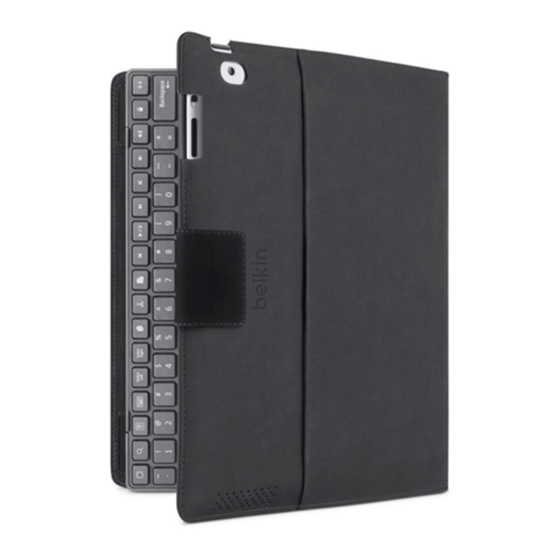Sommaire des Matières pour Belkin YourType FOLIO
- Page 1 QUICK INSTALL GUIDE Thank you for purchasing the Belkin YourType™ Folio + Keyboard, a Bluetooth ® keyboard accessory to be used with your iPad. YourType FOLIO + ™ KEYBOARD...
-
Page 2: Product Overview
YourType FOLIO + KEYBOARD Product Overview 1. Folio 5. Status LED 2. iPad pocket 6. Charging port (micro-USB) 3. Detents for adjustable stand feature 7. Bluetooth pair button 4. Bluetooth keyboard 8. Touch fastener ®... -
Page 3: Quick Install Guide
QUICK INSTALL GUIDE Package Contents QUICK INSTALL GUIDE Thank you for purchasing the Belkin YourType™ Folio + Keyboard, a Bluetooth ® keyboard accessory to be used with your iPad. YourType FOLIO + ™ KEYBOARD 1. Keyboard 2. Folio 3. Quick Install Guide 4. - Page 4 YourType FOLIO + KEYBOARD Setup Insert iPad into iPad pocket ensuring correct orientation. The keyboard secures into the folio using four touch-fastener hook points.
- Page 5 QUICK INSTALL GUIDE Stand Positions The folio can be adjusted to several different angles using the detents in the folio.
- Page 6 YourType FOLIO + KEYBOARD Hot Keys The keyboard incorporates additional hot keys mapping to popular iPad functions or productivity shortcuts as defined below: Function Icon Function Icon Function Icon Screen Off Select Right Next Track Home Copy Mute Virtual Keyboard...
- Page 7 QUICK INSTALL GUIDE Charging the Keyboard The keyboard contains an internal battery that is charged using the supplied USB to micro-USB cable. Connect the USB end to an appropriate USB power source (e.g., laptop, desktop, USB wall charger, etc.). Connect the micro-USB end into the keyboard.
- Page 8 YourType FOLIO + KEYBOARD To initiate pairing between the keyboard and iPad, ensure that they are in close proximity: 1. Go to the Home screen on your iPad and tap on “Settings > General > Bluetooth.” 2. Turn Bluetooth to “On.”...
-
Page 9: Using The Keyboard
QUICK INSTALL GUIDE Using the Keyboard The YourType Keyboard is designed to prolong battery life and will enter into battery-saving mode under prolonged inactivity. To wake the keyboard, press any button. The Status LED will flash blue while the connection is being reestablished, and will be solid blue for two seconds when the connection is successfully established. -
Page 10: Bluetooth Wireless Technology
YourType FOLIO + KEYBOARD Bluetooth Wireless Technology Bluetooth wireless technology has revolutionized the personal connectivity market by providing seamless freedom from wired connections. It offers a small form factor and a low-cost radio solution, providing links between mobile computers, mobile phones, and other portable and handheld devices as well as connectivity to the Internet. -
Page 11: Fcc Statement
QUICK INSTALL GUIDE FCC Statement This device complies with Part 15 of the FCC Rules. Operation is subject to the following two conditions: (1) This device may not cause harmful interference, and (2) this device must accept any interference received, including interference that may cause undesired operation. - Page 12 YourType FOLIO + KEYBOARD RSS-Gen & RSS-210 Statement This device complies with Industry Canada license-exempt RSS standard(s). Operation is subject to the following two conditions: (1) this device may not cause interference, and (2) this device must accept any interference received, including interference that may cause undesired operation.
- Page 13 Belkin reserves the right to discontinue any of its products without notice, and disclaims any limited warranty to repair or replace any such discontinued products. In the event that Belkin is unable to repair or replace the product (for example, because it has been discontinued), Belkin will offer either a refund or a credit toward the purchase of another product from Belkin.com in an amount equal to the purchase price...
- Page 14 Belkin reserves the right to review the damaged Belkin product. All costs of shipping the Belkin product to Belkin for inspection shall be borne solely by the purchaser. If Belkin determines, in its sole discretion, that it is impractical to ship the damaged equipment to Belkin, Belkin may designate, in its sole discretion, an equipment repair facility to inspect and estimate the cost to repair such equipment.
- Page 15 OR MULTIPLE DAMAGES SUCH AS, BUT NOT LIMITED TO, LOST BUSINESS OR PROFITS ARISING OUT OF THE SALE OR USE OF ANY BELKIN PRODUCT, EVEN IF ADVISED OF THE POSSIBILITY OF SUCH DAMAGES. This warranty gives you specific legal rights, and you may also have other rights, which may vary from state to state.
-
Page 17: Support-Étui Et Clavier
GUIDE D’INSTALLATION RAPIDE Merci d’avoir choisi le support-étui et clavier YourType de Belkin, accessoire clavier Bluetooth® à utiliser avec votre iPad. SuppORT-éTuI ET cLAvIER YourType ™... -
Page 18: Support-Étui Et Clavier Yourtype
SuppORT-éTuI ET cLAvIER YourType Vue d’ensemble du produit 1. Folio 5. Voyant d’état 2. Pochette iPad 6. Port de charge (micro-USB) 3. Crans d’arrêt pour le support ajustable 7. Bouton de couplage Bluetooth 4. Clavier Bluetooth 8. Attache contact ®... -
Page 19: Contenu De L'emballage
GUIDE D’INSTALLATION RAPIDE Contenu de l’emballage GUIDE D’INSTALLATION RAPIDE Merci d’avoir choisi le support-étui et clavier YourType de Belkin, accessoire clavier Bluetooth® à utiliser avec votre iPad. SuppORT-éTuI ET cLAvIER YourType™ 1. Clavier 2. Folio 3. Guide d’installation rapide 4. Câble de charge USB à micro-USB... -
Page 20: Configuration
SuppORT-éTuI ET cLAvIER YourType Configuration Insérez l’iPad dans la pochette en vous assurant de l’orienter dans la bonne direction. Le clavier se fixe à l’étui à l’aide des quatre bandes auto-agrippantes. -
Page 21: Positions Du Support
GUIDE D’INSTALLATION RAPIDE Positions du support Le support-étui peut être ajusté selon différents angles en utilisant les crans d’arrêt du support. -
Page 22: Touches De Raccourci
SuppORT-éTuI ET cLAvIER YourType Touches de raccourci Le clavier comprend des touches de raccourci supplémentaires associées à des fonctions ou des raccourcis de productivité iPad populaires, telles que définies ci-dessous : Fonction Icône Fonction Icône Fonction Icône Écran éteint Sélectionner droit Piste suivante Début Copier... -
Page 23: Mise En Charge Du Clavier
GUIDE D’INSTALLATION RAPIDE Mise en charge du clavier Le clavier contient une pile interne qui se charge à l’aide du câble USB à micro-USB fourni. Insérez l’extrémité USB dans une source d’alimentation USB appropriée (p. ex. un ordinateur portable ou de bureau, un chargeur mural, etc.). - Page 24 4. Le témoin lumineux clignotera sur le clavier, et celui-ci apparaîtra dans la liste des appareils sur la tablette. Sélectionnez « Belkin Bluetooth Keyboard ». 5. Un code apparaîtra à l’écran iPad. Entrez ce code, puis tapez sur la touche « Enter » sur le clavier.
-
Page 25: Utilisation Du Clavier
GUIDE D’INSTALLATION RAPIDE Utilisation du clavier Le clavier YourType est conçu pour prolonger la durée de vie de la pile et passe en mode d’économie dès qu’il détecte une période d’inactivité prolongée. Pour réveiller le clavier, appuyez sur n’importe quel bouton. Le voyant d’état clignotera en bleu pendant le rétablissement de la connexion, puis restera bleu fixe pendant deux secondes une fois la connexion correctement rétablie. -
Page 26: Consignes De Sécurité
SuppORT-éTuI ET cLAvIER YourType Consignes de sécurité Veuillez lire attentivement les consignes suivantes avant d’utiliser le produit. Une mauvaise utilisation ou une incompatibilité avec votre appareil pourrait diminuer la performance ou endommager votre tablette. • N’essayez pas de désassembler le produit. •... -
Page 27: Déclaration Fcc
GUIDE D’INSTALLATION RAPIDE Déclaration FCC Cet appareil répond aux exigences de l’alineea 15 de la réglementation FCC. Le fonctionnement est assujetti aux deux conditions suivantes : (1) cet appareil ne peut pas provoquer d’interfeerence nuisible et (2) ce dispositif doit accepter toute interférence reçue, y compris des interférences pouvant entrainer un fonctionnement non désiré. -
Page 28: Déclaration Rss-Gen Et Rss-210
SuppORT-éTuI ET cLAvIER YourType REMARQUE IMPORTANTE : Attestation de la FCC relative à l’exposition aux rayonnements : Cet équipement respecte les limites imposées par la FCC en matière d’exposition aux rayonnements dans un environnement non contrôlé. Il doit être installé et utilisé en laissant une distance minimale de 20 cm entre le radiateur et vous. - Page 29 Belkin offrira soit un remboursement, soit un crédit applicable à l’achat d’un autre produit sur le site Belkin.com d’un montant égal au prix d’achat du produit, attestée par le reçu d’achat initial et actualisé en fonction de l’usure normale.
- Page 30 Date d’achat du produit. d. Copie du reçu d’origine. 2. Le représentant du Service à la clientèle Belkin vous indiquera alors la marche à suivre pour retourner le produit Belkin, avec le reçu, et comment faire votre réclamation. Belkin se réserve le droit d’examiner le produit endommagé. Tous les coûts d’expédition du produit Belkin aux fins d’inspection seront entièrement assumés par l’acheteur.
- Page 31 Rapport entre la loi des États et la présente garantie CETTE GARANTIE CONTIENT LA GARANTIE EXCLUSIVE DE BELKIN. IL N’Y A PAS D’AUTRE GARANTIE EXPRESSE OU, SAUF DANS LES CAS EXIGÉS PAR LA LOI, IMPLICITE, Y COMPRIS DE GARANTIE IMPLICITE OU CONDITION DE QUALITÉ...
- Page 33 GUíA DE INSTALACIóN RáPIDA Gracias por adquirir el estuche + teclado YourType de Belkin, un teclado Bluetooth® para usar con su iPad. ESTuchE + TEcLADO YourType ™...
-
Page 34: Descripción General Del Producto
ESTuchE + TEcLADO YourType Descripción general del producto 1. Estuche 5. Luz LED de estado 2. Marco para el iPad 6. Entrada para cargar (micro-USB) 3. Topes para ajustar la base 7. Botón de apareamiento Bluetooth 4. Teclado Bluetooth 8. Cierre de sujeción al toque ®... -
Page 35: Contenido Del Paquete
GUíA DE INSTALACIóN RáPIDA Contenido del paquete GUíA DE INSTALACIóN RáPIDA Gracias por adquirir el estuche + teclado YourType de Belkin, un teclado Bluetooth® para usar con su iPad. v ESTuchE + TEcLADO YourType™ 1. Teclado 2. Estuche 3. Guía de instalación rápida 4. - Page 36 ESTuchE + TEcLADO YourType Ensamblaje Inserte el iPad en el marco para el iPad, asegurándose de que se coloque en la orientación correcta. El teclado se fija a la funda folio usando cuatro ganchos manuales de sujeción.
- Page 37 GUíA DE INSTALACIóN RáPIDA Posicionamiento de la base El estuche se puede colocar en diferentes ángulos usando las ranuras del estuche.
-
Page 38: Teclas De Acceso Directo
ESTuchE + TEcLADO YourType Teclas de acceso directo El teclado incorpora teclas de acceso directo adicionales programadas para las funciones populares o atajos de productividad del iPad, como se definen a continuación: Función Icono Función Icono Función Icono Apagar pantalla Seleccionar a la derecha Siguiente canción Inicio... - Page 39 GUíA DE INSTALACIóN RáPIDA Para cargar el teclado El teclado cuenta con una batería interna que se carga con el cable USB a USB-Micro incluido. Conecte el extremo USB en una fuente de energía USB apropiada (por ejemplo, una laptop, computadora de escritorio, cargador USB de pared, etc).
- Page 40 4. La luz LED de estado parpadeará en azul en el teclado y el teclado aparecerá bajo “Devices” (Dispositivos) en la tableta. Seleccione “Belkin Bluetooth Keyboard” (Teclado Bluetooth Belkin). 5. Aparecerá un código en la pantalla del iPad. Ingrese este código seguido de la tecla “Enter” (Intro) usando el teclado.
-
Page 41: Tecnología Inalámbrica Bluetooth
GUíA DE INSTALACIóN RáPIDA Cómo usar el teclado El teclado YourType está diseñado para prolongar la vida de la batería y entrará en la modalidad de ahorro de batería cuando hay un periodo prolongado de inactividad. Para despertar el teclado, oprima cualquier tecla. La luz LED de estado parpadeará... -
Page 42: Precauciones De Seguridad
ESTuchE + TEcLADO YourType Precauciones de seguridad Por favor lea la siguiente información con cuidado antes de usar el producto. El uso incorrecto o incompatibilidad con su dispositivo puede resultar en un menor desempeño de la batería o daño a su dispositivo. •... - Page 43 ¿Qué es lo que no cubre esta garantía? Todas las garantías de arriba son nulas y quedan sin efecto si el producto Belkin no se entrega a Belkin para su inspección, a solicitud de Belkin, por cuenta completa del comprador, o si Belkin determina que el producto Belkin ha sido instalado incorrectamente, alterado en cualquier forma o que se ha alterado.
- Page 44 Fecha de adquisición del producto. d. Copia del recibo original. 2. Su representante de servicio al cliente de Belkin le dará instrucciones de cómo enviar su recibo y el producto de Belkin, y cómo proceder con su reclamo. Belkin se reserva el derecho de revisar el producto Belkin dañado. Todos los costos de embarque a Belkin del producto Belkin, para inspección, correrán exclusivamente por cuenta del comprador.
- Page 45 EN NINGÚN CASO BELKIN SERÁ RESPONSABLE POR DAÑOS INCIDENTALES, ESPECIALES, DIRECTOS, INDIRECTOS, DERIVADOS O MÚLTIPLES, TALES COMO, PERO NO LIMITADOS A, LA PÉRDIDA DE NEGOCIO O GANANCIAS PROVENIENTES DE LA VENTA O EL USO DE CUALQUIER PRODUCTO BELKIN, INCLUSO SI SE ADVIERTE DE LA POSIBILIDAD DE DICHOS DAÑOS.
- Page 48 BELKIN TECH SUPPORT US: http://www.belkin.com/support © 2012 Belkin International, Inc. © 2012 Belkin International, Inc. © 2012 Belkin International, Inc. Todos los All rights reserved. All trade names are Tous droits réservés. Toutes les marques de derechos reservados. Todos los nombres registered trademarks of respective commerce sont des marques déposées de leurs...