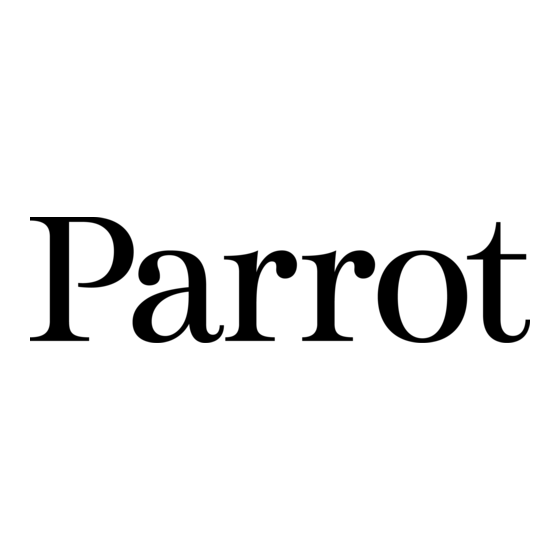
Sommaire des Matières pour Parrot CONFERENCE
- Page 1 P arrot CONFERENCE User Guide Parrot CONFERENCE For Bluetooth Mobile Phone...
- Page 2 Parrot CONFERENCE English............ Français..........p 19 Español........... p 35 Italiano............ p 51 Nederlands..........p 67 Deutsch........... p 83 Português..........p 101 wARNINg ThIs PRODuCT usEs ThE skyPE API buT Is NOT ENDORsED OR CERTIFIED by skyPE’ www.parrot.com...
- Page 3 PARROT CONFERENCE DIRECTIONs FOR usE usER guIDE English...
- Page 4 IMPORTANT SAFETY INSTRUCTIONS This apparatus shall not be exposed to dripping or splashing and no object filled with liquid, such as vases, shall be placed on the apparatus. The AC/DC adaptor which provides disconnection from mains supply shall remain readily operable. unplug this apparatus when unused for long periods of time.
-
Page 5: Table Des Matières
INTRODuCTION ................................kIT CONTENTs ................................usINg FOR ThE FIRsT TIME swITChINg ON/OFF ............................REChARgINg ThE PARROT CONFERENCE ......................DEsCRIPTION OF ThE PARROT CONFERENCE ......................FEATuREs ..........................usINg A bluETOOTh PhONE ....................... INsTAllINg ThE PARROT CONFERENCE .............................. MENu sTRuCTuRE CONFIguRINg ThE PARROT CONFERENCE ...................... -
Page 6: Introduction
The bluetooth® technology enables voice and data to be sent via a short-distance radio link. It allows several electronic devices to communicate with each other, particularly phones and Press the On / Off button on the Parrot CONFERENCE to switch the device on and off. A audio conferencing devices. -
Page 7: Description Of The Parrot Conference
- search for bluetooth device - Mute simply place the Parrot CONFERENCE on a flat surface. users need to be sitting or standing around the device, so that everyone can take part in the CONFERENCE call: the internal microphones are located in the device’s bases. -
Page 8: Configuring The Parrot Conference
- Contacts management: this submenu is used to manage the public and private Prior to using your Parrot CONFERENCE with your phone for the very first time, you must phonebooks on your device. For further information, refer to the section entitled initially pair the two devices. -
Page 9: Description And Use Of The Features
• Place the cursor on a contact by turning the scroll wheel. • During a call, turn the scroll wheel on the Parrot CONFERENCE. The volume setting is • Press the scroll wheel or the green button to select the contact. -
Page 10: Managing Phonebooks And Contacts
The private phonebook will only contain the contacts of the user connected • If you want to switch back to the Parrot CONFERENCE, press the green button again. to the Parrot CONFERENCE. Phonebooks and contacts are managed via the «Contacts management»... -
Page 11: Connecting To The Fixed Telephone Network
Connect the RJ11 cable to the ExT socket on the Parrot PhONE bAsE and plug the other end of the cable into a phone socket. similarly, you can connect a wired phone by plugging your •... -
Page 12: Menu Structure
Parrot CONFERENCE is displayed. - language: select the language. - select your Parrot PhONE bAsE in the list. If it has not been detected, select the «More - Display: this submenu allows you to adjust the backlight, the phonebook zoom, devices»... -
Page 13: Description And Use Of The Features
• Making a call from your phone base : - Connect to the phone base from the Parrot CONFERENCE. To do so, press one of the magic keys and select your Parrot PhONE bAsE. - A new menu appears; select the «Default» option. -
Page 14: Using The Voip Feature
Press the button again to cancel the mute. Installing the Parrot CONFERENCE simply place the Parrot Conferece on a flat surface. users must be sitting or standing around the device as close as possible to the internal microphones. The internal microphones are located in the device’s bases. -
Page 15: Configuring The Parrot Conference
Configuring the Parrot CONFERENCE entitled «Managing Phonebooks and Contacts». Prior to using your Parrot CONFERENCE with the VoIP function for the very first time, you - VoIP phonebook: this menu automatically takes you to the VoIP contacts must initially pair your device with your computer. This procedure allows both devices to on the Parrot CONFERENCE. -
Page 16: Description And Use Of The Features
Once paired, both devices connect automatically. The Parrot CONFERENCE will update its Note: If you are usINg the NumerIC keyPad of the Parrot CoNfereNCe to dIal a screen by informing you that a connection has been established between both devices PhoNe Number, a loNg Press of the 0 key wIll eNable you to dIal the «+»... -
Page 17: Managing Phonebooks And Contacts
• Ending a VoIP session on the Parrot CONFERENCE On the computer: - To end a VoIP session, click on the «Disconnect» button in the “Parrot CONFERENCE software” application. On the Parrot CONFERENCE : There are two different ways to stop using the VoIP feature: - In the «Devices»... -
Page 18: Updating
6000 contacts in total • Mechanics you can update the software version of your Parrot CONFERENCE by bluetooth. Dimensions: 277 x 255 x 55 mm simply enable this mode before updating. weight: 641 g The update is performed by bluetooth from a computer equipped with bluetooth. - Page 19 PARROT CONFERENCE NOTICE D’uTIlIsATION guIDE D’uTIlIsATEuR français...
- Page 20 CONSIGNES DE SéCURITé Placer cet appareil de sorte qu’il ne soit pas exposé à des suintements ou projections de liquides. Ne pas placer d’objets remplis de liquide, comme des vases, sur l’appareil. s’assurer que l’adaptateur AC/DC qui assure la déconnexion avec l’alimentation secteur puisse toujours être facilement manipulé. Débrancher cet appareil lorsqu’il n’est pas utilisé...
- Page 21 ................................P 22 CONTENu DE l’EMbAllAgE ............................P 22 PREMIèRE uTIlIsATION MIsE sOus/hORs TENsION DE l’APPAREIl ......................P 22 ChARgER lE PARROT CONFERENCE ........................P 22 DEsCRIPTION Du PARROT CONFERENCE ....................... P 23 FONCTIONNAlITés ......................uTIlIsATION D’uN TéléPhONE bluETOOTh P 23 ......................
-
Page 22: Introduction
Elle permet à de nombreux équipements électroniques de Appuyez sur la touche Fin Marche / Arrêt du Parrot CONFERENCE afin de le démarrer communiquer entre eux, notamment les téléphones et les appareils d’audio conférence. -
Page 23: Description Du Parrot Conference
- Coupure Microphone Installation du Parrot CONFERENCE Il convient de placer le Parrot CONFERENCE sur une surface plane. les utilisateurs devront se placer autour de l’appareil afin de permettre à toutes les personnes de participer à la conférence : les microphones internes se situant dans les socles de l’appareil. -
Page 24: Configuration Du Parrot Conference
Parrot CONFERENCE lors d’une recherche de périphériques (attribution d’un numéro). le Parrot CONFERENCE vous offre la possibilité de gérer des appels multiples. Ce menu - le Parrot CONFERENCE vous propose la liste des appareils bluetooth connectables est uniquement actif lorsqu’une communication est en cours sur l’appareil. -
Page 25: Description Et Utilisation Des Fonctionnalités
CONFERENCE. une fois jumelés les deux appareils vont se connecter automatiquement. le Parrot CONFERENCE procédera à la mise à jour de son écran vous informant de la connexion effective entre les deux appareils. Note : vous Pouvez égalemeNt effeCtuer le jumelage aveC le Parrot CoNfereNCe dePuIs votre téléPhoNe. -
Page 26: Gestion Des Répertoires Téléphonique Et Des Contacts
- Préfixe : Configure vos numéros de téléphones pour les appels internationaux. - supprimer tous contacts : Efface la totalité du contenu du répertoire. - Recevoir des contacts : Prépare le Parrot CONFERENCE à recevoir un contact de votre •... -
Page 27: Connexion Au Reseau Telephonique Fixe
Photos Par bluetooth, syNChroNIsatIoN automatIque des CoNtaCts, ordre de trI des CoNtaCts) déPeNd uNIquemeNt de votre téléPhoNe (suPPort du ProfIle Connectez le câble RJ11 au \ à la Parrot PhONE bAsE sur la prise indiqué ExT, puis haNdsfree ou headset). CoNsultez Notre sIte web www.parrot.com rubrIque branchez l’autre extrémité... -
Page 28: Arborescence Des Menus
Arborescence des menus : la mise à jour par bluetooth (www.parrot.com, rubrique Téléchargement). Ceci permet d’augmenter le nombre d’appareils compatibles avec lors de l’utilisation du Parrot CONFERENCE avec le Parrot PhONE bAsE, les menus suivants votre Parrot CONFERENCE. deviennent accessibles. -
Page 29: Description Et Utilisation Des Fonctionnalités
Parrot CONFERENCE procédera à la mise à jour de son écran, vous informant de la - Appuyez sur le bouton vert de l’appareil pour décrocher. connexion effective entre les deux appareils. une fois jumelés, les deux appareils vont se la communication sera retransmise sur les hauts parleurs du Parrot CONFERENCE connecter automatiquement. -
Page 30: Utilisation De La Fonction Voip
Cela permet de gérer votre messagerie vocale par exemple. Le Parrot CONFERENCE supporte le logiciel Skype. Seul ce logiciel VoIP est supporté. - Il vous suffit de sélectionner un chiffre sur le clavier numérique du Parrot CONFERENCE. - Répétez cette séquence pour envoyer d’autres DTMF. -
Page 31: Configuration Du Parrot Conference
Configuration du Parrot CONFERENCE VoIP. lors de chaque nouvelle session, ce menu est remis à zéro. Avant d’utiliser la fonction VoIP de votre Parrot CONFERENCE pour la première fois, vous devez tout d’abord effectuer un jumelage entre votre appareil et votre ordinateur. Cette •... -
Page 32: Description Et Utilisation Des Fonctionnalités
Note : sI vous utIlIsez le ClavIer NumérIque du Parrot CoNfereNCe Pour ComPoser uN Numéro de téléPhoNe, uN aPPuI loNg sur la touChe 0 vous Permet CONFERENCE procédera à la mise à jour de son écran, vous informant de la connexion de ComPoser le sIgNe « + ». -
Page 33: Gestion Des Répertoires Téléphoniques Et Des Contacts
- supprimer la photo : Efface la photo associée au contact sélectionné. - supprimer tous contacts : Efface la totalité du contenu du répertoire. - Recevoir des contacts : Prépare le Parrot CONFERENCE à recevoir un contact de votre téléphone par bluetooth. -
Page 34: Mise À Jour
MIsE à JOuR synchronization Profile Portée maximale : environ 10m Jumelage jusqu’à 50 téléphones Vous pouvez mettre à jour la version logicielle de votre Parrot CONFERENCE par 1000 contacts par téléphone bluetooth. Jusqu’à 6000 contacts au total Il suffit d’activer ce mode avant la mise à jour. - Page 35 PARROT CONFERENCE INFORMACIóN DE usO guíA DE usuARIO Español...
- Page 36 INSTRUCCIONES DE SEGURIDAD PARA EL USUARIO Este aparato no debe estar expuesto a goteos ni salpicaduras ni debe colocarse encima de él ning n objeto que contenga l quido, como por ejemplo jarrones. ú í El adaptor AC/DC que facilita la desconexi n del suministro de coriente eléctrica deber permanecer siempre operativo.
- Page 37 ............................CONTENIDO DEl EMbAlAJE P 38 PRIMER usO ................PuEsTA EN FuNCIONAMIENTO / APAgADO DEl DIsPOsITIVO P 38 ........................CARgAR El PARROT CONFERENCE P 38 ......................DEsCRIPCIóN DEl PARROT CONFERENCE P 39 FuNCIONEs ......................uTIlIzACIóN DE uN TEléFONO bluETOOTh P 39 ......................
-
Page 38: Introducción
Cargar el Parrot CONFERENCE CONTENIDO DEl EMbAlAJE Antes del primer uso, debe cargarse el Parrot CONFERENCE. Encienda el cargador al punto de carga del Parrot CONFERENCE y enchúfelo a una toma eléctrica. Durante la carga, se encienden los indicadores LED rojo y verde situados cerca del punto de carga y el LED del cargador: la carga •... -
Page 39: Descripción Del Parrot Conference
- silenciar Instalación del Parrot CONFERENCE Es conveniente colocar el Parrot CONFERENCE sobre una superficie plana. los usuarios deberán colocarse alrededor del equipo y así permitir que todas las personas participen en la conferencia: los micrófonos internos se encuentran en las bases del dispositivo Diagrama arbóreo de los menús... -
Page 40: Configuración Del Parrot Conference
- gestión contactos: Este submenú permite gestionar las agendas pública y privada de su dispositivo. Para más información, consulte el capítulo «gestión Antes de utilizar su Parrot CONFERENCE con su teléfono por primera vez, debe realizar de agendas telefónicas y contactos». -
Page 41: Descripción Y Utilización De Las Funciones
- sitúe el cursor encima de un contacto girando la rueda. al último número marcado. - Pulse la rueda o la tecla verde del Parrot CONFERENCE para seleccionar el contacto. - si su contacto dispone de varios números de teléfono, seleccione uno girando •... -
Page 42: Gestión De Agendas Telefónicas Y Contactos
(conversación privada), pulse el botón verde del Parrot CONFERENCE. la comunicación se transfiere al teléfono. El Parrot CONFERENCE le permite disponer de dos tipos de agendas: una pública y una - si desea volver a hablar a través del Parrot CONFERENCE, privada. -
Page 43: Conexion A La Red Telefonica Fija
Para utilizar sus contactos a través del Parrot CONFERENCE, debe enviarlos vía bluetooth desde su teléfono bluetooth. Conecte el cable RJ11 a la Parrot PhONE bAsE en la toma que indica ExT y el otro extremo del cable a una toma telefónica. Del mismo modo, puede enchufar un teléfono fijo •... -
Page 44: Diagrama Arbóreo De Los Menús
- Visualización: Este submenú le permite ajustar la iluminación, el zoom encontrado su Parrot PhONE bAsE, selecciónela. de la agenda, el color de los menús y la pantalla de inicio del Parrot Conference. - Aparece un nuevo menú; seleccione la opción «Por defecto». -
Page 45: Descripción Y Utilización De Las Funciones
• Realizar una llamada desde la base telefónica : - Conéctese a la base telefónica desde el Parrot Conference. Para ello, pulse una de las teclas mágicas y seleccione su Parrot PhONE bAsE. - Aparece un nuevo menú; seleccione la opción «Por defecto». El Parrot Conference procederá... -
Page 46: Utilizacion De La Funcion Voip
Conference, así como los contactos que han sido enviados desde este dispositivo. Asimismo, instale la aplicación PC Parrot CONFERENCE software en su ordenador. Encontrará esta aplicación en el CD Rom «Parrot CONFERENCE Tools» que se adjunta con Nota:el uso de alguNas de estas fuNCIoNes (rellamada, modo dIsCreto, dtmf, el Parrot CONFERENCE. -
Page 47: Configuración Del Parrot Conference
Parrot CONFERENCE. la gestión de contactos de esta agenda se realiza exclusivamente a través de su aplicación VoIP. Antes de utilizar la función VoIP de su Parrot CONFERENCE por primera vez, debe realizar en primer lugar un emparejamiento entre su dispositivo y su ordenador. Esta acción permite - llamadas: lista de las llamadas realizadas, recibidas y perdidas durante su sesión de... -
Page 48: Descripción Y Utilización De Las Funciones
- gire la rueda central hasta que aparezca el menú «Agenda pública» y valídelo. - En el Parrot CONFERENCE, gire la rueda hasta que aparezca el menú «Aparatos» y, - sitúe el cursor encima de un contacto girando la rueda. -
Page 49: Gestión De Agendas Telefónicas Y Contactos
Gestión de agendas telefónicas y contactos El Parrot CONFERENCE le permite disponer de dos tipos de agendas: una pública y una VoIP. la agenda pública le permite poner a disposición de todos los usuarios una serie de contactos comunes. la agenda VoIP contendrá los contactos de su aplicación VoIP. -
Page 50: Actualización
Profile Alcance máximo: unos 10 m. Emparejamiento con hasta 50 teléfonos Puede actualizar la versión del software de su Parrot CONFERENCE vía bluetooth. 1.000 contactos por teléfono sólo tiene que activar este modo antes de la actualización. hasta 6000 contactos en todo Esto se realiza vía bluetooth desde un ordenador con bluetooth. - Page 51 PARROT CONFERENCE IsTRuzIONI PER l’usO guIDA All’usO italiano...
- Page 52 Istruzioni di sicurezza per l’utente Non esporre il presente apparecchio a gocce o schizzi, né collocarvi sopra oggetti contenenti liquidi, quali ad esempio vasi. l’adattatore AC/DC, che consente di scollegare l’apparecchio dall’alimentazione di rete, deve essere sempre facilmente accessibile. se non si desidera utilizzare l’apparecchio per un periodo prolungato di tempo, scollegarlo dall’alimentazione.
- Page 53 P 54 ..........................CONTENuTO DEllA CONFEzIONE P 54 PRIMO uTIlIzzO ............. COllEgAMENTO/sCOllEgAMENTO DEll’AlIMENTAzIONE DEll’APPARECChIO P 54 ......................COME CARICARE Il PARROT CONFERENCE P 54 ......................DEsCRIzIONE DEl PARROT CONFERENCE P 55 FuNzIONI ........................usO DI uN TElEFONO bluETOOTh P 55 ......................
-
Page 54: Introduzione
CONFERENCE si avvale del software Skype. CONTENuTO DEllA CONFEzIONE Come caricare il Parrot CONFERENCE Prima di utilizzarlo per la prima volta, è necessario caricare il Parrot CONFERENCE. Collegare il caricabatterie all’apposita presa del Parrot CONFERENCE, quindi collegare il caricabatterie stesso • Parrot CONFERENCE ad una presa elettrica. -
Page 55: Descrizione Del Parrot Conference
Installazione del Parrot CONFERENCE - Disattiva audio si consiglia di posizionare il Parrot CONFERENCE su una superficie piana. gli utenti devono collocarsi attorno all’apparecchio per consentire a tutti di partecipare alla conferenza: i microfoni interni si trovano nelle basi dell’apparecchio. -
Page 56: Configurazione Del Parrot Conference
Per ulteriori informazioni, consultare il capitolo «gestione delle rubriche telefoniche e dei contatti». Prima di utilizzare Parrot CONFERENCE con il telefono per la prima volta, è necessario - Apparecchi collegati: questo sottomenu contiene un elenco degli apparecchi innanzitutto effettuare l’associazione dei due apparecchi. -
Page 57: Descrizione E Uso Delle Funzioni
- Posizionare il cursore in corrispondenza di un contatto ruotando la rotellina. - Parrot CONFERENCE visualizza l’elenco degli apparecchi bluetooth disponibili - Premere la rotellina o il tasto verde del Parrot CONFERENCE per selezionare il per la connessione presenti nelle vicinanze. se l’apparecchio in uso non è disponibile, contatto. -
Page 58: Gestione Delle Rubriche Telefoniche E Dei Contatti
- se durante una chiamata si desidera riprendere la comunicazione sul telefono (comunicazione privata), premere il tasto verde del Parrot CONFERENCE. la chiamata Parrot CONFERENCE consente di disporre di due tipi di rubrica: una pubblica e una viene trasferita sul telefono. -
Page 59: Connessione Alla Rete Telefonica Fissa
- selezionare il comando «Ricevi contatti» e confermare. Collegamento dell’alimentazione della base telefonica Bluetooth - Il Parrot CONFERENCE e il telefono si disconnettono, quindi l’apparecchio è pronto a ricevere i contatti. Collegare il caricabatterie alla base telefonica bluetooth, quindi collegare il caricabatterie - A partire dal telefono in uso, selezionare il contatto/i contatti e inviarlo/i tramite stesso ad una presa elettrica. -
Page 60: Struttura Ad Albero Dei Menu
- gestione contatti: questo sottomenu consente di gestire la rubrica pubblica dell’apparecchio in uso. Per ulteriori informazioni, consultare il capitolo Prima di utilizzare Parrot CONFERENCE con Parrot PhONE bAsE per la prima volta, è «gestione delle rubriche telefoniche e dei contatti» nella sezione «uso di un necessario innanzitutto effettuare l’associazione dei due apparecchi. - Page 61 - se il contatto desiderato dispone di più numeri di telefono, selezionare un numero ruotando la rotellina. - Premere la rotellina o il tasto verde del Parrot CONFERENCE per eseguire la chiamata. - la comunicazione viene ritrasmessa dagli altoparlanti del Parrot CONFERENCE.
-
Page 62: Uso Della Funzione Voip
Durante l’uso del Parrot CONFERENCE per la funzione VoIP, i menu seguenti risultano accessibili. - Rubrica pubblica: questo menu contiene i contatti accessibili a tutti gli utenti del Parrot CONFERENCE, a condizione che la rubrica contenga almeno un contatto. Prima di poter accedere ai contatti, occorre inviarli al Parrot CONFERENCE tramite bluetooth. - Page 63 - Dispositivi (rilevati): questo menu visualizza l’elenco degli apparecchi bluetooth utilizzabili e già utilizzati con il presente apparecchio. Dopo avere selezionato il Prima di utilizzare la funzione VoIP del Parrot CONFERENCE per la prima volta, occorre nome del computer in uso, l’uso del comando «Predefinito» consente di avviare innanzitutto eseguire l’associazione tra l’apparecchio e il computer.
-
Page 64: Descrizione E Uso Delle Funzioni
Parrot CONFERENCE procederà quindi all’aggiornamento della propria Nota: se sI utIlIzza la tastIera NumerICa del Parrot CoNfereNCe Per ComPorre uN Numero dI telefoNo, uNa PressIoNe ProluNgata del tasto 0 CoNseNte dI INserIre schermata, ad indicare l’avvenuta connessione tra i due apparecchi. -
Page 65: Gestione Delle Rubriche Telefoniche E Dei Contatti
Gestione delle rubriche telefoniche e dei contatti Parrot CONFERENCE consente di disporre di due tipi di rubrica: una pubblica e una VoIP. la rubrica pubblica consente di mettere a disposizione di tutti gli utenti un insieme di contatti comuni. -
Page 66: Aggiornamento
Autonomia in conversazione : 10 ore Tempo di carica : 3-4 ore Caricatore: 15V DC / 0.5A l’hotline di Parrot è sempre a disposizione dei clienti per qualsiasi necessità. è possibile contattarla tramite e-mail o telefonicamente. Dal lunedì al venerdì dalle 09:00 alle 18:00 •... - Page 67 PARROT CONFERENCE gEbRuIksAANwIJzINg gEbRuIkERshANDlEIDINg nEdErlands...
-
Page 68: Veiligheidsvoorschriften Voor De Gebruiker
Veiligheidsvoorschriften voor de gebruiker Dit apparaat mag niet aan druipende of spattende vloeistof worden blootgesteld en er mogen geen met vloeistof gevulde voorwerpen zoals vazen bovenop worden gezet. De AC/DC adapter waarmee het apparaat van het elektriciteitsnet kan worden losgekoppeld moet gemakkelijk toegankelijk blijven. Trek de stekker van het apparaat uit het stopcontact wanneer het gedurende langere tijd niet wordt gebruikt. - Page 69 ..................DE sPANNINg VAN hET APPARAAT IN/uITsChAkElEN P 70 ........................DE PARROT CONFERENCE OPlADEN P 70 ...................... bEsChRIJVINg VAN DE PARROT CONFERENCE P 71 FuNCTIEs ................... gEbRuIk IN COMbINATIE MET EEN bluETOOTh TElEFOON P 71 ......................INsTAllATIE VAN DE PARROT CONFERENCE P 71 ........................
-
Page 70: Inleiding
De bluetooth® technologie maakt spraak- en datacommunicatie mogelijk via een radioverbinding op korte afstand. hierdoor kunnen tal van elektronische apparaten met Druk op de toets Einde AAN / uIT van de Parrot CONFERENCE om het apparaat aan- of uit elkaar communiceren, met name telefoons en apparaten voor televergaderen. -
Page 71: Beschrijving Van De Parrot Conference
- Mute Installatie van de Parrot CONFERENCE Plaats de Parrot CONFERENCE op een vlak oppervlak. De gebruikers moeten zich rondom het apparaat opstellen, opdat iedereen aan de vergadering kan deelnemen: de interne microfoons bevinden zich in het onderstel van het apparaat. -
Page 72: Configuratie Van De Parrot Conference
Dit menu is uitsluitend actief wanneer er een gesprek aan de gang is op het apparaat. het volstaat om op de scrollknop van de Parrot CONFERENCE te drukken om het menu « Twee oproepen» te zien verschijnen. Dit menu biedt u de volgende mogelijkheden: - Actieve oproep wisselen: wisselt het actieve gesprek met de wachtende oproep. -
Page 73: Beschrijving En Gebruik Van De Functies
- Plaats de cursor op een contactpersoon door de scrollknop te draaien. gebruiksaanwijzing van uw telefoon of Raadpleeg onze website www.parrot.com - Druk op de scrollknop of op de groene knop van de Parrot CONFERENCE om de rubriek Ondersteuning.) contactpersoon te selecteren. -
Page 74: Beheer Van Telefoonboeken En Contacten
- Contacten ontvangen: bereidt de Parrot CONFERENCE voor om via bluetooth een - Om dit te doen kiest u een cijfer via het cijfertoetsenblok van de Parrot CONFERENCE. contact van uw telefoon te ontvangen. - Page 75 (oNdersteuNINg vaN het haNdsfree of headset ProfIel). raadPleeg oNze websIte www.parrot.com rubrIek oNdersteuNINg voor Nadere INformatIe. cOntacten verSturen Om via de Parrot CONFERENCE over uw contacten te kunnen beschikken, moet u de contacten eerst via bluetooth vanaf uw telefoon versturen. •...
-
Page 76: Verbinding Het Vaste Telefoonnet
• Boomstructuur van de menu’s: Tijdens het gebruik van de Parrot CONFERENCE in combinatie met de Parrot PhONE bAsE VerBinding met het Vaste teleFoonnet worden de volgende menu’s toegankelijk. - Openbaar telefoonboek: Dit menu bevat contacten die toegankelijk zijn voor alle gebruikers van de Parrot CONFERENCE. -
Page 77: Configuratie Van De Parrot Conference
- Als uw contactpersoon meerdere telefoonnummers heeft, selecteer dan het gewenste nummer door de scrollknop te draaien. rence : - Druk op de scrollknop of op de groene knop van de Parrot CONFERENCE om de oproep te starten. - het gesprek vindt plaats via de luidsprekers van de Parrot CONFERENCE. -
Page 78: Gebruik Van De Voip Functie
Uw VoIP applicatie moet gestart worden voordat u uw computer met de Parrot CONFERENCE - Om dit te doen kiest u een cijfer via het cijfertoetsenblok van de Parrot CONFERENCE. verbindt. De Parrot CONFERENCE ondersteunt de Skype software. Dit is de enige VoIP - herhaal dit om andere DTMF opdrachten te versturen. -
Page 79: Boomstructuur Van De Menu's
- VoIP telefoonboek: Met dit menu krijgt u via de Parrot CONFERENCE automatisch Voordat u de VoIP functie van uw Parrot CONFERENCE voor het eerst gaat gebruiken, moet toegang tot uw VoIP contacten. het beheer van de contacten van dit telefoonboek u eerst een koppeling tussen uw apparaat en uw computer uitvoeren. -
Page 80: Beschrijving En Gebruik Van De Functies
Naam, PseudoNIem of telefooNNummer. - Voer de op het scherm van de Parrot CONFERENCE getoonde code in. - Vensters op uw computer stellen u voor de hFP en sPP diensten van uw Parrot • Een nummer kiezen in het Openbaar telefoonboek van de Parrot CONFERENCE CONFERENCE te gebruiken, beantwoord dit bevestigend. -
Page 81: Beheer Van Telefoonboeken En Contacten
• Een oproep beëindigen Vanaf de computer: • Om een gesprek te beëindigen, drukt u op de knop Ophangen van de Parrot - Om een VoIP sessie te beëindigen, klikt u op de toets «Verbinding verbreken» in de CONFERENCE. toepassing Parrot CONFERENCE software.. -
Page 82: Update
Hong Kong: [+852] 2736 1169 AANTEkENINgEN Frankrijk: 01 48 03 60 69 Europa: [+33] 1 48 03 60 69 (gesproken talen: Engels, Frans, Spaans en Duits). Bezoek onze website www.parrot.com om de laatste versie van de software te downloaden. TEChNIsChE gEgEVENs • Bluetooth bluetooth versie 1.2... - Page 83 PARROT CONFERENCE bEDIENuNgsANlEITuNg bENuTzERhANDbuCh dEutsch...
- Page 84 Sicherheitshinweise für Benutzer Dieses gerät darf nicht mit Flüssigkeitstropfen oder -spritzern in berührung kommen. stellen sie keinesfalls mit Flüssigkeit gefüllte gegenstände, z. b. eine Vase, in unmittelbarer Nähe des geräts ab.. Der AC/DC-Adapter für den Anschluss an das stromnetz sollte griff- und einsatzbereit aufbewahrt werden. Trennen sie das gerät von der stromversorgung, wenn es während eines längeren zeitraums nicht verwendet wird.
- Page 85 EINFühRuNg P 86 ..............................VERPACkuNgsINhAlT P 86 ERsTE VERwENDuNg ........................... EIN/AussChAlTEN DEs gERäTs P 86 ........................lADEN DEs PARROT CONFERENCE P 86 ......................bEsChREIbuNg DEs PARROT CONFERENCE P 87 FuNkTIONEN ....................... VERwENDuNg EINEs bluETOOTh-TElEFONs P 87 ......................INsTAllATION DEs PARROT CONFERENCE P 87 ..........................
-
Page 86: Einführung
Software Skype. Vor der ersten Verwendung muss der Parrot CONFERENCE aufgeladen werden. Verbinden Sie das Ladegerät mit dem Ladeanschluss des Parrot CONFERENCE und schließen Sie es dann an VERPACkuNgsINhAlT eine Netzdose an. Während des Ladevorgangs leuchten die rote und die grüne LED neben dem Ladeanschluss sowie die LED auf dem Ladegerät: Die Batterien werden aufgeladen. -
Page 87: Beschreibung Des Parrot Conference
Installation des Parrot CONFERENCE - stummschalten Der Parrot CONFERENCE sollte auf einer ebenen Fläche abgestellt werden. Die benutzer müssen sich um das gerät stellen, damit für alle eine Teilnahme am konferenzruf möglich ist: Die internen Mikrofone befinden sich im sockel des geräts. -
Page 88: Konfiguration Des Parrot Conference
«Verwaltung der Adressbücher und kontakte». - gekoppelte geräte: liste der mit dem Parrot CONFERENCE gekoppelten Vor der ersten Verwendung des Parrot CONFERENCE mit Ihrem Mobiltelefon müssen sie bluetooth-geräte. Durch die Auswahl eines der Telefone können sie manuell eine beide geräte koppeln. - Page 89 - setzen sie den Cursor durch Drehen des Reglerrads auf den gewünschten kontakt. Menü. - Drücken sie das Reglerrad oder die grüne Taste auf dem Parrot CONFERENCE, um - Der Parrot CONFERENCE zeigt die liste der bluetooth-geräte in der näheren den kontakt auszuwählen.
-
Page 90: Verwaltung Der Adressbücher Und Kontakte
- sie können den Parrot CONFERENCE mit bis zu 50 geräten koppeln Die eingestellte lautstärke wird für alle folgenden gespräche gespeichert. - bei dem Versuch, ein weiteres gerät zu koppeln, gibt der Parrot CONFERENCE den hinweis «speicher voll» aus. sie müssen dann ein bereits mit dem Parrot CONFERENCE gekoppeltes gerät löschen. -
Page 91: Aufbau Einer Verbindung Zum Festtelefonnetz
Übertragung vOn kOntakten Installation der Telefonbasis Damit Ihnen Ihre kontakte auch auf dem Parrot CONFERENCE zur Verfügung stehen, müssen Verbinden sie das kabel RJ11 mit dem Anschluss «ExT» der Parrot PhONE bAsE und sie sie ausgehend von Ihrem bluetooth-Telefon per bluetooth auf das gerät übertragen. -
Page 92: Aufbau Des Menüs
Parrot CONFERENCE anzeigen • Aufbau der Menüs: wenn sie den Parrot CONFERENCE mit der Parrot PhONE bAsE verwenden, stehen die nachstehend aufgeführten Menüs zur Verfügung. Konfiguration des Parrot CONFERENCE - Öffentliches Adressbuch: Dieses Menü enthält kontakte, die allen benutzern des Parrot Vor der ersten Verwendung des Parrot CONFERENCE mit der Parrot PhONE bAsE CONFERENCE zugänglich sind. -
Page 93: Beschreibung Und Verwendung Des Funktionen
- wenn der gewählte kontakt über mehrere Telefonnummern verfügt, wählen sie durch Drehen des Reglerrads die gewünschte Nummer. - Drücken sie das Reglerrad oder die grüne Taste auf dem Parrot CONFERENCE, um die wichtig: Nach beendigung des gesprächs trennt die Telefonbasis die Verbindung zum Parrot Nummer zu wählen. -
Page 94: Verwendung Der Funktion Voip
PC-Anwendung Parrot CONFERENCE software auf Ihrem Computer - sie können den Parrot CONFERENCE mit bis zu 50 geräten koppeln. - bei dem Versuch, ein weiteres gerät zu koppeln, gibt der Parrot CONFERENCE den installieren. sie finden diese Anwendung auf der im lieferumfang des Parrot CONFERENCE hinweis «speicher voll»... -
Page 95: Konfiguration Des Parrot Conference
Auswahl eines der gespeicherten Ruftöne - standardwerte: über diese Option wird der Parrot CONFERENCE mit seinen wenn sie den Parrot CONFERENCE mit der Funktion VoIP verwenden, stehen die ursprünglichen Parametern neu konfiguriert. nachstehend aufgeführten Menüs zur Verfügung. - Page 96 - Drehen sie das zentrale Reglerrad, bis das Menü VoIP angezeigt wird. - setzen sie den Cursor durch Drehen des Reglerrads auf den gewünschten kontakt. - Drücken sie das Reglerrad oder die grüne Taste auf dem Parrot CONFERENCE, um den kontakt auszuwählen.
-
Page 97: Verwaltung Der Adressbücher Und Kontakte
- wenn Ihr gesprächspartner sie zu einem bestimmten zeitpunkt des gesprächs zeICheN «+» eINgefügt werdeN . nicht hören soll, drücken sie kurz eine der zaubertasten des Parrot CONFERENCE. Durch erneutes Drücken dieser Taste können sie das gespräch dann wieder aufnehmen. -
Page 98: Aktualisierung
Profil hsP 1.1 (headset Profile) - Alle Einträge loeschen: löscht den gesamten Inhalt des Adressbuchs. Profil OPP 1.1 (Object Push Profile) - kontakte empfangen: bereitet den Parrot CONFERENCE auf den Empfang von Profil PbAP (Phone book Access Profile) kontaktdaten Ihres Computers per bluetooth vor. -
Page 99: Anmerkungen
ANMERkuNgEN... - Page 101 PARROT CONFERENCE FOlhETO INFORMATIVO MANuAl DO uTIlIzADOR português...
- Page 102 Instruções de Segurança do Utilizador Este aparelho não deverá ser exposto a gotas ou salpicos e não deve colocar-se sobre o mesmo objectos que contenham líquidos, por exemplo vasos. O adaptador AC/DC responsável pela ligação à fonte de alimentação principal manter-se-à pronto a funcionar. Desligue este aparelho sempre que não for usado durante longos períodos de tempo.
- Page 103 ............................CONTEuDO DA EMbAlAgEM P 104 quANDO uTIlIzAR PElA PRIMEIRA VEz ......................ACTIVAçãO/DEACTIVAçãO DO APARElhO P 104 ........................CARREgAR O PARROT CONFERENCE P 104 ......................... DEsCRIçãO DO PARROT CONFERENCE P 105 FuNCIONAlIDADEs ......................uTIlIzAçãO DE uM TElEFONE bluETOOTh P 105 ......................
-
Page 104: Conteúdo Da Embalagem
A tecnologia bluetooth® permite estabelecer comunicações de voz e dados através de uma ligação de rádio de curta distância. Permite que diversos equipamentos electrónicos Prima a tecla Desligar/Parar do Parrot CONFERENCE de modo a ligar e desligar o comuniquem entre si, nomeadamente, telefones e aparelhos de audioconferência. - Page 105 Parrot CONFERENCE. Deverá enviar antecipadamente os contactos do Parrot - Regulação do volume CONFERENCE a partir de um telefone ou a partir da sua agenda privada (consulte o durante a communicação capítulo “gestão de directórios telefónicos e contactos”).
- Page 106 - Definições: Este menu permite-lhe aceder a diversos sub-menus. Antes de utilizar pela primeira vez o Parrot CONFERENCE com o seu telefone, deve efectuar - gestão de contactos: este sub-menu permite gerar os directórios públicos um emparelhamento dos dois aparelhos.
- Page 107 • Função de Remarcação - Compor o número de telefone através do teclado numérico do Parrot CONFERENCE. - Prima o botão verde do Parrot CONFERENCE durante dois segundos para voltar a ligar para o último número que marcou. • Passar uma chamada a partir dos directórios do Parrot CONFERENCE •...
- Page 108 Gestão de directórios telefónicos e contactos - Durante uma comunicação, se pretender retomar a chamada no seu telefone O Parrot CONFERENCE, permite-lhe ter dois tipos de directório: um Agenda Pública e (comunicação privada), deve premir o botão verde do Parrot CONFERENCE.
- Page 109 De modo a dispor os seus contactos através do Parrot CONFERENCE, deverá enviar os contactos por bluetooth através do seu telefone bluetooth. Instalação da base do telefone ligue o cabo RJ11 à Parrot PhONE bAsE na tomada indicada como ExT, depois ligue a • Envio manual dos contactos no directório privado e público.
-
Page 110: Estrutura Dos Menus
- Para sair do menu, prima o botão vermelho ou aguarde alguns segundos. Antes de utilizar pela primeira vez o seu Parrot CONFERENCE com a Parrot PhONE bAsE, deve efectuar o emparelhamento dos dois aparelhos. Este procedimento permite aos dois equipamentos trocar informações com vista a configurar uma ligação bluetooth. - Page 111 - se o seu contacto possuir diversos números de telefone, seleccione um número de telefone girando o botão. - Prima o botão rotativo, ou o botão verde, do Parrot CONFERENCE para iniciar a chamada. Atenção: No final de uma chamada, a base do telefone desliga-se do Parrot CONFERENCE.
- Page 112 - Para sair do menu, prima o botão desligar ou aguarde alguns segundos. • Estrutura dos menus: Durante a utilização do Parrot CONFERENCE para a função VoIP, os menus seguintes ficam acessíveis. - Agenda Pública: Este menu possui contactos acessíveis a todos os utilizadores do Parrot CONFERENCE a partir do momento em que o directório possui pelo menos um...
- Page 113 CONFERENCE e o seu computador. - Definições: este menu permite-lhe aceder a diversos sub-menus. Antes de utilizar pela primeira vez a função VoIP do seu Parrot CONFERENCE, deve efectuar - VoIP: Estado do utilizador: Este menu permite alterar o seu estado de utilizador o emparelhamento entre o seu aparelho e o computador.
- Page 114 - Introduza o código visualizado no ecrã do Parrot CONFERENCE. - Prima o botão rotativo, ou o botão verde, do Parrot CONFERENCE para seleccionar - No seu computador as janelas propõe-lhe utilizar os serviços hFP e sPP do seu Parrot o contacto.
- Page 115 VoIP, seleccione a opção “desconectado”, ou a opção “Apagar” que permite eliminar o emparelhamento. Gestão dos directórios telefónicos e contactos O Parrot CONFERENCE, permite-lhe ter dois tipos de directórios: uma Agenda Pública e • Regulação do volume uma agenda VoIP. O Agenda Pública permite disponibilizar a todos os utilizadores um - Durante uma comunicação, gire o botão rotativo do Parrot CONFERENCE.
-
Page 116: Especificações Técnicas
Hong Kong: [+852] 2736 1169 França: 01 48 03 60 69 Europa: [+33] 1 48 03 60 69 (idiomas falados: Inglês, Francês, Espanhol e Alemão). NOTAs Para transferir a última versão do software, visite o nosso sítio na Internet, www.parrot.com. EsPECIFICAçõEs TéCNICAs • Bluetooth Certificação bluetooth 1.2... - Page 117 SAFETY INFORMATION GENERAL INFORMATION...
- Page 118 Declaration of Conformity Registered trademarks We, Parrot S.A. of 174 quai de Jemmapes, 75010 Paris, France, declare under our sole responsibility that our product, the Parrot CONFERENCE to which this declaration relates is in conformity with appropriate standards EN300328, EN301489-1, EN60950 following...
- Page 120 FCC ID: RKXPAMOS...
