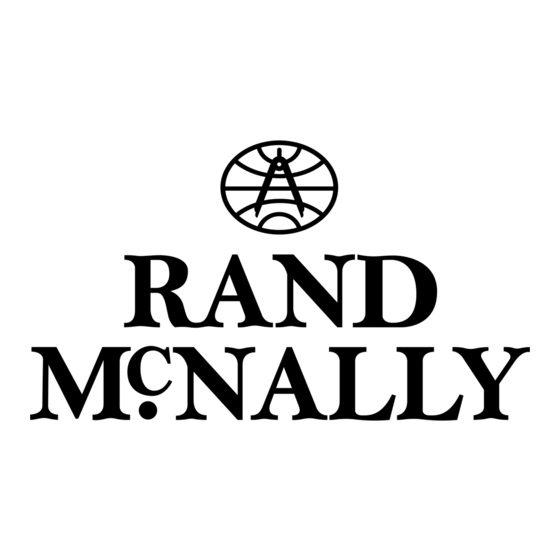
Table des Matières

Sommaire des Matières pour Rand McNally RVND 7720
- Page 1 Quick Start Guide Guide de Démarrage Rapide For Sales Information Please Contact RoadTrucker Inc (www.RoadTrucker.com) 8312 Sidbury Rd. Wilmington, NC 28411 (800) 507-0482 / (910) 686-4281...
- Page 2 Rand McNally Dock: Keep your device up to date by downloading the Rand McNally Dock for your home computer at www.randmcnally.com/dock and connecting your device with the USB cable provided.
- Page 3 Install the Mount Note: Follow all local regulations governing the placement of the mount. Select an area with a line of sight to the sky and GPS satellites to ensure reliable GPS information. Clean and dry the mounting area. Remove the suction cup protective film. Adjust the angle of the mount using the thumbscrew.
- Page 4 Main Menu Enter RV information and access RV-specific tools. Show location on the map and view navigation instructions. Choose a destination. Select general, route, and map preferences. Mute/unmute the speaker. Adjust speaker volume. Battery status indicator. For Sales Information Please Contact RoadTrucker Inc (www.RoadTrucker.com) 8312 Sidbury Rd.;...
- Page 5 Enter RV Information and Set Warnings Tap RV Tools > RV Info or Warnings. to view options. On the left, On the right, Tap the option button to be changed. tap on an enter settings option for the option Enter new settings. to save changes.
- Page 6 Route to a Destination Tap Choose Destination > New Location. Tap Address. Enter the name of the city. (Note: As you type, the keyboard displays only the next possible letter.) Prompts appear in the top bar. Tap the city to select. Or, tap List to view cities beginning with the letter(s) you entered.
- Page 7 Add the location as a via point on the way to a previously entered destination.* Save the location to the Address Book. Cross reference to printed Rand McNally Road Atlas. View the map. Change the starting location for a route to the location displayed here.
- Page 8 Route Map Window Repeat spoken next-maneuver instructions. Name of street you will turn onto next. Show arrival time, remaining time, or other options. Slide out to show upcoming exit information. Directions list slideout. Tap Route Display Options to select turn-by-turn, highway, or map view. Zoom in/zoom out.
- Page 9 Select a category. Find restaurants, hotels, and other subcategories. View custom POIs that have been uploaded through the Rand McNally Dock. For Sales Information Please Contact RoadTrucker Inc (www.RoadTrucker.com) 8312 Sidbury Rd.; Wilmington, NC 28411 - (800) 507-0482 / (910) 686-4281...
- Page 10 Find a Point of Interest (POI) - continued Tap location to select. View and edit ratings and comments. Tap to search by available services. Apply or remove services filter for search results. Junction View When on a route, Junction View displays when you have an upcoming maneuver. Once past the maneuver, Junction View closes and the previous window displays.
- Page 11 Virtual Dashboard Sunrise and sunset times based on vehicle location (latitude/longitude) and day. Current speed. Elevation at current location. Percentage of current trip completed, distance to next maneuver, and the number of miles and time spent on the trip to this point. Average uphill and downhill speeds.
- Page 12 Checklists, Maintenance, Trails, and Fuel Tap RV Tools > Checklists, Maintenance, Trails, Fuel. Then tap on each tab to view. Use Checklists to create and complete task lists to prepare for a trip. Add notes in the Maintenance tab to record dates of service for your RV.
- Page 13 Wi-Fi ® For information on setting up a Wi-Fi hotspot through your cellular phone or laptop computer, please visit www.randmcnally.com/wifihelp for basic instructions or contact your wireless carrier. Note: Wi-Fi connectivity requires a supporting feature and data plan from your wireless service provider. As the user, you are responsible for all data charges.
- Page 14 Weather Note: This feature requires a Wi-Fi connection. To view current weather information and the three-day forecast for your location, tap the Weather icon the Route Map Window. Tap to view details for current weather alerts. View weather information at your destination. Note: You can view weather information at any other location by tapping the map and then the Weather icon.
- Page 15 Rand McNally Dock, and is also available at www.randmcnally.com/support. Rand McNally Dock The Rand McNally Dock enables you to receive software upgrades and access map updates, construction updates, and additional features. Simply download the Dock software for your PC or Mac at www.randmcnally.com/dock and connect your device using the USB cable provided.
- Page 16 • Alter, remove or obscure any copyright notice, trademark notice, or proprietary legend from the Product, its software or content. This license will terminate automatically if User fails to comply with any of the terms of this license and User agrees to stop using the Product. Rand McNally may revise or update the Product and is not obligated to furnish any revisions or updates to User.
- Page 17 User experiences. Such information will not be used by third parties or in any way that discloses the identity of the User. Rand McNally may make use of third party software in the Product. Notwithstanding the terms and conditions of this license, use of some third party materials included in the Product may be subject to other terms and conditions.
- Page 18 Guide de Démarrage Rapide For Sales Information Please Contact RoadTrucker Inc (www.RoadTrucker.com) 8312 Sidbury Rd.; Wilmington, NC 28411 - (800) 507-0482 / (910) 686-4281...
- Page 19 Rand McNally Dock: maintenez votre appareil à jour en téléchargeant le logiciel Rand McNally Dock sur votre ordinateur person- nel à l'adresse www.randmcnally.com/dock puis en connectant votre appareil à l'aide du câble USB fourni.
-
Page 20: Installation Du Support
Installation du support Remarque: Suivez toutes les réglementations locales en vigueur régissant le placement de la monture. Sélectionnez une zone avec une vue dégagée du ciel et des satellites GPS pour assurer la transmission correcte des informations. Nettoyez et séchez la zone de fixation. Retirez le film de protection de la ventouse. -
Page 21: Menu Principal
Menu principal Indication des informations sur le VR pour accéder à des outils qui lui sont spécifiques. Indication du lieu sur la carte et consultation des instructions de navigation. Choix d’une destination. Sélection des paramètres généraux et des préférences d’itinéraire et de carte. Activation/désactivation du haut-parleur. -
Page 22: Saisie Des Informations Sur Le Vr Et Définition Des Avertissements
Saisie des informations sur le VR et définition des avertissements Toquez sur Outils de VR > Infos de VR ou sur Avertissements. Toquez sur pour afficher Toquez sur Saisissez les l'une des paramètres les options. options à d'une option Toquez sur le bouton de l'option à changer. gauche. -
Page 23: Itinéraire Vers Une Destination
Itinéraire vers une destination Toquez sur Choisir la destination > Nouvel emplacement. Toquez sur Adresse. Saisissez le nom de la ville. Remarque: le clavier affiche uniquement les prochaines lettres possibles. L’invite s’affiche sur la barre supérieure. Toquez pour sélectionner la ville. -
Page 24: Fenêtre De Confirmation De La Destination
Ajout de l’emplacement comme point de passage d’un itinéraire saisi précédemment.* Enregistrement de l’emplacement dans le carnet d’adresses. Renvoi vers l’atlas imprimé Road Atlas de Rand McNally. Affichage de la carte. Remplacement du point de départ d’un itinéraire par celui actuellement affiché. -
Page 25: Fenêtre De La Carte De L'itinéraire
Fenêtre de la carte de l'itinéraire Répétition de l'énoncé des instructions pour la manœuvre suivante. Nom de la prochaine rue sur laquelle vous allez tourner. Affichage de l'heure d'arrivée, la distance restante ou d'autres options. Faire glisser pour afficher les informations sur la prochaine sortie. Liste déroulante des directions. -
Page 26: Recherche D'un Point D'intérêt (Pi)
Recherche de restaurants, hôtels et autres sous-catégories. Affichage des PI personnalisés qui ont été chargés à partir du logiciel Rand McNally Dock. For Sales Information Please Contact RoadTrucker Inc (www.RoadTrucker.com) 8312 Sidbury Rd.; Wilmington, NC 28411 - (800) 507-0482 / (910) 686-4281... -
Page 27: Recherche D'un Point D'intérêt (Pi) - Suite
Recherche d’un point d’intérêt (PI) - suite Toquez sur un emplacement pour le sélectionner. Affichez et modifiez les évaluations et commentaires. Toquez pour lancer une recherche par services disponibles. Appliquez ou retirez un filtre de services pour les résultats de la recherche. Affichage des intersections Lorsque vous êtes sur un itinéraire, l’affichage des intersections indique la prochaine manœuvre. - Page 28 Tableau de bord virtuel Heure de lever/coucher du soleil en fonction de l’emplacement du véhicule (latitude/longitude) et du jour. Vitesse actuelle. Élévation à l’emplacement actuel. Pourcentage de l’itinéraire actuel parcouru, distance avant la prochaine manœuvre, et distance ainsi que durée écoulées sur l’itinéraire.
-
Page 29: Listes, Entretien, Pistes Et Pétrol
Listes, Entretien, Pistes et Pétrol Toquez Outils de VR > Listes, Entretien, Pistes, Pétrol. Toquez n’importe quel onglet pour l’afficher. Utilisez Listes pour créer et completer des listes de tâches pour se préparer au voyage. Ajoutez les notes sur Entretien pour enregistrer les dates de service de votre VR. - Page 30 Wi-Fi ® Pour obtenir des informations sur la configuration d’un point d’accès sans fil pour votre téléphone cellulaire ou votre ordinateur portable, veuillez vous rendre sur www.randmcnally.com/wifihelp pour obtenir des instructions générales, ou bien contactez votre opérateur. Remarque: la connectivité sans fil nécessite un abonnement à un forfait Internet auprès de votre opérateur.
-
Page 31: Conditions Météorologiques
Conditions météorologiques Remarque: cette fonctionnalité nécessite une connexion sans fil. Pour consulter les conditions météorologiques actuelles et les prévisions des trois prochains jours en fonction de votre emplacement, toquez sur l’icône Météo de la fenêtre de la carte de l’itinéraire. Toquez pour afficher les détails des alertes météorologiques actuelles. -
Page 32: Informations Supplémentaires
Rand McNally Dock Le logiciel Rand McNally Dock permet de mettre à jour le logiciel, de recevoir les dernières données de cartes, les dernières informations sur les travaux en cours, et des nouvelles fonctionnalités. Il vous suffit de télécharger le logiciel Dock pour votre PC ou Mac à... -
Page 33: Avertissements, La Licence Conventionnelle Pour L'utilisateur Final, Et La Garantie
La garantie: Veuillez conserver les originaux de vos reçus de vente pour les réparations sous garantie. Rand McNally garantit que le Produit ainsi que les parties qui le composent seront exempts de tout défaut, matériel et main d’œuvre, pendant une période d’un (1) an à compter de la date du premier achat au détail. - Page 34 à l’Utilisateur au titre de la présente. L’Utilisateur ne devra pas exporter le Produit en infraction de l’une quelconque des lois des États-Unis ou étrangères. Les concédants de Rand McNally devront être des bénéficiaires tiers des droits de Rand McNally au titre de la présente licence mais ne sont pas des parties à...
- Page 35 Support www.randmcnally.com/support 800-333-0136 For Sales Information Please Contact RoadTrucker Inc (www.RoadTrucker.com) 8312 Sidbury Rd. Wilmington, NC 28411 (800) 507-0482 / (910) 686-4281 RVND_7720_QSG_070312...

